Category Mapping – How to Map Store Category with Channel Category?
Watch this video to learn step by step how to Map Store Category with Merchant Category:
Category Mapping: Category names you are using in your WooCommerce store aren’t always the same that those used by Comparison Shopping Engines to reference your products. This means you have to find out which Shopping Engine categories have the best matching with yours. Most Comparison Shopping Engines have their own category. It’s good practice to add the best matching comparison shopping engine categories into the feed so that buyers can easily find your products.
To create new category mapping, follow these steps:
- Go to CTX Feed > Category Mapping. Press button Add New Mapping.
- Select a Merchant and Fill Mapping Name
- Fill new names related to store categories If the child category does not have own related name, it will use the related name of the parent category.
Google Categories:
English (US): Plain text (.txt) | Excel sheet (.xls)
Facebook Categories:
English (US): Plain text (.txt) | Spreadsheet (.csv)
4. Press Save Mapping Button

5. Now create a new feed with updated Mapping
Navigate to CTX Feed -> Make Feed and you will land on the feed generation page.
Note: Before creating a new feed, always clear your cache files. The Clear Cache button is located on the right side of Content Settings section.
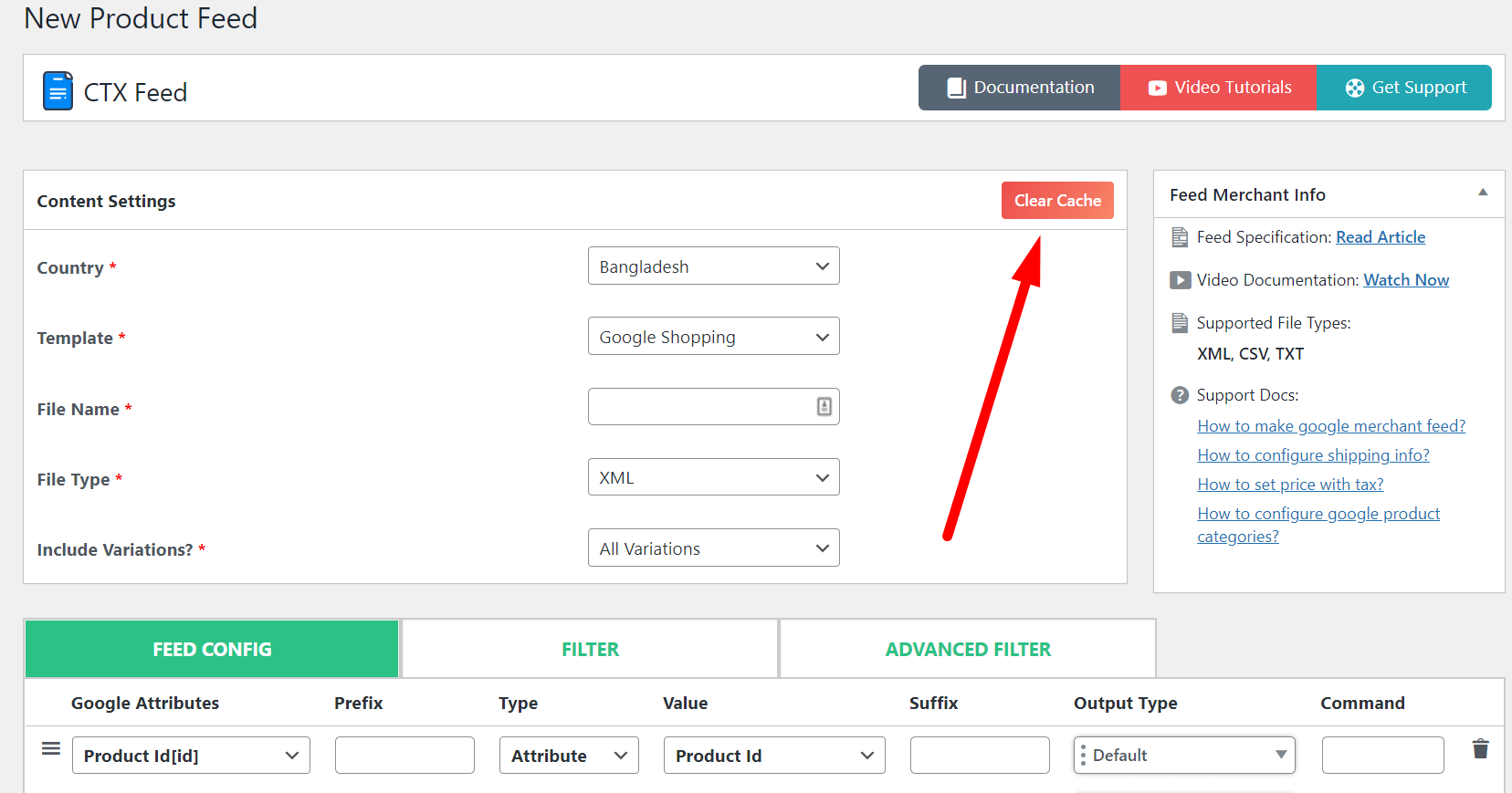
Now you can use new category mapping in your feeds. You can select created Category Mapping attributes from the drop-down list of the store attributes

➤ How To Manage Multiple Category Mapping in a Multi-lingual WooCommerce Store
Hello,
If we have a product in multiple Parent and Child categories, how is the mapping assigned?
Hi!
If any product is assigned in both a parent and child category, then the feed will include the child categories mapping. Besides, if the product is assigned to two child categories then the feed will include the mapping alphabetically. For example, If the items are assigned to child categories A and B then the feed will get the mapping from B. I hope you are clear. To know more, please, reach us from here.
Thank you,
I’m trying to do this for products that are in multiple category trees. For example, we might have a product that is in:
• Fashion > Tops > Summer
• Mens > Tops > Summer
• New
Is there a way to get this into a custom feed so that it is something like:
Fashion > Tops > Summer | Mens > Tops > Summer | New
I’ve tried adding | to the end of the category tree in category mapping, but that attribute only ever shows one category tree, not all of them.
Hi Nick,
If the item is assigned to the child category only then it will pick the child categories on the feed. But, if you mark both child and parent categories then all the categories will be included in the feed as you can see here.
I hope you are clear. For more, reach out to our technical support team from here – webappick.com/contact
Thank you,
Hi
I followed the instructions and created a category mapping for Google Shopping and Clear Cache, however it doesn’t appear on the attribute list and i cannot select it.
Hi, Please, make sure your browser is not caching the settings. However, if you are still not getting the category mapping attribute, please, reach us from here – webappick.com/contact.
If I have a product in multiple categories and only one of them has a corresponding Google product category, the resulting XML feed has no Google product category for the item. I would expect the unmapped category to simply be ignored, not to override and blank out the category that has a mapping. Concretely, I have an item in a “Bowl” category (mapping to Google’s decorative bowls category) and a “Water Collection” category, which is a thematic grouping of products in my catalog and has no relevance to Google, thus shouldn’t be taken into account when generating the Google product category in the feed. I configured my category mapping with no Google category selected for the thematic categories, and I expected them simply to be ignored when mapping an a product to a Google category. What is the correct configuration?
Hi Karen,
We have tested the issue you have reported here. The feed is including the google category according to the mapping even if another category the item assigned to is not mapped with any Google category. The feed is not ignoring the mapped category.
So, the issue you have reported is not valid according to our investigation. However, if you still have this issue then please, reach out to our technical support team from here.
Thank you,
Hi!
I followed the instructions and when I click on save mapping, the page reloads and I remain on the same page, nothing saved…
I tried it in different browsers, I deactivated all other plugins (only CTX and WooCommerce activated) and I got the same results.
Any idea of why is it not working?
Hi Tom,
Could you please go to CTX Feed > Status, click on the Copy Status button at the bottom of the page and paste the status here.
Thank you,
Here is my status log:
https://tinyurl.com/2p8msea5
I’ve uploaded it to my server, because it was long.
The possible reason could be the caching plugin -WP Cloudflare Super Page Cache
Please, exclude the plugin directory /wp-content/uploads/woo-feed from the caching plugin and check if it solves the issue.
However, if the issue still remains, please, reach out to our Technical Support Team from here – webappick.com/contact
Very nice
I followed the instructions and created a category mapping for Google Shopping however it doesn’t appear on the attribute list and i cannot select it.
Hi James,
Please clear the plugin cache. There is a red button called Clear Cache at the top of the Make/Edit Feed or Manage Feed page.