How to format price or number into feed?
How to format product price?
Isn’t your feed generated with your expected product price format? Then, you should follow the methods below to format your product price. There are 3 kinds of price or number format available in the CTX feed. Those are Integer, Price & Rounded Price. Let’s do it…

Follow the steps:
1. Integer:
To format price or any digit to an integer then set the Output Type to Integer for your attribute into feed configuration.
2. Price:
To format price according to woocommerce number format setting set the Output Type to Price for your attribute into feed configuration.
If you need to change the number format for a specific feed then go to the number format section in the FILTER tab and change the number format. After that set the Output Type to Price for your attribute into feed configuration. Custom number formatting is only available in premium version.
3. Rounded Price:
To format price as a rounded figure set the Output Type to Rounded Price for your attribute into feed configuration.
Now let’s see how the format appears after applying the above formats into product price.
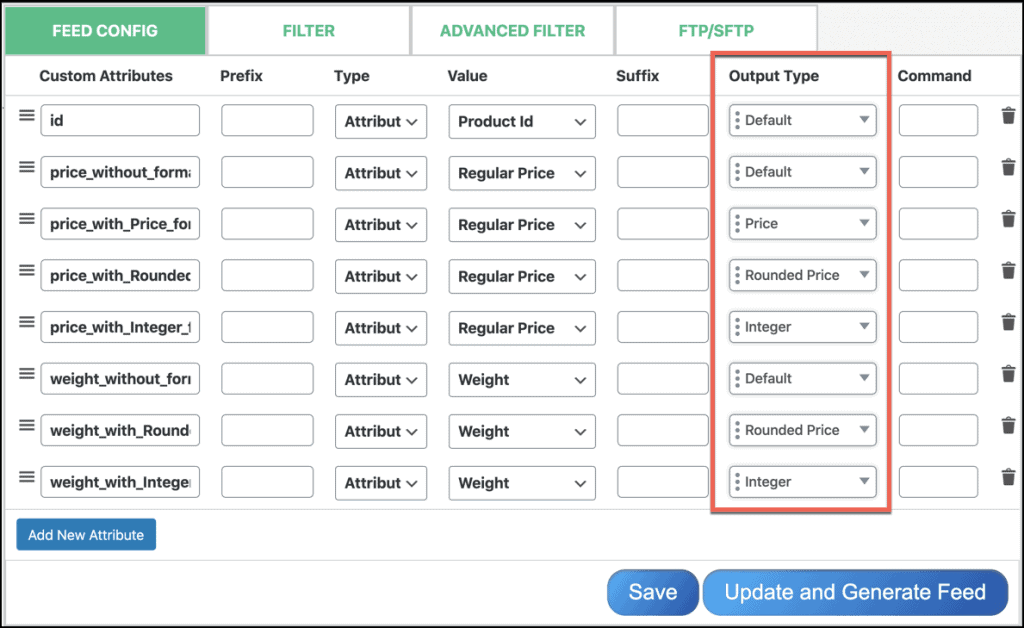
You can also learn How To Format Numbers or Price Into Product Feed with CTX feed WooCommerce product feed generator plugin in this following video tutorial:
