How WPML Integrates with CTX Feed for Multi-Language
Our premium plugin offers to make feed for WPML languages. If the WPML plugin is installed and configured properly then you will get an option to select your WPML languages from the content setting section of feed configuration to make a feed for a specific language. Also, there is an option to select currency if you configured multiple currencies for proWPML is one of the best plugins for implementing multi-language and currency on your website. WPML stands for WordPress Multilingual, and you might be getting some idea about it already. With this amazing tool, you can translate your website’s pages, posts, custom types, taxonomy, menus, and more.
This tutorial will explain how to translate a product feed template using the WPML plugin.

Let’s Get Started
First, you need CTX Feed and WooCommerce Plugin installed on your WooCommerce dashboard. Secondly, you will need to install the following plugins:
- WooCommerce Multilingual
- WPML Multilingual CMS
- String Translation by WPML
- Translation Management by WPML
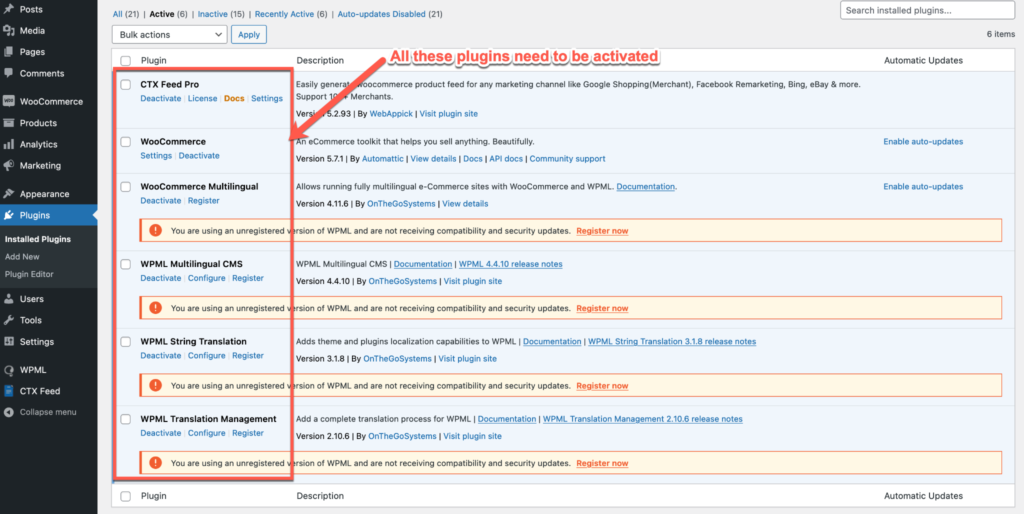
Translating The Product Information in a Product Feed File
Step 1- Selecting Site Languages in WPML
As you can see, we’ve installed the WPML Plugin on our website that is visible on the WordPress dashboard. Click on “WPML” to navigate the plugin, where you can see the available options.
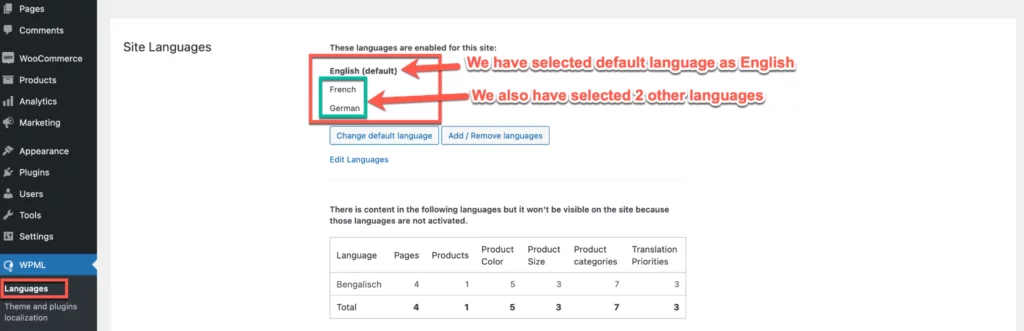
In the “Site Languages” section, you can see the default language is set to English. You can also set different languages as your default language from this section. We’ve set the language in “French ” & “German” By scrolling down a bit; you can see the language switcher option, which you can learn from WPMLs official website documentation.

Step 2- Manage Feeds in CTX Feed
Now, you may click on the CTX Feed plugin, and you can see we have created some feeds already. Let’s click on the feed we have created previously from the “Make Feed” option of CTX Feed Pro
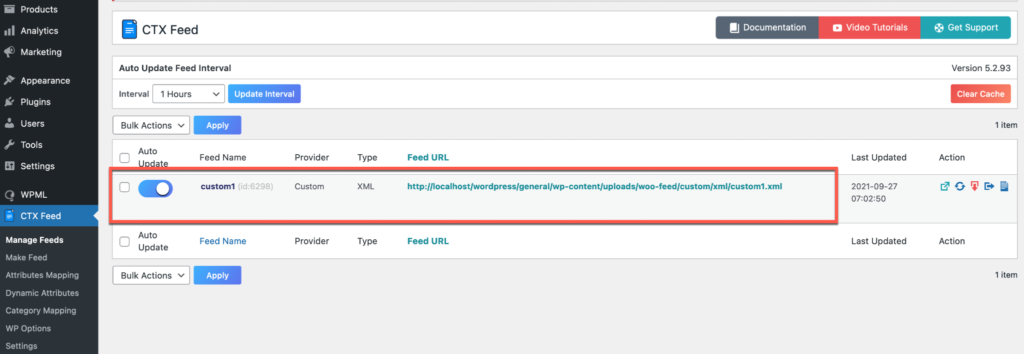
Step 3- Select Language from Content Settings
After clicking the feed named “Custom1,” you will be redirected to the Content settings area of the Plugin. Here, you will get an option named “Language” enabled on this plugin due to WPML support. You can select the language from the dropdown menu to see the language selected previously on WPML Plugin.
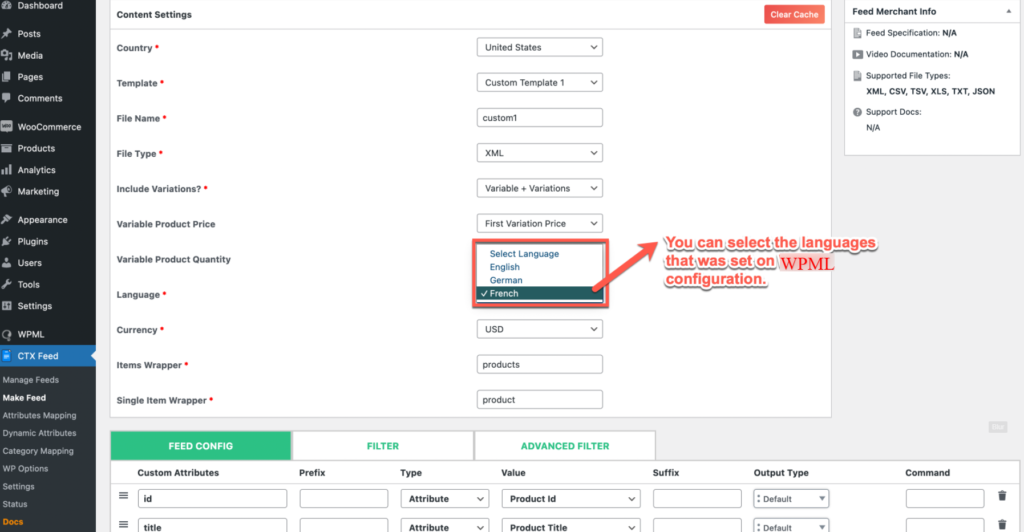
Step 4- Language Settings in Product Page
Let’s say you are creating product information on your website. Head to the “Product” section, fill in all the necessary information, and select the language from the “Language” section.
For example, we’ve created product information and selected the language as “French.” As you can see, the product information is displayed in the French language. You can also display the product information in the German language by selecting it on the product information.
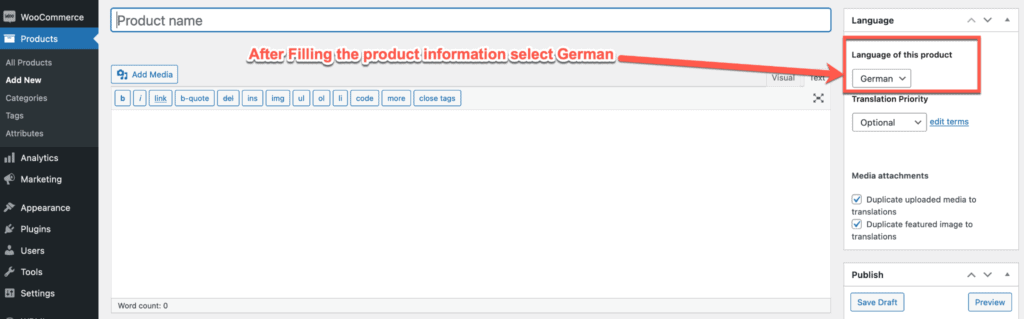
Step 5- Changing Languages in Content Settings
Now, let’s see if you can change the language of the feed file. Head back to the CTX Feed Tab and select the feed that was created earlier. Click the Feed file named “custom1,” and select the language from the content settings area as “French.”
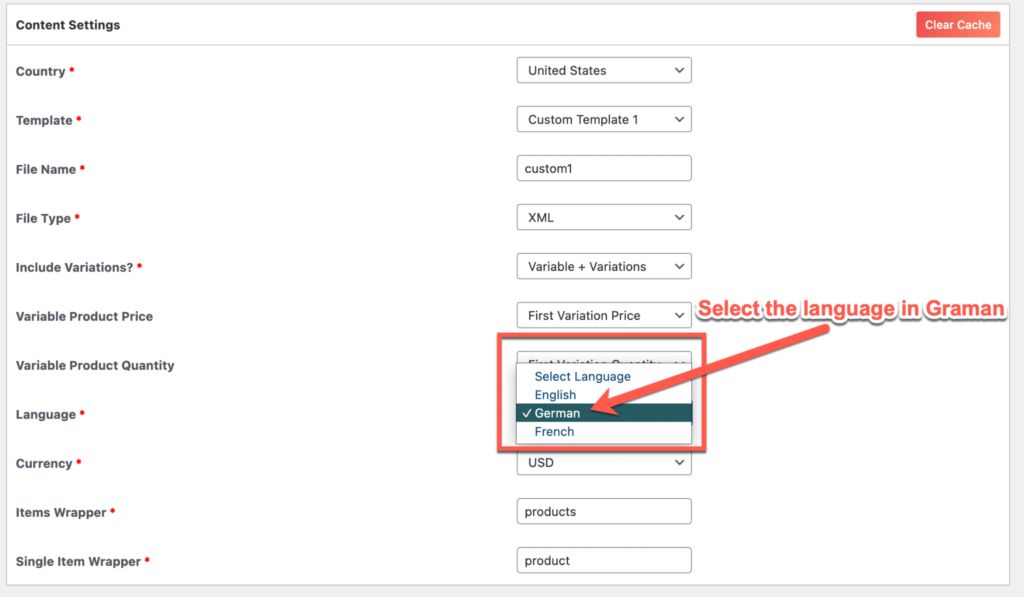
After setting up the language, scroll down and click on the “Update and Generate Feed” button. At this point, you will be redirected to the Manage feed Option.

Step 6- Downloading the Feed File
You can now see the feed file you’ve created from the “Manage Feed” option. We’ve pointed out the button that you need to click to download the feed file. Simply click the button and download the feed file to have a look at it.

Step 7- Viewing The File with Translated Language
After downloading the feed file, let’s open it and check the language. As you can see, the product information is displayed in the French language. Therefore, depending on what we select on feed configuration, the product information is going to change.
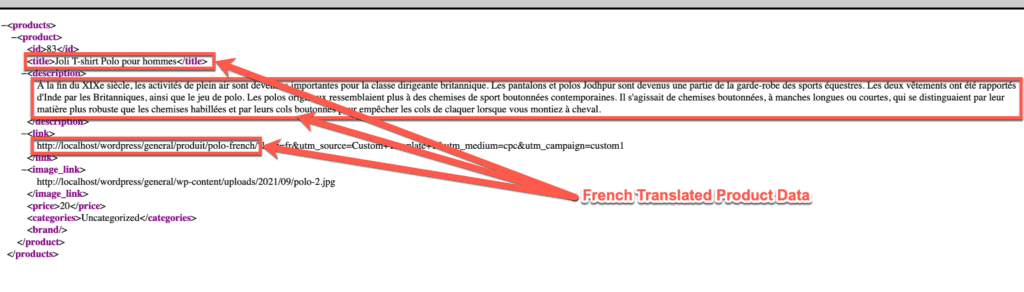
So with WPML Plugin, you will be able to change the language of the site and the product information. You can also change the product price, taxonomy, and product meta with the help of WPML.
You can also learn How To Make Multi Language Product Feed or Integrate WPML with CTX feed WooCommerce product feed generator plugin in the following video tutorial:
WPML-compatible Product Feed Plugin
CTX Feed Pro is one of the best WooCommerce product Feed plugins, compatible with the WPML Plugin. Therefore, the compatibility allows store owners to translate their product feed into multiple languages and currencies. As a result, it becomes easier to sell products in different regions around the globe.
You can learn how to promote your products in marketing channels such as Google, Facebook, and Pinterest using CTX Feed. Feel free to knock the support team of WebAppick, where they are constantly updating the WPML-compatible product feed plugin.
