How to solve invalid xml error?
Due to copying and pasting your product description from a different site, file, or supplier website, your product description may contain invalid characters that are not supported by XML, and it’s called an invalid XML error.
To solve this issue, you have to choose the Output Type equal Remove Special Character.
Error Example:

Here you can see that there this warning is caused by an error on line 15 at column 10, where the StartTag is an invalid element name.
Well, let us show you the solution to the problem.
The Solution to Invalid XML Error:
From the Manage Feed page, open the product feed that’s showing the error by clicking on “edit.”

Now, go to FEED CONFIG tab. Find out the Product Description attribute from the feed and then select the Output Type as “Remove Special Character.”
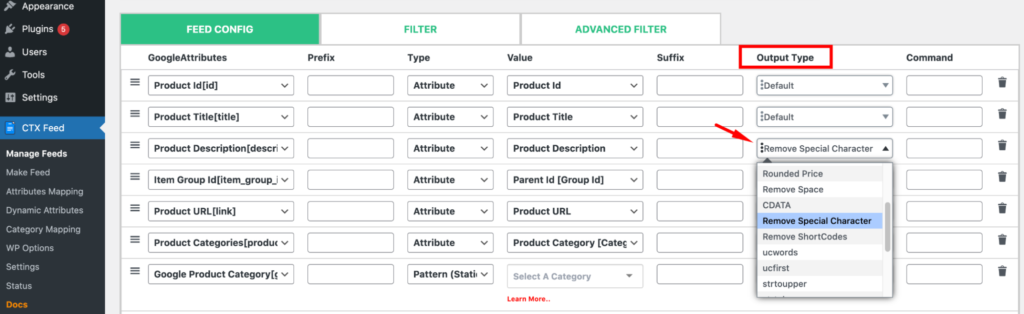
Click on “Save” or “Update and Generate Feed” as per your preference.
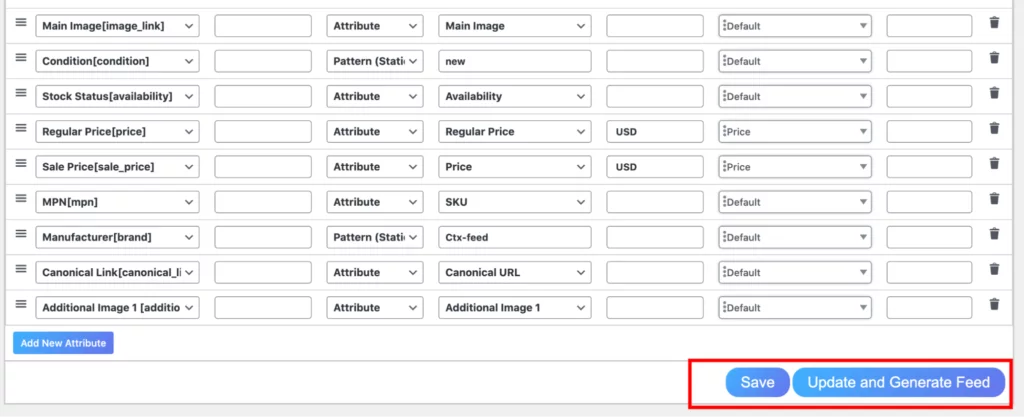
And that’s all. Now, you should get a product valid without an invalid XML error issue due to a special character in the product description.
Hope it helps you.
If you find any other issue, please feel free to reach us anytime via Live Chat or contact us page.
Subscribe to our blog for WooCommerce-related tips and strategies, and stay connected with us on Twitter, Facebook, and YouTube.