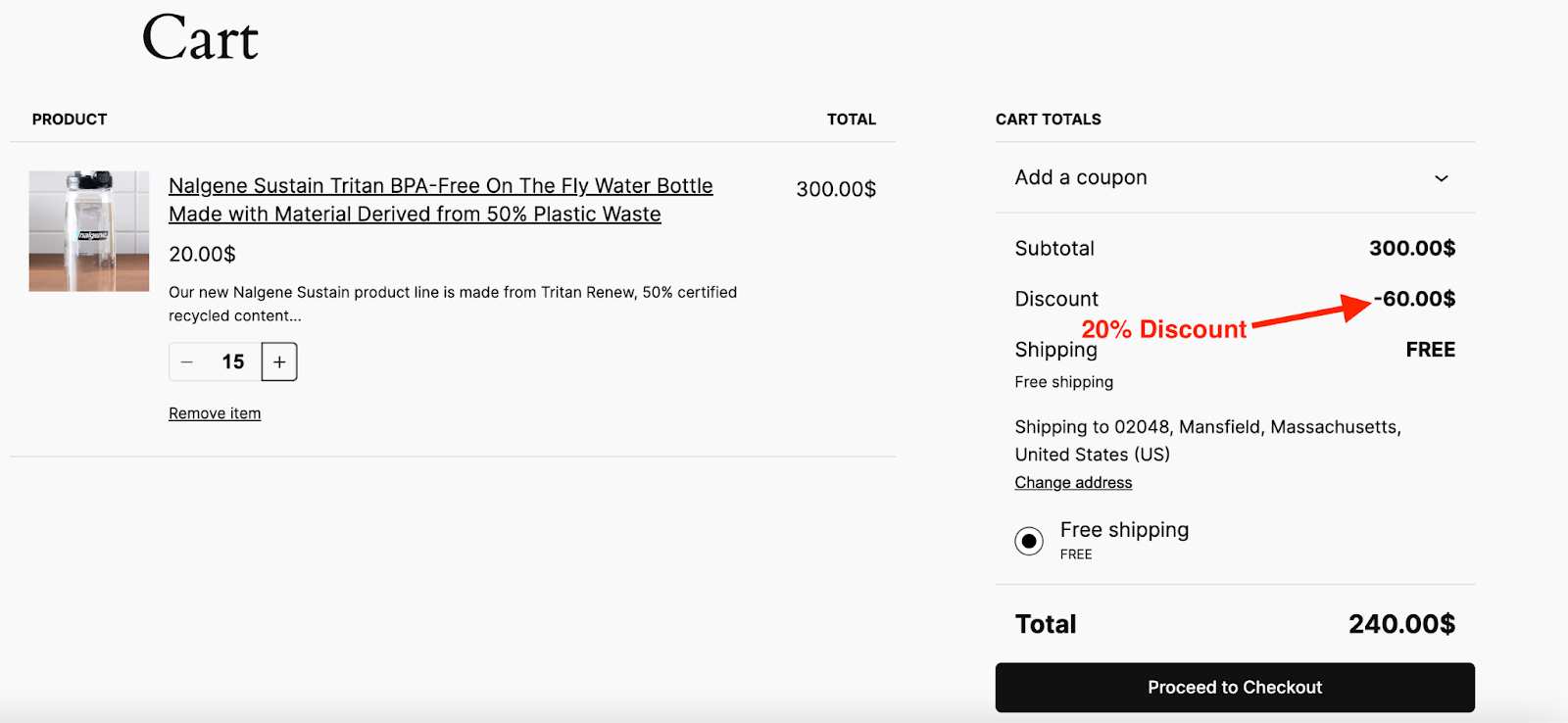How to Set Up Bundle Discounts in WooCommerce Using Disco Plugin
Bundle discount refers to a pricing strategy where customers receive a discount when they purchase a specific set or combination of products.
This discount can help any WooCommerce store owner provide attractive offers and sell multiple products together to encourage larger purchases, sell products faster, and enhance customer loyalty.
With Disco – the All-in-One WooCommerce Discount Management Plugin you can set up Bundle discounts effectively and quickly.
Now, let’s create a bundle discount across “All Products” using three quantity tiers for your WooCommerce store.
- Buy 5 products for – 10% Discount
- Buy 10 products for – 15% Discount
- Buy 15 products for – 20% Discount
Creating WooCommerce Bundle Discounts with Disco
First, click on the ‘Disco Menu’ from the left side of your WordPress Panel and then select “Create a Discount.”
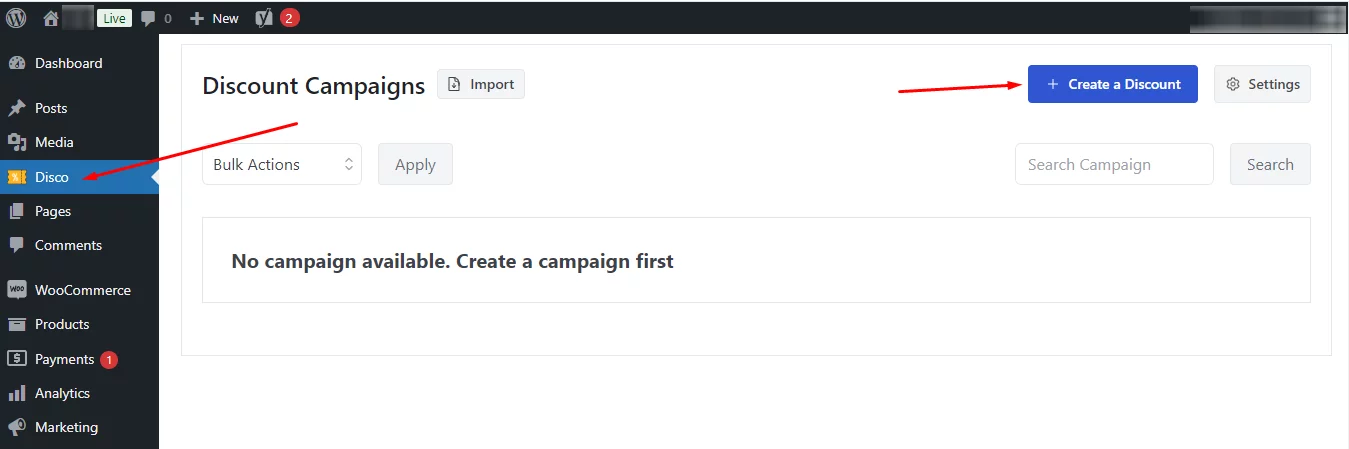
It will take you to a new fresh window, where you can set up your discount campaign. So, start by giving your discount campaign a name and select the Discount Intention(Type) as “Bundle Discount”.
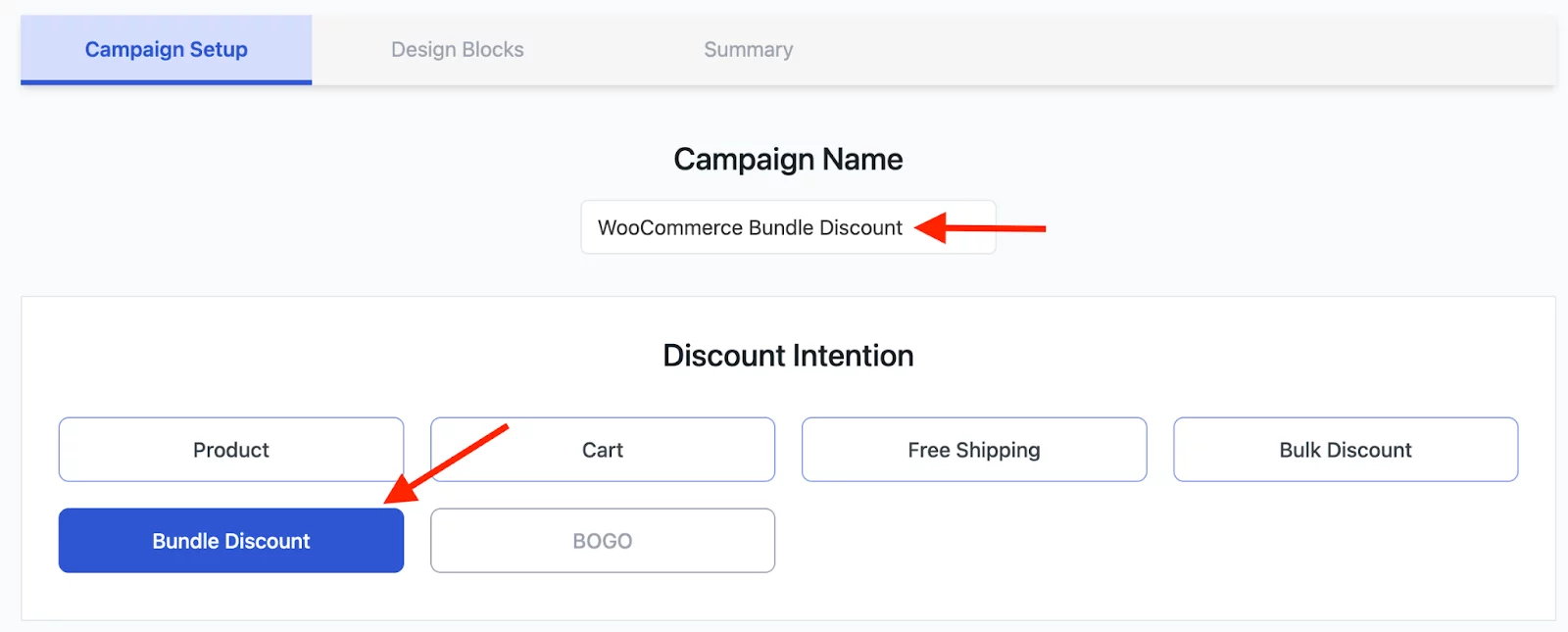
Then, scroll down and you will get the “Discount” section. Select “All Products” as we want to apply the discount to all the products of our store.
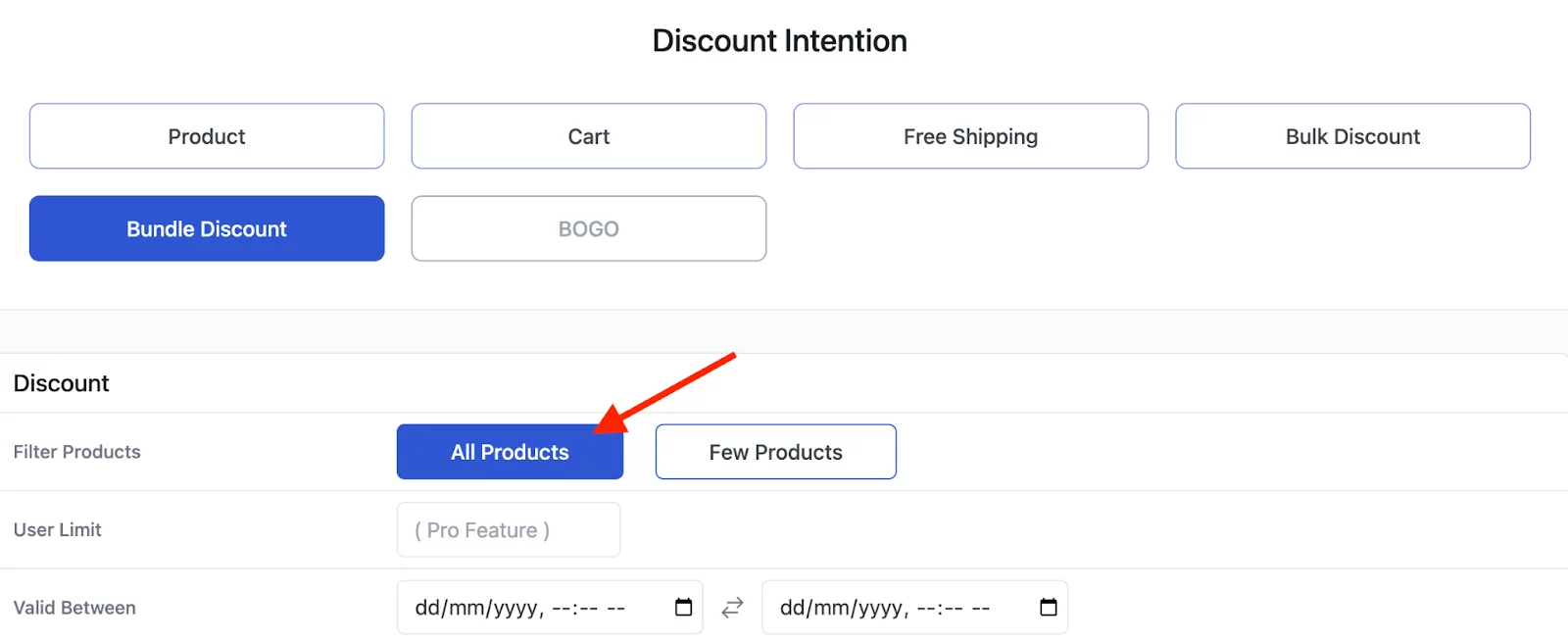
Here, you can also select the date validity for your discount campaign. Just input the starting and ending date in the “Valid Between” field.

After that, you will find the Bundle rules section. Here, you can add the rules. So, the first one is to buy 5 products as a bundle and get 10% off.
Now, in the “Item Quantity” field, input the value 5.

Next up, select the discount type as “Percentage” and add the discount value as 10. Keep in mind that, you could also select the discount type as fixed, fixed per cart item, or free as well.

There’s another field “Recursive” where you can enable or disable it. So, you need to know that bundle discounts are mainly two types – Recursive and Non-Recursive.
Recursive- In a recursive bundle discount, the same quantity ranges and their matching discounts are repeated continuously. So, the discount will apply repeatedly as the quantity changes. For example:
- Buy 3 for $20,
- Buy 6 for $40,
- Buy 9 for $60, and so on.
In this case, the discount applies for every additional set of 3 products purchased.
Non-Recursive- With a non-recursive bundle discount, the discount applies only once per defined bundle, regardless of how many bundles the customer buys. For example, “Buy 3 for $10” means the discount applies only to the first 3 products. If the customer buys more, like 6 or 9 units, the discount will not repeat.
You should Keep it non-recursive as we will set the specific 3 quantities individually and the discount amount will differ from one another.

Now, it’s time to add the second rule. To add it, click on “Add More”.

You will find a similar section. There, the “Item Quantity” should be 10. Next up, select the discount type as “Percentage” and the discount value as 15. Keep it non-recursive.
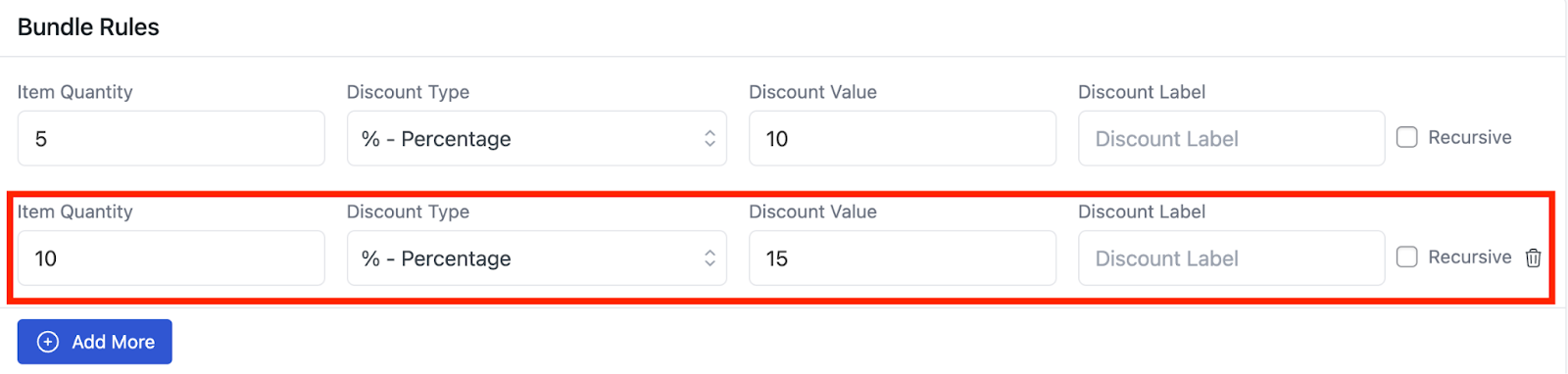
To add the final rule, click on the “Add More” option one more time. Then, input value 15 in the Item Quantity field and set the discount type as a percentage. Now, the discount value should be 20. Don’t forget to keep it non-recursive.
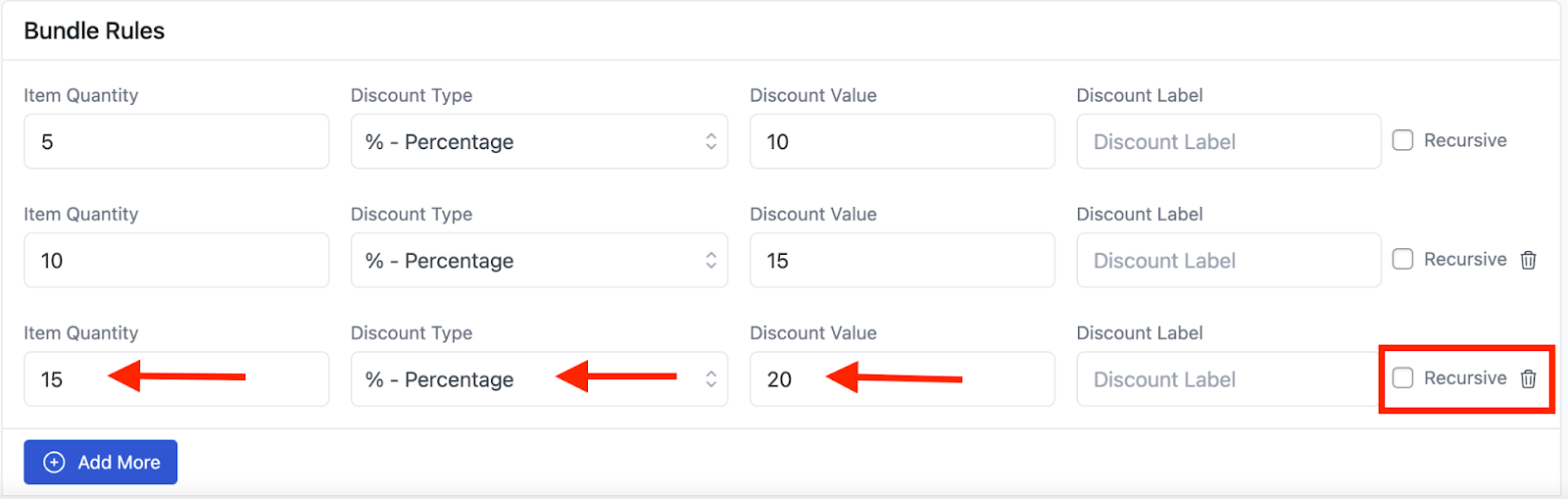
Here’s how the entire “Bundle Rules” section would look-
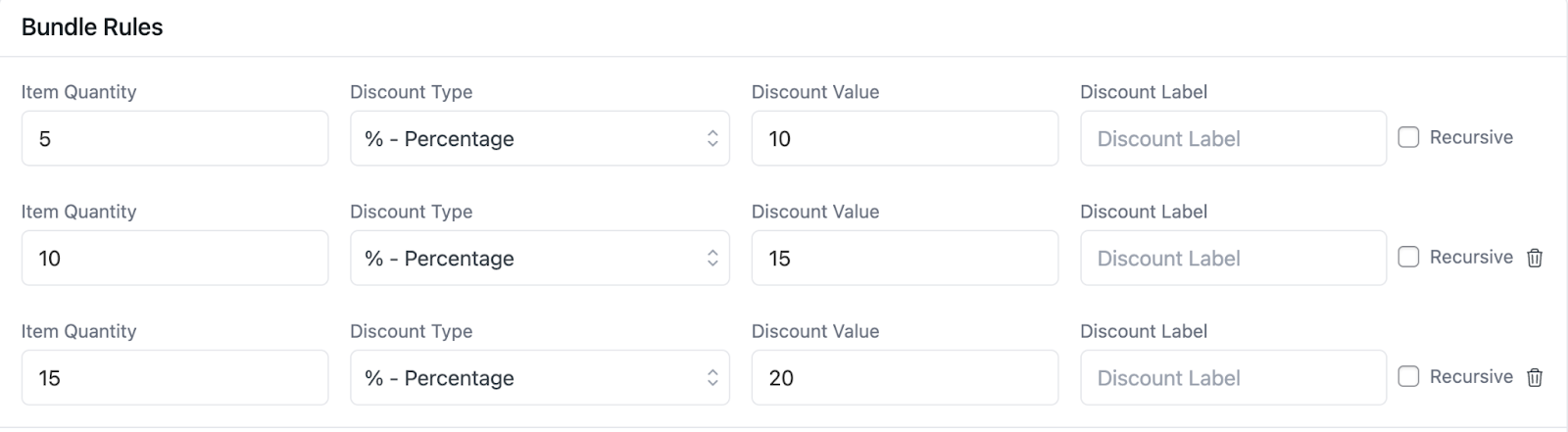
Once, you are done with setting up the bundle rules, click on “Save & Exit” to run the campaign.
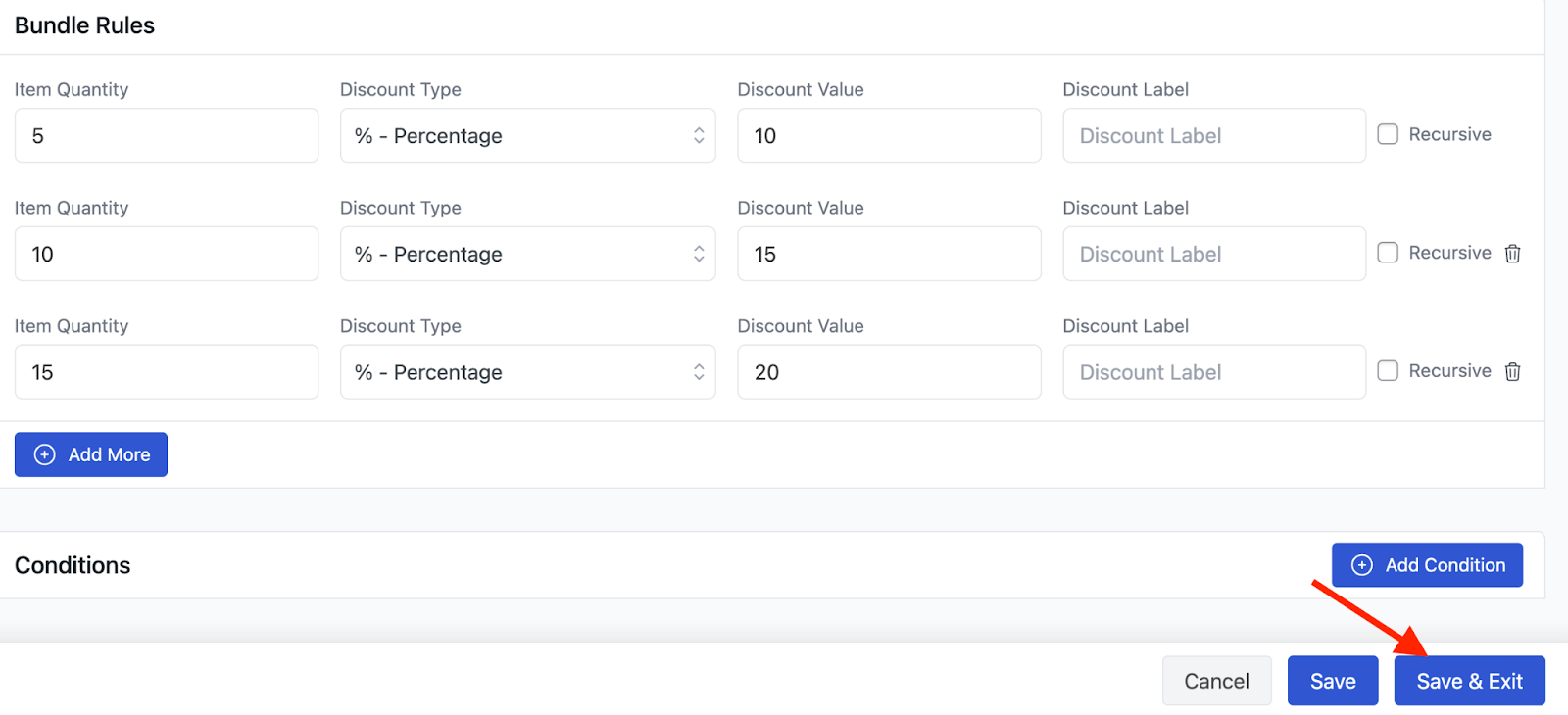
Now, if customers purchase our product “Nalgene Sustain Tritan BPA-Free On The Fly Water Bottle” 5,10, or 15 times, they will get a 10%, 15%, and 20% Discount respectively on it. But if they order any other quantity, they won’t be eligible for the discount.
In the picture below, you can see that someone ordered the “Nalgene Water Bottle” 5 times and got a 10% discount on it.
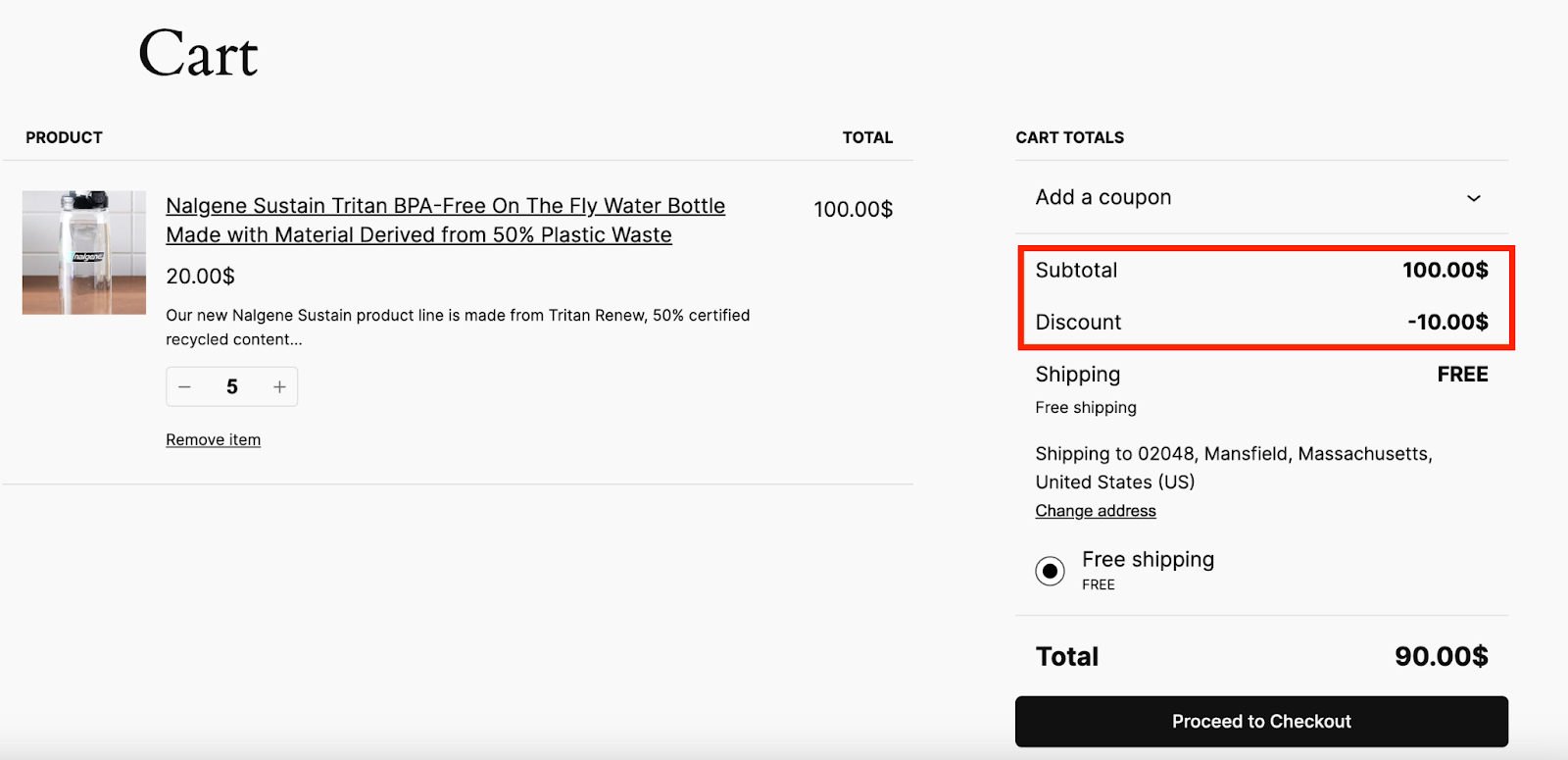
But if someone orders 7, they won’t get any type of discount. They are going to have to buy it at the regular price.
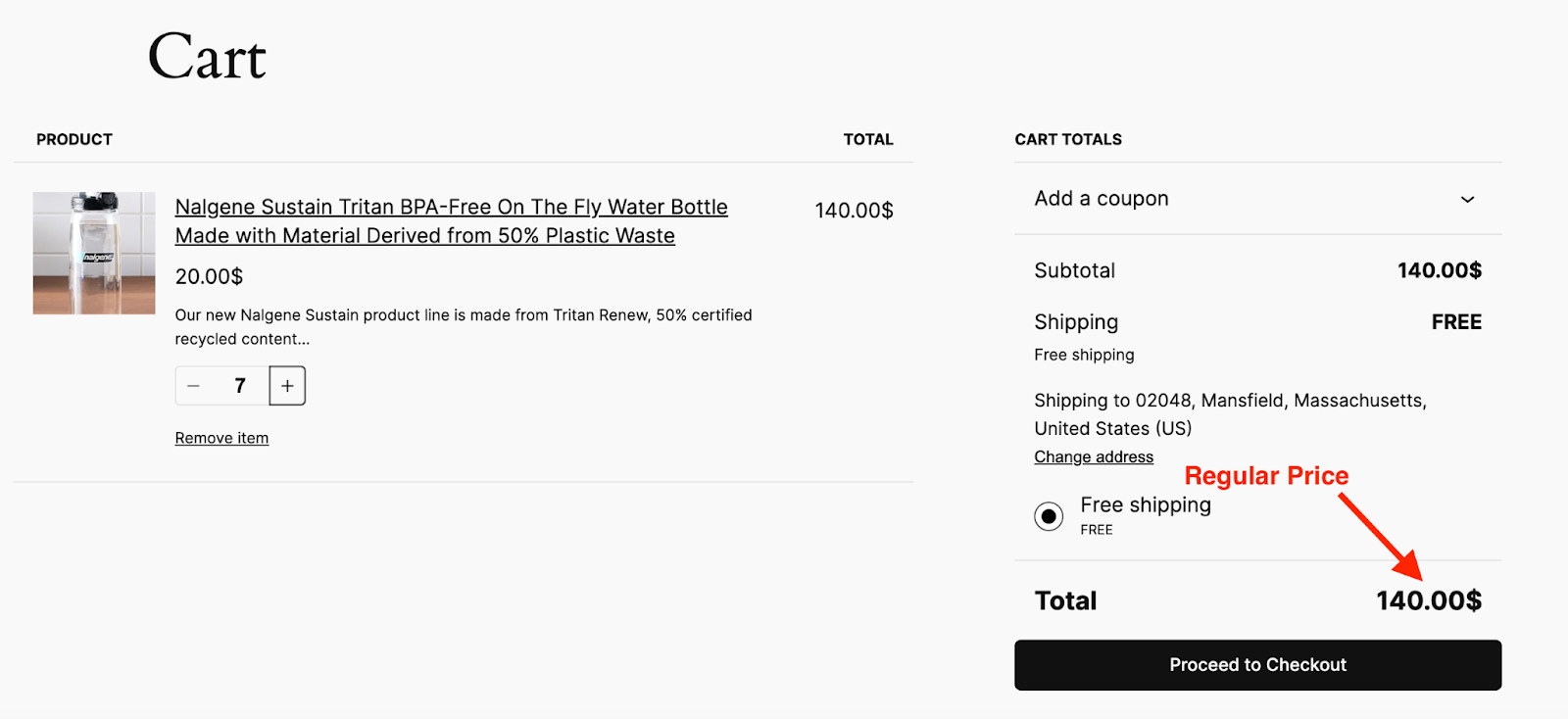
Then again, if a customer orders 10 items, he will get a flat 15% discount on it.
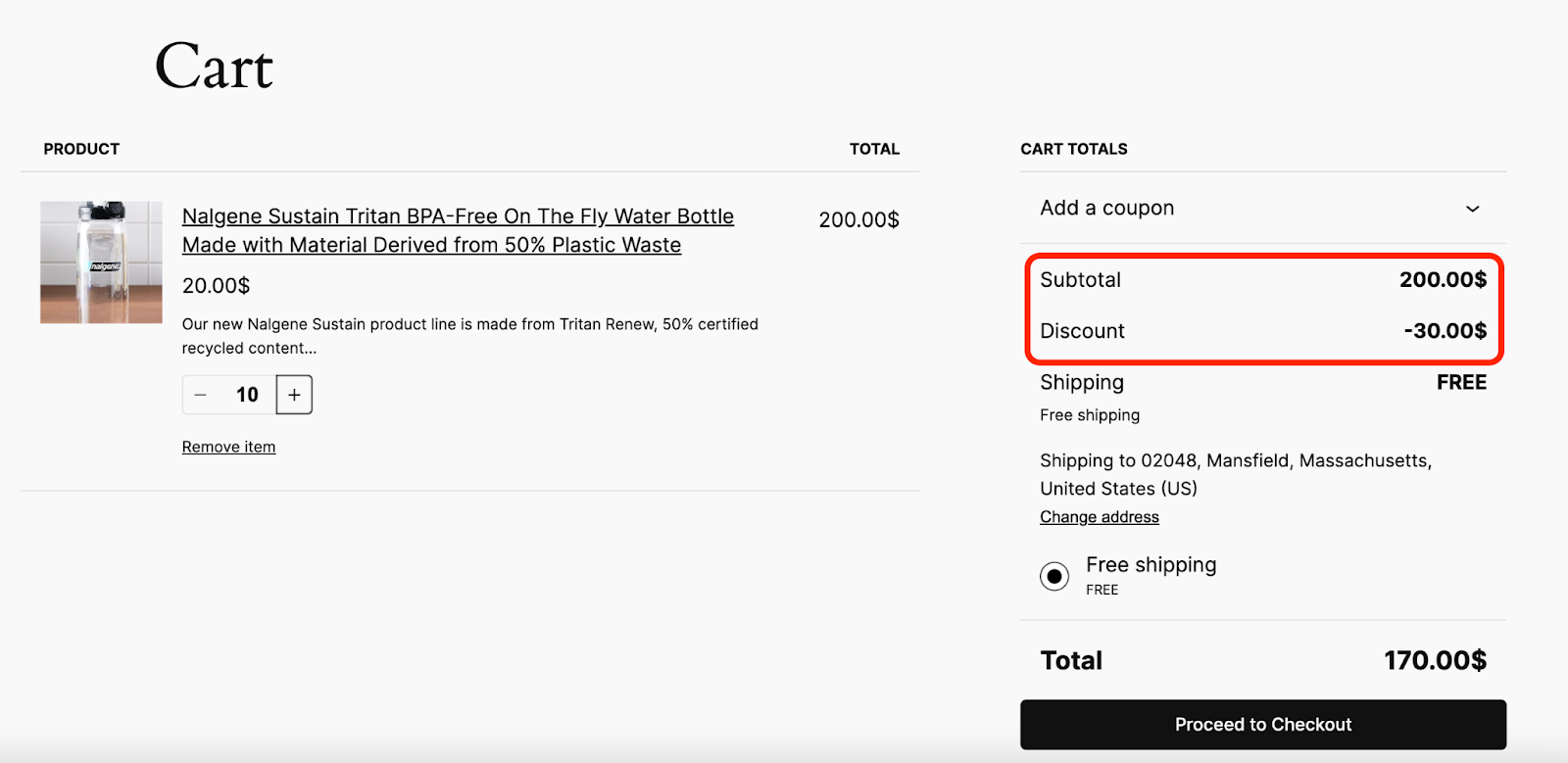
Last but not least, ordering it for 15 items will get him a 20% discount.