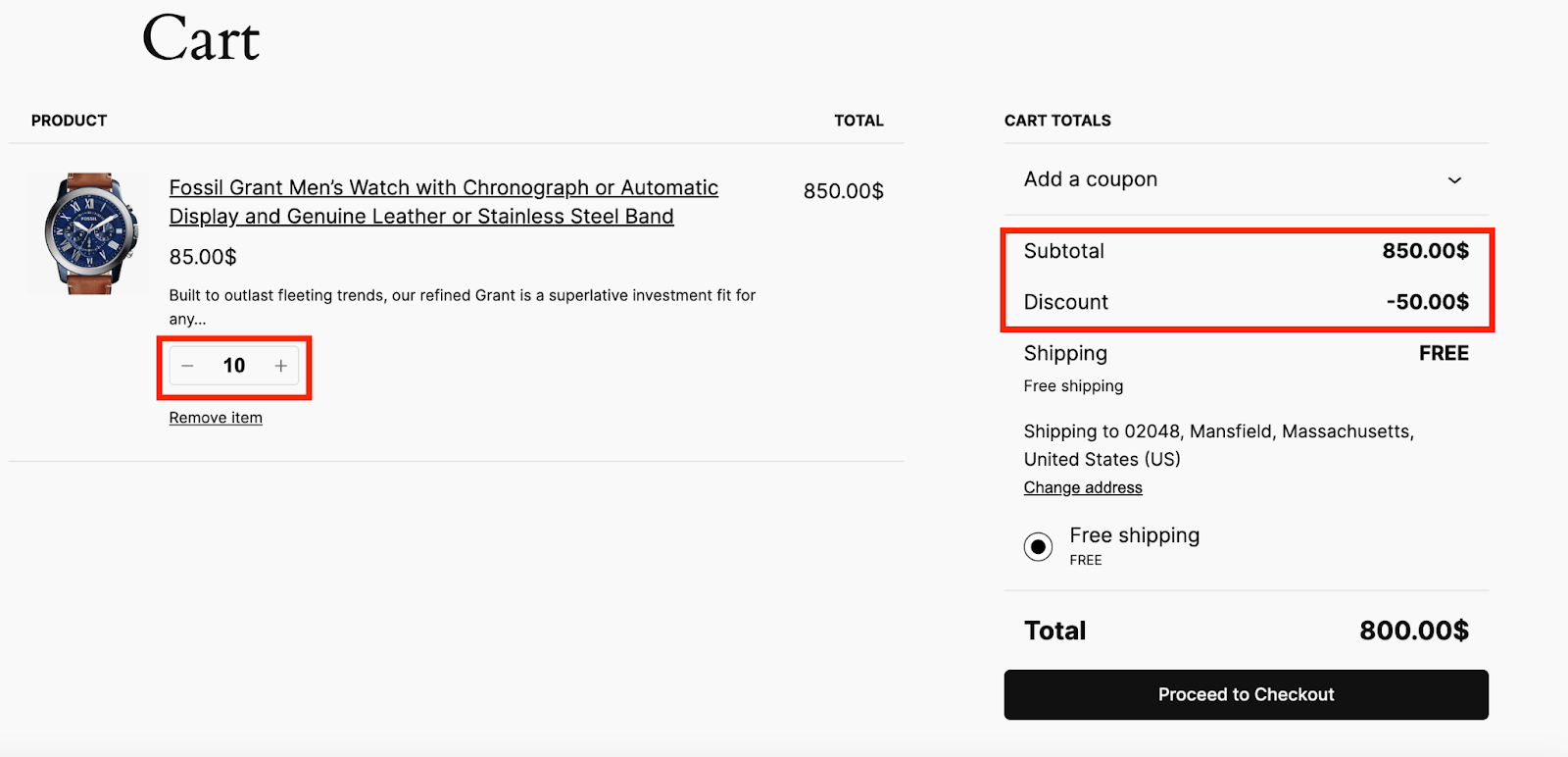How to Set Up “Buy 5 for $25, 10 for $50 Off” on Specific Products (Limited Time Offer)
In this case, if a customer buys 5 watches, they get $10 off their order. Similarly, purchasing 10 watches will grant them $20 off. However, this will only apply for the October month. Now, it is a non-recursive discount meaning that the discount won’t repeat according to the item quantities.
Step 1: Go to Disco Menu>>Create a Discount. Then give your discount campaign a name and select the discount intention as “Bundle Discount”.
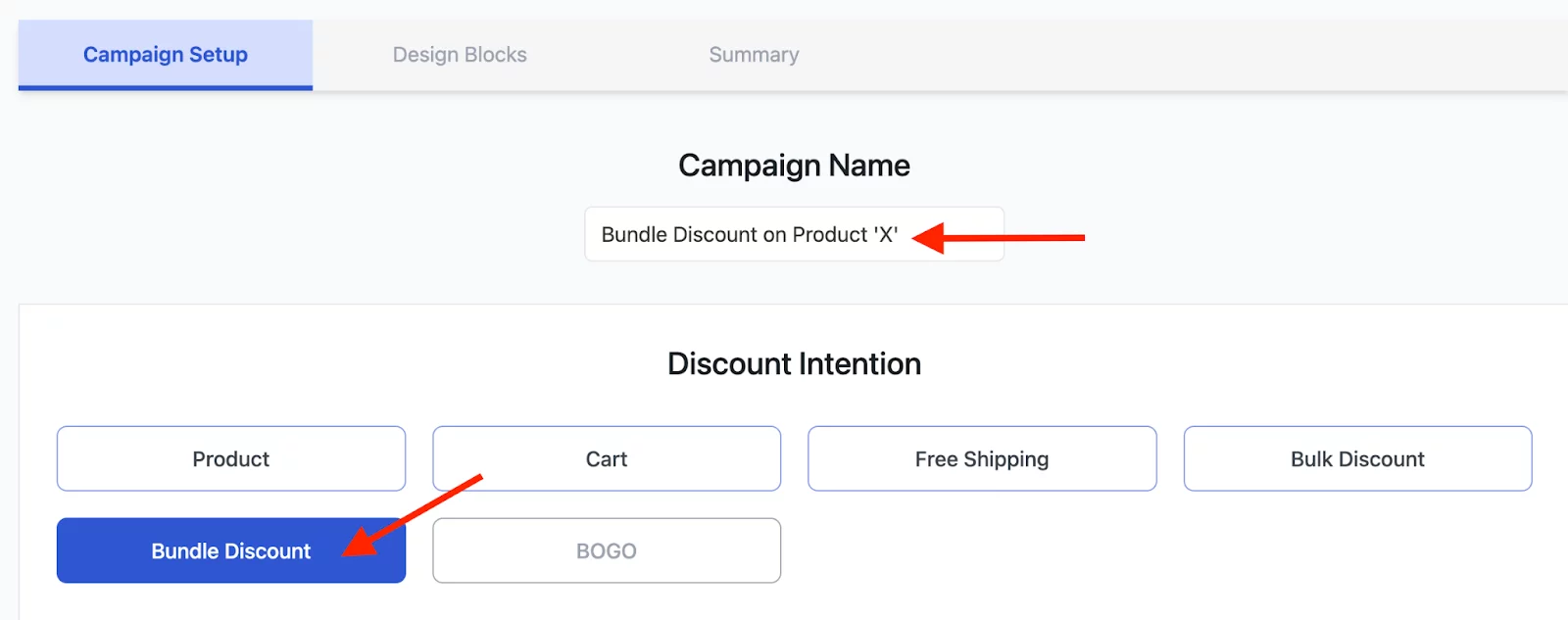
Step 2: Then in the discount section, select “Few Products” to add a specific product. Then, search for your product and select it. We have selected our product “Fossil Grant Men’s Watch”.
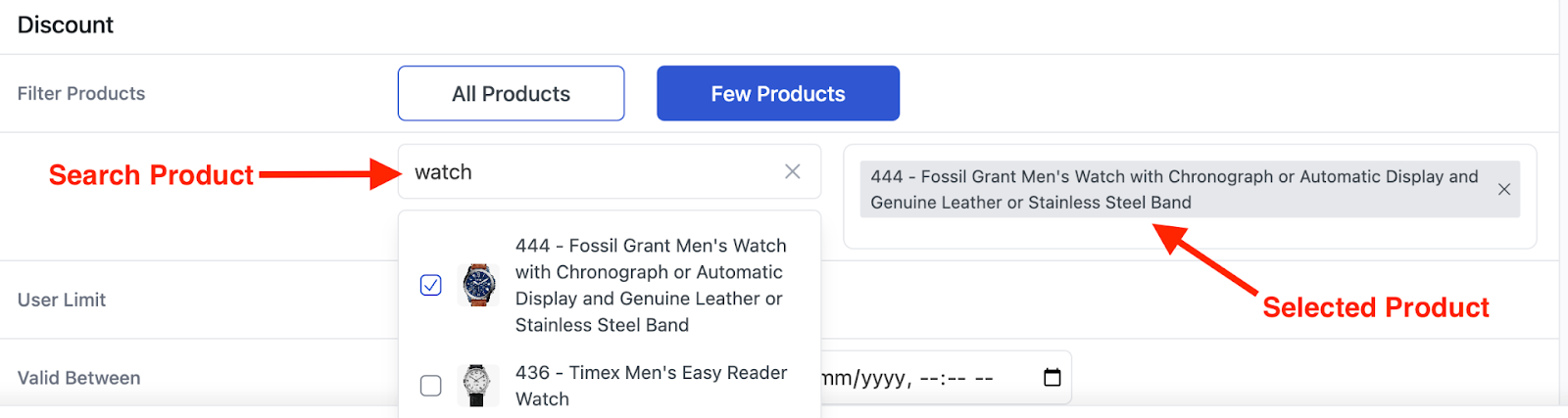
Step 3: We want to apply this discount only for the month of October. So, in the “Valid Between” field, choose dates from 1st October 2024 to 31st October 2024.

Step 4: Now, let’s move on to the “Bundle Rules” section. Here, we will add two main rules mainly. To add the first rule as buy 5 for $25, input the value 5 in the “Item Quantity” field. Then, select the discount type as “Fixed” and input the value 25. Keep it non-recursive as we don’t want the item quantities and discounts to repeat.

Step 5: Click on the “Add More” option to add the second rule.

Step 6: A similar section will appear. Here, to add the second rule as buy 10 for $50, input the value 10 in the “Item Quantity” field. Next, up, choose the discount type “Fixed” and the discount value should be “50”. Keep it non-recursive this time too.
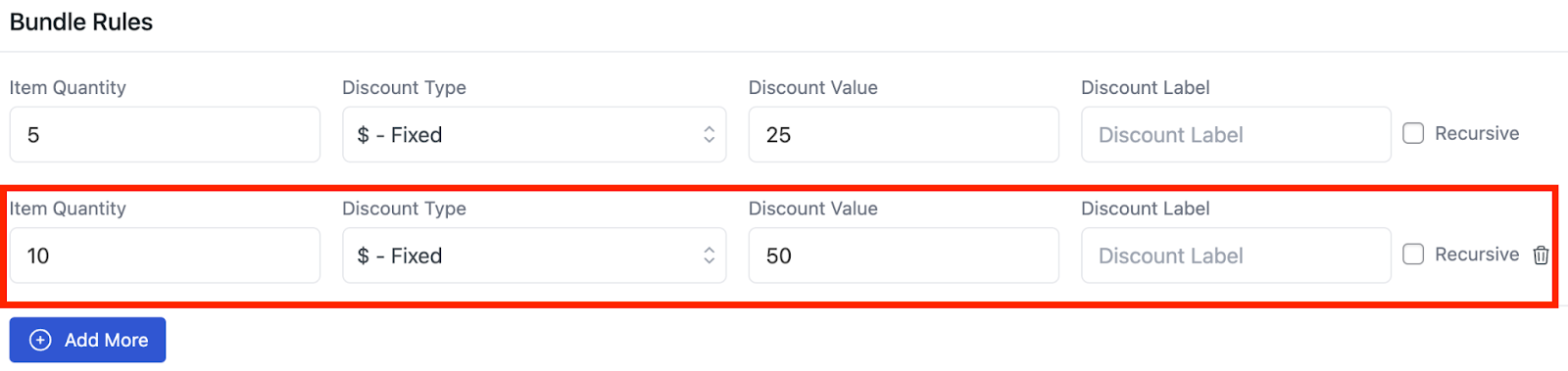
Step 7: Now, click on the “Save & Exit” button to launch and run your campaign.
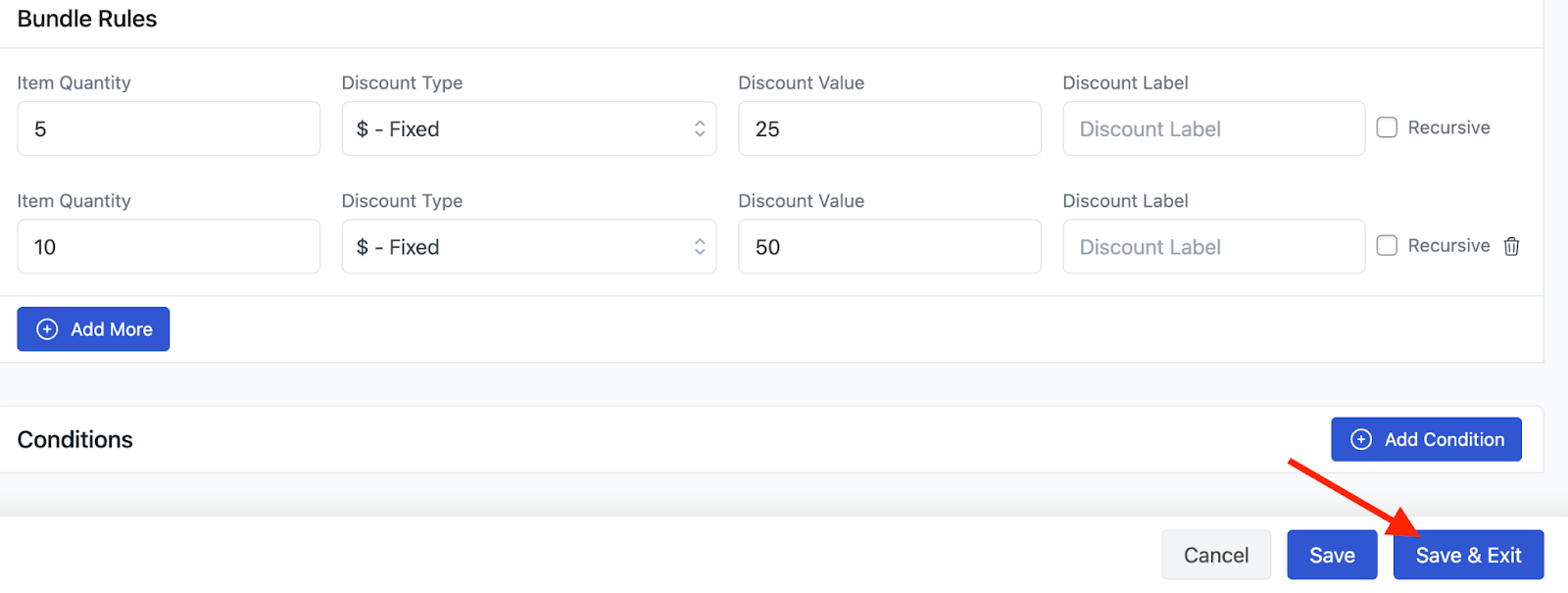
Now if someone orders the product 5 or 10 times, they will get the specific discounts.
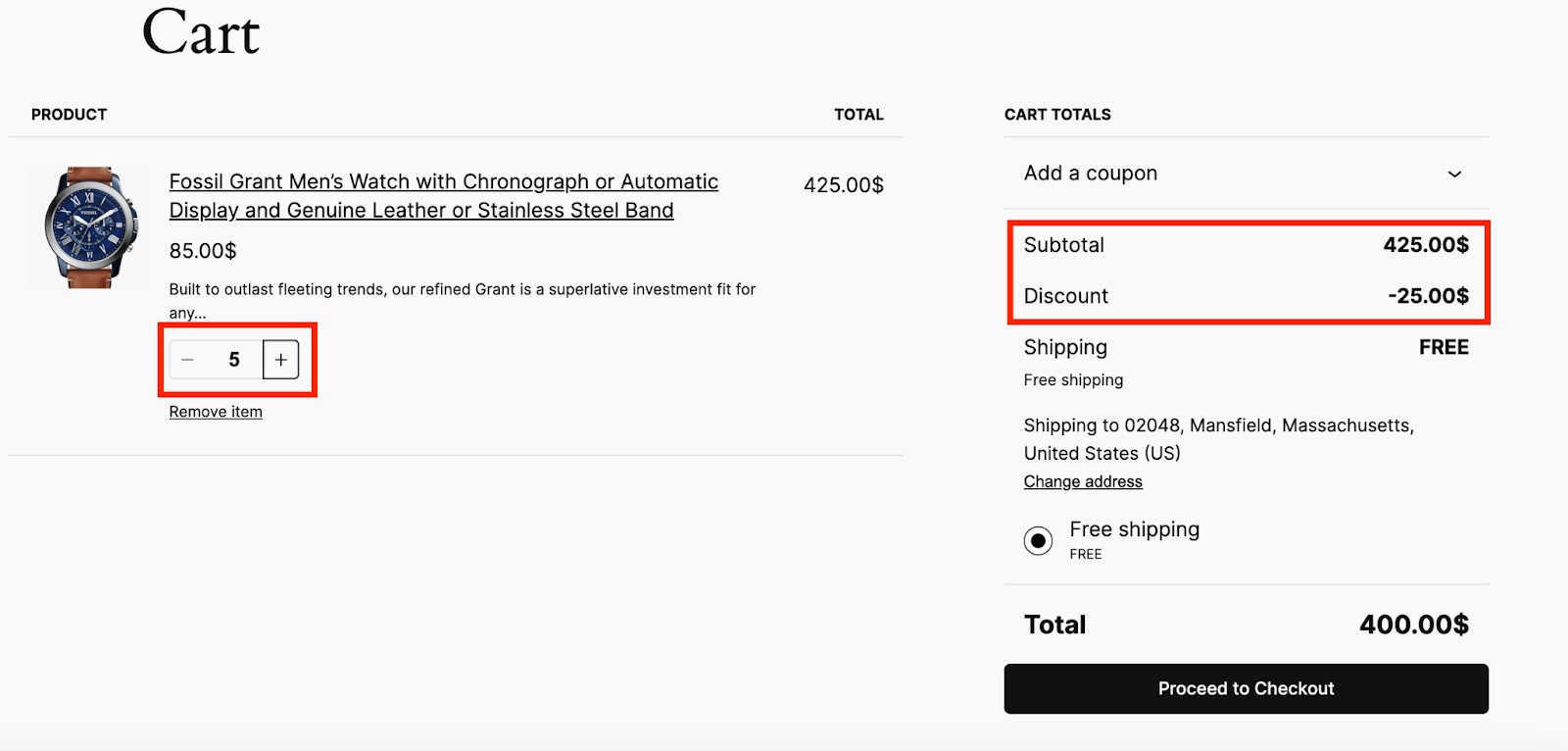
As you can see, ordering 5 items of “Fossil Grant Men’s Watch” got the customer a flat $25 discount.
But, if some orders 8, he or she won’t get any discounts.
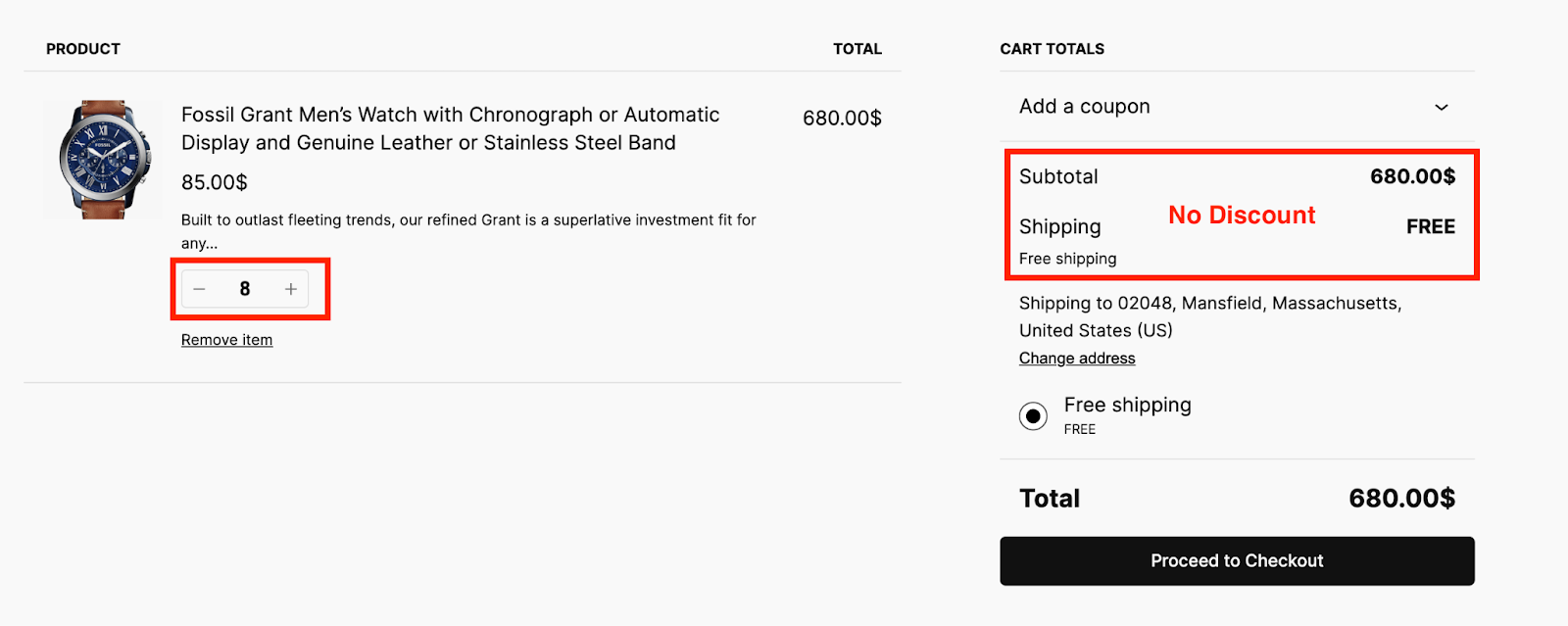
But, at the same time, if customers order 10 watches together, they will get a flat $50 discount on it.