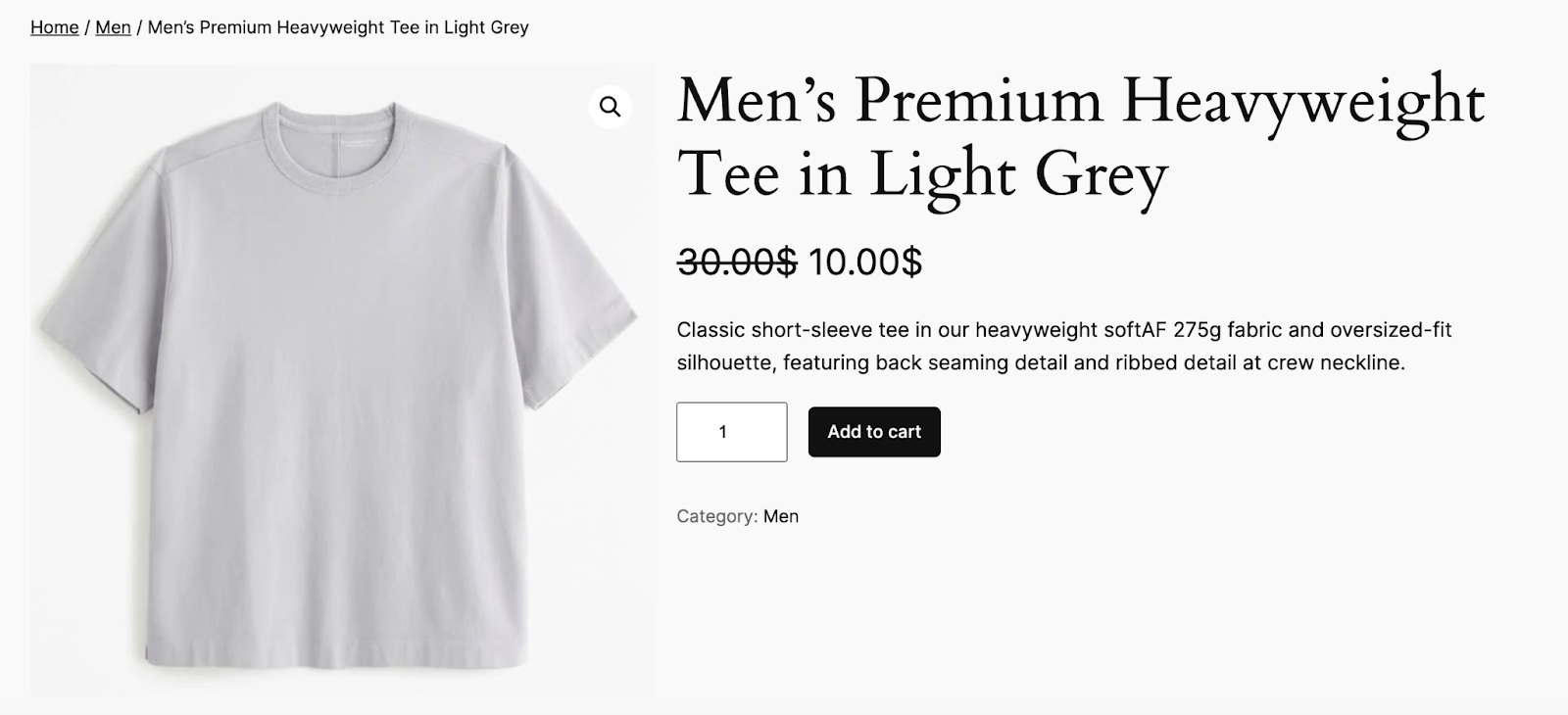Apply $20 discount on all products in the ‘Men’ Category.
Example 1: Apply a $20 discount on all products in the ‘Men’ Category.
In this scenario, we will offer a fixed discount for all the products in a specific category. Have a look.
Step 1: On the Left side of your WordPress Panel you will find the ‘Disco’ menu. Click on it and select ‘Create a Discount’.
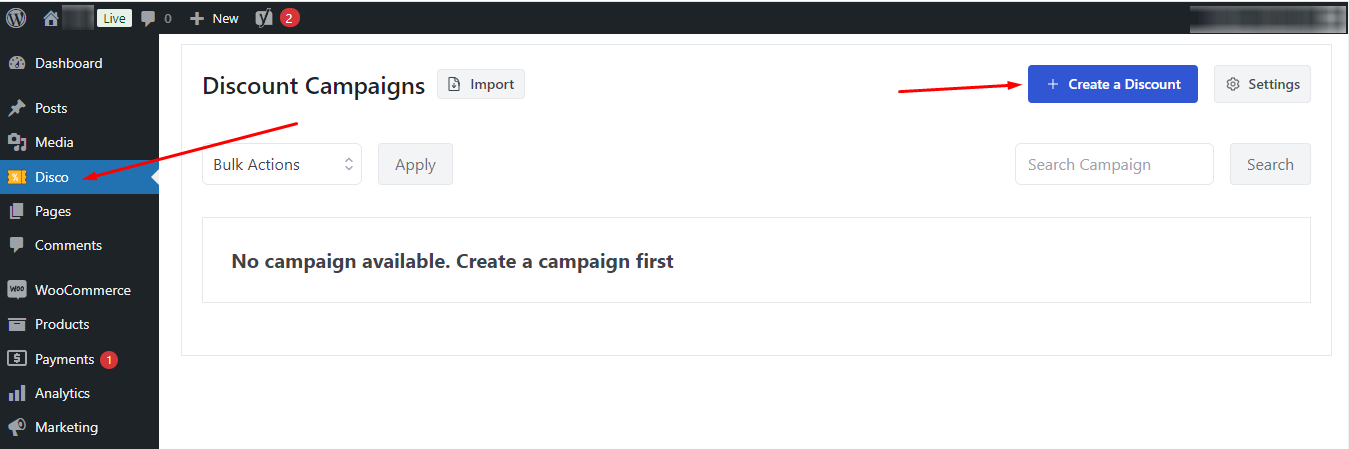
Step 2: It will take you to a new fresh window where you can set up different discount campaigns. There, give your discount campaign a name and choose ‘Product‘ as the Discount Intention (Type) to apply product-based discounts.
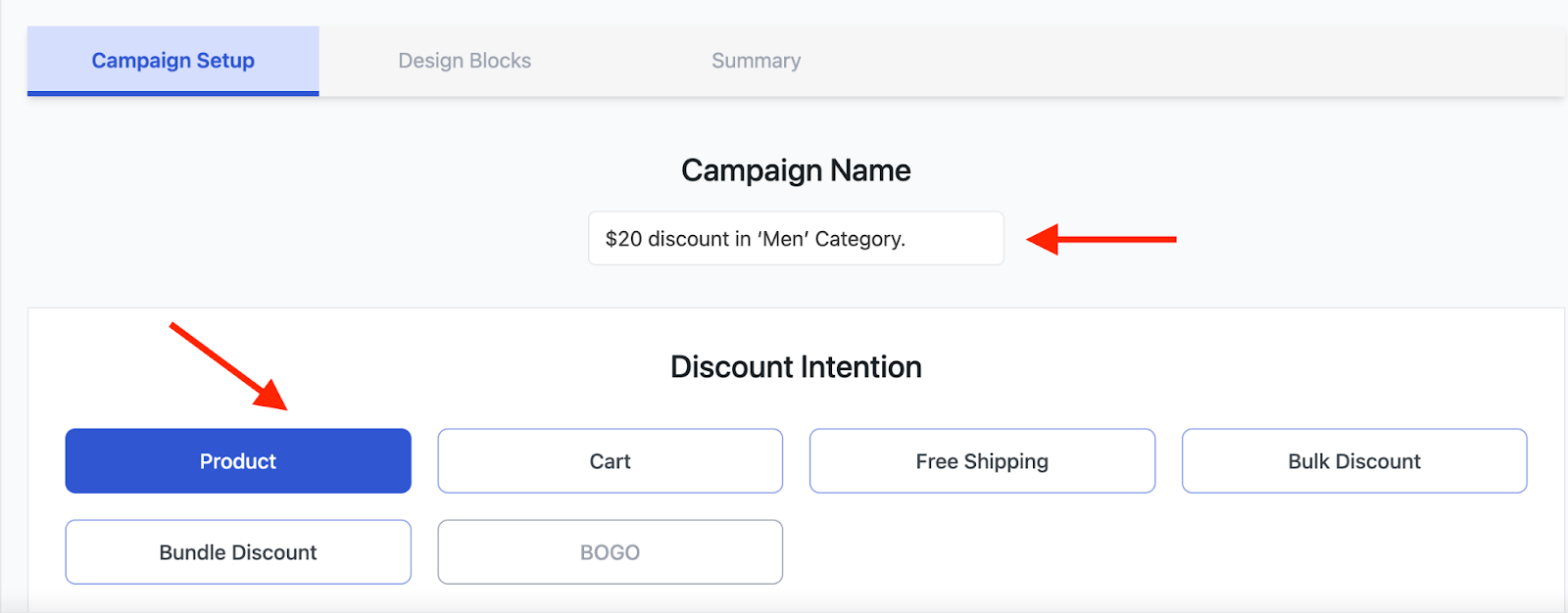
Step 3: Then comes the ‘Discount’ section. From there, select “All products”. We will set the ‘specific category’ later.
You can also add a “User Limit” to decide how many times this discount can be used. In our case, we have set up the usage limit to be “50”. Also, there is an option to set up the date validity if you want to target a specific period of time.
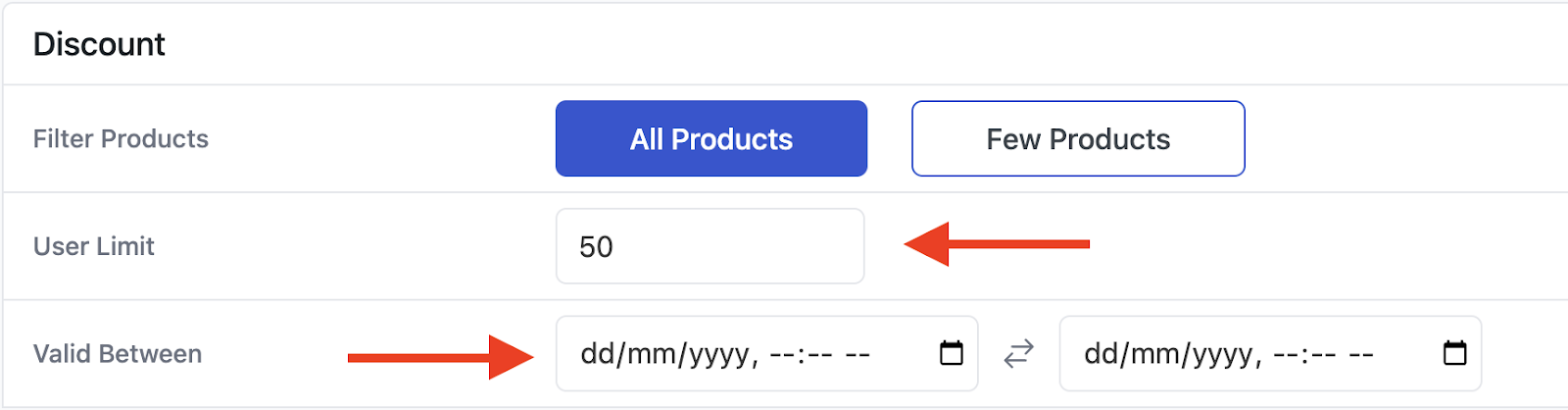
Step 4: After that, scroll down below and you will find the “Product rules” section. From there, choose the Discount type as “Fixed” and then enter “$20” in the value section.

Step 5: Afterwards, Click on “Add condition” in the Conditions section.

Step 6: From there you will find the “Categories” filter. So, select “In List” and add the “Men” category. Here, “in list” simply means the category you want to include. So, when we include the “Men” category only all the products in the specific men category will be targeted.
On the other hand, “not in list” means the category you want to exclude. So, if you add category ‘X’ under “not in list”, all the products of your store will be targeted except products of category “X”.

Step 7: Click on the “Save & Exit” button to run your Discount campaign.
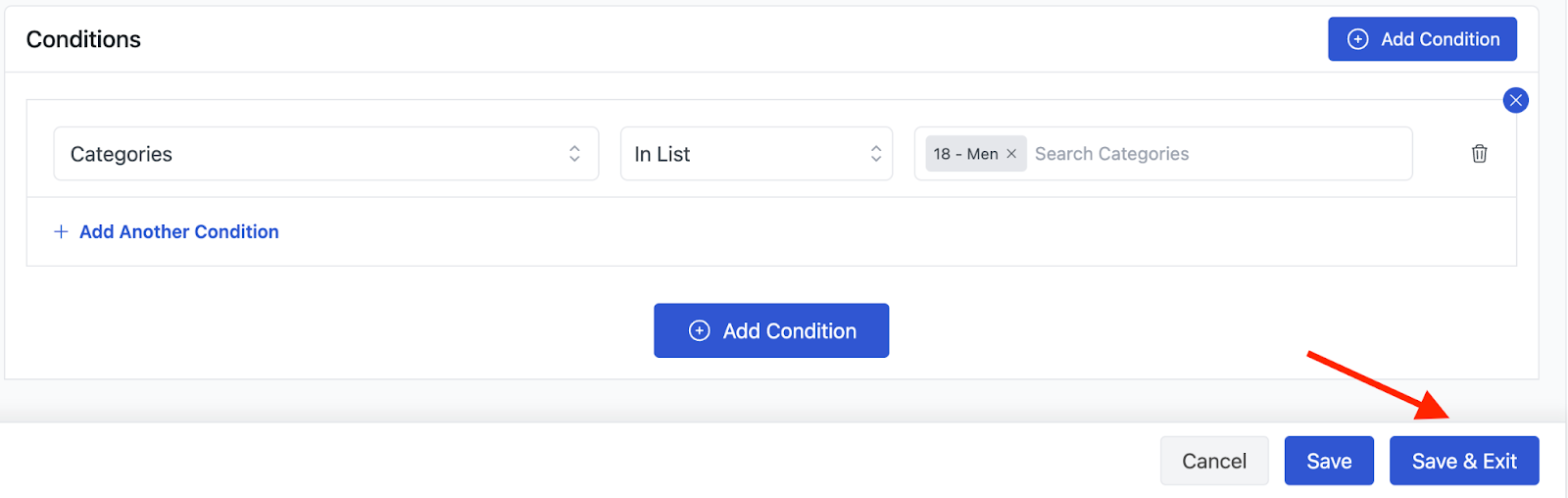
That’s it! You are done. All the items under the Men category will see a flat $20 off.