How to Offer a 5% Discount on Product X for Shop and Search Results for a Limited Time
In this case, a 5% discount will automatically apply to Product X as long as it is visible in both the shop and search results that too for a limited amount of time.
Step 1: Go to Disco Menu>> Create a Discount, then put up a campaign name and select the Discount intention as “Product” as usual.
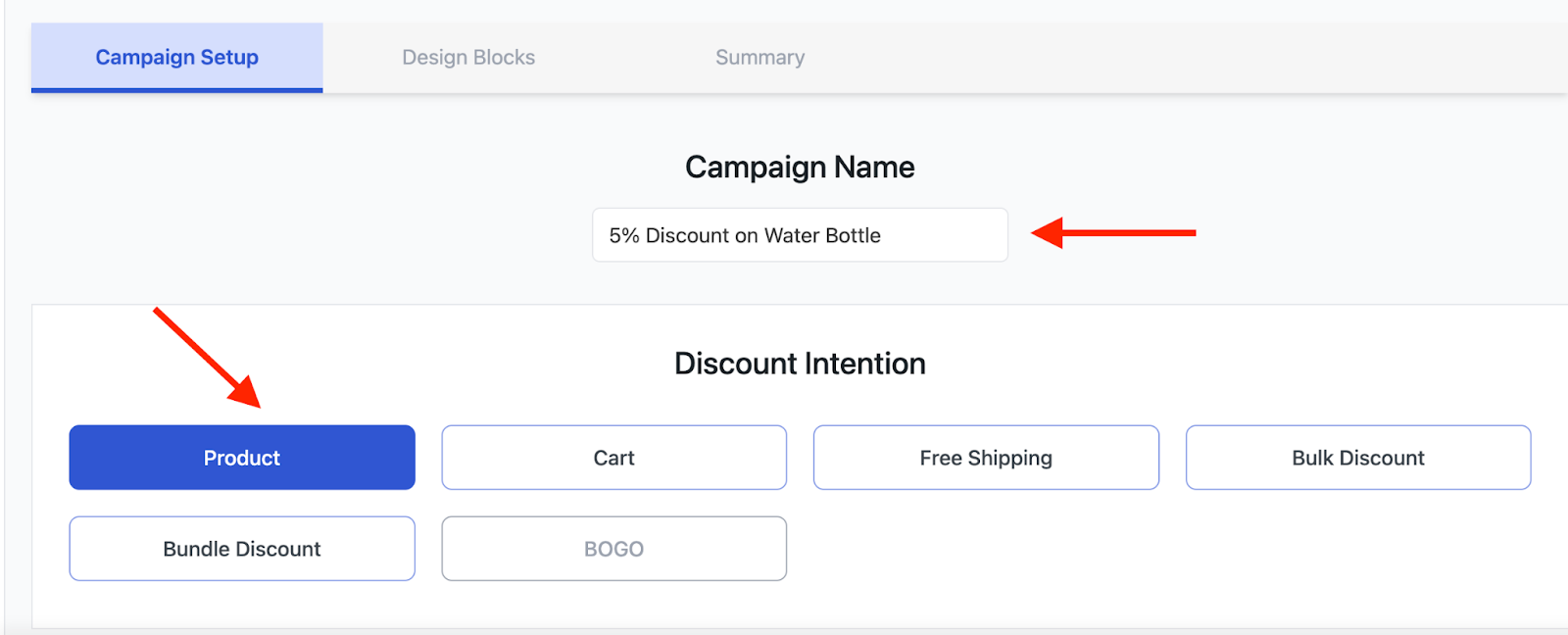
Step 2: Then go a bit down below and from the “Discount” section select “Few Products”. There you can search for your desired product and select it. As you can see, we have selected the “Owala FreeSip Stainless Steel Water Bottle”.
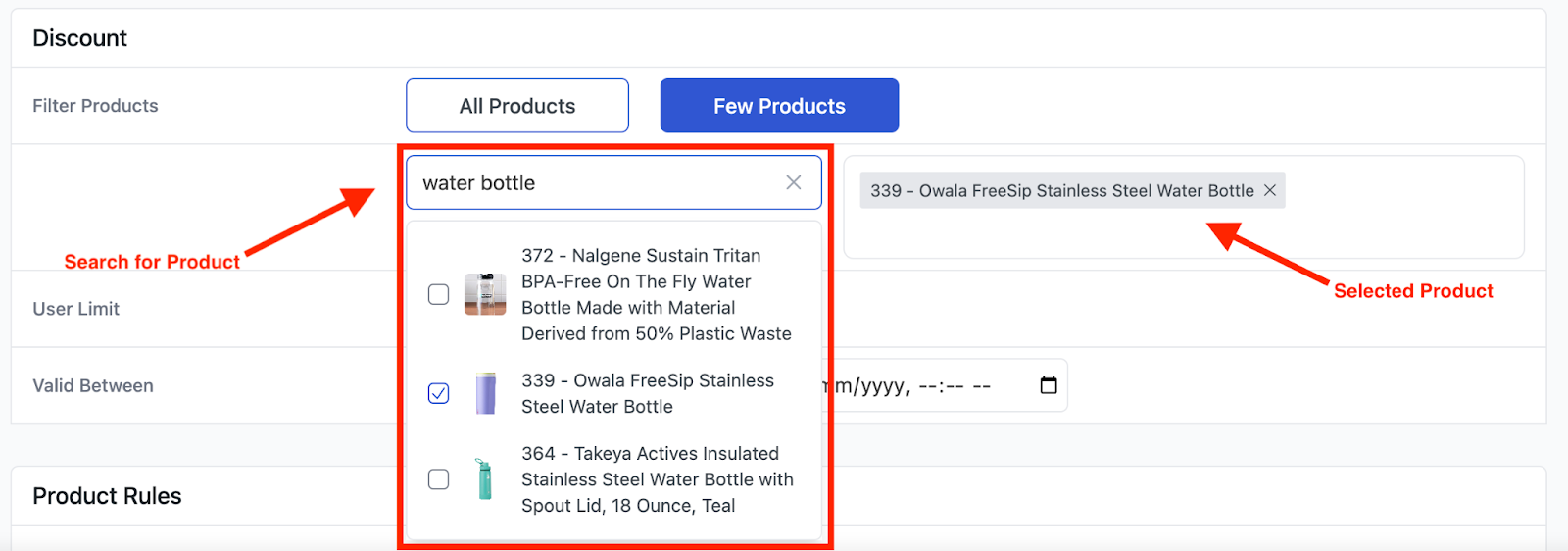
Step 3: In the next step, we’ll set a date range for the discount, determining how long the campaign will run. From the “Valid Between” field, select the dates from 9th October 2024 to 16th October 2024 to define the campaign period.
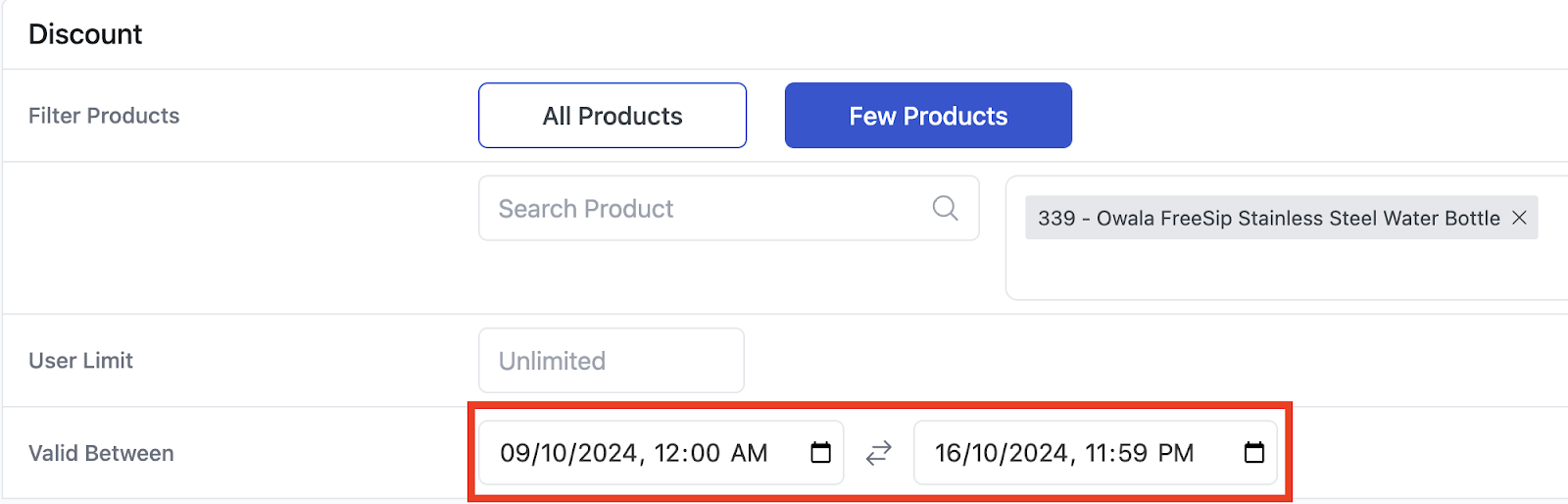
Step 4: In the “Product Rules” tab, you should select the discount type as a percentage and put the value as 5.

Step 5: Select “Add a condition” from the Conditions Section.

Step 6: Following that, select ‘visibility’ from the “Filtering Options”. After that, you should select “In List” and add “Shop and search results”.
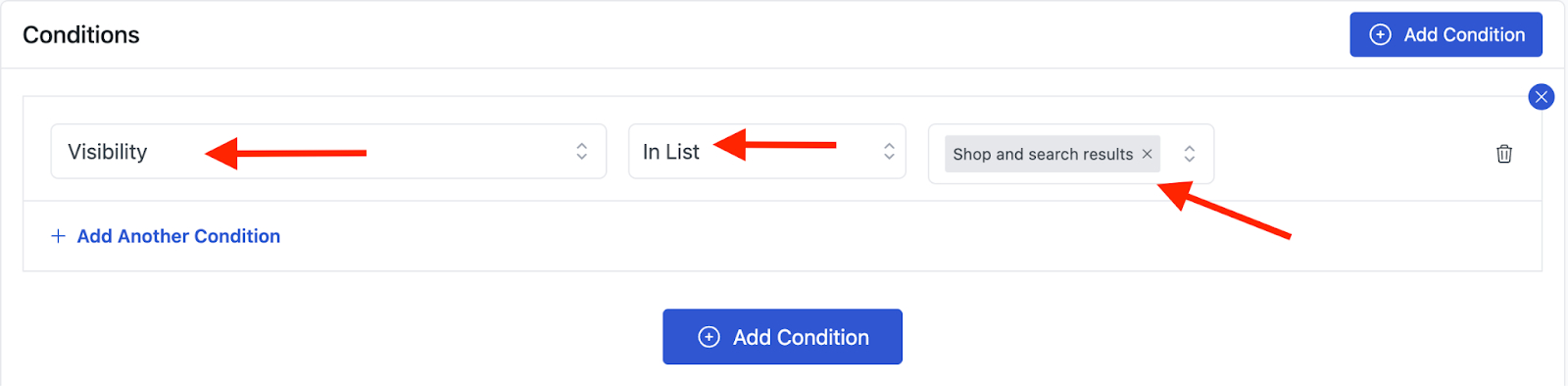
Step 7: Next up, click on the “Save & Exit” button.

Your campaign will be launched and run right away.
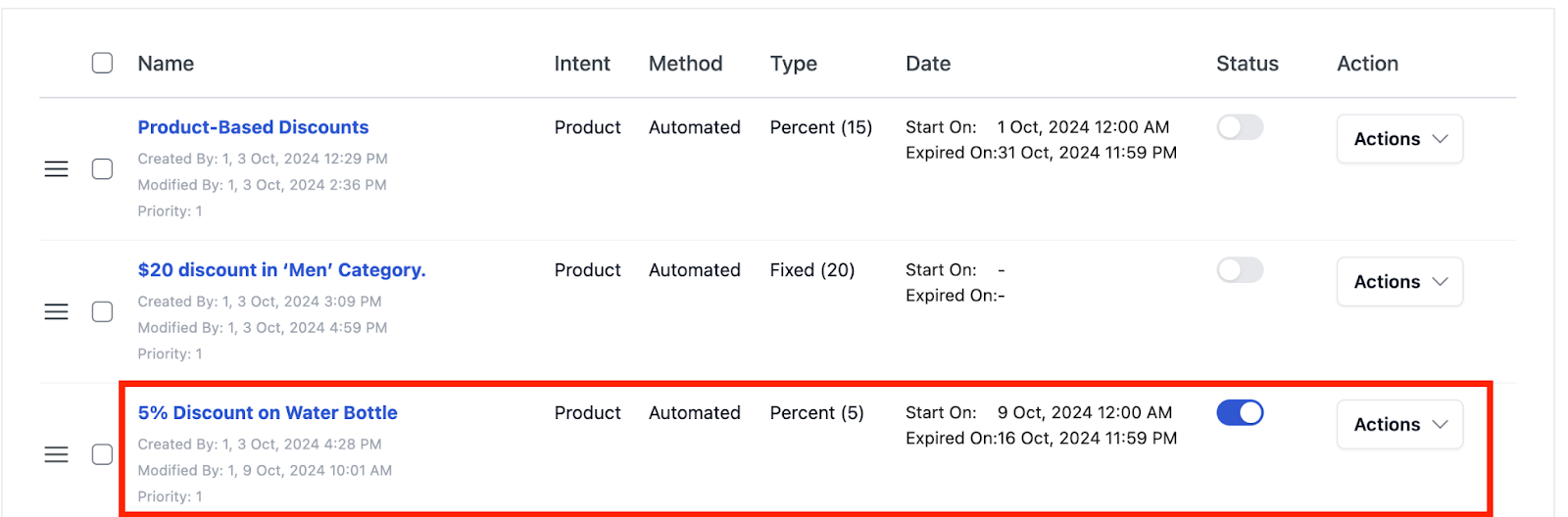
As shown below, a 5% discount has been correctly applied to the specific product from 9th October 2024 to 16th October 2024 whenever it is shown in the shop and search results.
