Set up Product Based Discount
Product-based discount refers to offering different discounts on specific products or across all products in a store.
Now, with Disco – Dynamic Discount Plugin for WooCommerce it’s easier than ever for store owners to set up product-based discounts in their WooCommerce stores.
For example: Let’s apply a 15% discount on All the in-stock products across the store.
Creating Product-Based WooCommerce Discounts Using Disco
Start by clicking on the Disco menu from the left side of the WordPress Panel and select “Create a Discount”.
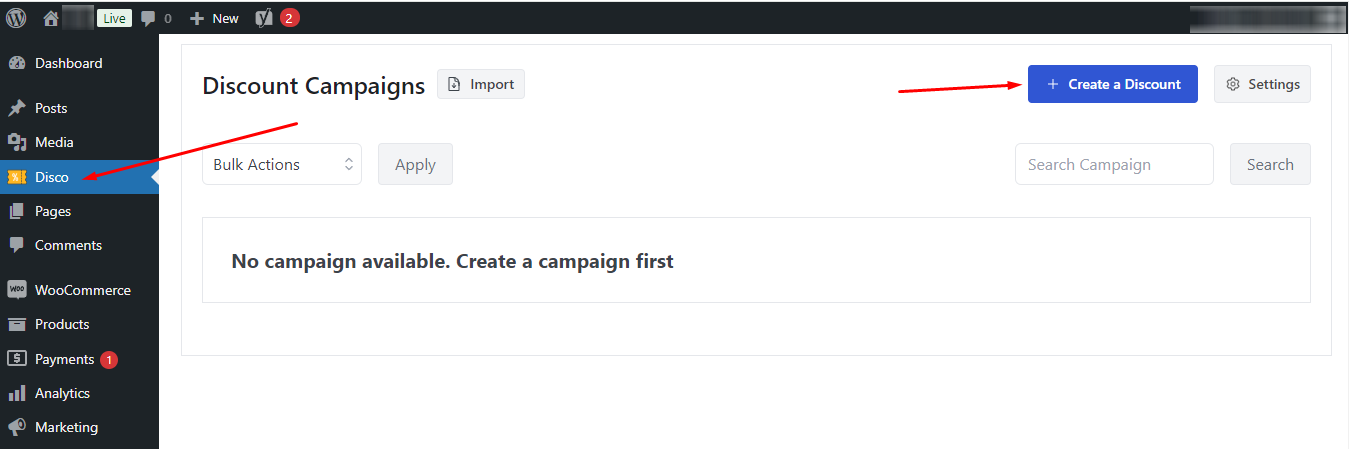
You will be taken to a new campaign setup window. There give your discount campaign a name and select the Discount Intention (Types) as ‘Product’ as you want to offer product-based discounts.
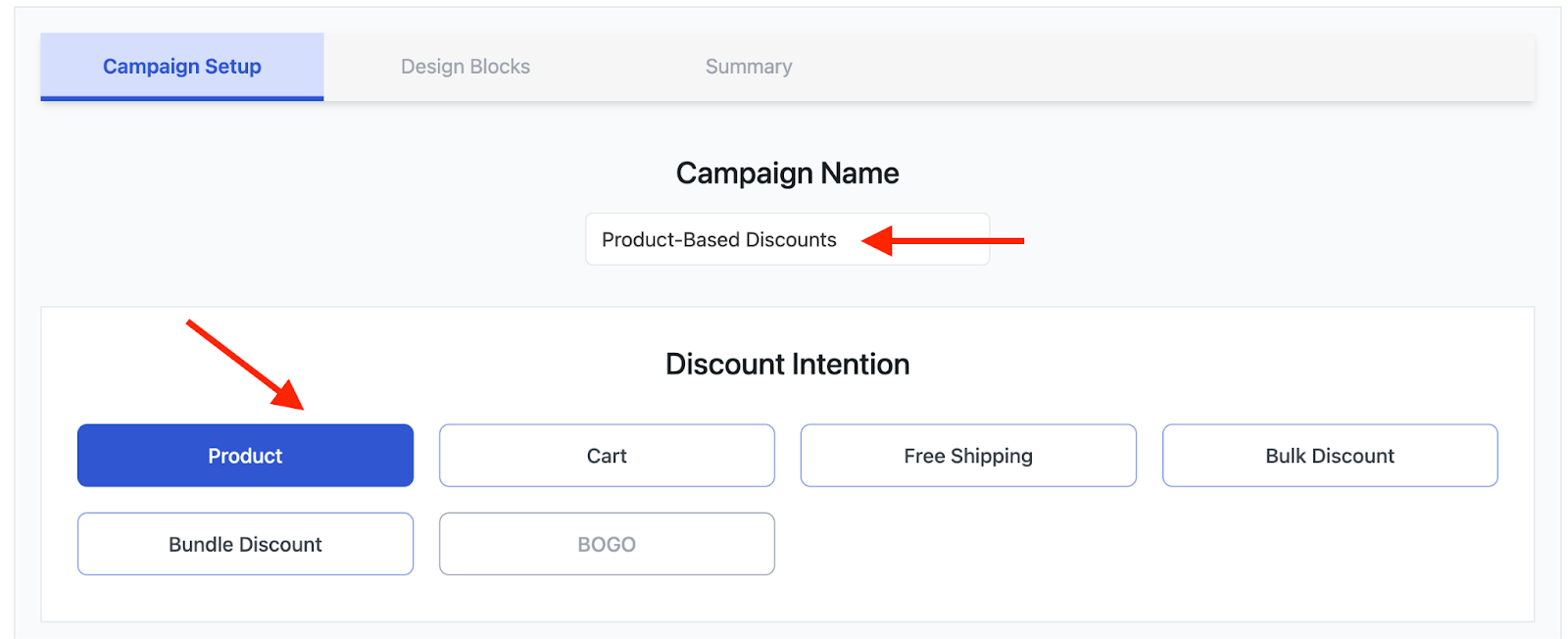
After that, you have to set up the discount rules under the ‘Discount’ section. Here, you can either select all products or specific products as well. In this case, we have gone for ‘All products’.
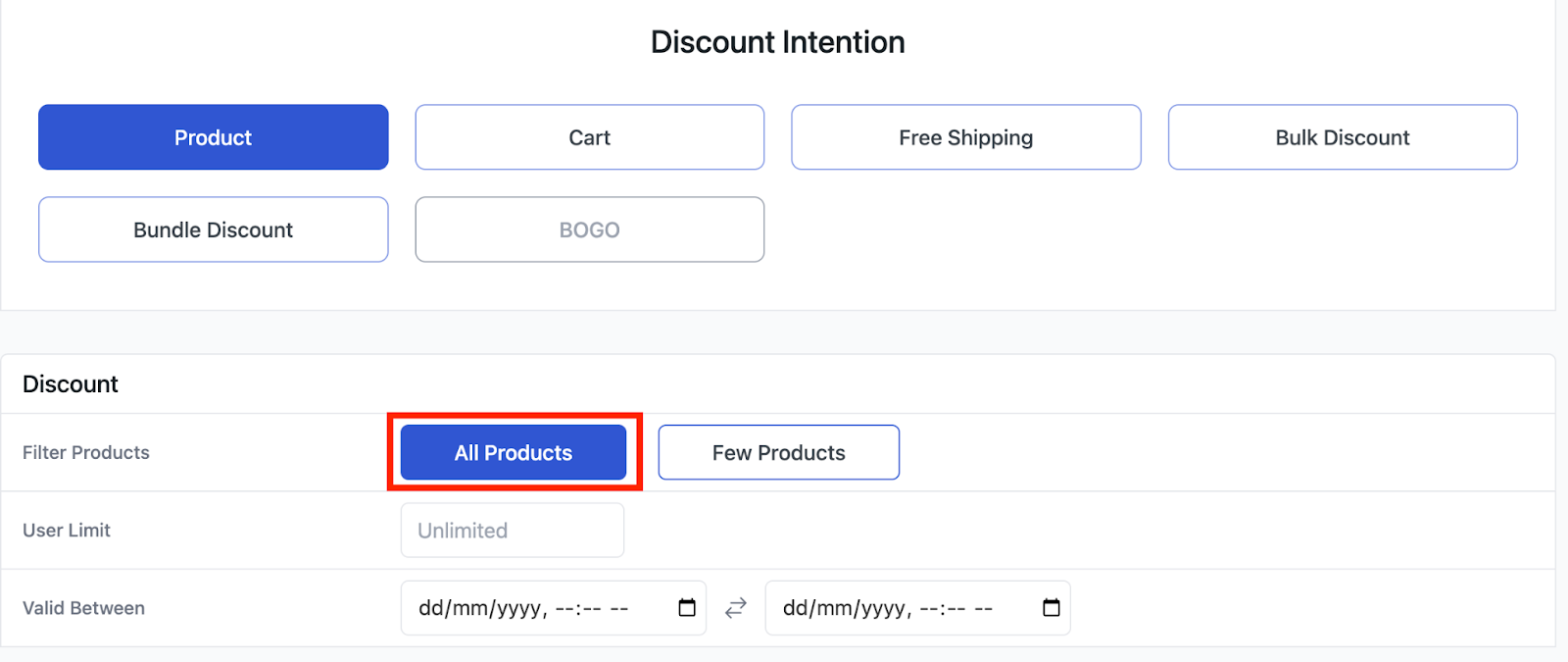
However, if you go for specific products then click on ‘Few Products’ and simply search for your products. Then, select the desired ones.
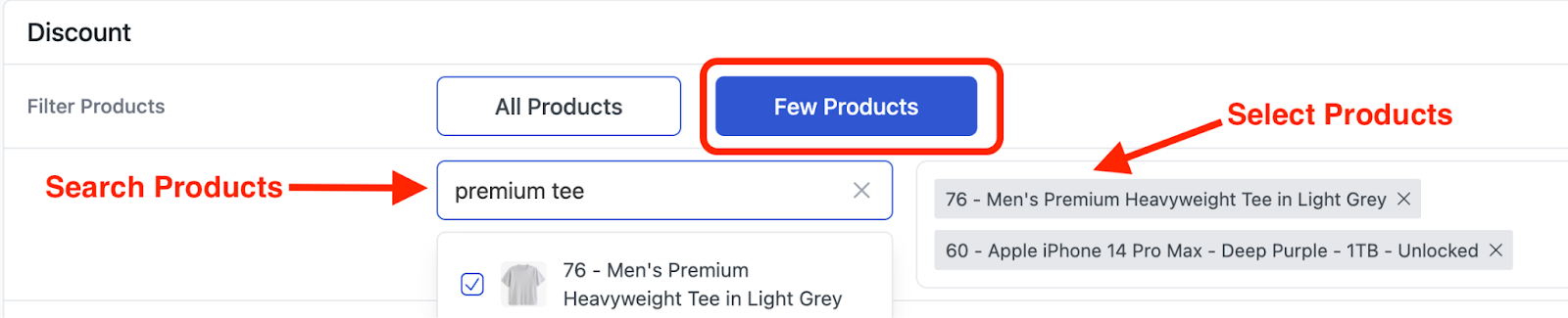
You can also set user limits and date validity in this section.

User Limit: The amount of times a discount can be used. As you can see, we haven’t put in any value there, but you can easily set the usage limit to 50 or 100 times.
Valid Between: This refers to the time span of the discount. For example, if you want to run your discount from 1st October 2024 to 31st October 2024, you can add the date and time like that.
After that, go to the ‘product rules’ section.

There, you can set the discount as a percentage, fixed, fixed cart per item, or free.
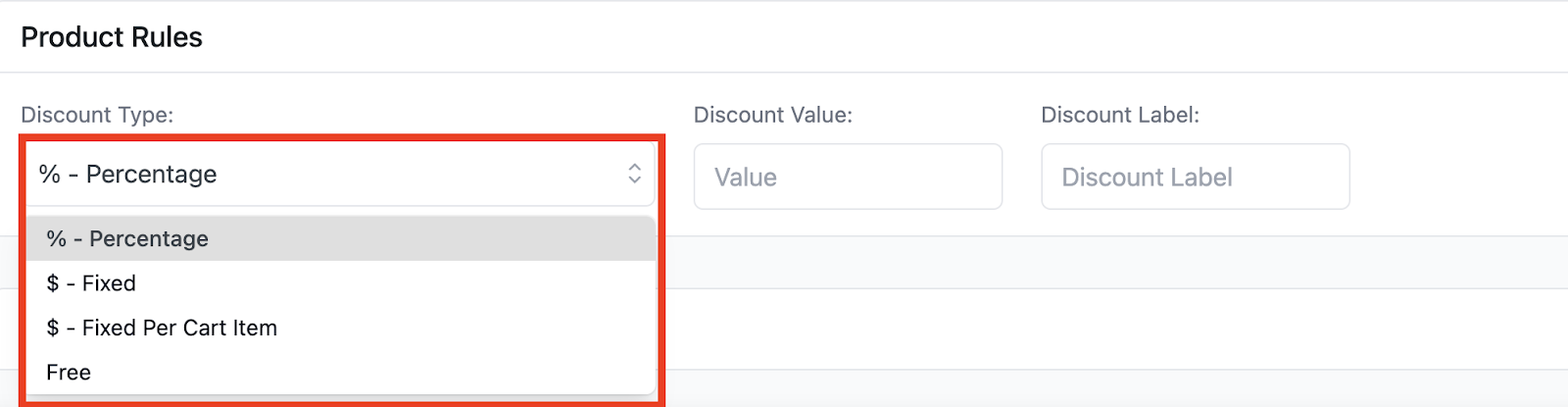
Select your discount type and input your value.

After that, you can add different conditions based on price, ID, title, etc. to make your discounts more dynamic.
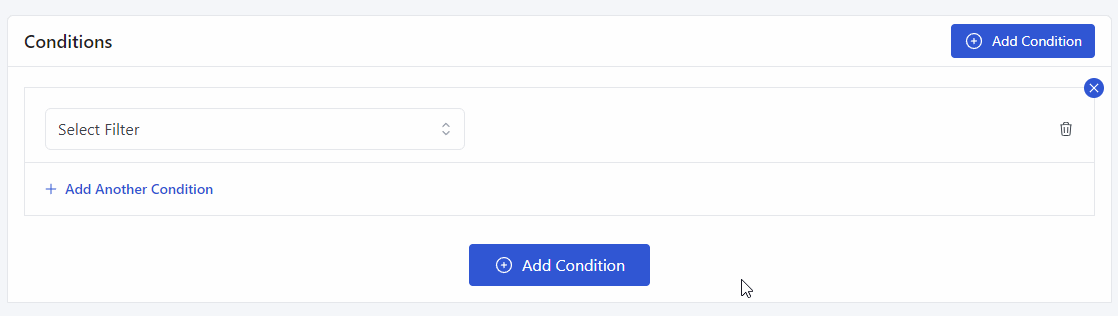
For example, you can set it for the products that are in stock.

Next up, click on the “Save & Exit” button to run your Discount Campaign.
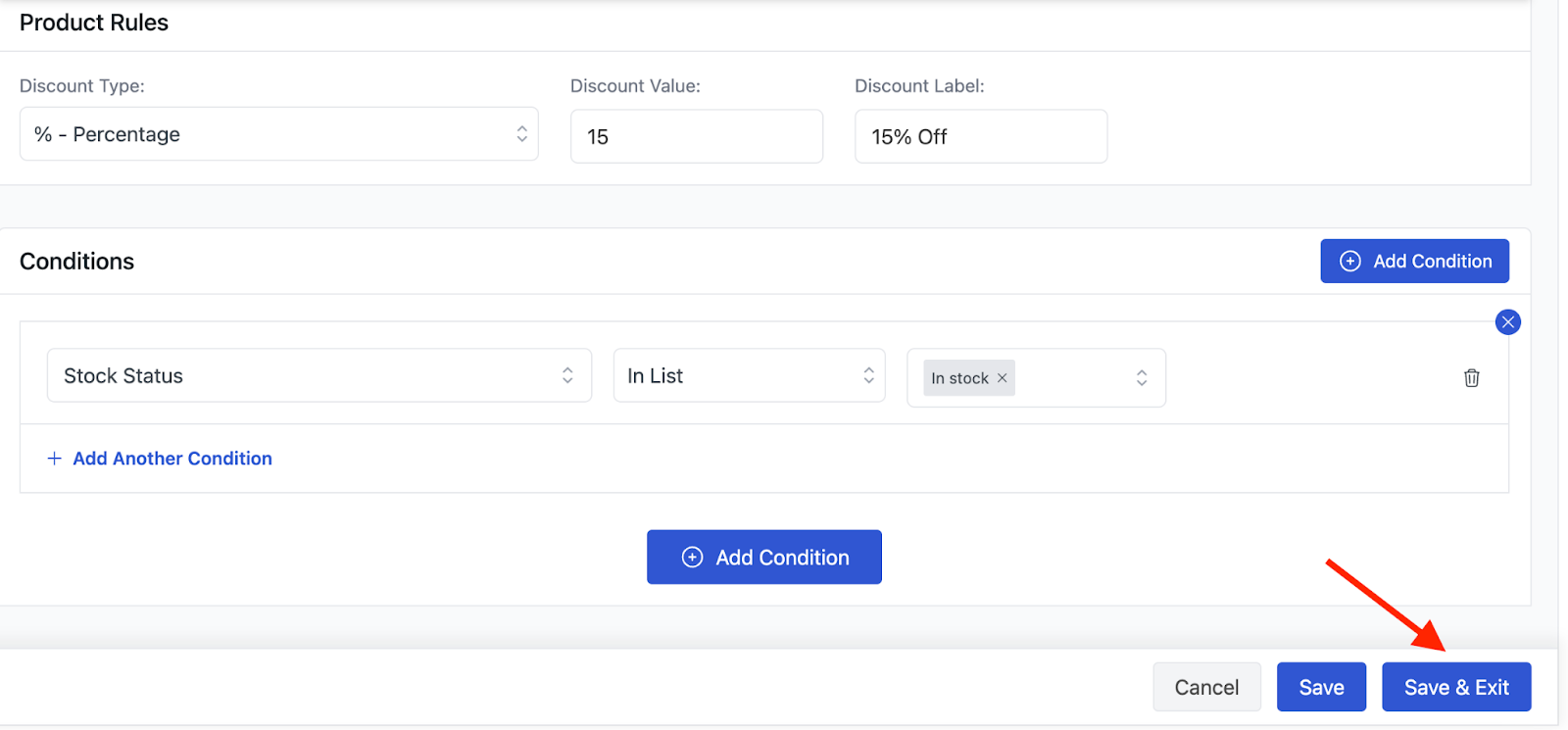
You will find your campaign on the Disco menu.
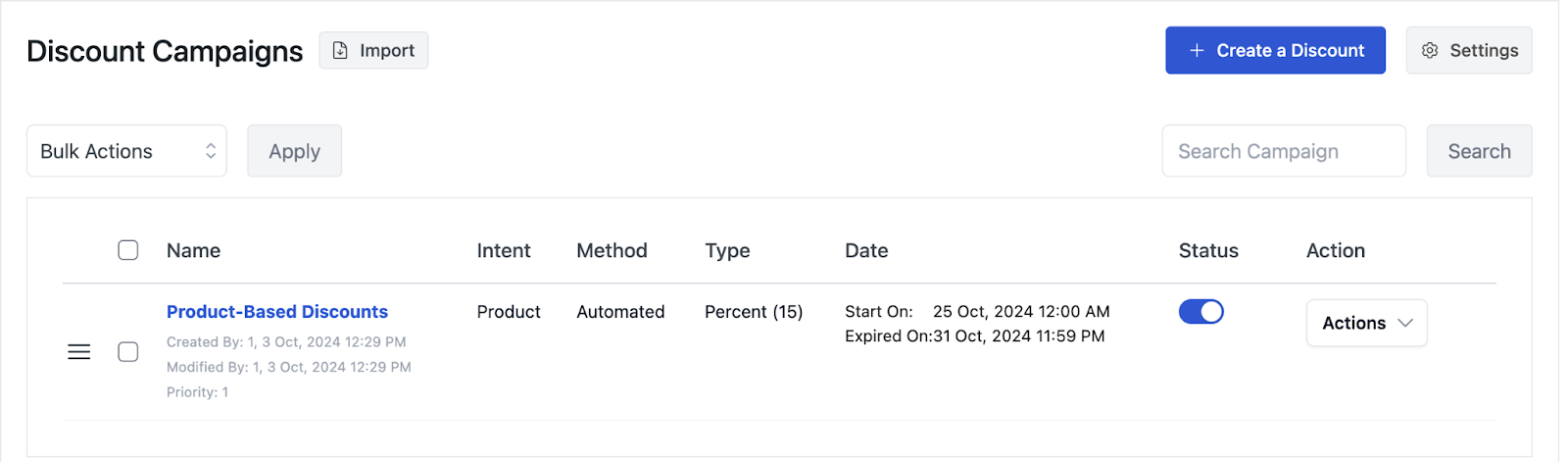
You can go to one of your product pages and you will see that the 15% discount is applied properly.
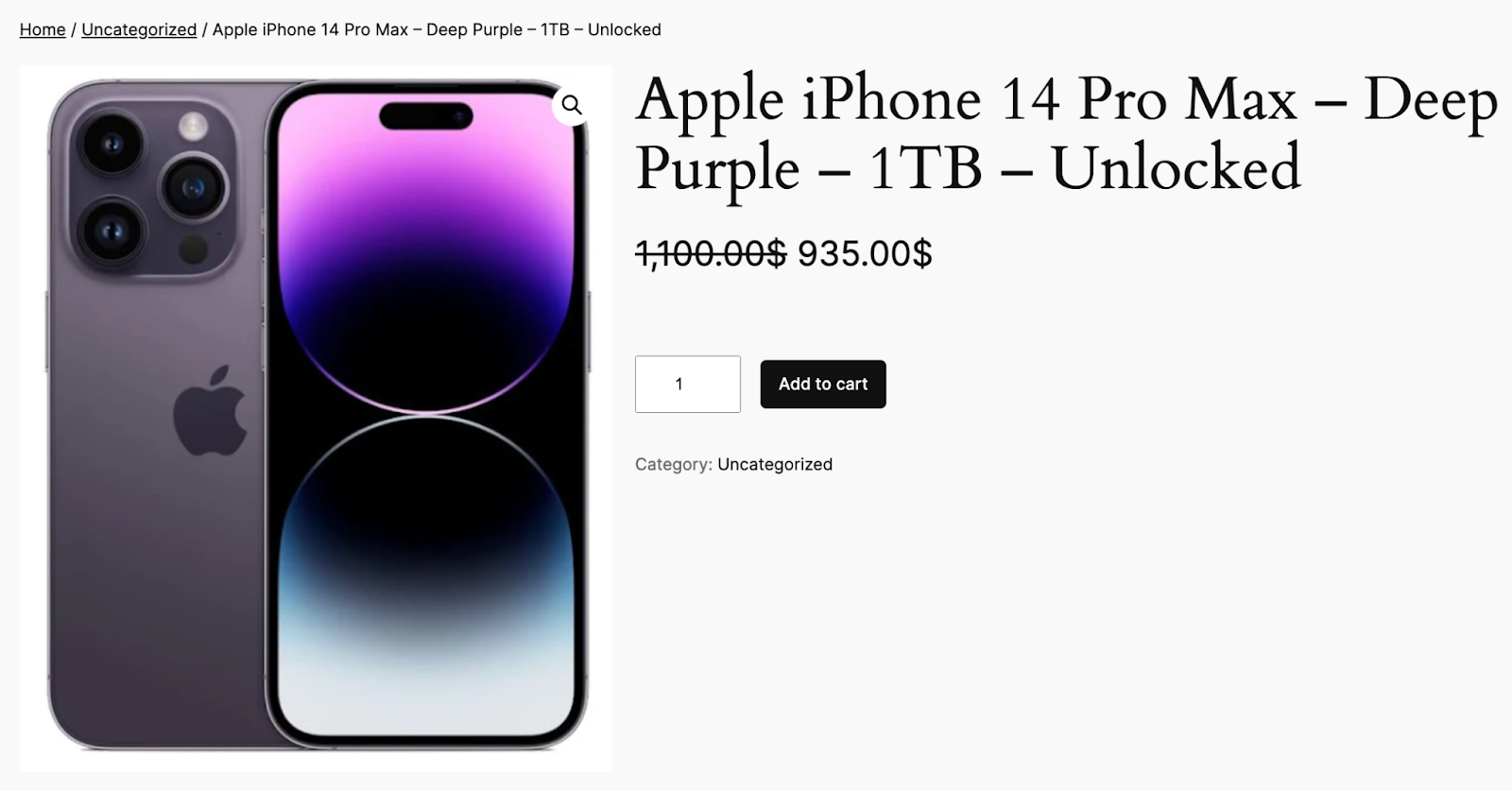
As you can see, a 15% discount is applied properly and your customers can order it for $935 instead of $1100.
Learn More:
3 Examples of Product-Based Discounts
How to Set up Cart-Based Discounts using Disco
3 Examples of Cart-Based Discounts