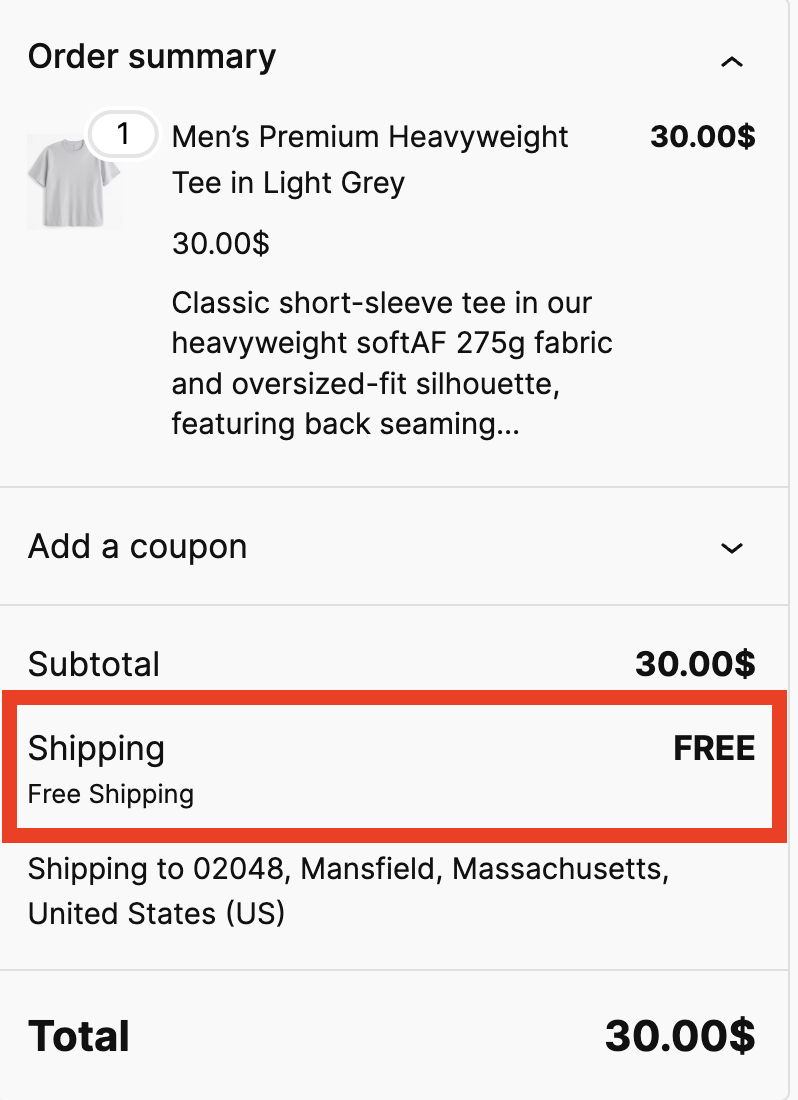How to Set Up Free Shipping for Products in Category “A”
In this example, customers who purchase items, especially from a specific category, will receive free shipping on their orders.
Step 1: Start by going to Disco Menu >> Create a Campaign. Then give the discount campaign a name and select “Free Shipping” as the Discount intention(Type).
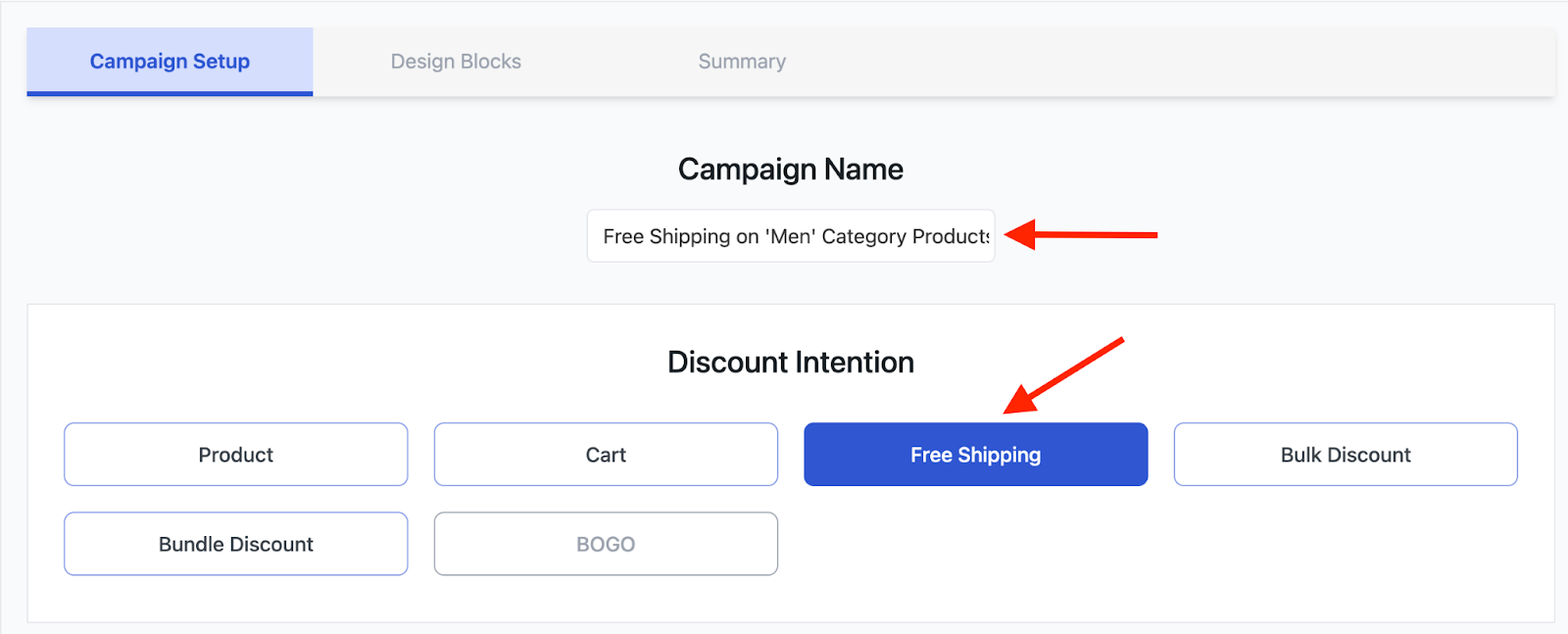
Step 2: Next up, from the Discount section, choose ‘All Products’. We will select the product category under the ‘Conditions’ Section.

Step 3: Now, from the Conditions section the first thing you need to do is click on “Add Condition”.

Step 4: From the condition filters, choose “Categories”.
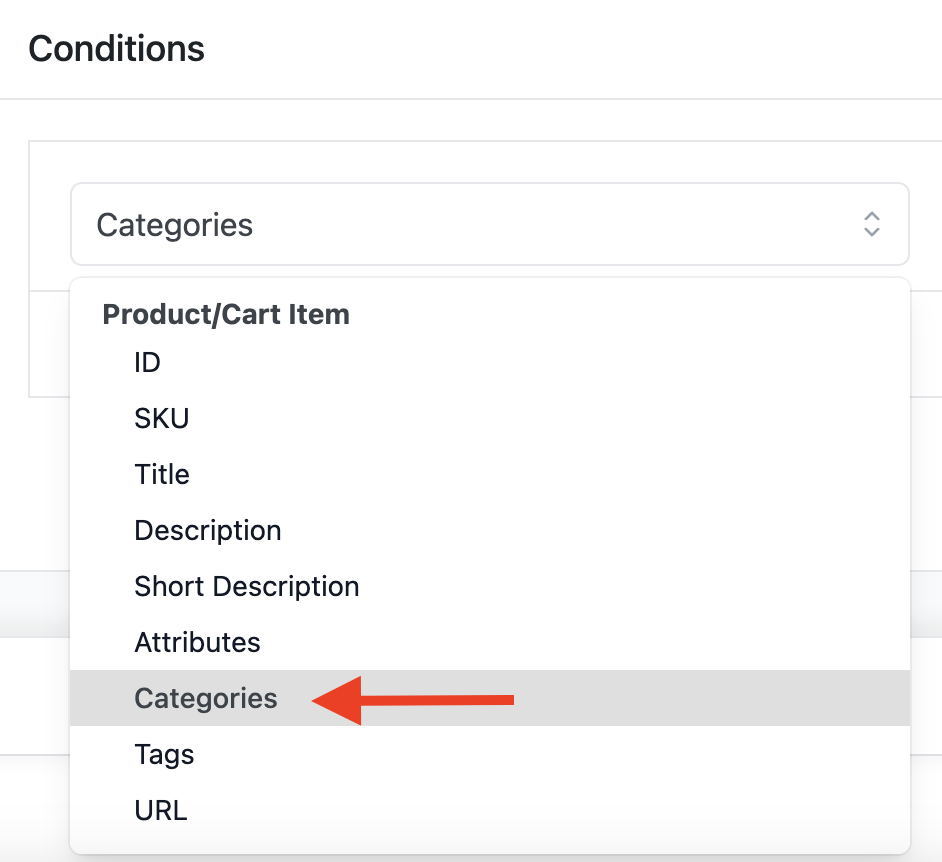
Step 5: Select “In List” and add the “Men” category. Just like the previous example, by choosing “In List”, you include only the products from the specific “Men” category for the promotion.
Conversely, the “Not in List” option allows you to exclude certain categories. For instance, if you add category ‘X’ under “Not in List,” all products in your store will be included in the Free Shipping promotion except for those in category “X.”
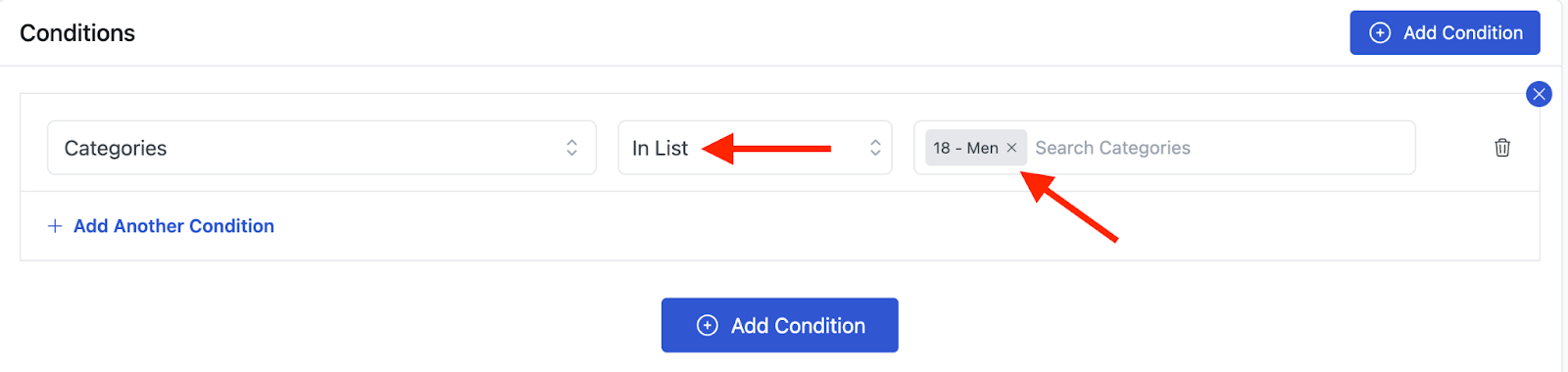
Step 6: To, run your campaign, click on “Save & Exit”.

Now, let’s see if it works and order a product from the “Men” category.
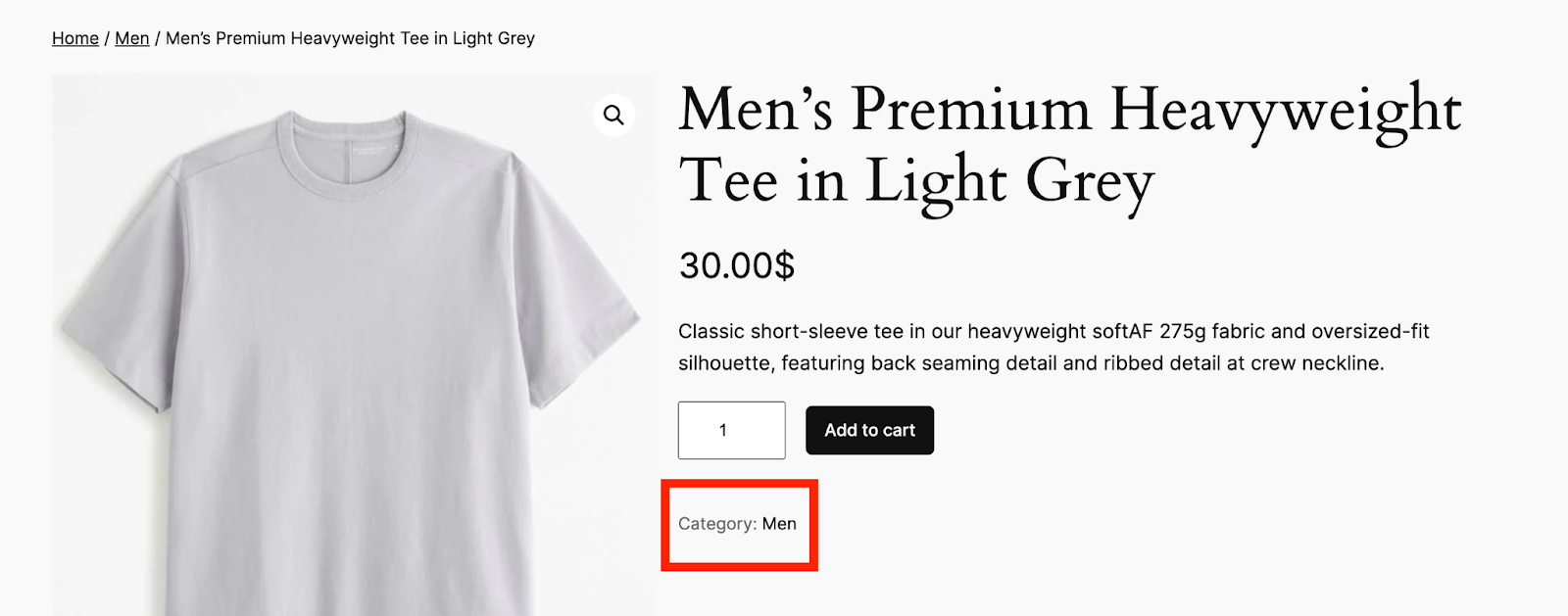
As you can see the the above product “Men’s Premium Heavyweight Tee in Light Grey” falls under the ‘Men’ Category. So, whenever someone orders it, they will get Free Shipping.