Include Variations: All you need to know about CTX Feed Pro
In CTX Feed Pro, you’ll see an option to Include Variations while creating a feed. By default, It’s chosen as All Variations, but it’s essential to know how it works and how it can be useful for your particular use cases.
If you look through the dropdown in this option, you’ll find 7 options available to use. Such as:
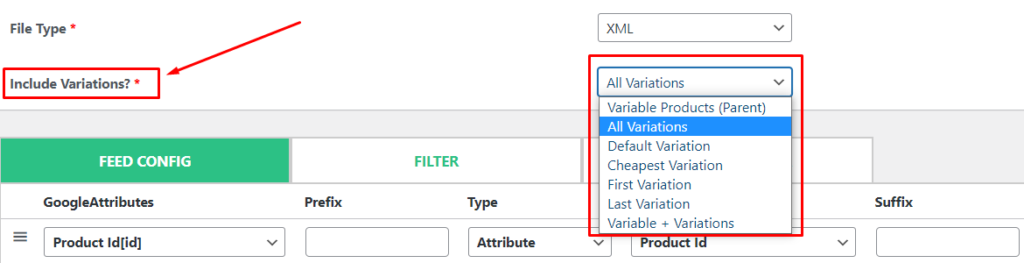
- Variable Products (Parent)
- All Variations
- Default Variation
- Cheapest Variation
- First Variation
- Last Variation
- Variable + Variation
There are a lot of them.
Though these options are all self-explanatory, we will walk you through the use cases of these options so that your feed follows your requirements.
First of all, suppose you have 2 products. One is a single product (Hoodie), and the other is a variable product (T-Shirt) with 3 variations such as:
- Hoodie
- T-Shirt
— T-Shirt – Blue;
— T-Shirt – Red;
— T-Shirt – Black;
Now let’s create a feed with these 4 products and explore how the Include Variation option can help us create a feed with our particular requirements.
Variable Products (Parent):
While creating a feed, if we choose Variable Products (Parent), the feed will be created with 2 products with the single product Hoodie and variable product T-Shirt.
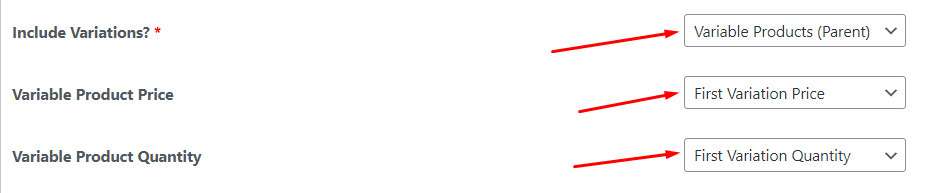
Depending on the selected Variable Product Price and Variable Product Quantity, the variable product will receive the price and quantity values.
All Variations:
As I mentioned before, it’s the default value of Include Variations.
Creating a feed by choosing All Variations will create a feed with 4 products that include the single product Hoodie and all variations (in this case, T-Shirt has three variations) from the T-Shirt.
Default Variation:
Creating a feed by choosing Default Variation will create a feed with 2 products that include the single product Hoodie and variable product T-Shirt (in this case, T-Shirt will get the price and other values from its first variation)
Cheapest Variation:
Creating a feed by choosing the Cheapest Variation will create a feed with 2 products that include the single product Hoodie and variable product T-Shirt’s cheapest variation.
First Variation:
Creating a feed by choosing the First Variation will create a feed with 2 products that include the single product Hoodie and the variable product T-Shirt’s first variation from the list.
Last Variation:
Creating a feed by choosing the Last Variation will create a feed with 2 products that include the single product Hoodie and the variable product T-Shirt’s last variation from the list.
Variable + Variation:
Creating a feed by choosing Variable + Variations will create a feed with 5 products that include the single product Hoodie, T-Shirt’s all variations, and variable product T-Shirt (in this case, Price and quantity values will be assigned to the variable product based on the selections)
That’s it.
Overall, the process of creating a feed following your requirements is straightforward as long as you have a clear understanding of Include Variations available options and how they affect the composition of the feed.