How to Download Error Reports from Google, Facebook, Pinterest?
CTX Feed is one of the most popular WooCommerce product feed plugins in the world. You can easily generate feed files for 120+ Merchant Center by CTX Feed and CTX Feed Pro. In this article, we are going to see how to download the error reports from the most popular merchants center like Google, Facebook, Pinterest.
What is Error Report?
The Error report of the Merchant or Business center is the report of the catalog or feed you uploaded previously. Here you may find some warnings or issues of your catalog or feed. You can see the issue number and fix the issue to regenerate the product feed and reupload it again to the merchant center.
Download Error Report from Google
Let’s say you have a Google Merchant account and you have created and uploaded a feed file to the Google Merchant Center. Now you have seen some red marked issues there. Let’s see how you can download the error report from the google merchant center.
Let’s follow the steps to download the error report:
- Login to your Google Merchant Account
- Click on your data feed, which is located under Products > Feeds
- Then if you have any errors click on Download full report
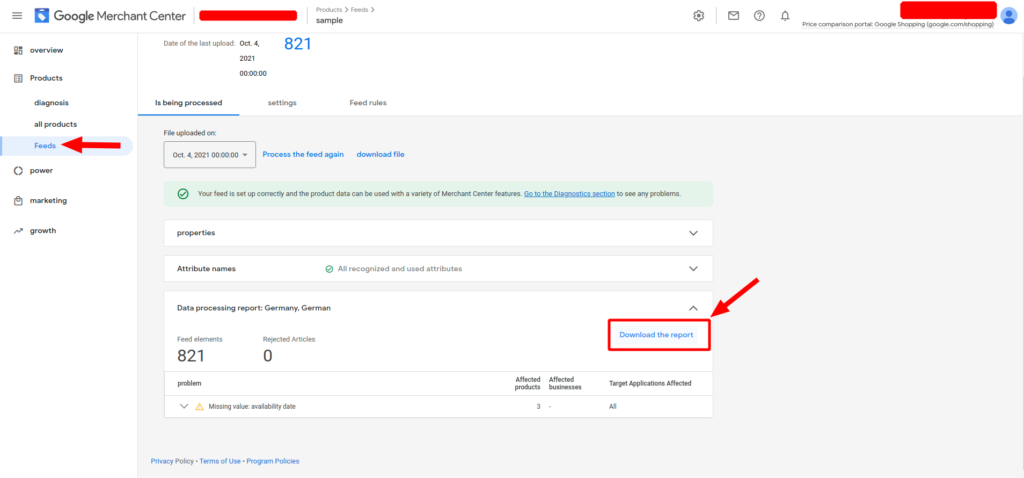
Download Error Report from Facebook
Let’s say you have a Facebook Business account and you have created and uploaded a feed file to the Facebook Business Center. Now you have seen some red marked issues there. Let’s see how you can download the error report from Facebook Commerce Manager.
Let’s follow the steps to download the error report:
- Login to your Facebook Business Account
- Go through Commerce Manager > Catalog > Data Sources
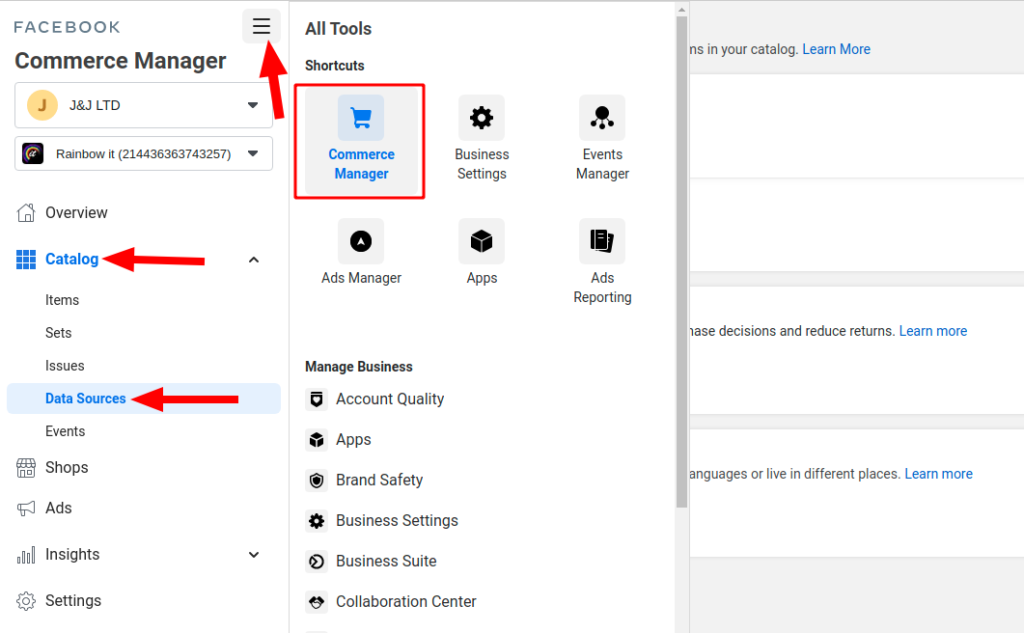
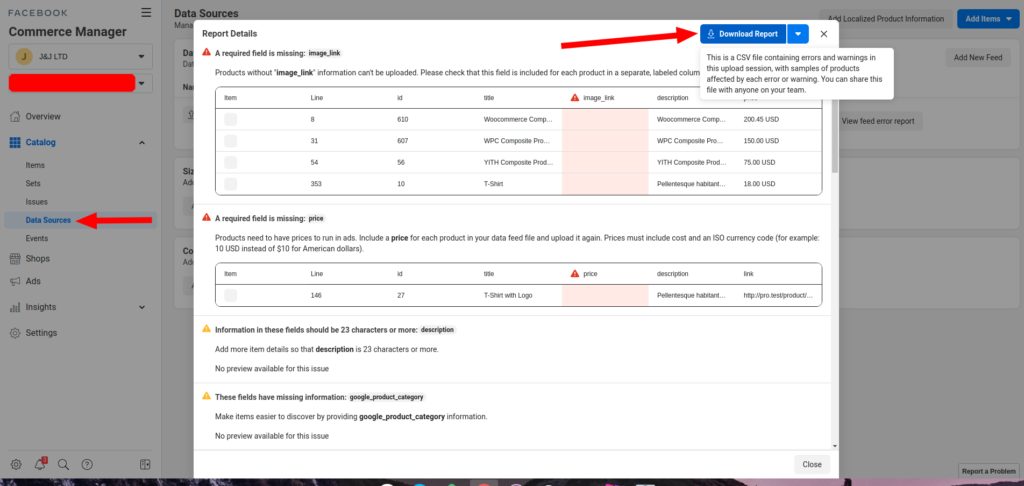
Download Error Report from Pinterest
Let’s say you have a Pinterest Business account and you have created and uploaded a feed file to the Pinterest Business Center. Now you have seen some red marked issues there. Let’s see how you can download the error report from Pinterest Ads Catalog.
Let’s follow the steps to download the error report:
- Log into your Pinterest business account.
- Click on Ads, then click Catalogs.
- Click on the “down icon” next to the data source.
- Click View issues. You’ll see a description of the issue and instructions for what to do.
- Now just Download it.
You can also learn How To Download Error Reports From Google, Facebook & Pinterest Product Feed with CTX feed WooCommerce product feed generator plugin in this following video tutorials