How do export & import product feed configuration?
You can keep a Backup file of the product feed that you generated. You can download your product feed data to your computer in a .wpf format file. Again you can import the file to make a news feed. Let’s follow the steps to learn how to export & import product feed configuration using the CTX Feed plugin.
How to Export:
To download the file, go to your CTX Feed > Manage Feed. Click the black icon on the right ( as shown in point 3 of the screenshot) to download the file you want to keep.
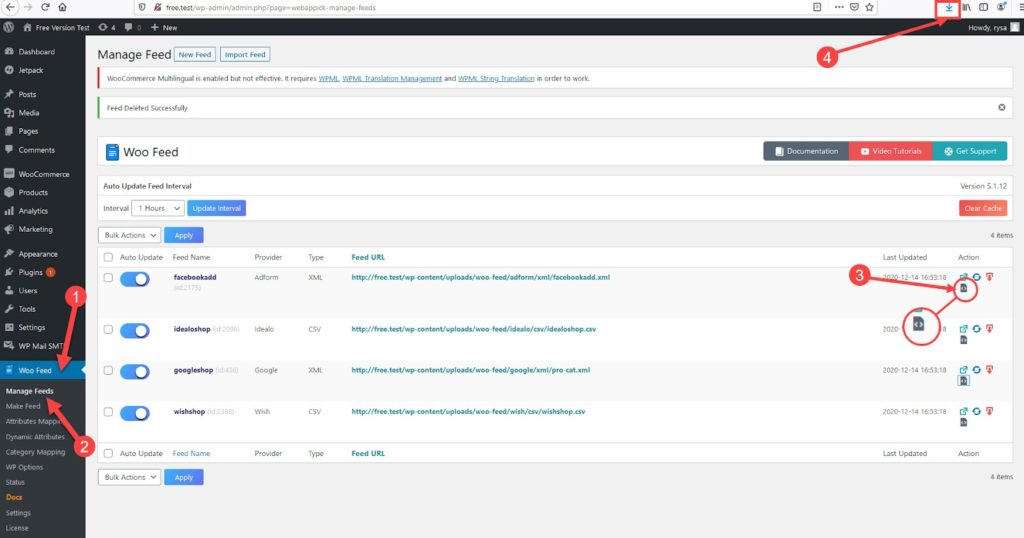
How to Import:
You can import the same file to feed what you downloaded. Follow the Instruction Below
- Go to your Manage feed the same as before. You will find an Import feed button on the top of the dashboard. See the screenshot below.
Click on the icon. A pop-up tab will be open like the below picture.
You can also learn how to export & import product feed configuration by using the CTX Feed plugin in the following video tutorial:
