How to Include WooCommerce – Hidden Out of Stock products in your product Feed
There is a setting available in WooCommerce to hide out-of-stock items from the catalog by selecting the “Hide out-of-stock items from the catalog” checkbox.
This can be useful if you want to avoid customers ordering items that are out of stock.
Luckily, you will be able to access the option from WooCommerce > Settings > Products > Inventory > Out of stock visibility menu.
It helps to keep your store looking clean and organized by removing items that are no longer available.
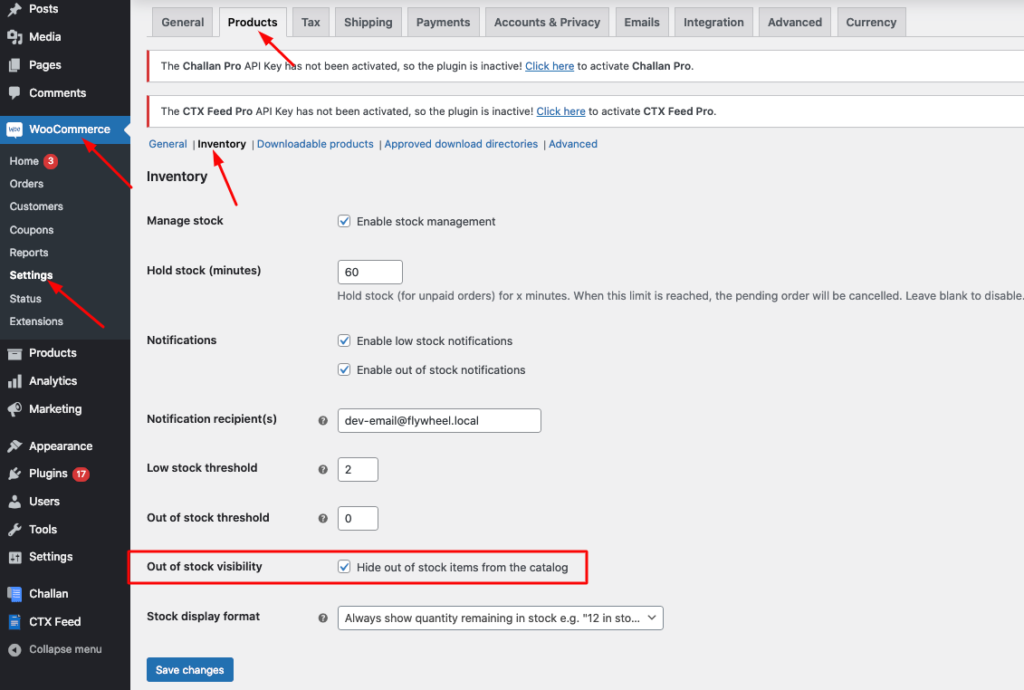
So far, so good, But sometimes you may want to show those hidden out-of-stock products on your feed, which creates the problem.
Since WooCommerce hides out-of-stock products from your store, this means that, in order to display these products in the feed, we have to select Yes for Include Hidden Products if we want to display them in your feed.
But that may create another problem; when you enable this, all of your hidden products that are not out of stock but hidden will be included in your feed too!
Where your goal was only to include hidden out-of-stock products in your feed.
Oh! That sounds really challenging.
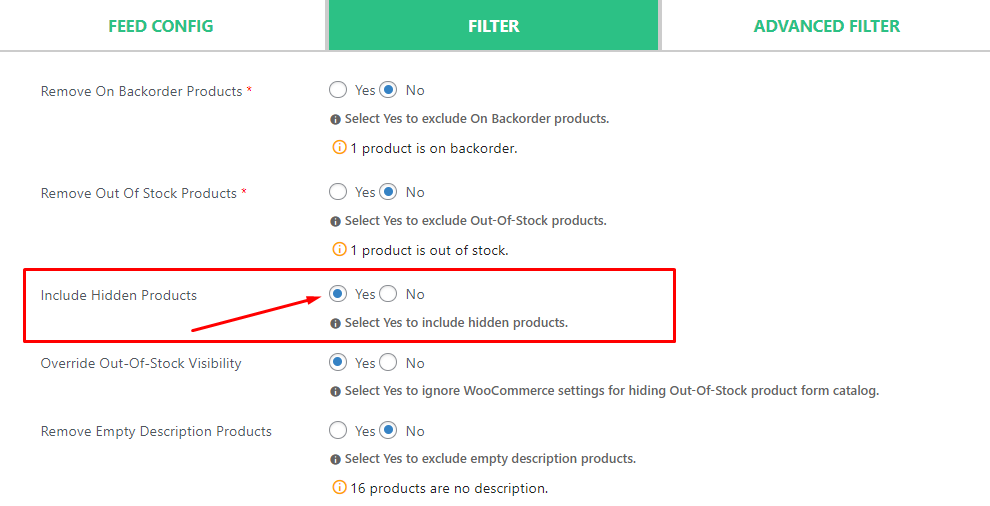
We understand the difficulty.
Here comes CTX Feed Pro with another option, Override Out-Of-Stock Visibility.
Note that this option is only visible when you Select No for Remove Out-Of-Stock Products and Yes for Include Hidden Products.
Though this option name is self-explanatory, however by selecting Yes for Override Out-Of-Stock Visibility, you can override the out-of-stock visibility of WooCommerce that you previously set to hidden in the WooCommerce settings.
This is how your filter option will look after following the above instructions.
Great!
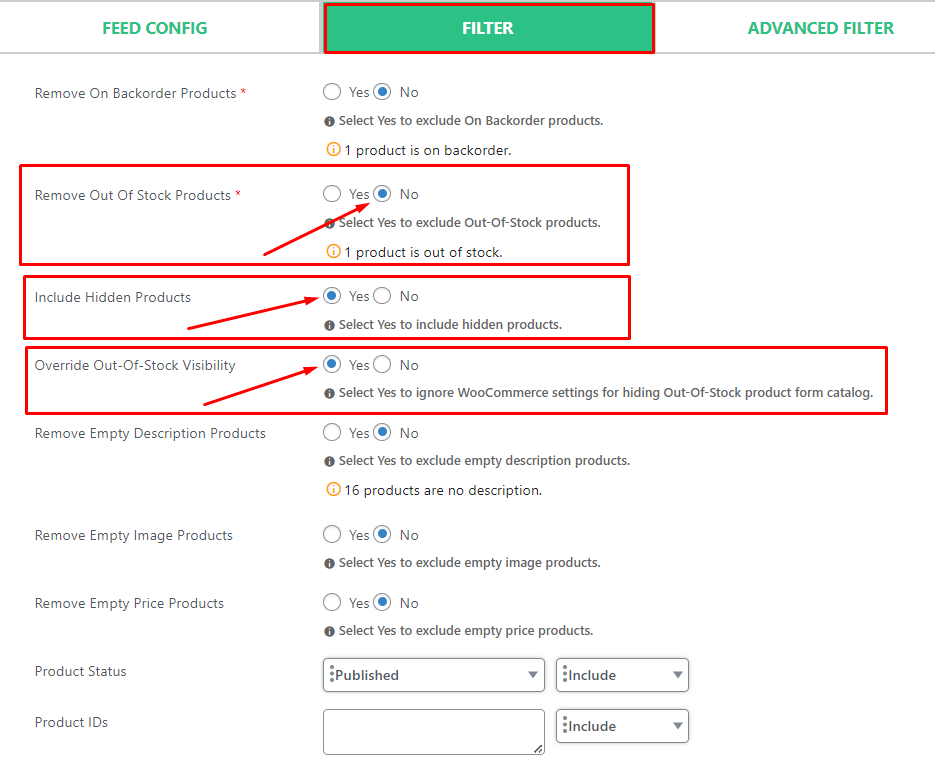
But here comes an issue for you; even after following these steps, your feed still gets the hidden products that are not from hidden out-of-stock!!
Let’s fix it with the quickest resolution. Go to the Advanced Filter tab and create a condition following this:

Visibility - does not contain - hidden - ORDone.
Now continue to generate your feed. Boom! The hidden out-of-stock products are included in your feed and are ready for you to launch and upload to your targeted merchant.