How to add GTIN (EAN,MPN,UPC,ISBN) to Products and Make Feed?
GTN, MPN, UPC, EAN, ISBN are all used to identify the uniqueness of the product and help their manufacturer to distinguish one product from another through their designated digits, numbers, and letters.
There are so many plugins that have the option to add a unique identifier to your product. Also, the CTX Feed plugin has built-in features to add Unique Identifier custom fields and use those field values into the feed. This plugin incorporates most of those plugins to add unique identifier values into the feed.
Let see how to enable those unique identifier fields, add information, and configure them into a feed for each plugin.
CTX Feed:
1. Go to CTX Feed > Settings and enable GTN, MPN, UPC, EAN, ISBN fields according to your need.

2. Now go to the product edit page, click on the Inventory tab and add value to those fields.
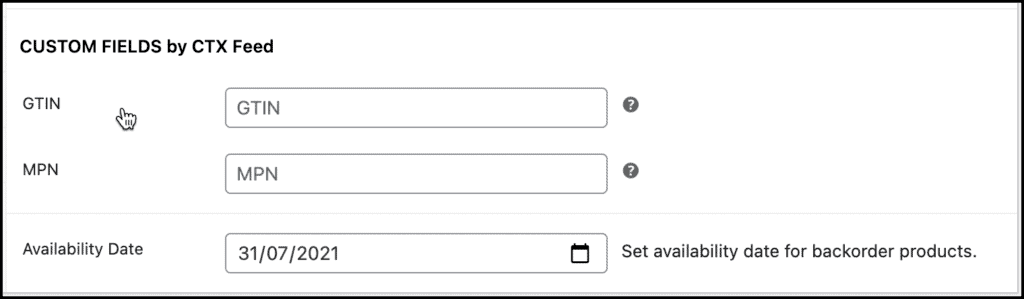
3. Add the fields into feed configuration.
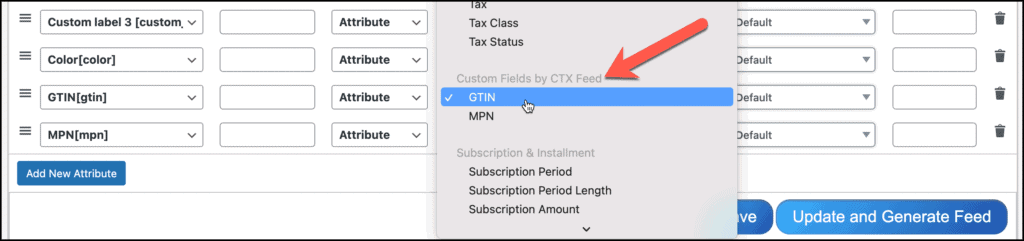
Yoast WooCommerce:
1. If you have Yoast SEO: WooCommerce plugin installed then, go to product edit page and click on the Yoast SEO tab.
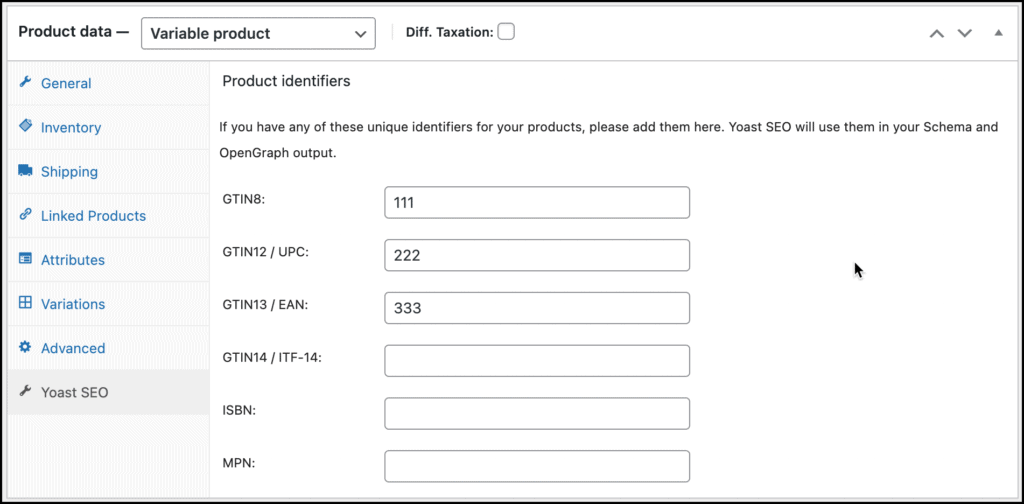
2. Add the Yoast SEO fields into feed configuration.
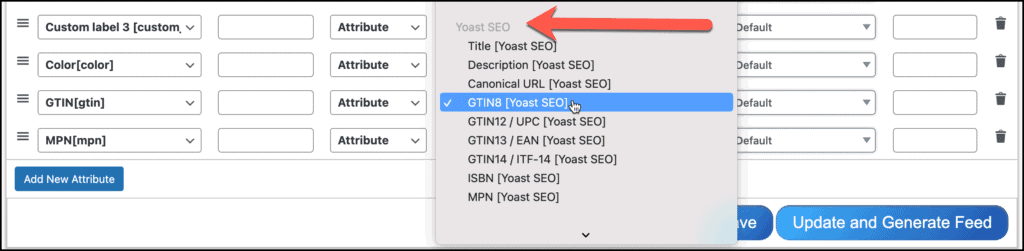
Rank Math:
1. If you have Rank Math SEO Pro plugin installed then, go to product edit page and click on the Intentory tab.

2. Add the Rank Math SEO Pro GTIN fields into feed configuration.
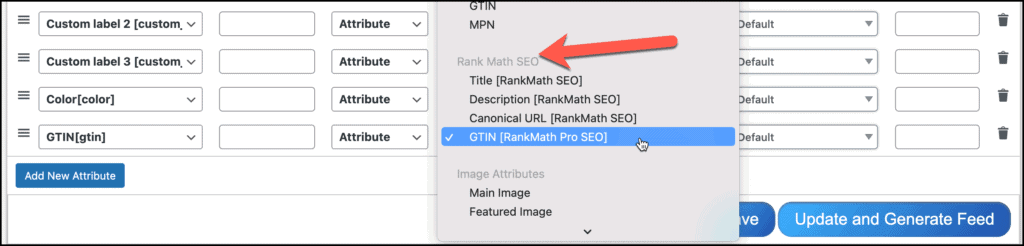
WooCommerce Germanized:
1. If you have WooCommerce Germanized plugin installed then, go to product edit page and click on the General tab.
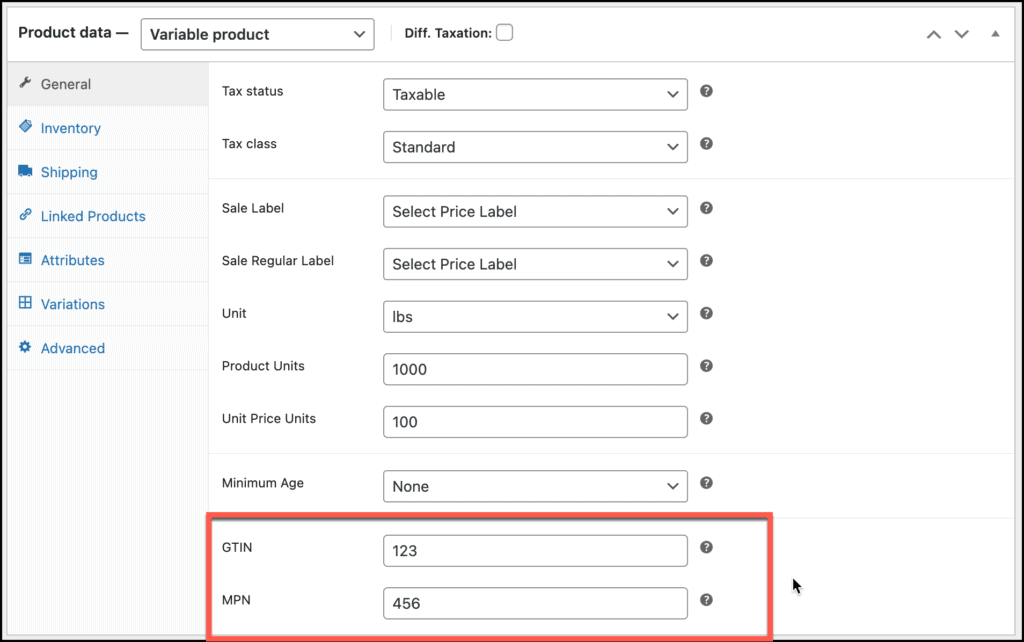
2. Add the WooCommerce Germanized GTIN, and MPN fields into the feed configuration.
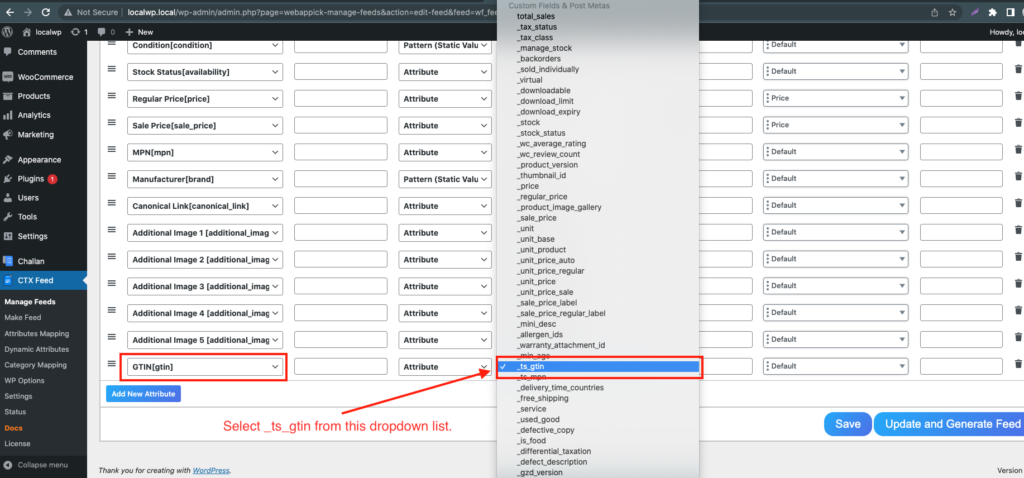
Advance Custom Field (ACF)
1. Make GTIN, MPN etc custom fields for product.
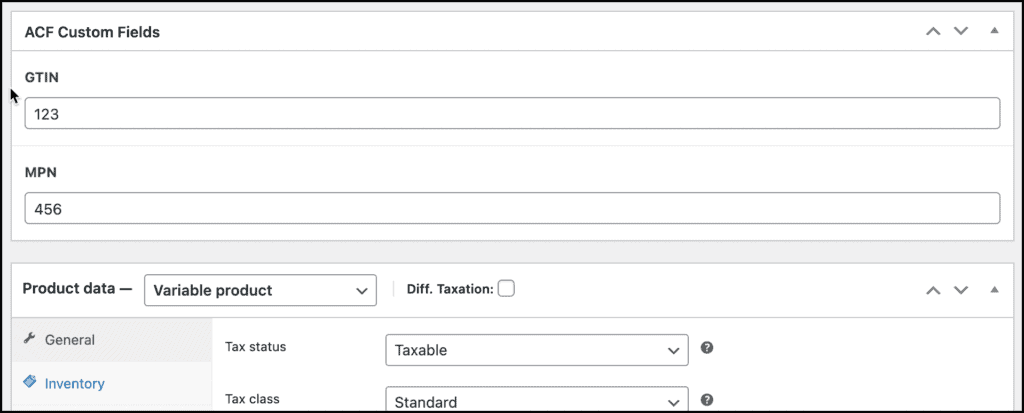
2. Add the ACF GTIN, MPN fields into feed configuration
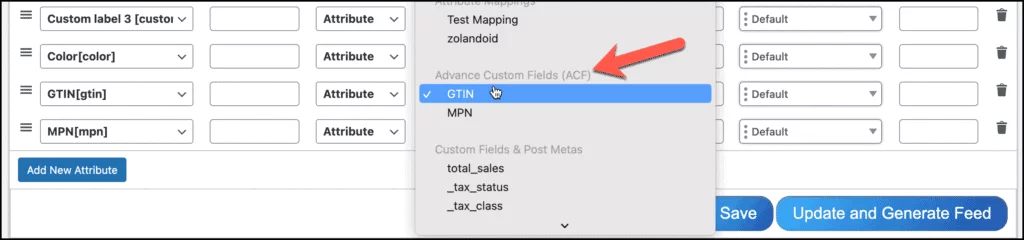
You can also learn How To Add GTIN (EAN, MPN, UPC, ISBN) To Products and Make Feed with CTX feed WooCommerce product feed generator plugin in this following video tutorials
Other Plugin:
If you have used any other plugin to configure GTIN, MPN fields then you need the premium version of CTX Feed. Using the CTX Feed Pro, you can add any plugin data into the feed.