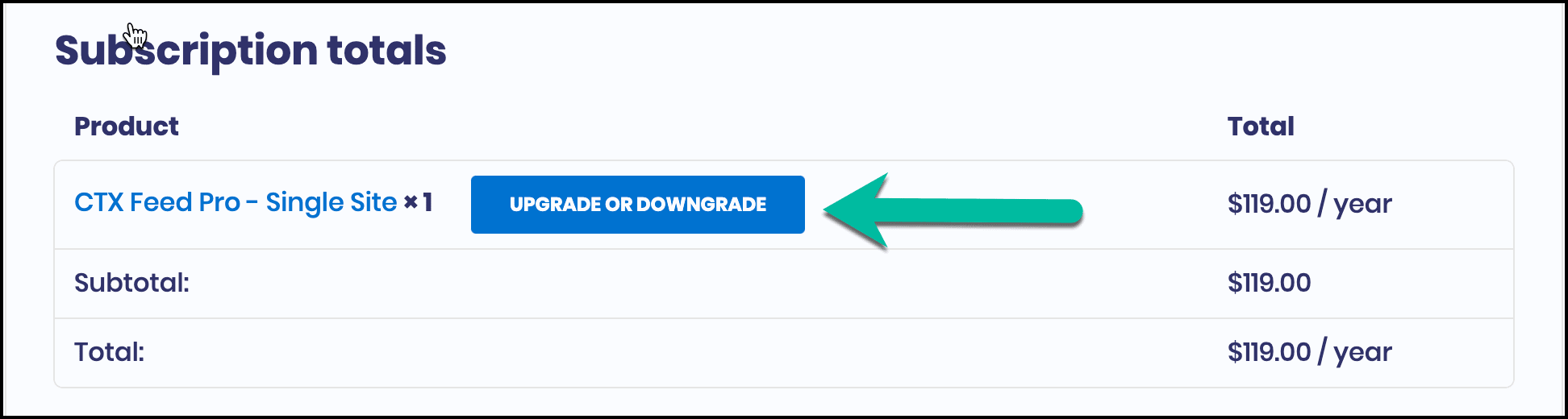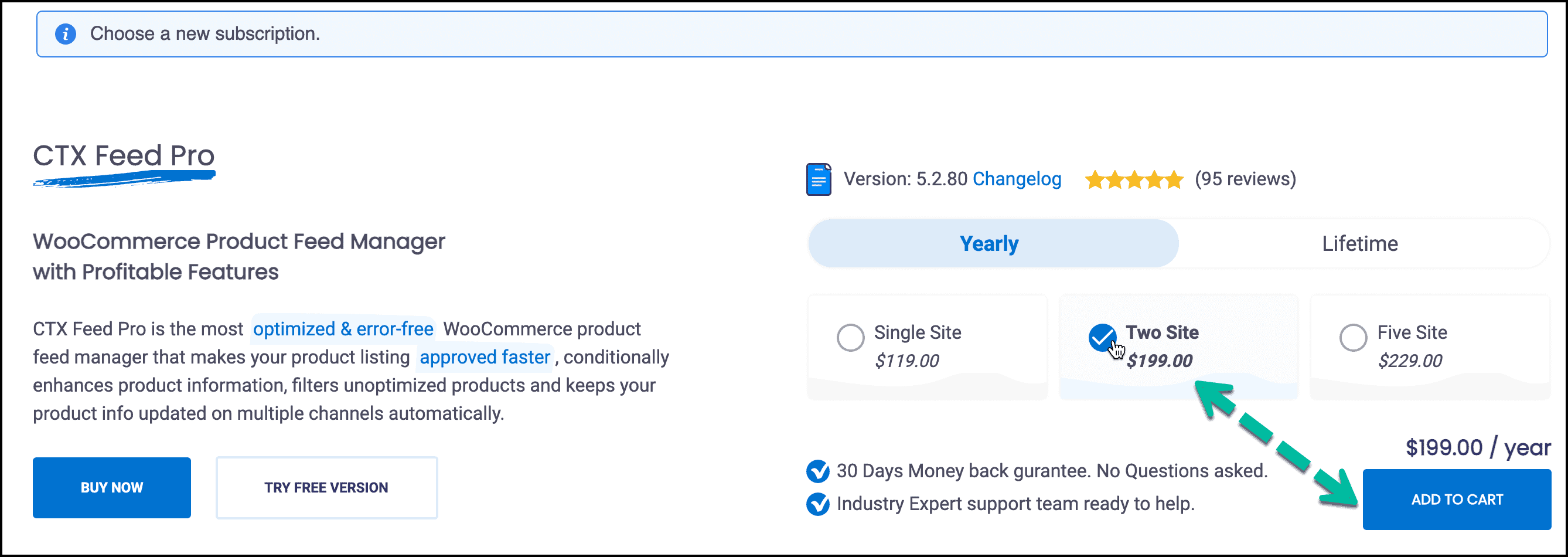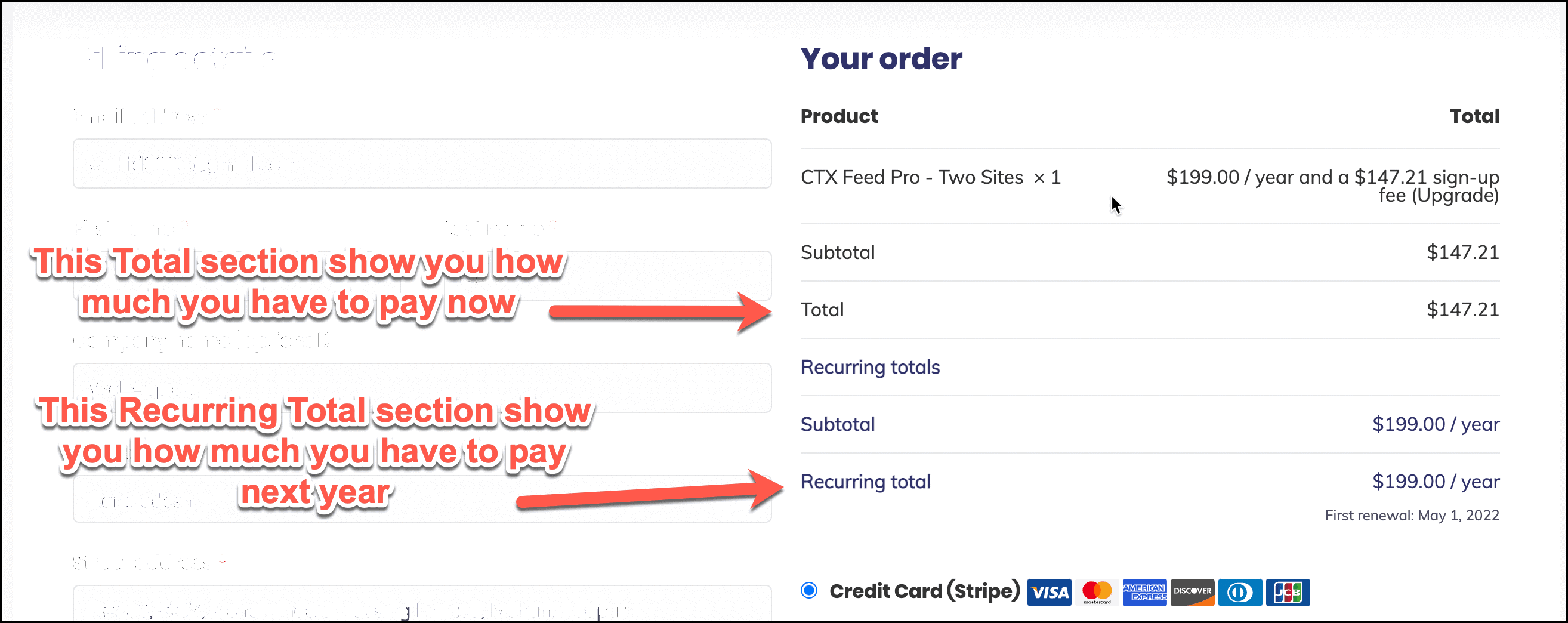How to Upgrade or Downgrade Subscription?
When you upgrade a subscription, you need to pay only the difference, not the full amount. And also, when you downgrade a subscription, the partial amount will be deducted from your next subscription charge. You will not get a refund for the partial amount.
Let’s delve into the process of using either upgrade or downgrade subscription:
- Go to My Account > Subscription page from our site.
- Under My Subscription page, you will see all your subscription details, including your current subscription status.
- Click on the Upgrade or Downgrade button. It will redirect you to the Plugin page.
- Now select your new subscription type and click on the Add To Cart button. It will redirect you to the Cart page.
- Click on the Proceed to Checkout page.
- Make The Payment.
- Done!