How to Customize the Product Column in the Invoice?
Customizing the product column in your invoices allows for a tailored presentation of product information, ensuring that your invoices reflect the specific details you wish to communicate to your clients. This customization can be particularly useful for highlighting important product attributes.
Here’s how you can customize the product column in your Challan invoices:
- Go to Challan Settings: Access your dashboard’s Challan settings.
- Invoice Tab: Click on the “Invoice” tab to find invoice customization options.
- Product Info Section: Navigate to “Product Info” and select “Select Product Column“.
- Choose Columns: Select the columns you want to include in your invoice, like Cost, Qty, Total, etc.
- Save Changes: Don’t forget to save your settings to apply these customizations to your invoices.
Screenshot –
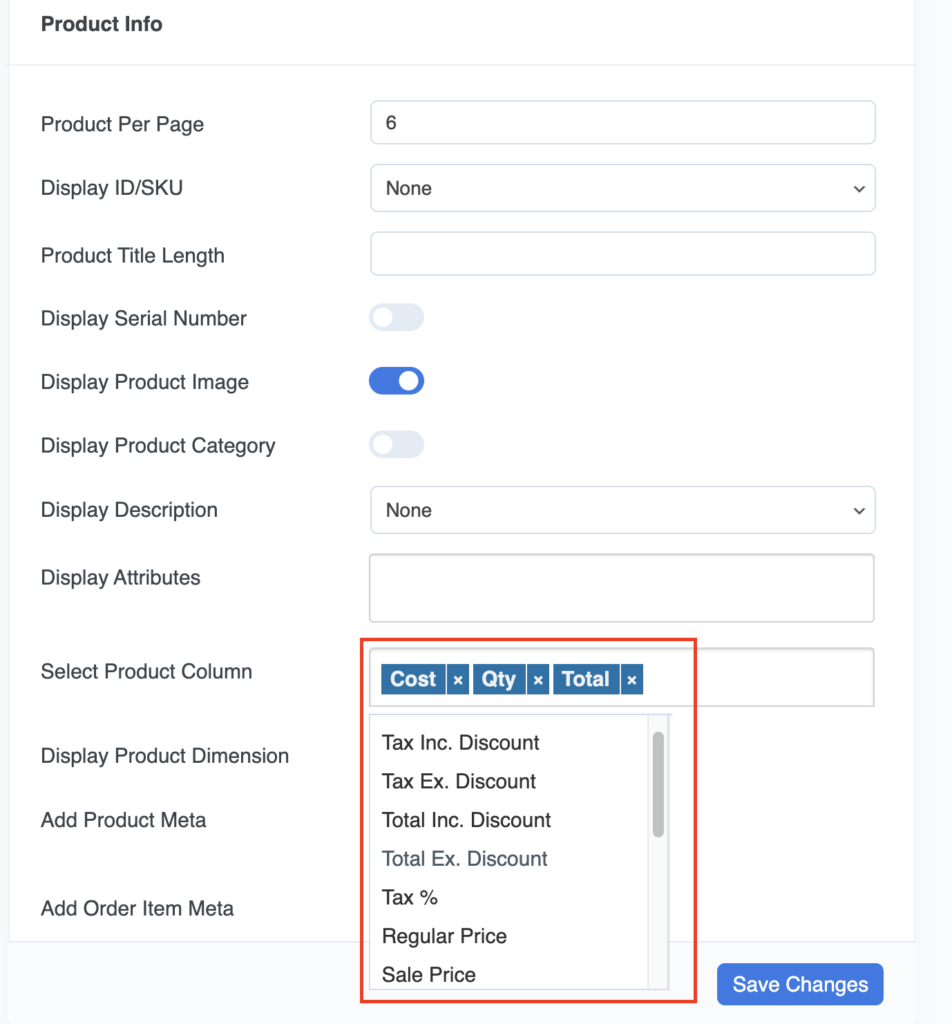
By following these steps, you can effectively customize the product column on your invoices, enhancing the clarity and relevance of the information presented to your customers.