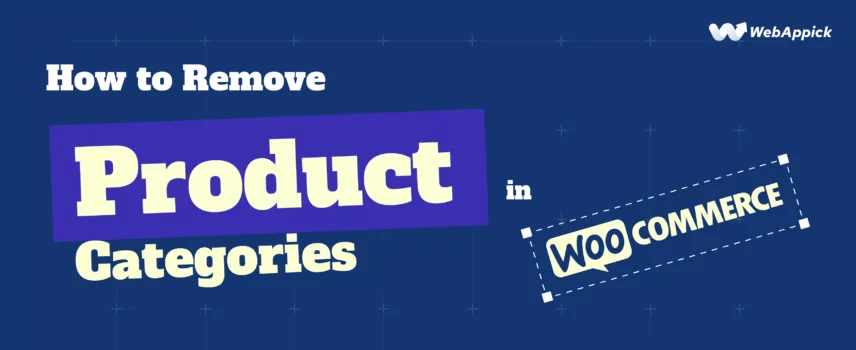
How to Remove Product Categories in WooCommerce? A Step-by-Step Guide
To remove a product category in WooCommerce, go to Products > Categories, find the category you want to delete, and hover over it. Click Delete.
If you want to unassign products, select the category, edit the product, and remove the category under Product Categories. Save your changes.
Categories are a key element in managing your WooCommerce store to group products in a way that enhances the shopping experience for your customers.
However, there may be times when you need to remove, hide, or delete a product category. This could be because the category is no longer relevant, you’ve restructured your product offerings, or you simply want to clean up your store.
In this detailed guide, we will walk you through the 4 ways to remove product categories in WooCommerce.
- Hide product categories with plugins
- Remove product categories with Woocommerce settings
- Unassign a Category from a Product in Woocommerce
- Bulk remove product category
Why Would You Want to Remove a Product Category in WooCommerce?
Before jumping into the “how,” let’s first understand why you might want to remove a product category in WooCommerce:
- Restructure Product Categories: Over time, you may decide that your product categories no longer reflect how your products are grouped. Perhaps some categories are redundant, or you want to simplify your store’s navigation.
- Category Cleanup: Sometimes, you may want to remove a category that was used temporarily, for example, during a sale, a promotion, or a seasonal event.
- Fix Category Hierarchy: WooCommerce allows for parent-child categories. If your category hierarchy becomes messy, removing and reorganizing categories can help restore clarity.
- Improve SEO and Navigation: Having too many categories or unused categories may harm your site’s SEO and confuse customers. By removing unnecessary categories, you can streamline your site’s navigation and enhance the user experience.
Now, let’s look at how you can remove or unassign a product category in WooCommerce.
Method 1: Hide Woocommerce Product Category Using a Plugin
For store owners who prefer a simple and user-friendly way to manage product categories, using a plugin can be the most efficient solution. There are several plugins available that make it easy to remove or unassign categories without needing to dig into WooCommerce’s default settings or code.
Here’re the 2 best plugins for removing WooCommerce product categories.
Hide Categories and Products for WooCommerce (Free)
- Hide categories from shop and search pages.
- Set visibility rules for user roles.
- Toggle category visibility without deletion.
Bulk Category Editor for WooCommerce (Paid)
- Bulk edit or assign product categories.
- Delete or rearrange categories effortlessly.
- Simple interface for category management.
Here, we’re going to use the Hide Categories and Products for WooCommerce plugin to remove the category from Woocommerce.
Steps to hide Woocommerce product categories using the Free Plugin:
Step 1: Install & Activate the Plugin
- Go to Plugins > Add New.
- Search for Hide Categories and Products for Woocommerce.
- Click Install and then Activate.
Step 2: Access the settings of hide product catagory
- Go to Woocommerce >> Settings >> Products > Hide from Categories.
Step 3: Choose Product Categories to Hide
- In the Hide Categories section, choose the categories you want to hide. Just check the box beside the category to select.
For example, I’m hiding the clothing and decor category from my entire product category.
- You can also select products to hide that item from the categories.
Step 4: Save the Changes
- After selecting categories, click Save Changes to apply the settings.
- Now, go to your store’s Shop section and confirm the hidden categories are no longer visible there.
This plugin allows you to hide categories without deleting them to more flexibility and control product visibility based on your store’s needs for free.
Method 2: Remove Product Category in Woocommerce Using the Admin Panel
If you want to remove a product category from your WooCommerce store entirely, you can do so from the Products section in the WordPress Dashboard.
Steps to remove a Category Using the WooCommerce Admin Panel
Step 1: Go to Product Categories
- Access your WordPress site and navigate to the admin dashboard.
- From the left-hand menu, click Products > Categories.
Step 2: Locate the Category to Remove
- Scroll through the list or use the search bar to find the category you want to delete.
Step 3: Remove the product category
- Hover over the category name and click Delete under the category.
- A confirmation prompt may appear. Confirm the deletion to remove the category permanently.
Step 4: Check the Default Category Setting
- If the deleted category was assigned to products, they will automatically be reassigned to the default category (usually “Uncategorized”).
Step 5: Verify Changes
- Visit your shop page and product listings to ensure the category is no longer visible.
Important Note:
Deleting a product category in WooCommerce does not delete the products within it. The products are simply unassigned from the deleted category and will be categorized under the default or any other relevant category.
Method 3: Unassign a Product Category from Woocommerce
If you don’t want to completely delete a category but simply want to remove it from a product, you can unassign it from the product directly.
Steps to unassign a Category from a Product in Woocommerce
Step 1: Find the Product
- In your WordPress dashboard, go to Products > All Products.
- Locate the product from which you want to unassign the category. Use the search bar or filters if necessary.
Step 2: Edit the Product
- Hover over the product and click Edit to open the product editing page.
Step 3: Uncheck to unassign the Categories
- In the Product Categories box on the right-hand side, uncheck the category you want to remove.
Step 4: Save Changes
- Scroll down and click Update to save the changes.
Step 5: Verify the Category Remove Update
- Visit your shop page or the product listing to ensure the product is no longer associated with the unassigned category.
These steps allow you to unassign a category from a product without deleting the category or the product.
Method 4: Bulk Remove Categories in WooCommerce
If you have many products and need to remove categories in bulk, WooCommerce offers a bulk editing feature.
Steps to bulk remove product categories in Woocommerce
Step 1: Select Multiple Products from Woocommerce
- In your WordPress dashboard, navigate to Products > All Products.
- Select Multiple Products whose categories you want to remove.
- To select all products on the page, check the box at the top of the list.
Step 2: Choose Bulk Actions to Edit
- From the Bulk Actions dropdown above the product list, select Edit and click Apply.
Step 3: Modify Categories to Uncategorized
- In the bulk editor, locate the Categories field.
- Check the Uncategoried option to remove the categories of the selected products.
Step 4: Save Changes
- Scroll down and click Update to apply the changes to all selected products.
- Check the affected products to confirm the categories have been successfully removed.
This method helps you efficiently manage product categories in bulk without editing each product individually.
What Happens When You Delete a Category in WooCommerce?
When you delete a product category, the following happens:
- Products Are Unassigned: The products that were previously assigned to the deleted category will be unassigned. They will not disappear but will instead show up under the default category or any other categories that remain assigned to them.
- Products Remain in the Store: Deleting a category doesn’t delete the products themselves. You just remove the category as a classification for those products.
- No Data Loss: If you delete a category with products assigned to it, the products will still exist in your WooCommerce store; they just won’t appear under that particular category.
Conclusion
You can easily remove a product category in WooCommerce with the steps, but it’s important to understand the consequences of deleting or unassigning categories. Whether you choose to delete a category, unassign products from it, or hide it temporarily, each option has its uses depending on your needs.
Remember, WooCommerce’s flexibility in managing categories, including the ability to bulk edit, unassign categories, and disable them, provides a lot of control over how your store is structured.
