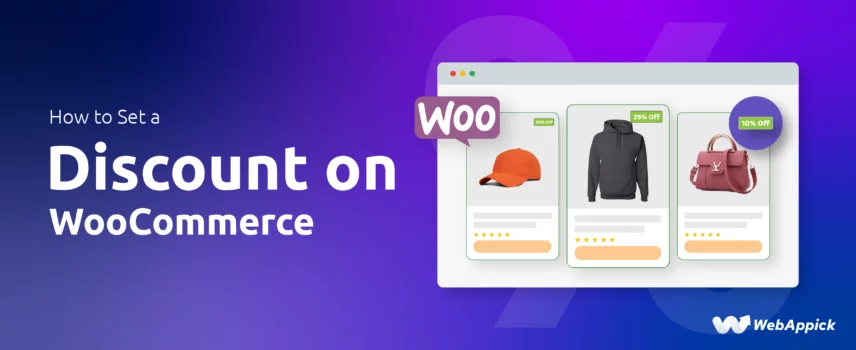
How to Set a Discount on WooCommerce?
Setting a discount in WooCommerce can be done using the built-in coupon tool, but for advanced, rule-based discount logic, a dedicated WooCommerce discount plugin offers far greater flexibility.
Plugins like Disco – WooCommerce Dynamic Pricing & Discount Rules Plugin extend WooCommerce’s pricing such as product-level rules, customer-segment targeting, conditional triggers, percentage or fixed adjustments, and automated discount application.
This allows store owners to implement personalized, dynamic discount strategies that boost conversions while maintaining full control over pricing behavior.
In this guide, we’ll walk you through how to set a discount on WooCommerce and also assign different conditions to a discount rule so you can attract customers and grow your sales effectively.
Let’s get started.
How to add a discount in WooCommerce?
Let’s get straight to the point – WooCommerce does have a built-in coupon tool, but a discount plugin is your best bet.
A discount plugin offers more flexibility and advanced features. This includes the ability to create complex discount rules, target specific customer segments, and automate discount applications.
Therefore, a plugin is the way to go for more robust discount strategies. One such plugin is Disco – Dynamic Discount Plugin.
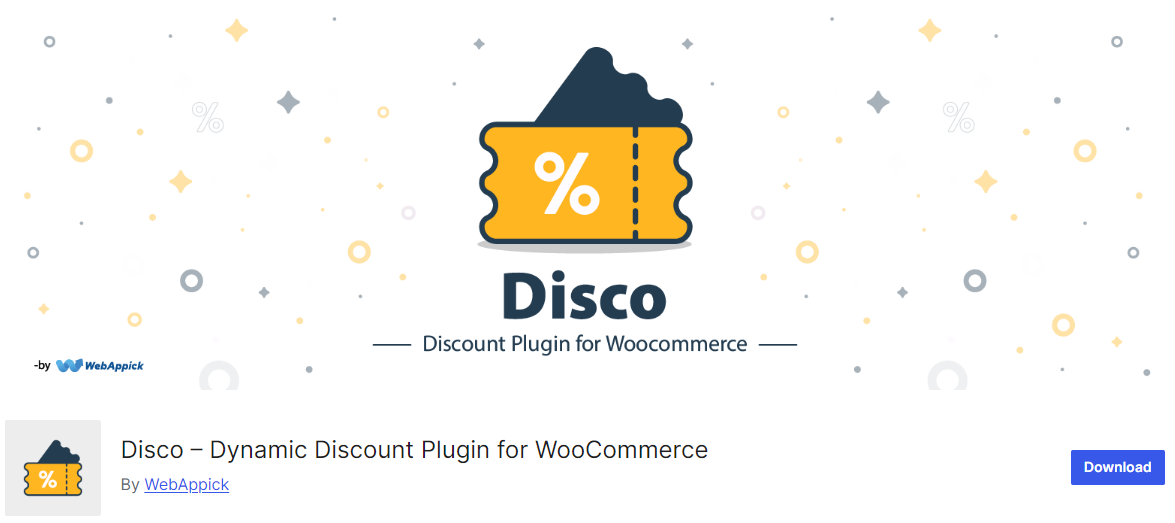
This user-friendly plugin empowers you to create personalized discount rules tailored to specific customer segments. Thus, Disco allows you to maximize sales and customer satisfaction through discount campaigns.
Let’s get into action now. We will create a simple 15% storewide discount in WooCommerce using Disco.
Step 1: Install WooCommerce Discount Plugin – Disco
Go to Plugins >> Add New to your WordPress dashboard, search for Disco, and then install and activate it.
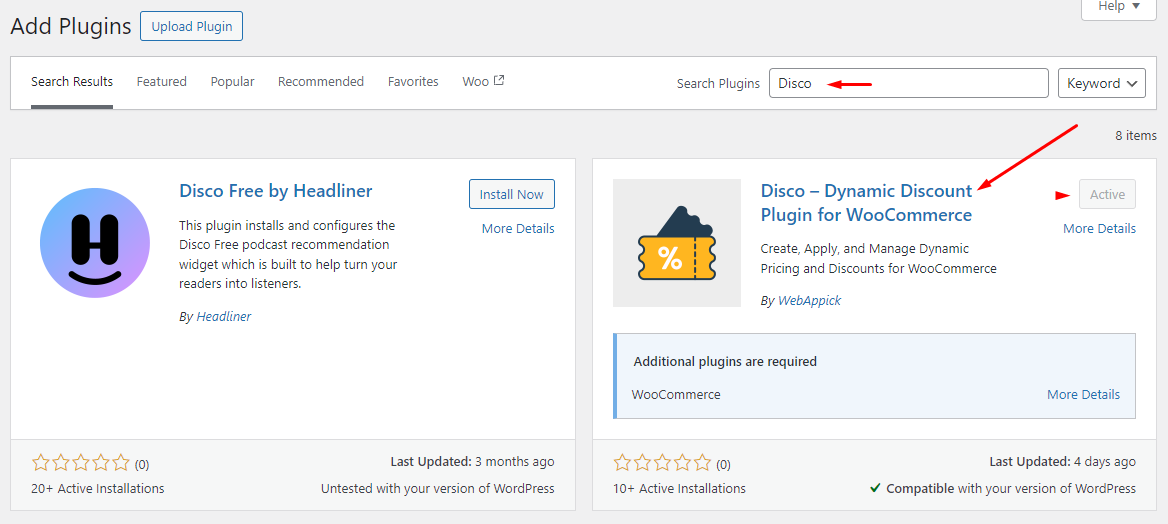
Step 2: Create a New Discount Rule
After activation, access Disco from the left sidebar. From the Disco dashboard, click “Create a Discount.”
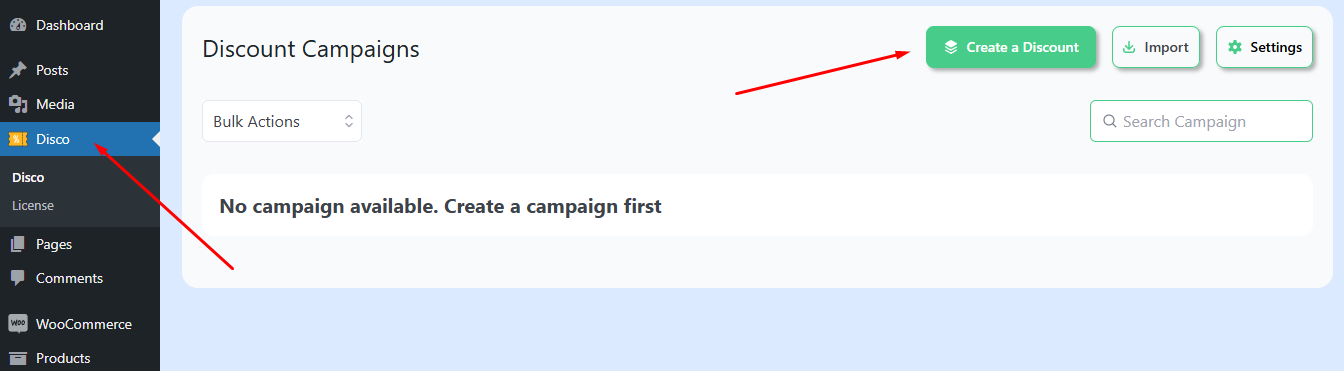
Step 3: Configure the Discount
Name it “15% Storewide Discount.” Select Product as the Discount Intent.
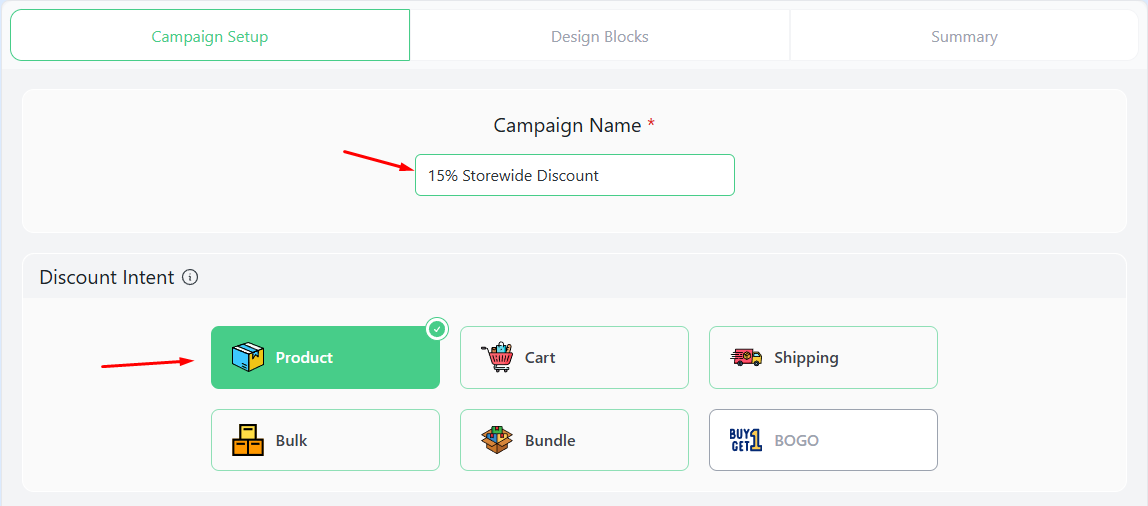
Set it to apply to All Products.
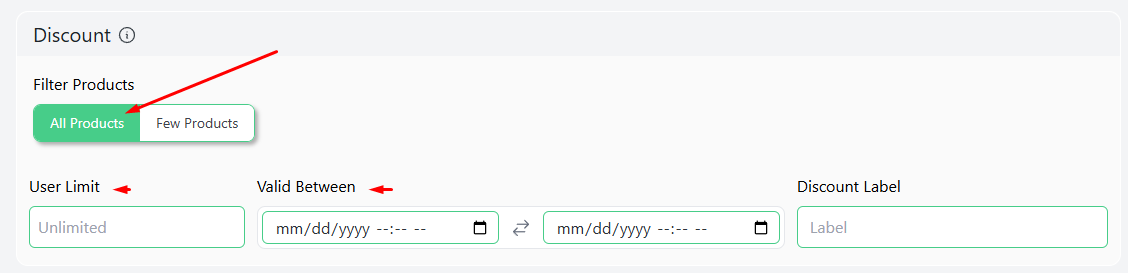
Choose Percentage and enter “15.”
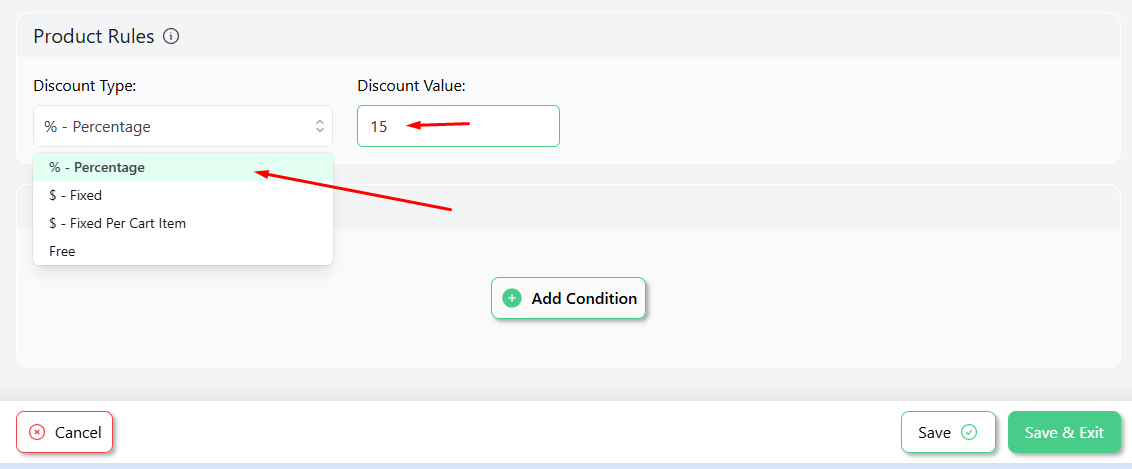
Step 4: Save & Verify
Save, and check your store’s front end to confirm it applies correctly.
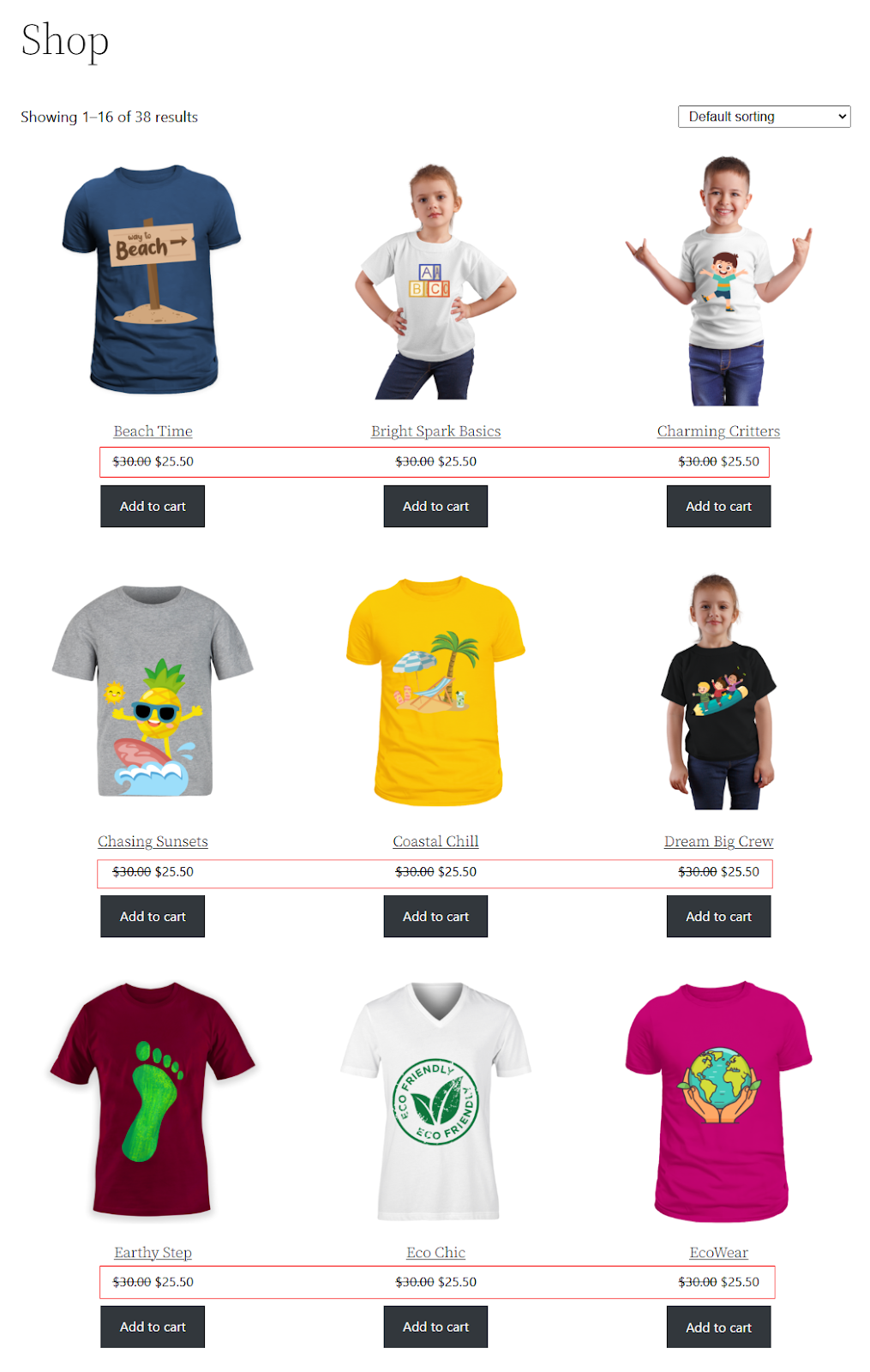
This WooCommerce setting up a discount method ensures a smooth, automatic discount process for all products!
Exploring Effective Discount Strategies in WooCommerce
Discounts come in many forms, each catering to different shopping behaviors and business goals. Whether you’re offering a simple percentage off or a tailored conditional discount, WooCommerce provides plenty of options to enhance your store’s appeal.
In this section, we’ll explore a range of discount types—from basic, storewide discounts to more targeted, conditional offers—each designed to engage customers, boost conversions, and increase order values.
How to Setup Fixed Amount Discount in WooCommerce?
- Example: $10 off the entire cart.
In the first example, we had set up WooCommerce discounts based on a percentage. This time, let’s assign a flat discount.
The process is almost identical. Select Product and specify your products.
As we are creating a WooCommerce storewide discount, we will select All Products. You can also set expire date for time-specific discounts.
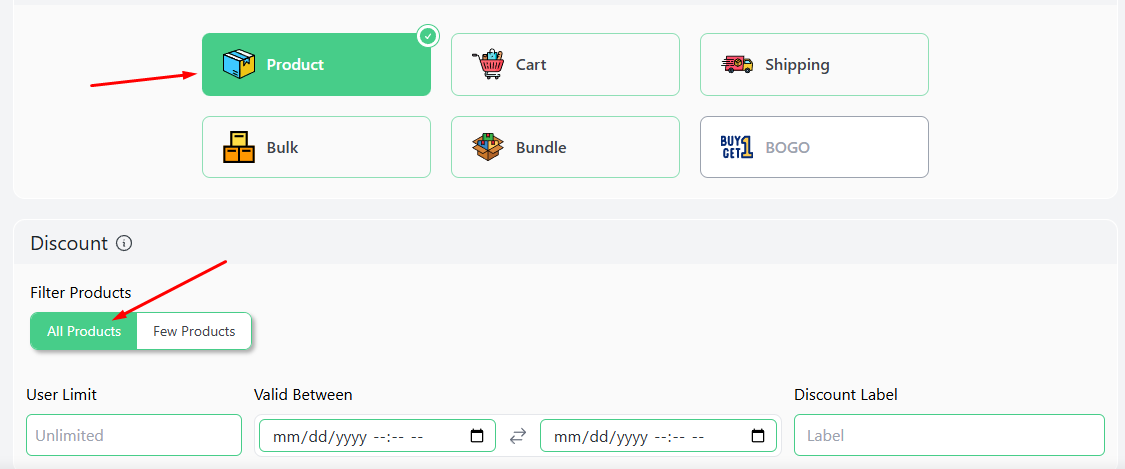
From the Discount Type, select Fixed or Fixed Per Cart Item. Finally, enter your value and save the rule.
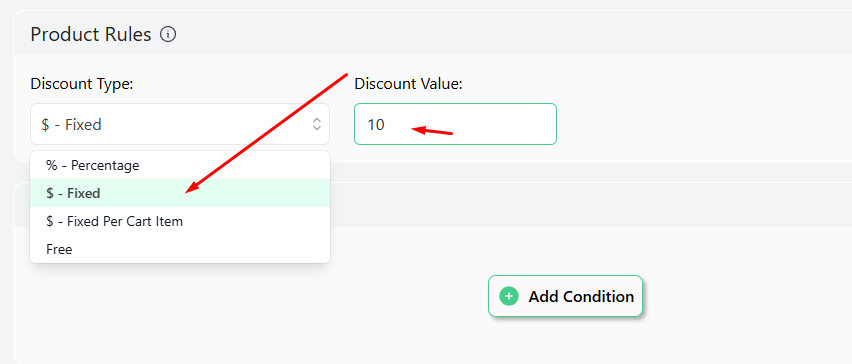
This is how Disco displays the discount on the cart page.
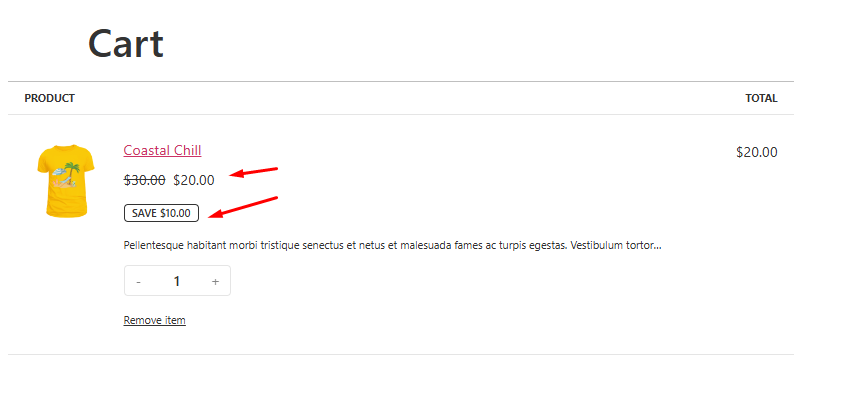
Note that Disco automatically displays the discount amounts on the shop and product pages for basic types of discounts.
How to Set a Discount on WooCommerce for Specific Products?
- Example: 20% off on select items.
To set up discount on specific product WooCommerce, you can select the Product or Cart option from the Discount Intent section.
To select specific products, select the Few Products option from the Discount section.
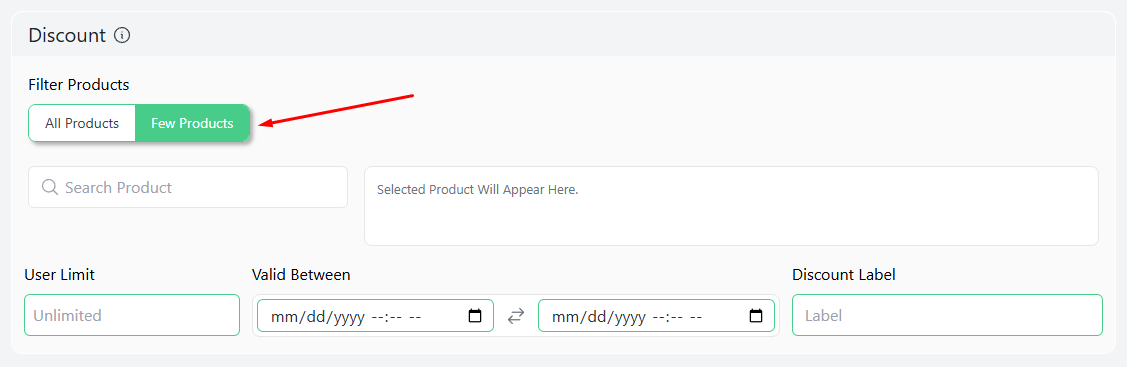
Search for your target products from the search box and select them.
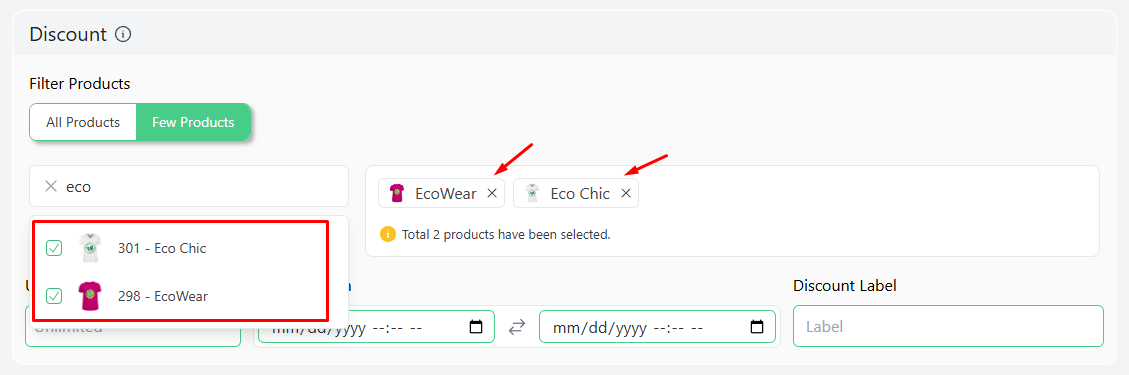
Set your percentage value and save the discount rule. Now, discounts can only be applied to the selected products.
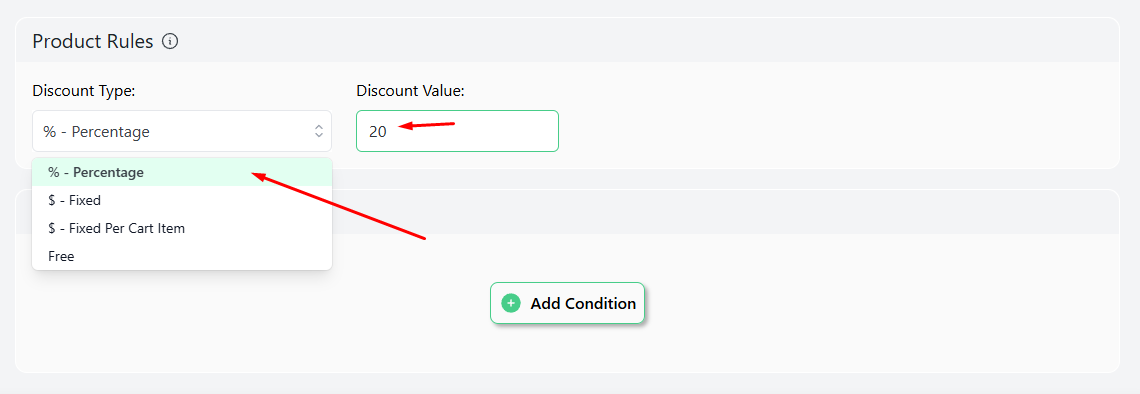
Add one of the selected products to test the rule.
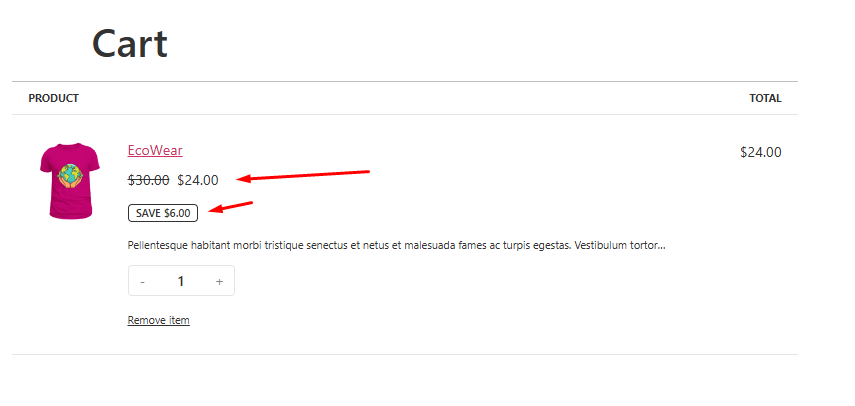
This is how you set up discount pricing in WooCommerce products.
How to Offer Free Shipping Discounts in WooCommerce?
- Example: Free shipping on orders over $100.
This type of discount encourages higher cart value by offering free shipping when a minimum amount is met. In this example, we will introduce Disco conditions.
Disco offers flexible conditions to set up WooCommerce discounts tailored to your needs. You can target specific products, categories, or cart totals. The plugin allows rules like discounts for new customers, bulk purchases, or even location-based discounts.
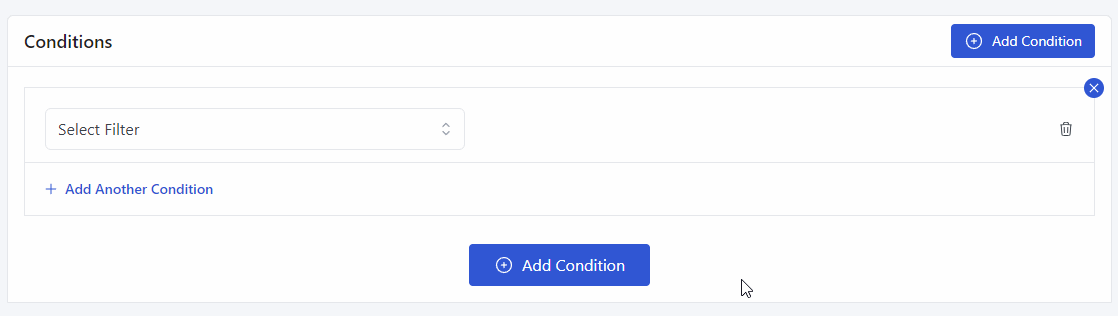
You can also set time-based conditions to create urgency for your sales. These conditions make it easy to design strategic campaigns that attract shoppers and boost conversions effortlessly.
Let’s start creating the free shipping discount. Select Shipping from the top and specify your products.
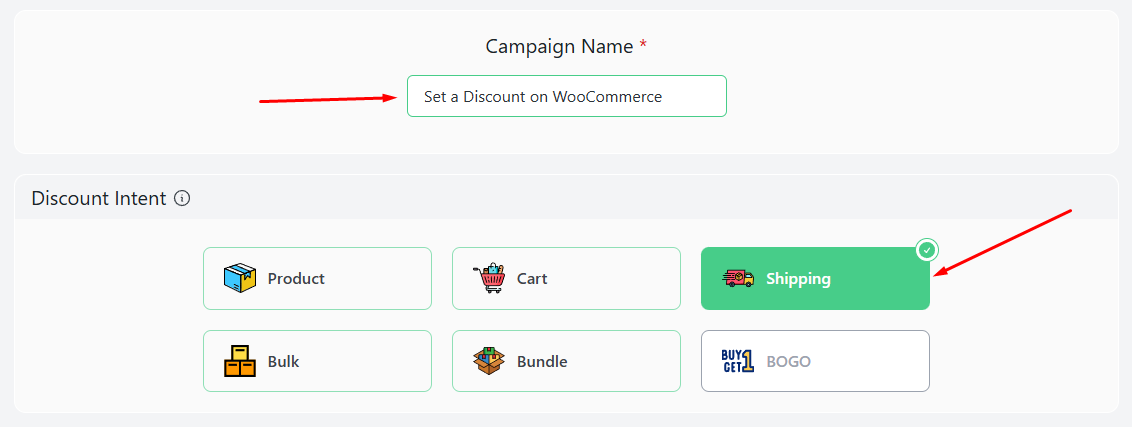
We selected All Products. Next, hit the Add Condition button.
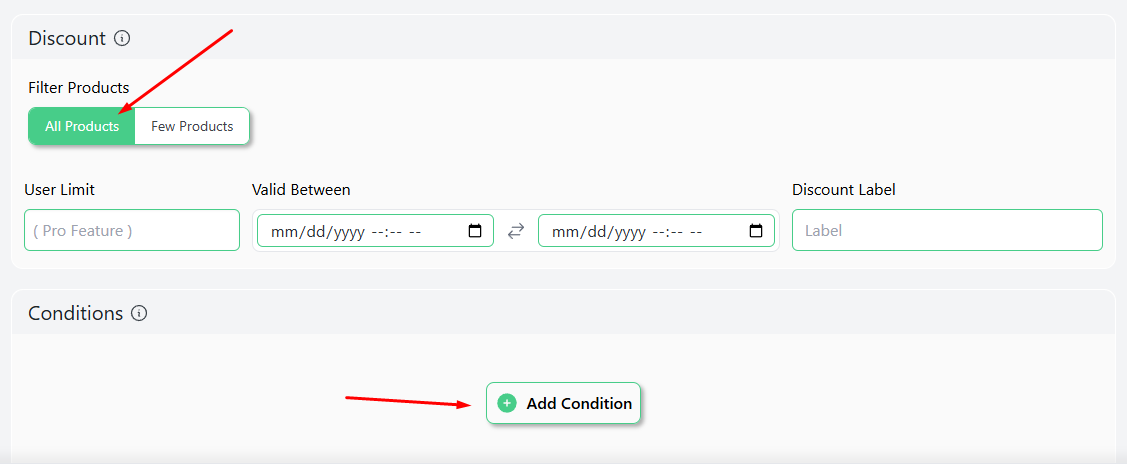
The condition we need for this rule is Cart Subtotal.
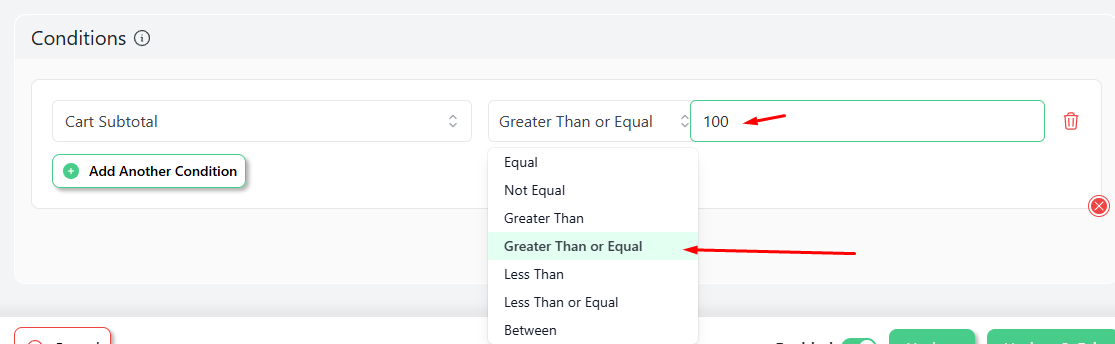
To apply a discount to a target amount and any amount exceeding it, choose the “Greater Than Or Equal” condition and enter your desired value.
Test your rule from the front end. Add products worth $100 or more and it will activate the free shipping option.
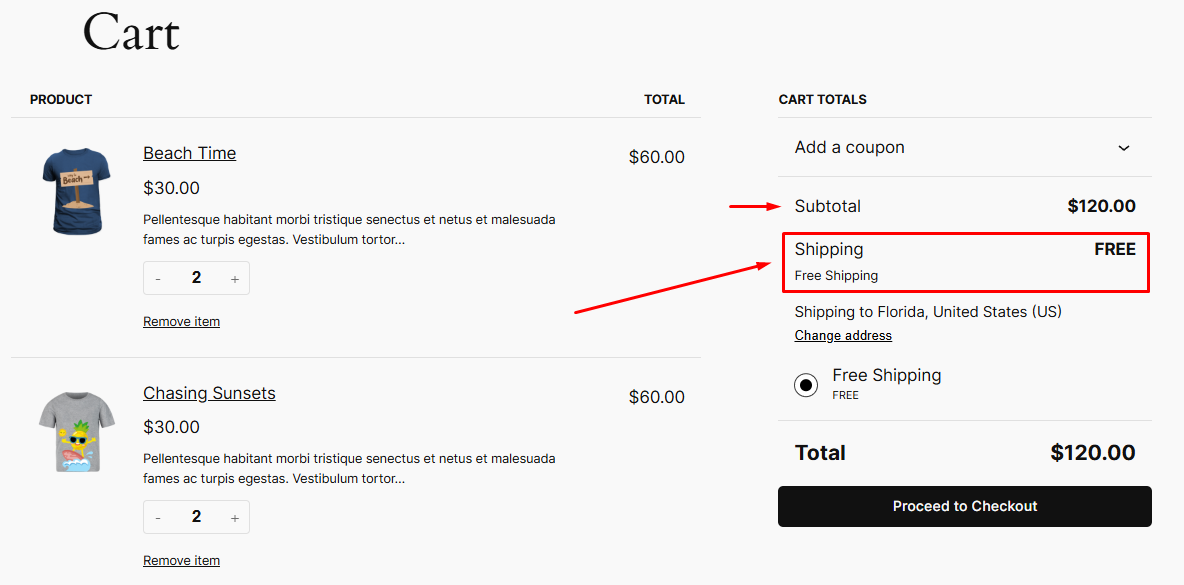
How to Set a Discount on WooCommerce Based on Quantity/Bundle?
- Example: Buy 3 items, get 10% off the total.
WooCommerce quantity discounts are ideal for motivating customers to purchase in bulk. This time, select the Bundle option from the top.
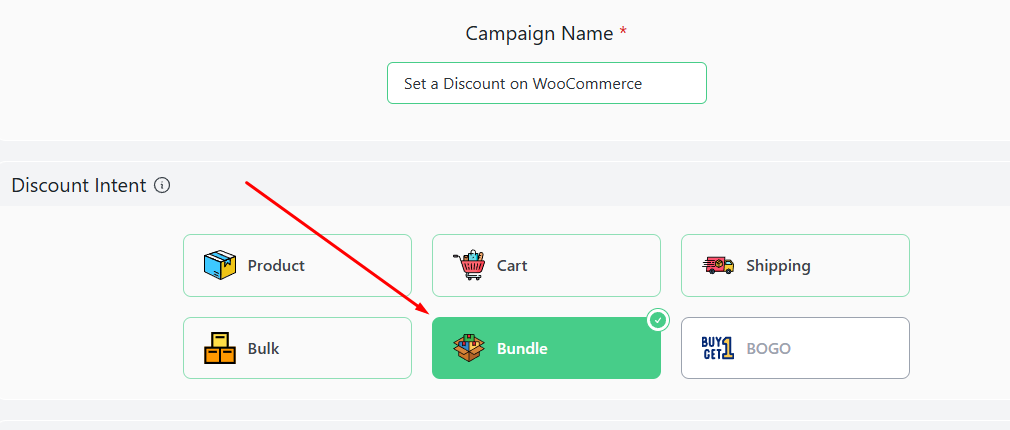
We will again go with All Products. In the Bundle Rules, set the target quantity and enter your percentage value.
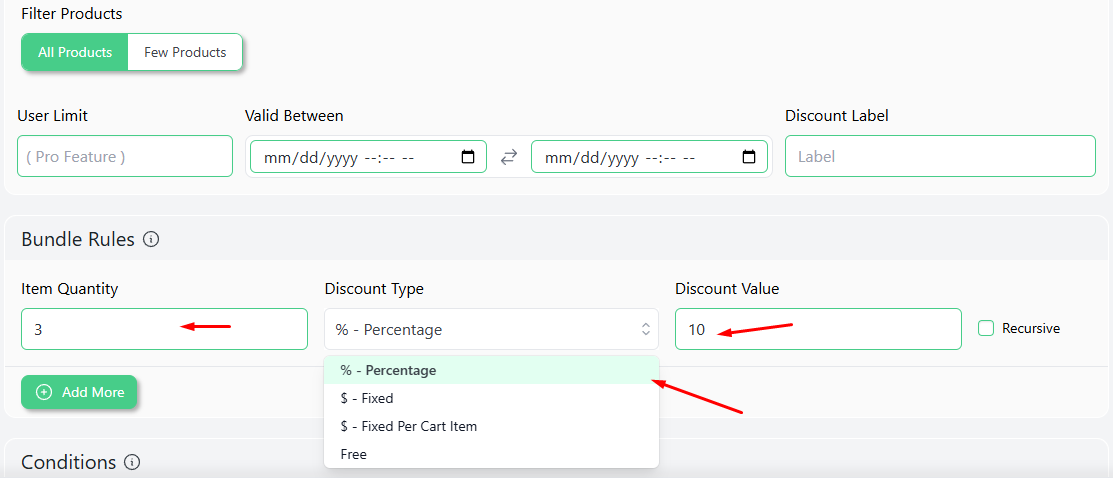
To test this WooCommerce bundle discount rule, add 3 quantities of a product to the cart, and the system will apply a 10% discount on the total.
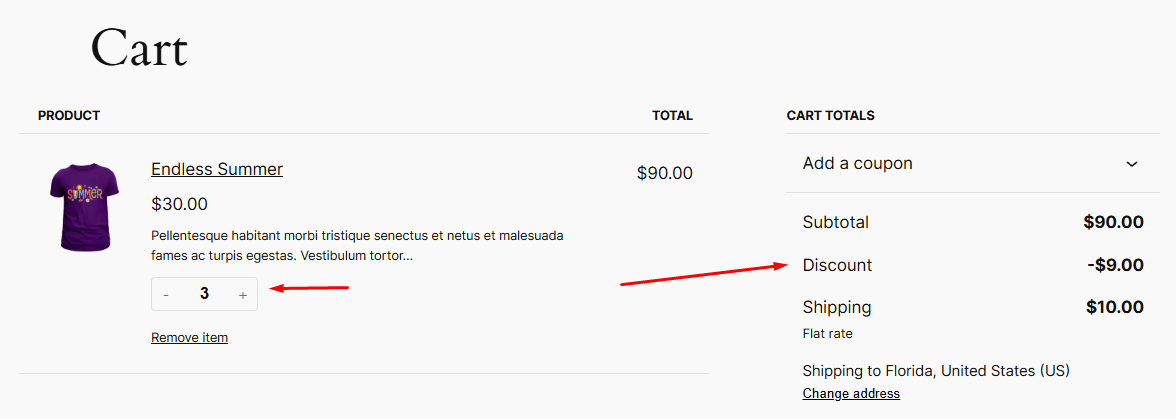
How to Set a Discount on WooCommerce Based on Minimum Spending?
- Example: $25 off for orders over $150.
We have already demonstrated a WooCommerce cart-based discount in our Free Shipping example. This time, we will set a specific amount off when the target cart subtotal is reached.
Start with the Cart option from the Discount Intent. Offering discounts on all products.
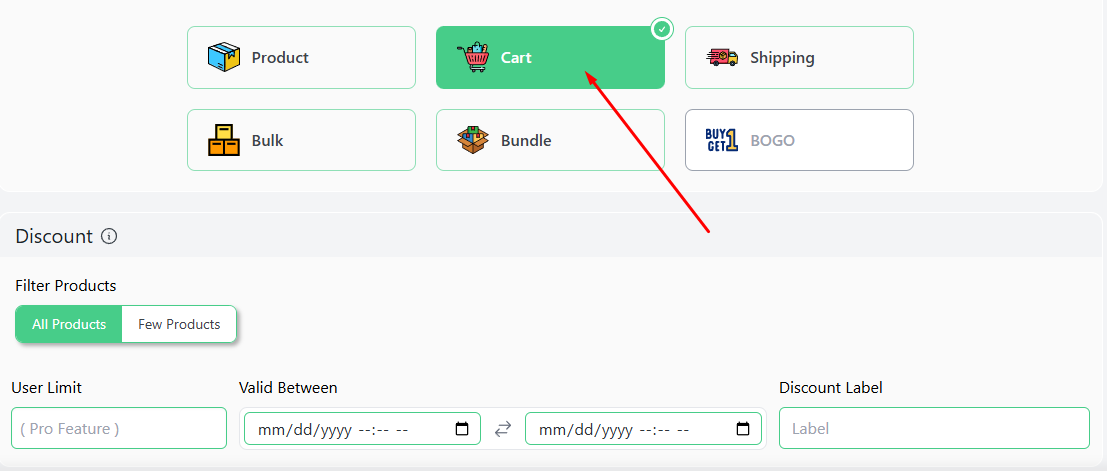
Select one of the Fixed options and enter your discount value.
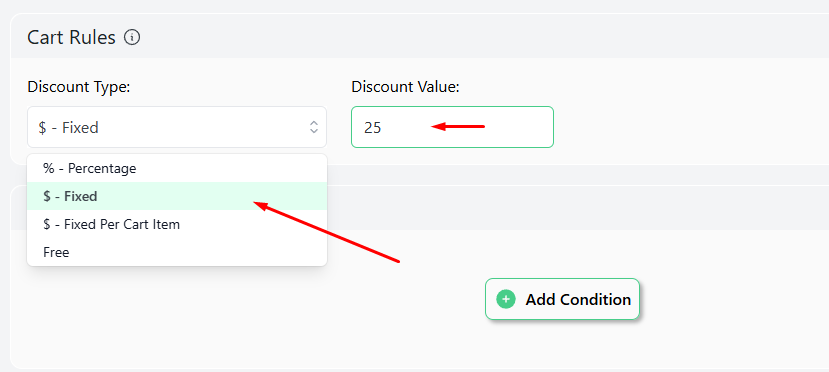
Add the condition Cart Subtotal.
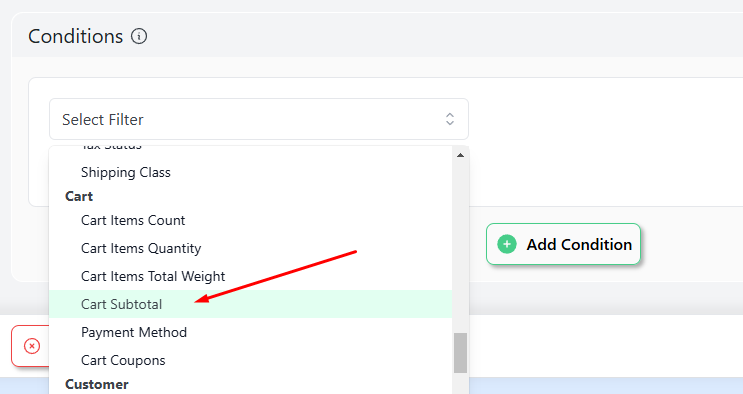
The rest are as follows.
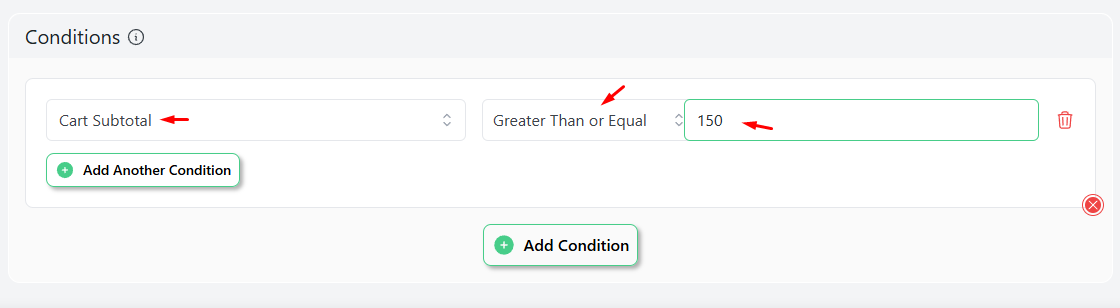
Here’s what the result looks like on the cart page.
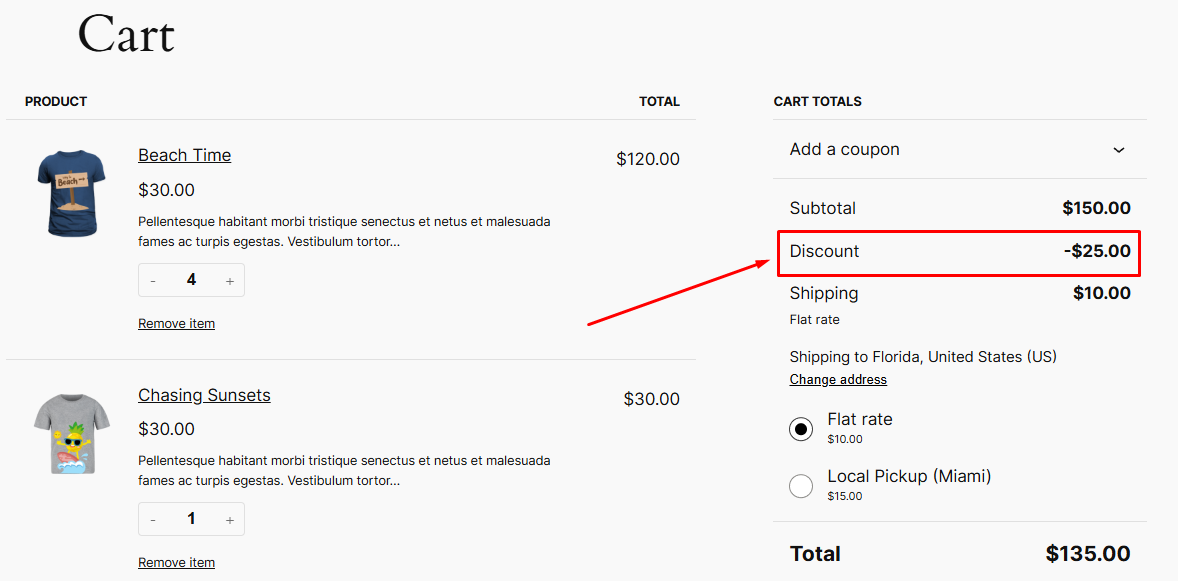
How to Set a Discount on WooCommerce Based on Category?
- Example: 20% off on “Kids” category items.
WooCommerce category discounts apply to specific categories, which allows you to target promotional campaigns effectively. These discounts encourage customers to shop within selected categories, making them ideal for seasonal promotions, clearance sales, or highlighting specific products.
Select Cart and All Products, as we are offering discounts on all products under our target category. After that, set your discount value.
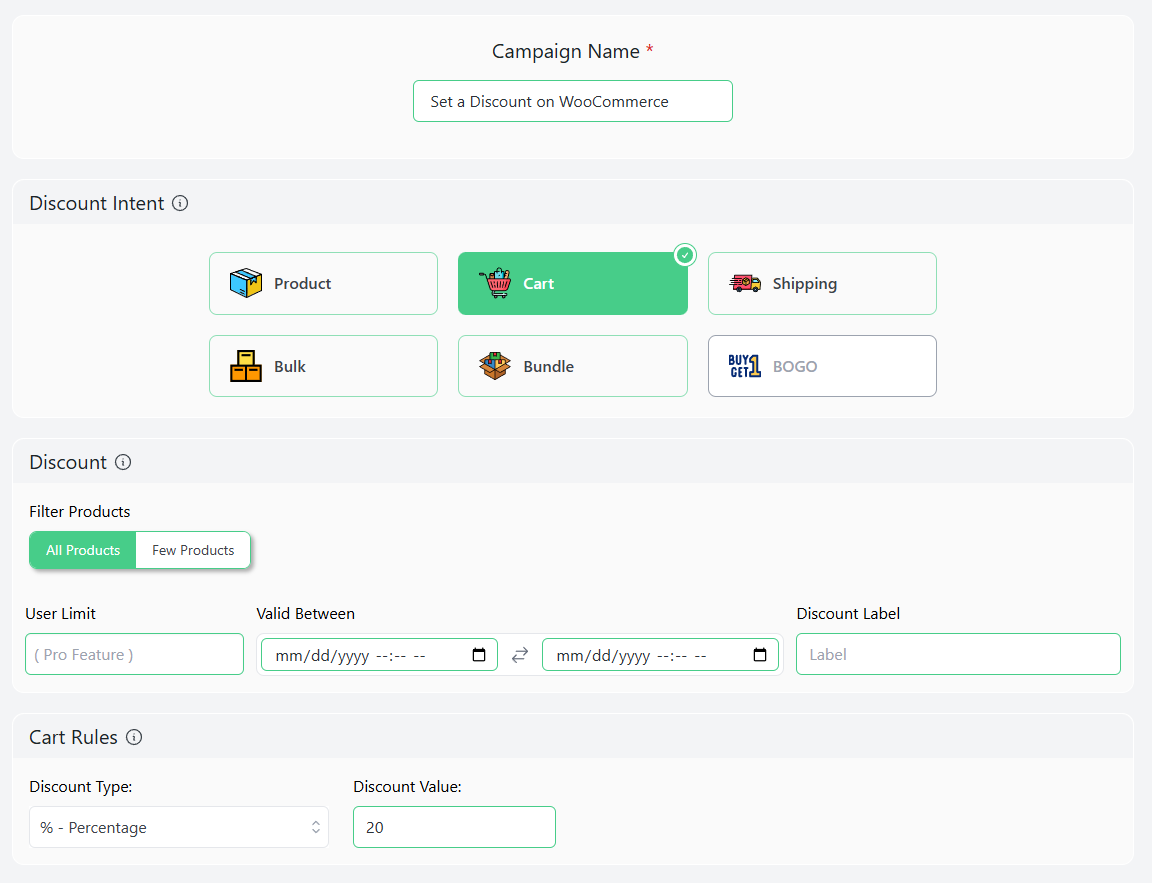
Add the condition Categories from the condition filters.
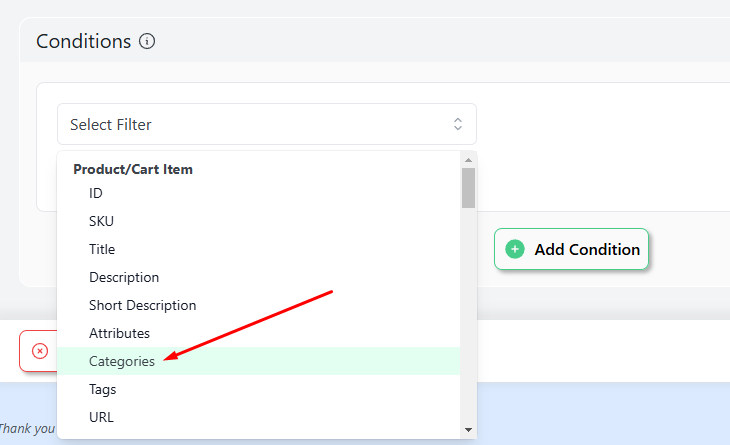
Search and select the category and save your rule.
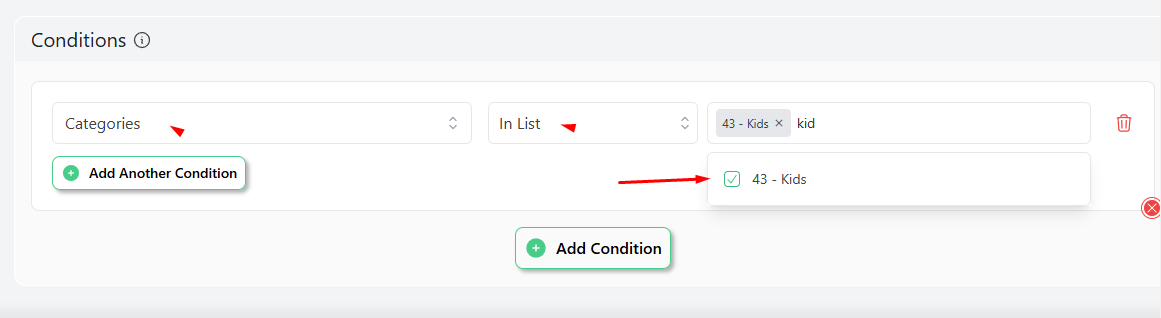
Add some products from the “Kids” category to test the rule.
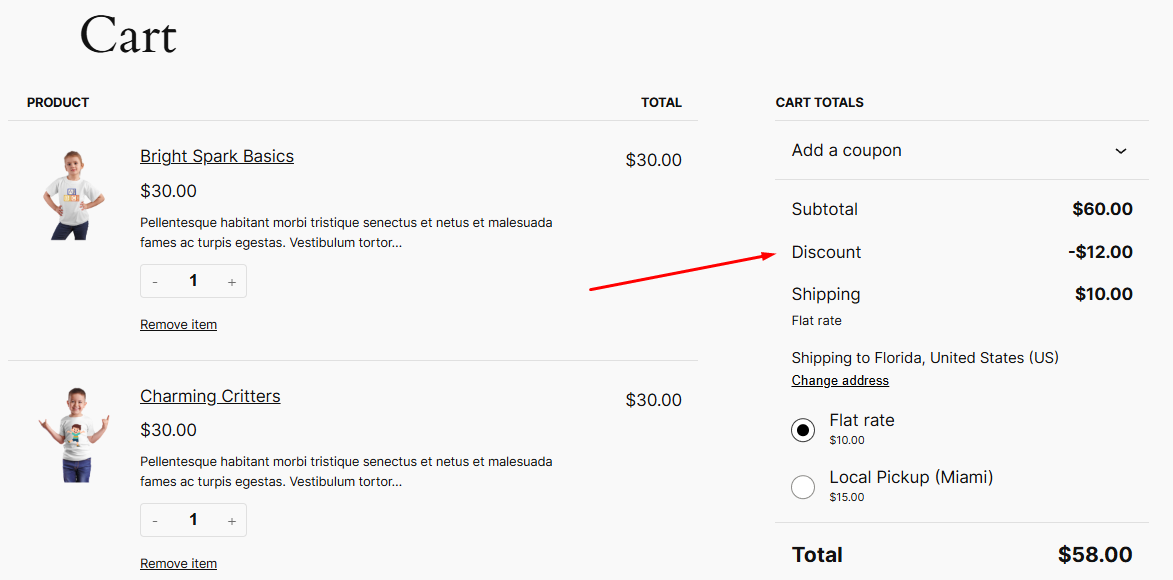
How to Set Time-Limited Discounts in WooCommerce?
- Example: 25% off during a specific holiday week.
Time-limited discounts are a powerful tool to boost sales and customer engagement. Whether it’s a seasonal sale like a Black Friday deal or a flash sale to clear out excess inventory, these offers create a sense of urgency that drives customers to act quickly.
By strategically timing your discounts, you can capitalize on peak shopping seasons, attract new customers, and reward loyal shoppers. Disco makes it incredibly easy to set a time-specific discount.
Select any of the Discount Intent from the top and specify your products.
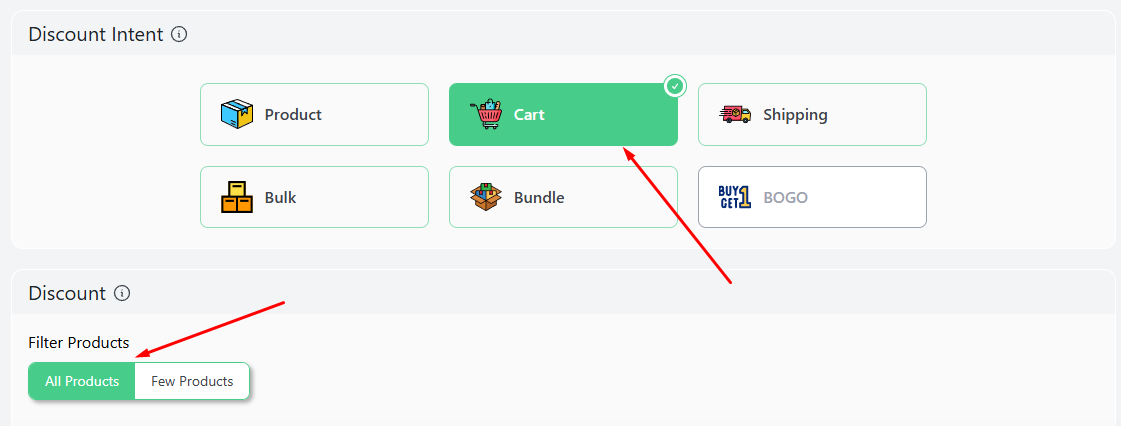
The option to set a time limit is available in the “Valid Between” fields.
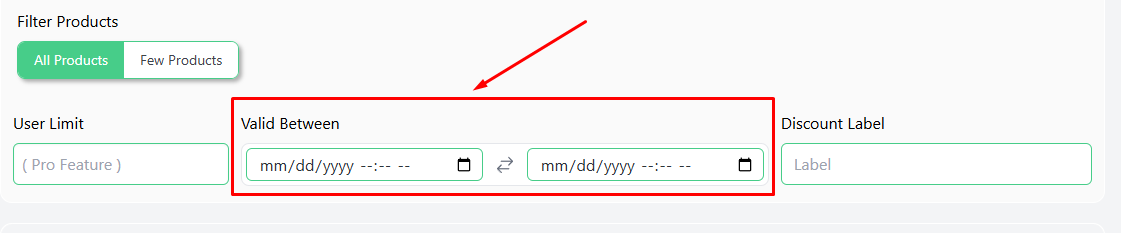
For example, here is how you can offer a 25% discount on Black Friday.
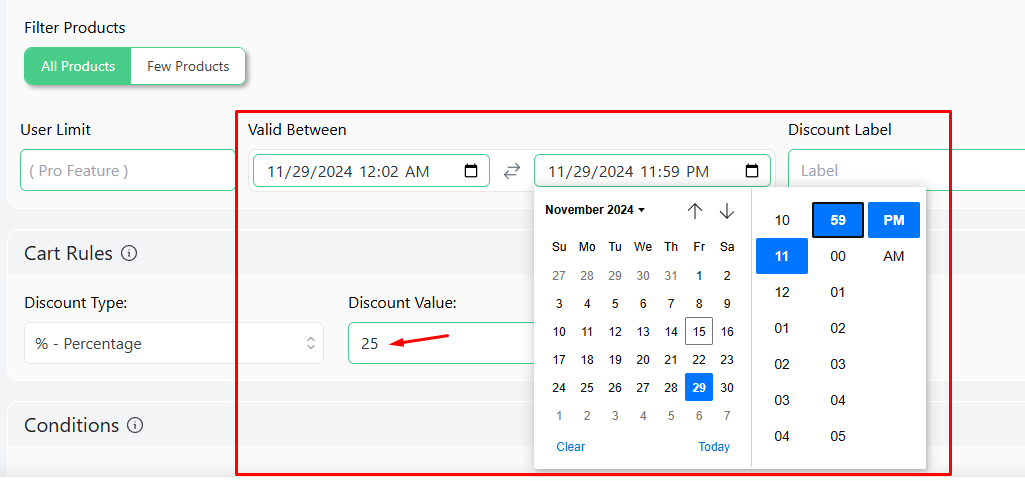
According to the above settings, your customers will enjoy a 25% discount on all your products in the coming Black Friday.
How to Set a Discount on WooCommerce Using the Built-In Options?
To create a storewide discount on your WooCommerce store, you can leverage the built-in Coupon tool. This allows you to offer a specific discount to all customers by applying a unique code at checkout.
To set up a 15% storewide discount, follow these steps:
Step 1: Create a New Coupon
Navigate to Marketing >> Coupons and click “Add Coupon.”
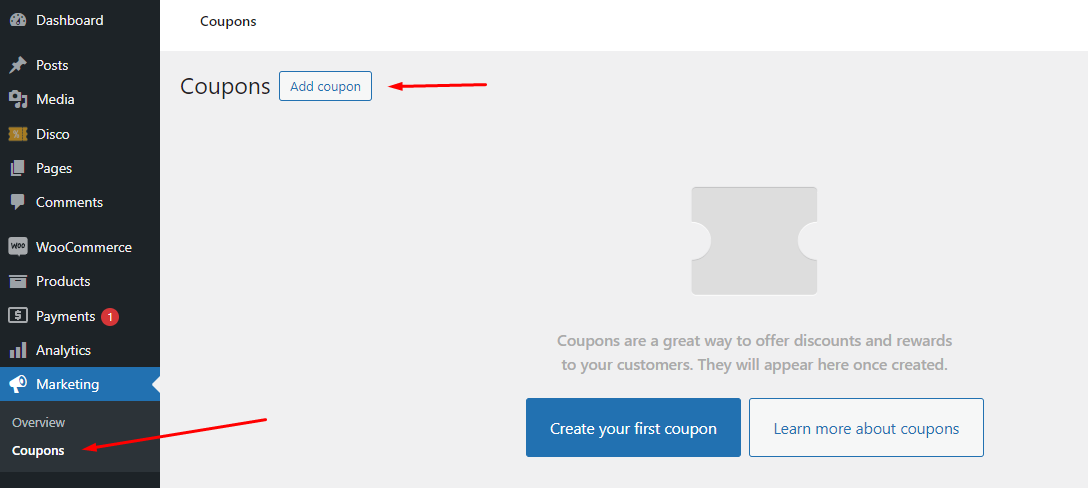
Step 2: Set the Coupon Details
- Coupon Code: Assign a unique code, such as “SAVE15.”
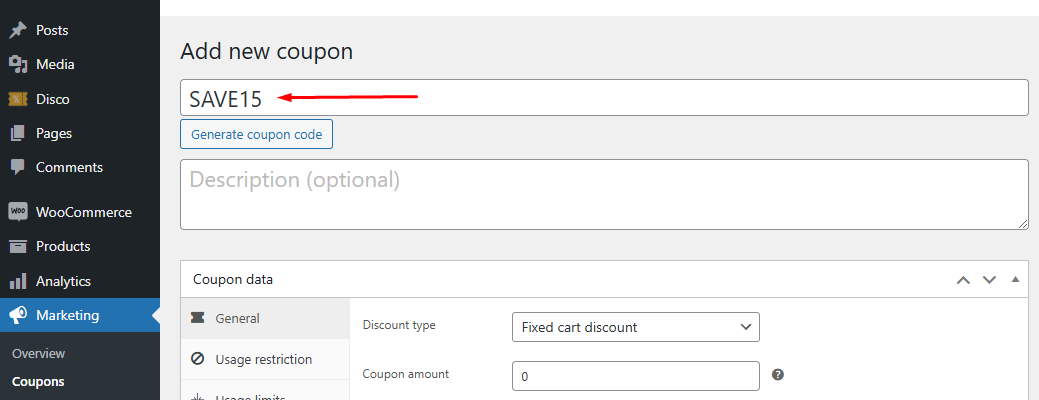
- Discount Type: Select “Percentage discount.“
Amount: Enter “15” to apply a 15% discount.
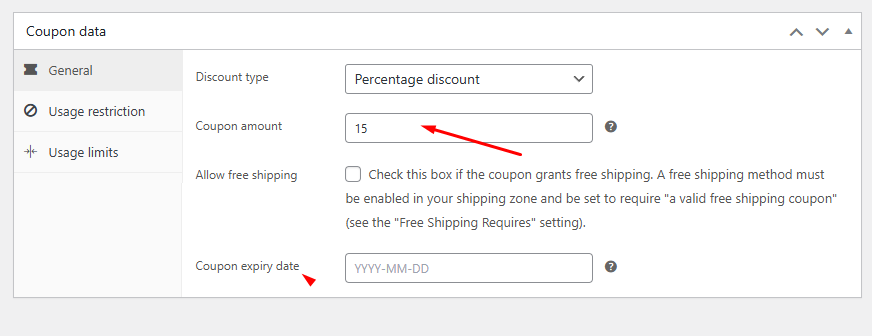
- Expiry Date: Set an expiration date if desired.
- Conditions: You can apply various conditions from the Usage Restrictions tab.
Step 3: Publish and Test the Coupon
After you publish the coupon, customers can manually enter the coupon code on the cart or checkout page. To test the coupon code, hit the Add a Coupon link on the cart page and enter the code.
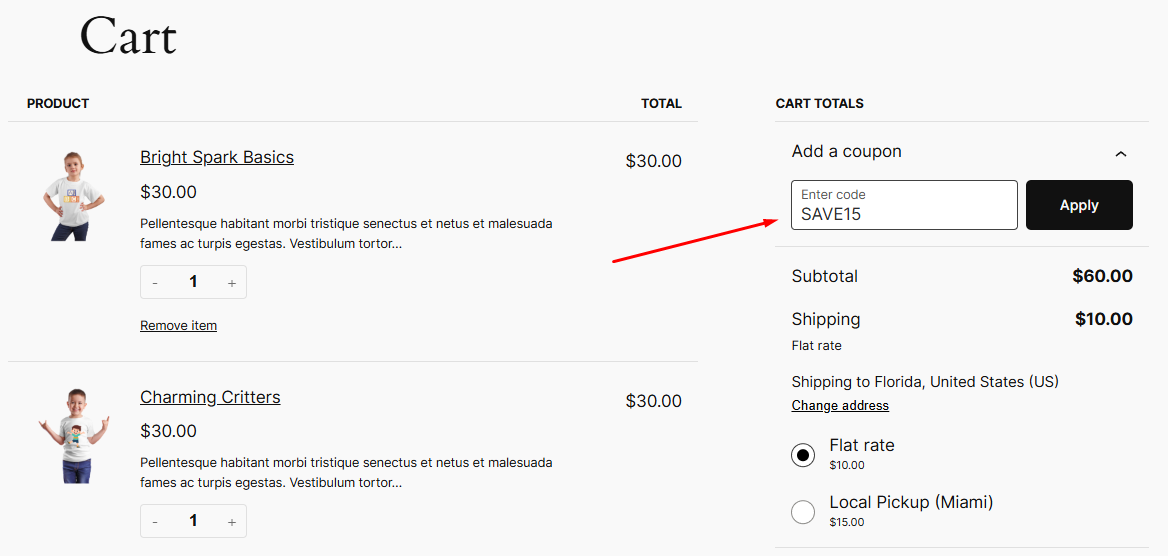
Here’s the result.
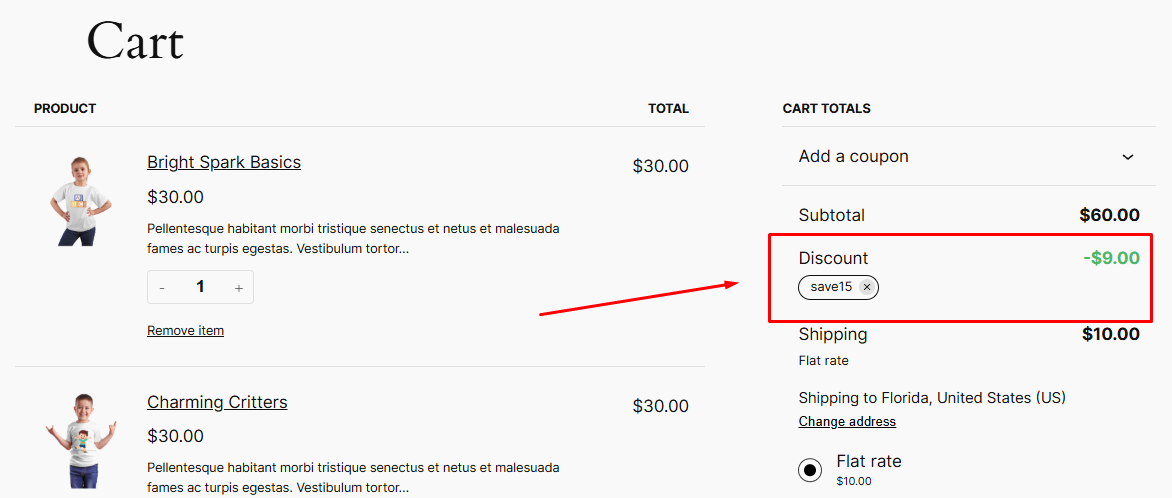
You can also auto-apply coupon discounts using some custom codes or a plugin.
How to Set a Discount on WooCommerce Using Custom Codes?
Adding a discount to your WooCommerce store using custom code is a simple way to create tailored discount rules without relying on plugins. However, you should be cautious entering codes in your theme file as they can break your website entirely if done wrong.
Make sure you back up your file or use a child theme. Here’s how to set up a 25% discount on all products when the cart subtotal is $250 or more.
Step 1: Open Your Theme’s Functions File
- Log in to your WordPress dashboard.
- Go to Appearance >> Theme File Editor. For WordPress’s own themes, you can find it under Tools.
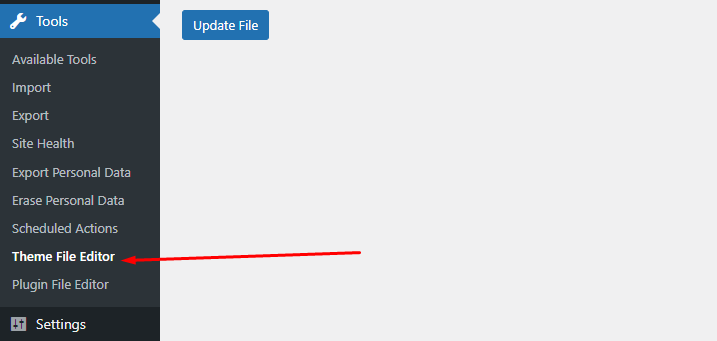
- Find and open the functions.php file in your active theme.
Step 2: Add the Discount Code
Paste this code into your functions.php file:
add_action( 'woocommerce_cart_calculate_fees', 'custom_cart_discount' );
function custom_cart_discount() {
$cart = WC()->cart;
// Apply discount if subtotal is $250 or more
if ( $cart->subtotal >= 250 ) {
$discount = $cart->subtotal * 0.25; // 25% of subtotal
$cart->add_fee( '25% Discount', -$discount );
}
}Step 3: Save and Test
- Click Update File to save the changes.
- Add products to your cart and check if the discount applies when the total reaches $250 or more.
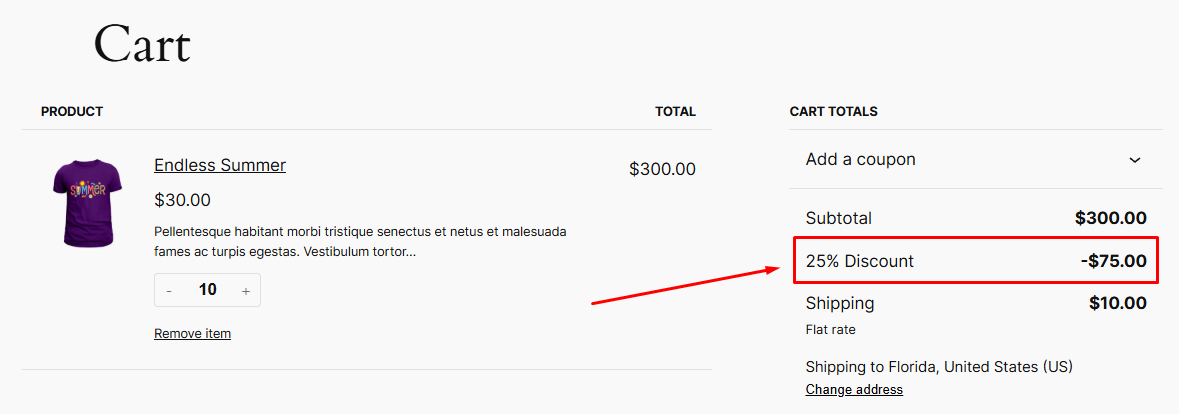
We highly recommend you use a discount plugin for creating and running discount campaigns, as they are the most flexible and safest option.
Benefits of Discounts for a WooCommerce Store
Discounts are a potent tool in the eCommerce arsenal, and WooCommerce offers a versatile platform to implement them effectively. By strategically utilizing discounts, you can significantly boost your sales, customer satisfaction, and overall business growth.
Let’s explore the key benefits:
Increased Sales and Revenue
- Stimulating Impulse Purchases: Time-limited discounts, such as flash sales or seasonal offers, create a sense of urgency, prompting customers to make immediate purchases.
- Encouraging Larger Orders: Offering tiered discounts based on purchase quantity can motivate customers to buy more.
- Clearing Out Inventory: Discounts on slow-moving or end-of-season products can help you free up storage space and improve cash flow.
Enhanced Customer Loyalty
- Rewarding Repeat Customers: Exclusive discounts and loyalty programs can foster long-term customer relationships.
- Building Brand Loyalty: Offering personalized discounts can make customers feel valued and appreciated.
- Encouraging Positive Word-of-mouth: Satisfied customers are more likely to recommend your store to friends and family.
Attracting New Customers
- Capturing First-Time Buyers: Offering discounts on new customer sign-ups or first purchases can entice potential customers to explore your store.
- Competing with Rivals: Aggressive pricing strategies can help you gain market share and outcompete competitors.
Improved Customer Satisfaction
- Perceived Value: Discounts can make customers feel like they’re getting a great deal, enhancing their overall shopping experience.
- Positive Brand Perception: Offering fair and transparent discounts can improve your brand reputation.
Effective Inventory Management
- Optimizing Stock Levels: By analyzing sales data and adjusting prices accordingly, you can avoid overstocking or understocking.
- Accelerating Inventory Turnover: Discounts can help you move products quickly, freeing up capital for reinvestment.
Targeted Marketing Campaigns
- Segmenting Your Audience: You can offer specific discounts to different customer segments based on demographics, purchase history, or other criteria.
- Personalizing the Shopping Experience: Tailored discounts can increase customer engagement and conversion rates.
Boosting Average Order Value
- Upselling and Cross-Selling: Offer discounts on complementary products to encourage additional purchases.
- Minimum Purchase Requirements: Incentivize customers to spend more by offering discounts on orders above a certain threshold.
Wrap Up
This was our guide on how to set a discount on WooCommerce.
By carefully planning and implementing your discount strategies, you can attract more customers, boost your sales, and build lasting customer loyalty. A well-executed discount not only drives revenue but also strengthens your brand’s reputation over time.
Let us know if you have any questions or suggestions on the topic.
