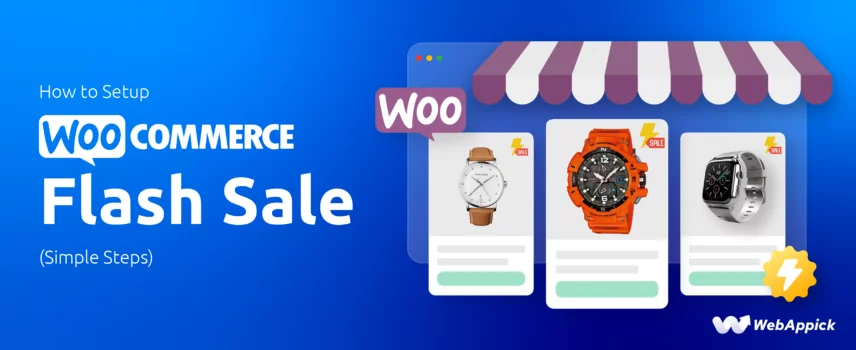
How to Setup WooCommerce Flash Sale (Simple Steps)
A WooCommerce Flash Sale is a limited-time discount campaign that helps you boost sales quickly by creating urgency.
You can set it up in minutes by adjusting sale prices, scheduling start–end times, and using a plugin like Disco – WooCommerce Dynamic Pricing & Discount Rules Plugin to automate the entire process for your store.
Why should you care?
Flash sales aren’t just fun—they’re powerful! They help you:
- Clear out old stock: Turn overlooked products into irresistible bargains.
- Generate excitement: Ignite a sense of urgency and FOMO (Fear Of Missing Out).
- Boost brand awareness: Attract new customers while keeping your loyal ones engaged.
Ready to unleash the power of a WooCommerce flash sale on your store? Let’s dive in and explore the essential tools and techniques to make it happen!
Choose the Right WooCommerce Flash Sale Tool: Plugins vs. Built-in Coupons
When it comes to setting up a successful flash sale on your WooCommerce store, the choice between using built-in coupon tools or a dedicated plugin can significantly impact your results. Let’s explore both options and why a plugin like Disco often proves to be the superior choice.
Built-in Coupon Tools: A Basic Approach
WooCommerce offers a built-in coupon system that allows you to create various types of discounts, including percentage discounts, fixed-amount discounts, and free shipping. While this system can be effective for simple promotions, it falls short when it comes to the complexity and customization required for a successful flash sale.
Limitations of Built-in Coupons:
- Limited Flexibility: Built-in coupons often lack the flexibility to create time-limited, customer-targeted discounts, which are essential for a compelling flash sale.
- Manual Management: You’ll need to manually create, schedule, and manage coupons, which can be time-consuming and error-prone.
- Lack of Advanced Features: Built-in coupons may not offer advanced features like dynamic pricing, priority rules, or customer-specific campaigns, which can hinder your ability to optimize your flash sale.
The Power of Plugins: Taking Your Flash Sale to the Next Level
To overcome the limitations of built-in coupon tools, many online store owners turn to dedicated WooCommerce plugins. These plugins provide a wide range of features and functionalities that can elevate your flash sales to new heights.
Why Plugins Are Better:
- Advanced Features: Plugins like Disco offer a plethora of advanced features, including dynamic pricing, time-based discounts, product-specific offers, and targeted promotions.
- Automation: Automate the creation, scheduling, and application of discounts, saving you time and effort.
- Customization: Tailor your flash sales to your specific needs and preferences.
- Detailed Analytics: Gain valuable insights into your flash sale’s performance, including sales data, customer behavior, and conversion rates.
Recommended Plugin – Disco (Dynamic Discount Plugin for WooCommerce)
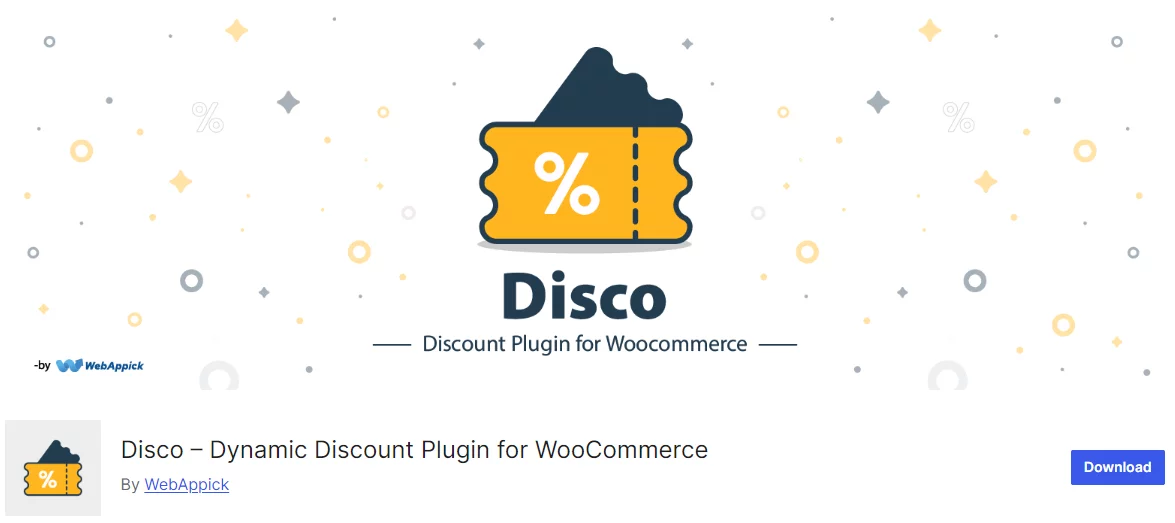
Disco is a powerful WooCommerce plugin that empowers you to create dynamic pricing rules, schedule time-based discounts, and target specific products or customer groups. With Disco, you can effortlessly set up your WooCommerce flash sale pricing and discounts and watch your sales soar.
Key Features of Disco:
- Time-Based Discounts: Schedule discounts to start and end at specific times, creating a sense of urgency.
- Product-Specific Discounts: Target specific products or categories with exclusive offers.
- Customer-Targeted Discounts: Offer personalized discounts to specific customer groups or individuals.
- BOGO Offers: Disco can create Buy One Get One (BOGO) deals, adding value to promotions.
- Cart-Based Discounts: Discounts can be applied based on cart totals or conditions.
- Bulk Discounts: The plugin supports wholesale and tiered pricing strategies.
- Variant-Level Discounts: Discounts apply to product variants without additional setup.
By leveraging the power of a plugin like Disco, you can transform your WooCommerce store into a dynamic sales machine.
Plan Your WooCommerce Flash Sale Strategy
Now that you’ve got the basics let’s delve deeper into the strategic planning of your flash sale.
1. Define Your Goals
Before you dive into the technicalities, it’s important that you set clear goals for your flash sale. Ask yourself:
- What do you want to achieve?
- Boost sales: Are you looking to increase overall revenue?
- Clear inventory: Do you have excess stock that needs to be moved?
- Attract new customers: Want to entice new shoppers to your store?
Understanding your goals will help you tailor your flash sale strategy to maximize results.
2. Set a Time Frame
The essence of a flash sale lies in its limited-time nature. Create a sense of urgency by:
- Short Sale Duration: Set a specific start and end time for your sale, such as a few hours or a day.
- Countdown Timer: Incorporate a countdown timer on your website to visually emphasize the time crunch.
- Early Bird Offers: Reward early shoppers with exclusive discounts or limited-edition products.
3. Choose Products or Categories
Carefully select the products or categories you want to feature in your flash sale. Consider:
- High-Value Items: Highlight products with higher profit margins to maximize revenue.
- Slow-Moving Inventory: Give a boost to items that aren’t selling well.
- Complementary Products: Bundle items together to encourage additional purchases.
By strategically choosing your products, you can create a compelling offer that drives sales and customer satisfaction.
How to Set up WooCommerce Flash Sale?
As we stated earlier, a WooCommerce flash sale plugin is the best option for offering limited-time deals in your store. They give you flexibility and ease of use.
In the following sections, we will set up a basic WooCommerce sale flash percentage discount using the free Disco plugin.
Example: Offering 25% off on all products for 24 hours.
Here are the steps –
Step 1: Install and Activate WooCommerce Flash Sale Plugin
We need to begin by installing the plugin from the WordPress repository. Disco is available for free; all you need to do is go to Plugins >> Add New and search for the plugin.
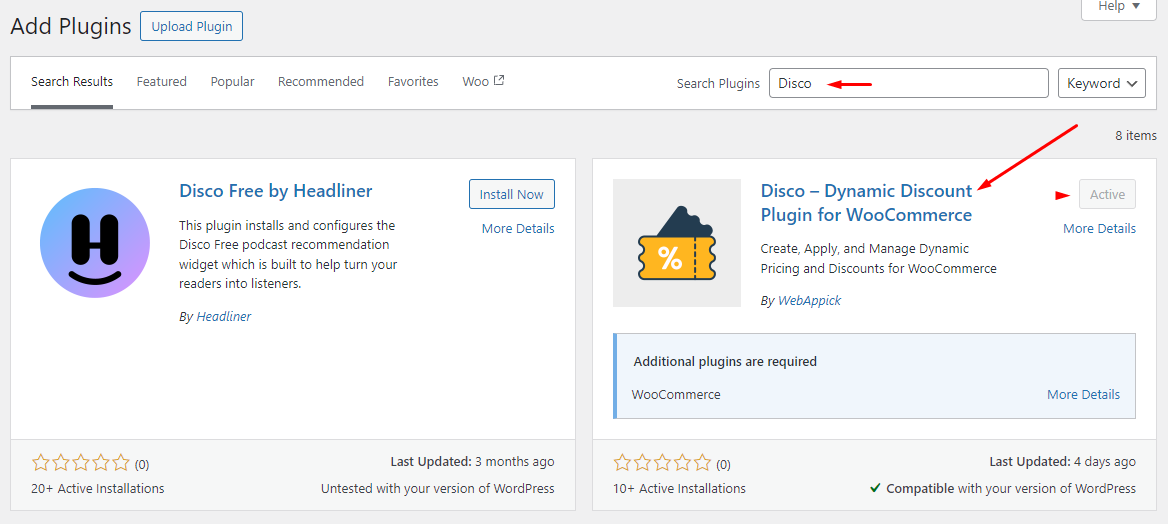
Install and activate it once you find it.
Step2: Create a Discount Rule
Disco generates its own menu at the left panel. Click to visit its dashboard.
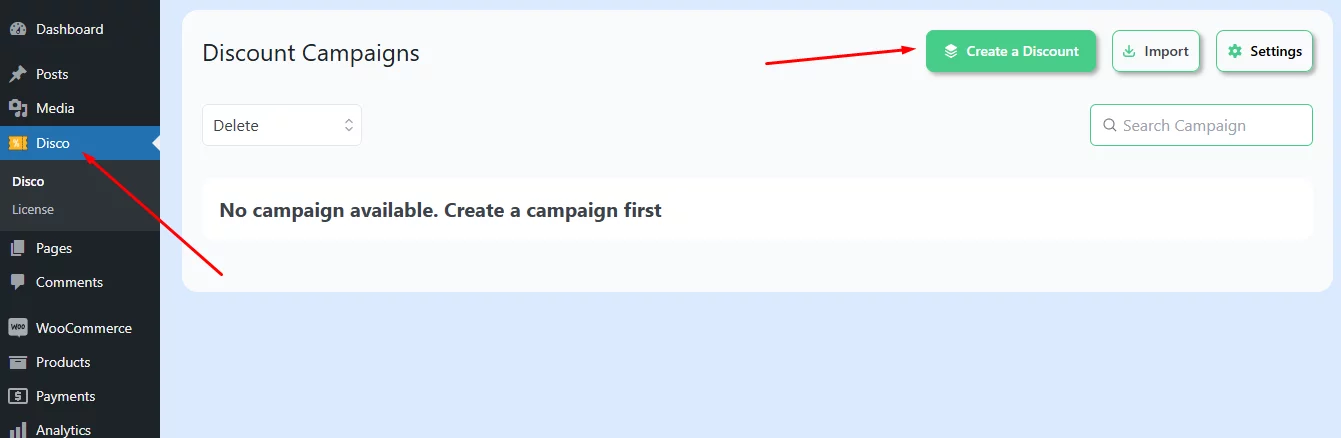
Click the Create a Discount button to start creating a WooCommerce flash sale discount rule. First things first, name your discount rule.
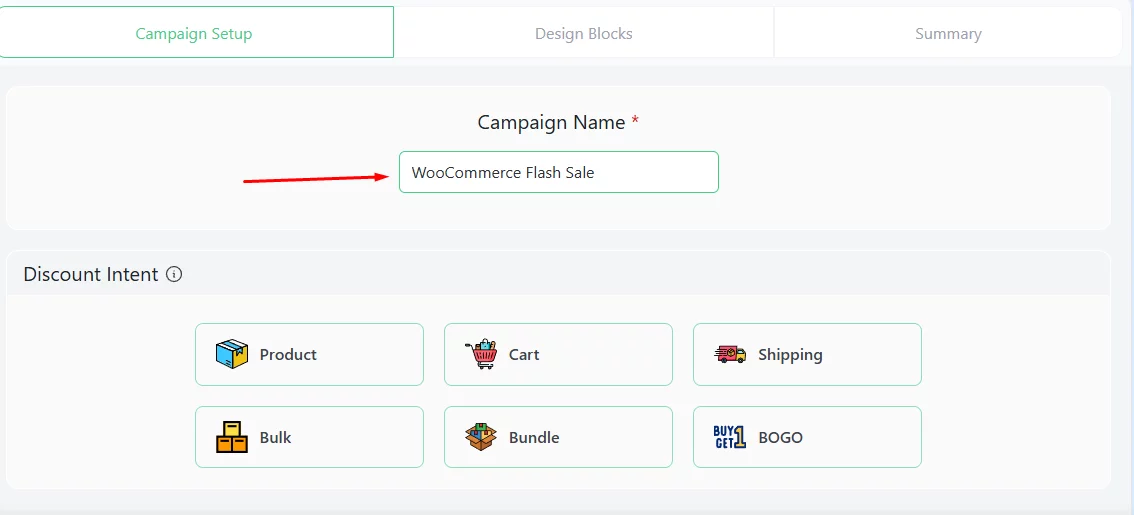
Select the Product or Cart discount intent from the top. As we are offering a discount on all products, we must select the All Products option.
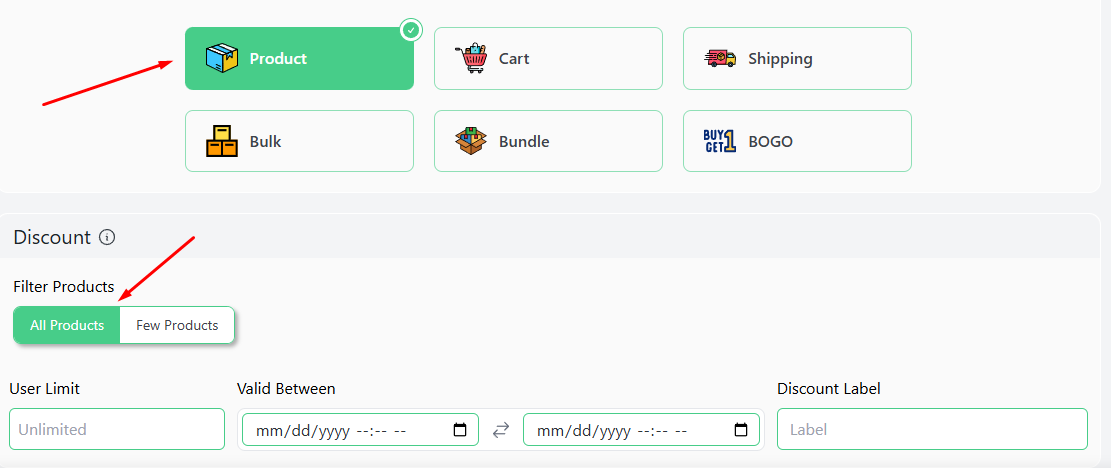
Step3: Configure Flash Sale Timing
You can configure all sorts of time-specific discounts using the Valid Between fields.
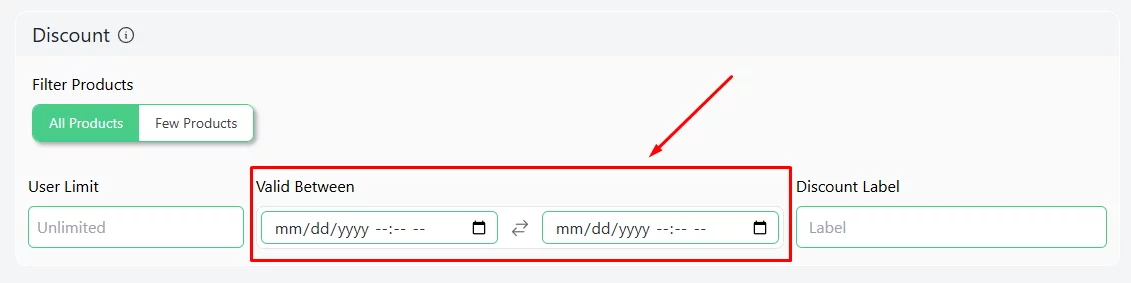
First, set the discount campaign starting date and time.

After that, configure the end date and time.
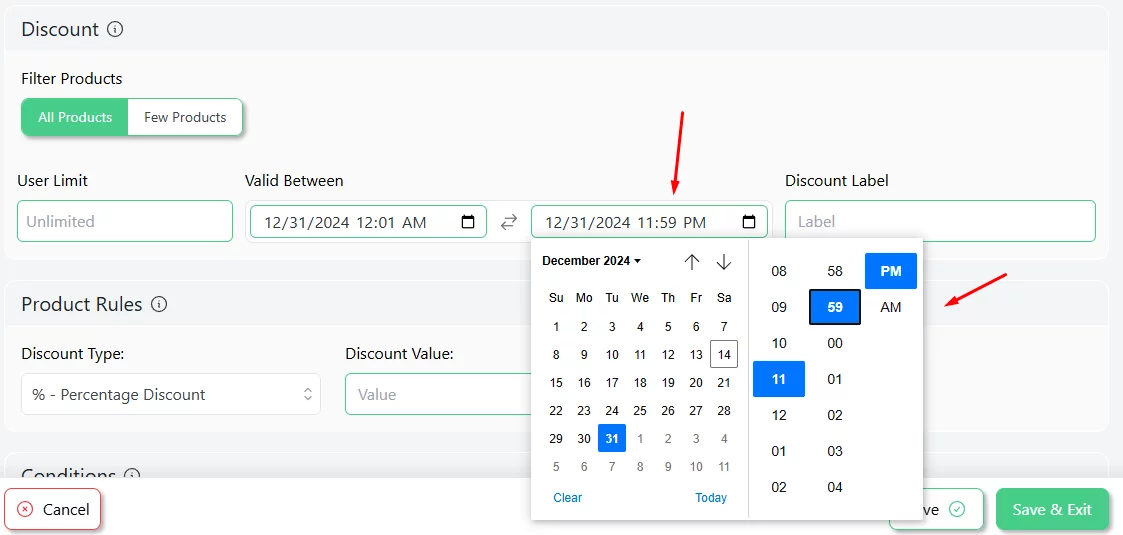
Set the percentage value we decided from the Product Rules section.
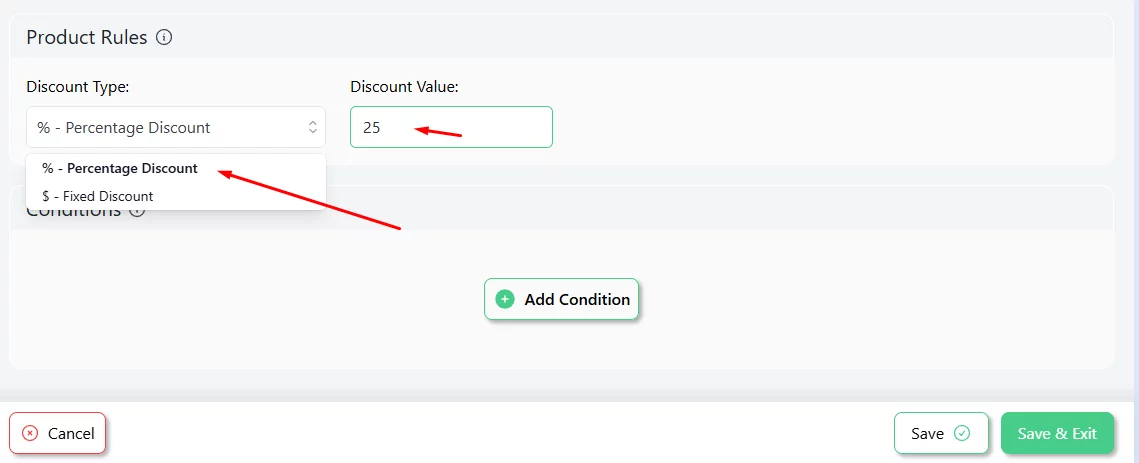
Step4: Save and Test
Finally, save the WooCommerce flash sale discount rule. WooCommerce will automatically activate the discount on the right date and time. It will also end at your set time.
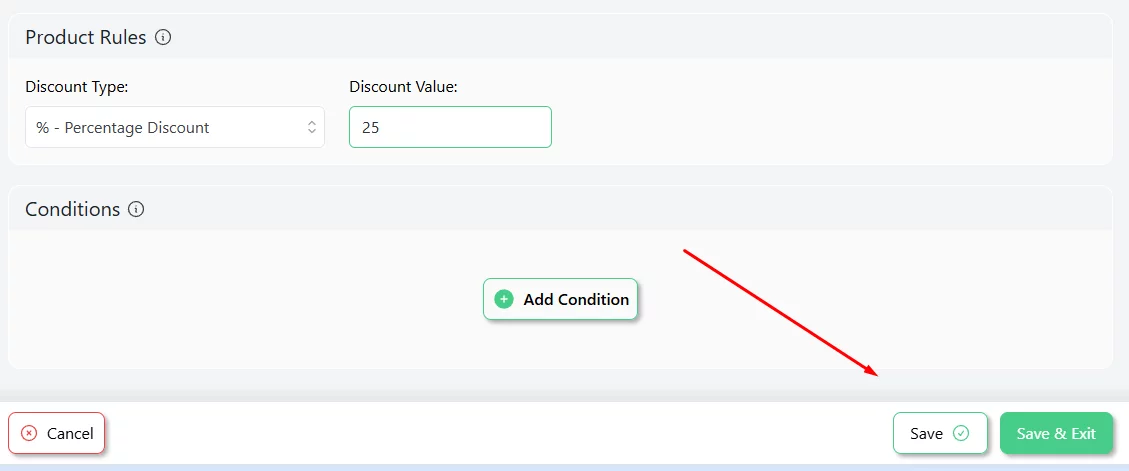
You can test the rule by setting the current time as your start time. Here’s what the product pages will display when the discount rule is active.
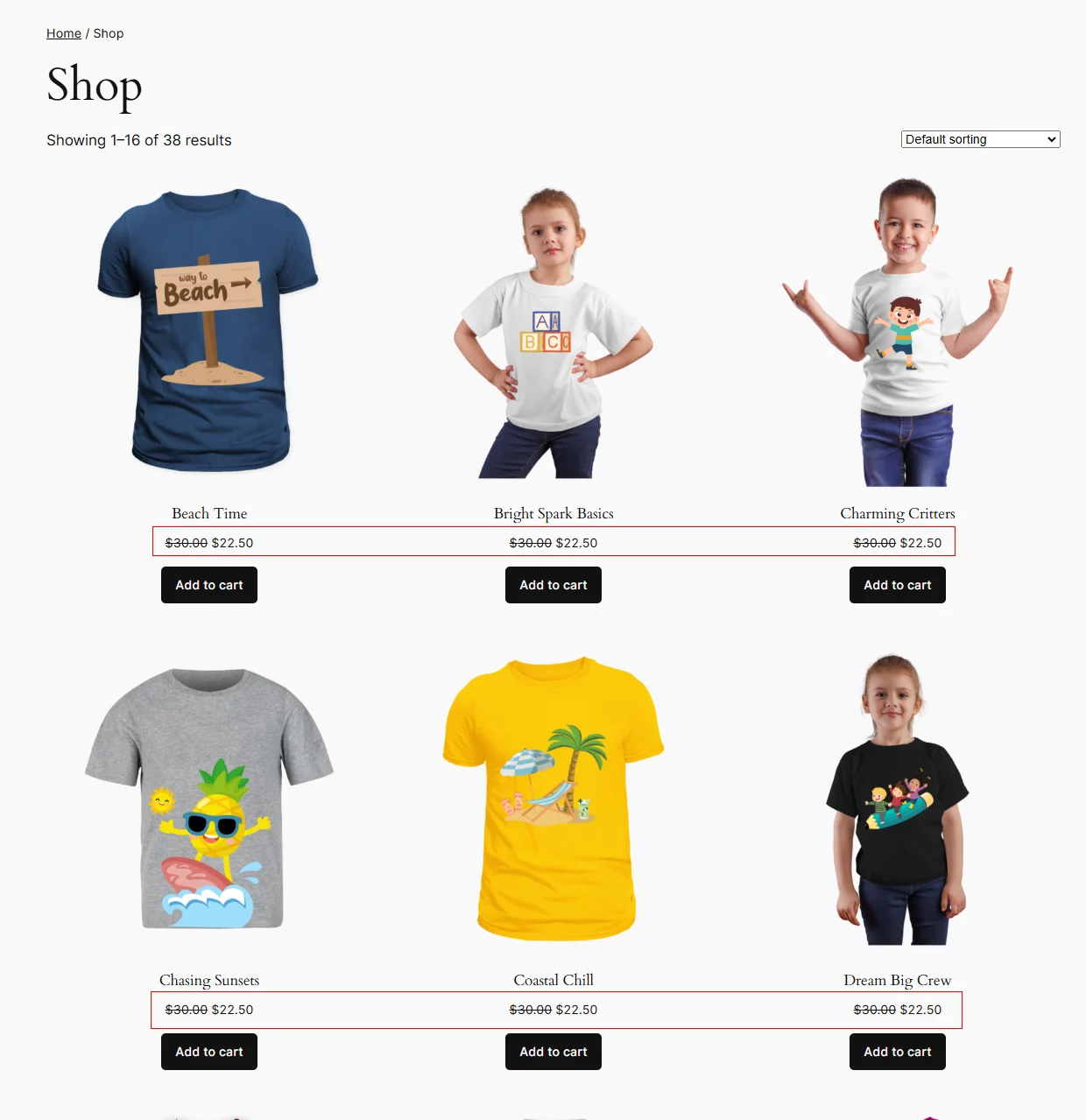
This is how you can set up a flash sale campaign using a WooCommerce flash sales plugin.
Exploring Different WooCommerce Flash Sale Strategies
As we mentioned earlier, setting clear goals is vital to a successful WooCommerce flash sale. But there’s so much more you can do beyond creating a basic discount.
The real magic lies in exploring creative strategies that align with your store’s unique needs. By thinking outside the box, you can craft offers that not only boost sales but also engage your customers and build lasting loyalty.
In this next section, we’ll dive into different flash sale strategies that can elevate your campaigns using the same flash sale plugin WooCommerce. Whether it’s targeting specific categories, rewarding loyal customers, or using time-sensitive tactics, these approaches can make your flash sales more dynamic and impactful.
Let’s explore how you can take your flash sales to the next level!
How to Offer a Category-Specific WooCommerce Flash Sale?
- Example: Offer a 20% discount on the “Kids” category for 48 hours.
- Benefit: WooCommerce category discounts help target specific product categories to clear stock or promote seasonal items.
In this example, we need to use a Disco condition. Disco conditions let you define specific rules that trigger discounts. These can be based on cart details, product quantities, user roles, or other criteria.
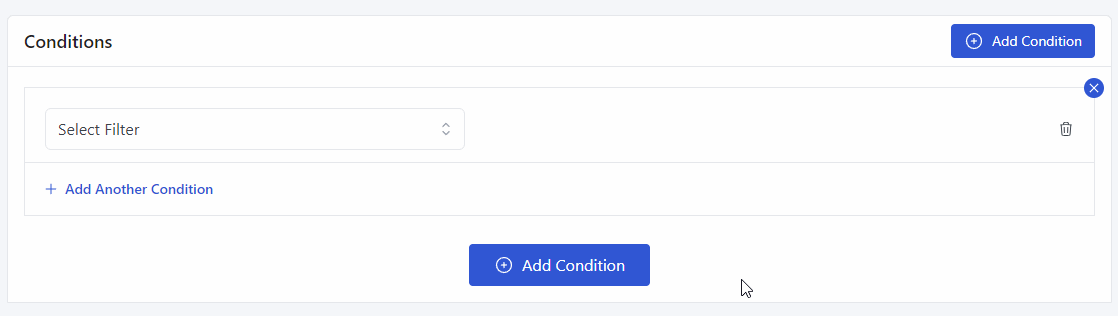
By setting clear conditions, you can control when and how discounts are applied to ensure they meet your business goals. Here’s how you can set up a category-based WooCommerce flash sale campaign using Disco.
- After naming the discount rule, select the discount intent and products.
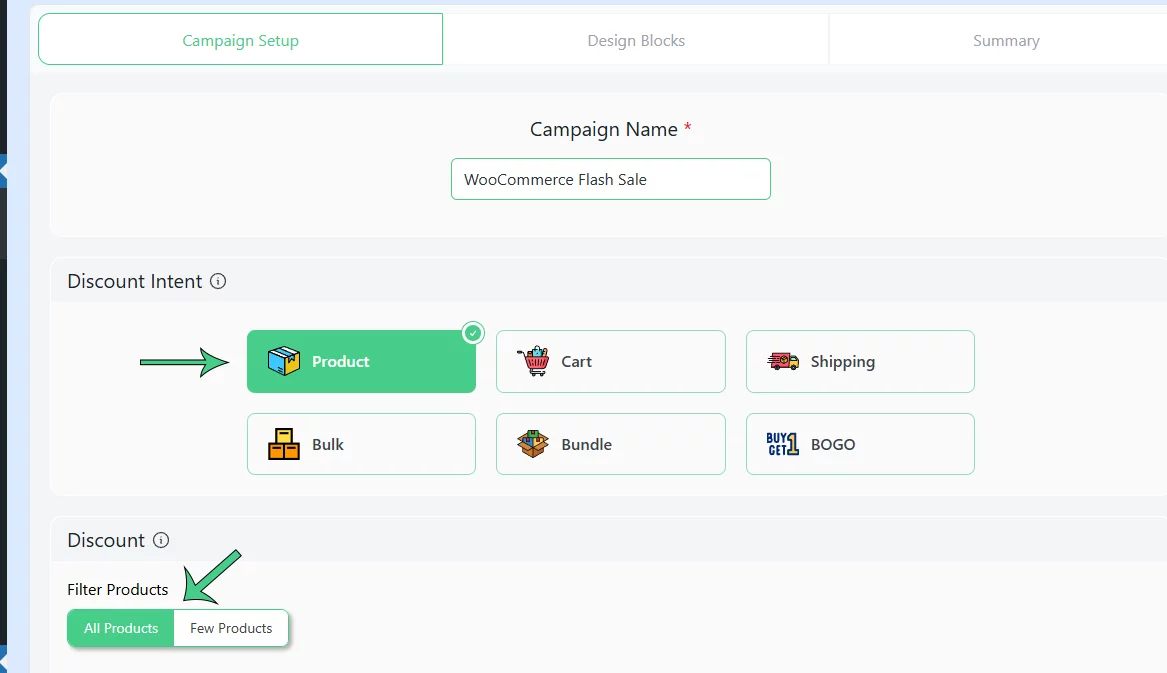
- Set your date and time.
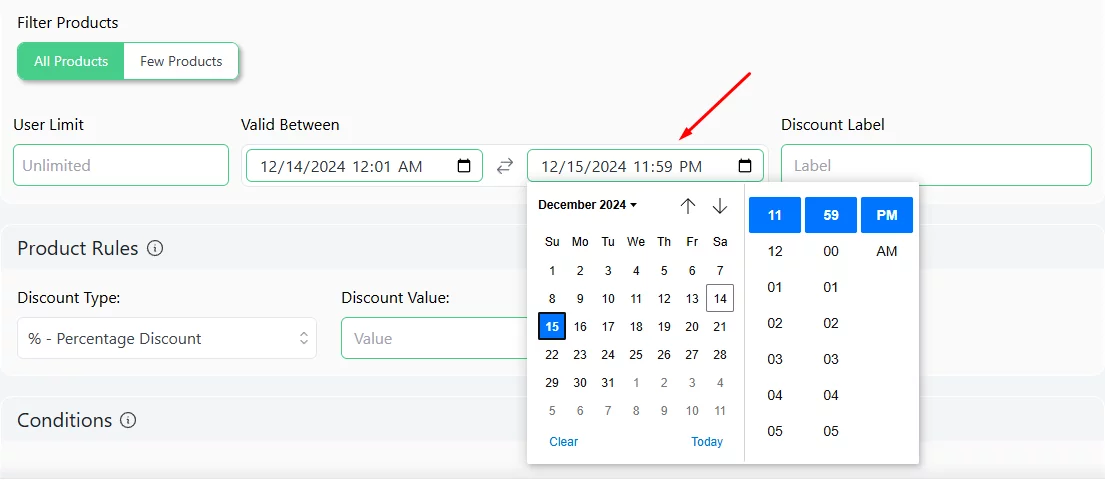
- Set the value. After that, we need to add a condition.
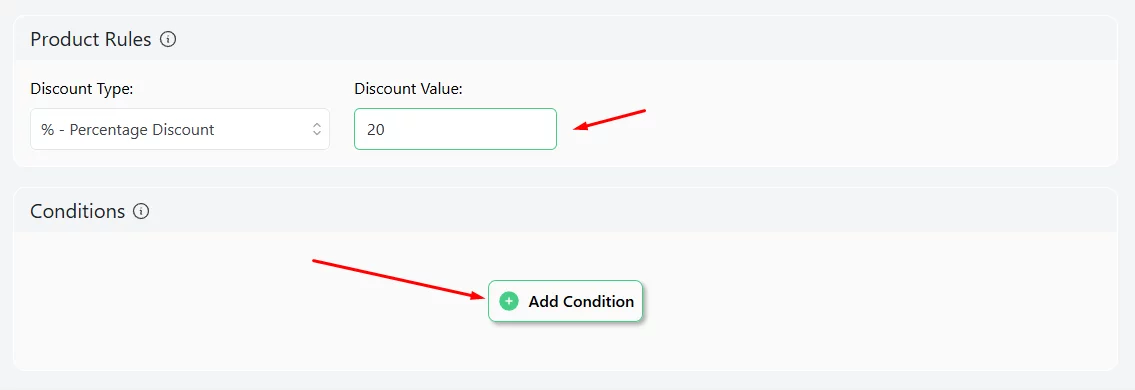
- Add the Categories condition.
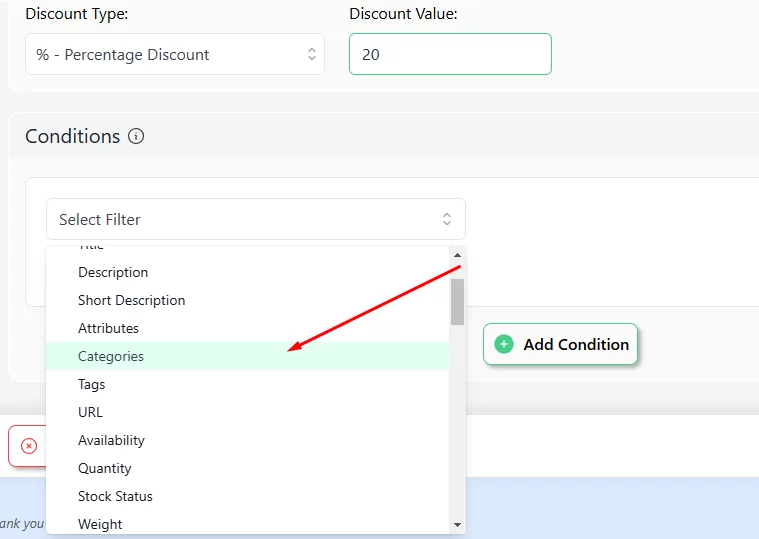
- Search or type in and select the target category.
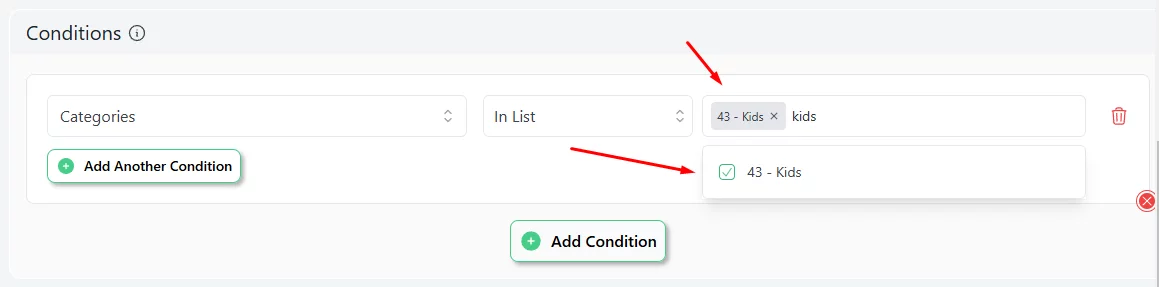
- Save and test the rule from the front.
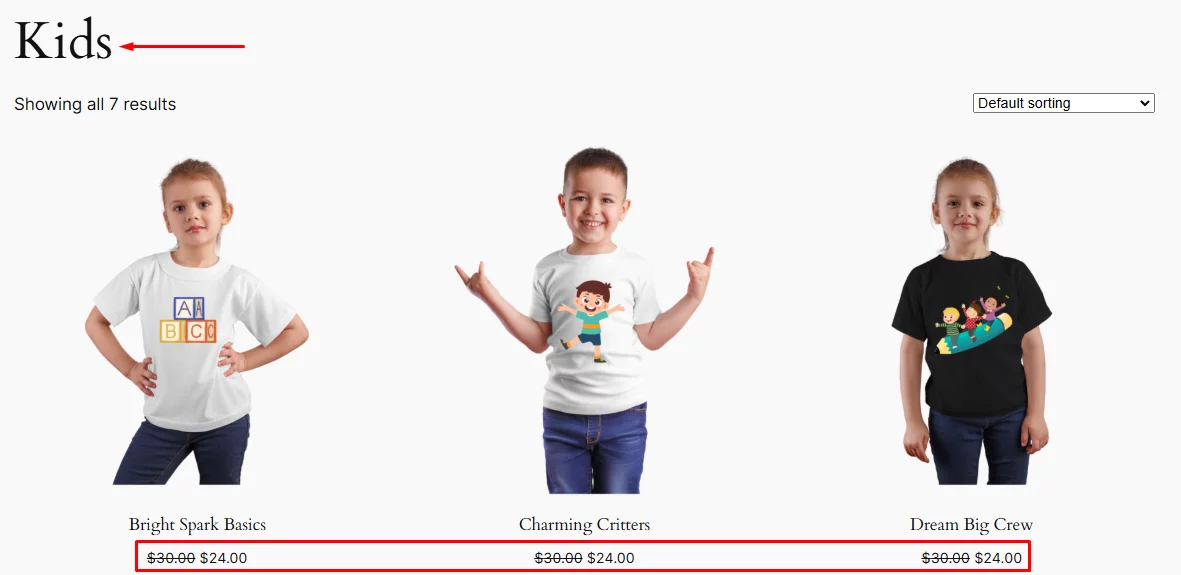
Holiday-Themed WooCommerce Flash Sale (Black Friday, Cyber Monday, Halloween, New Year, etc.)
- Example: Run a “Black Friday Midnight Madness” sale with hourly discounts on popular products.
- Benefit: The most common and popular discounts are holiday discounts. These discounts boost excitement and align with consumer shopping trends during holidays.
First, you must determine your target date and then set a discount rule according to your strategy.
For example, Black Friday in 2025 is November 28th. You want to offer a crazy 65% discount on selected products from 12 AM to 2 AM.
Here’s how you set it up.
- Select the discount intent first.
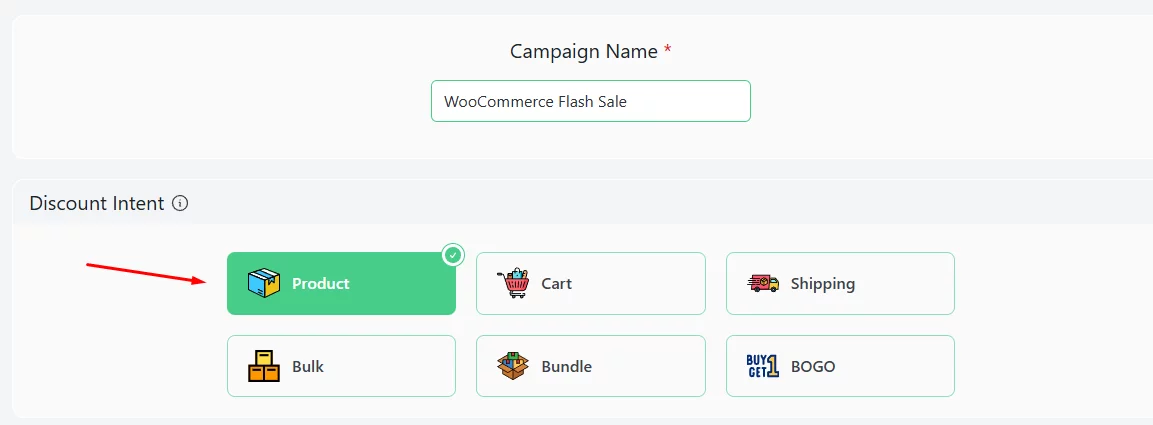
- This time, select the Few Products option and set your products.
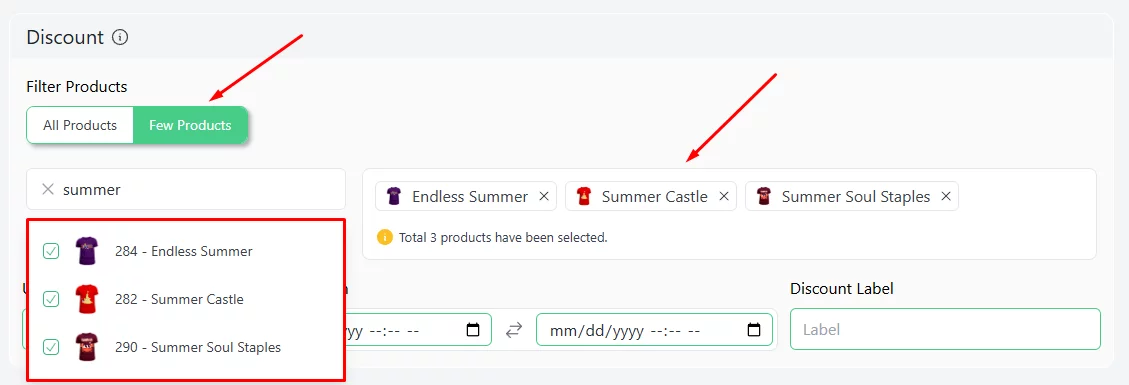
- Set the date along with 2 2-hour window using the calendar tool (Valid Between).
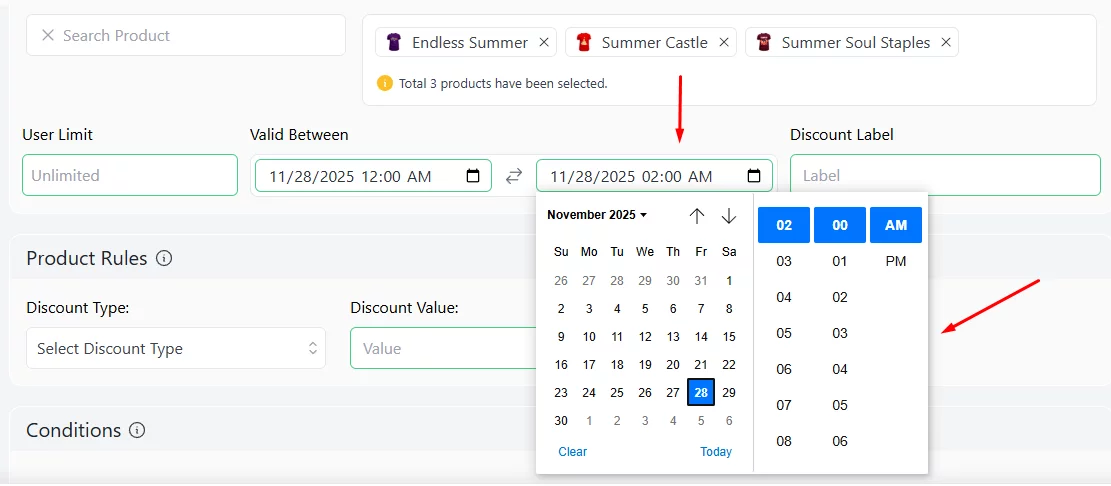
- Input the target percentage in the Product Rules section and save the rule.
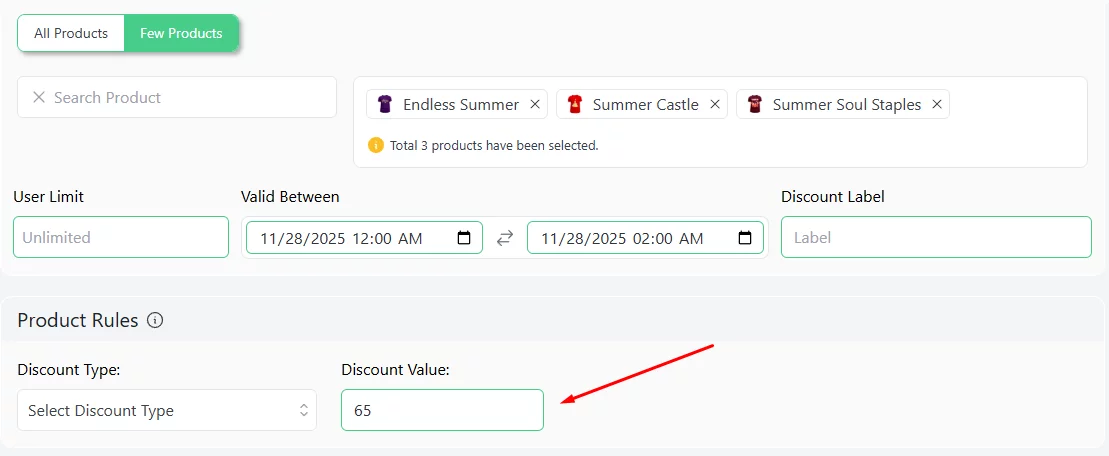
WooCommerce will automatically activate this exciting offer on the next Black Friday.
How to Create Exclusive Member-Only WooCommerce Flash Sale?
- Example: Provide “Platinum” members with early access to flash sales, like a 30% discount on new arrivals.
- Benefit: Encourages customer loyalty and incentivizes membership sign-ups.
This is particularly helpful for WooCommerce membership sites that offer subscription tiers. By offering exclusive discounts on top-level tiers, you can encourage members to upgrade to higher tiers.
Let’s say you have 3 subscription membership plans – Platinum, Elite, Gold, Platinum being the top tier. Let’s offer a 30% exclusive discount to only Platinum members for a week.
- Select the discount intent and products from the top.
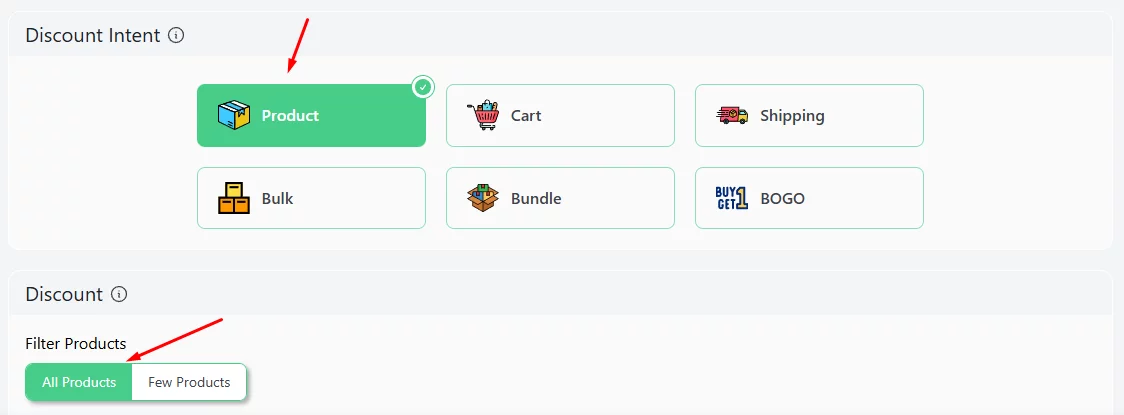
- Select and set the 7-day date and time from the Valid Between fields.
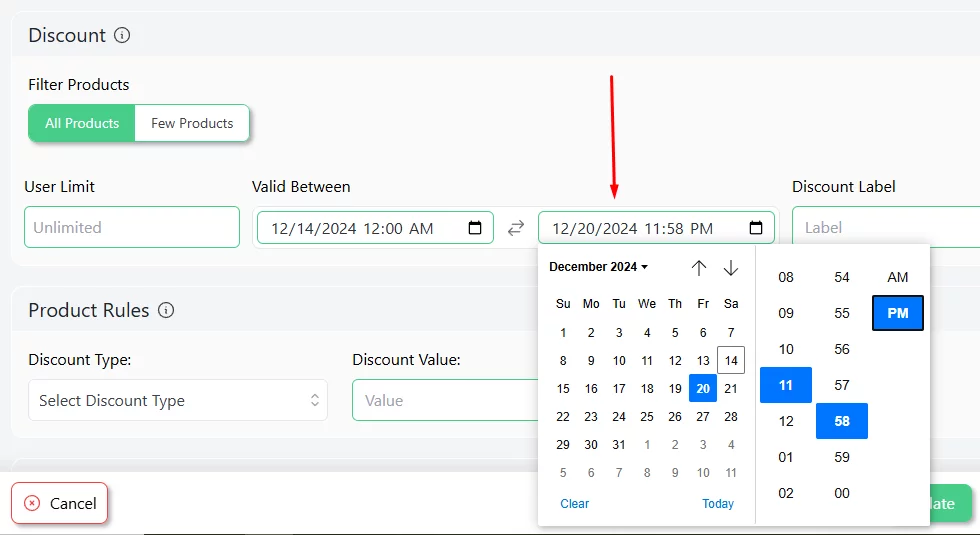
- Insert the percentage value and hit the Add Condition button.
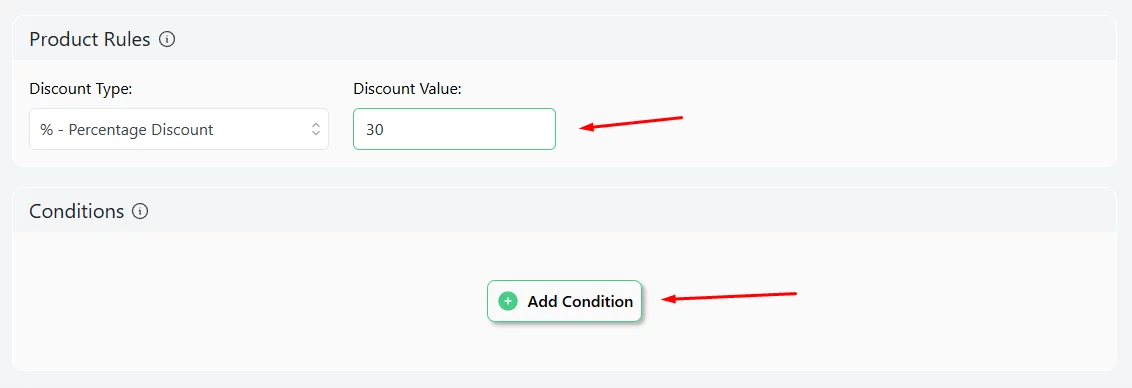
- You need to add the User Role condition for this type of discount.
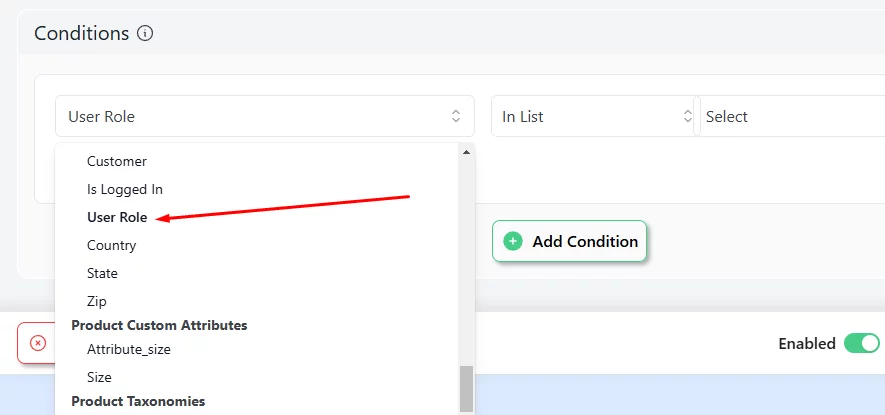
- Select your target membership/user role from the dropdown and save your rule.
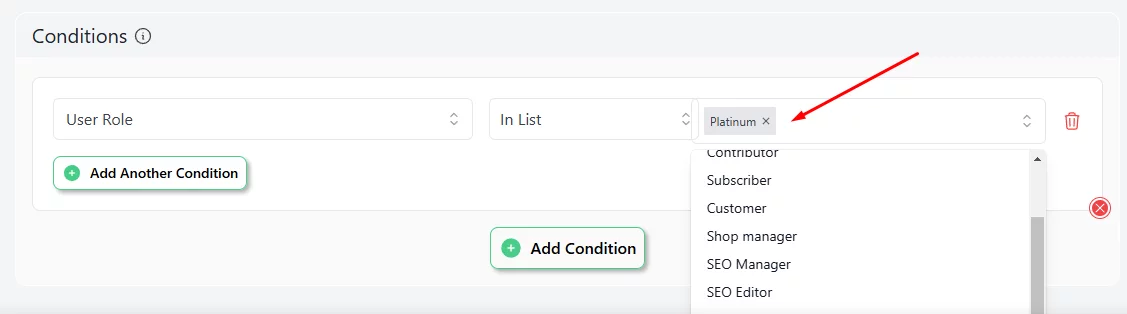
If you want to offer this discount to a specific category, you can add another condition and set the category. Disco lets you combine multiple conditions using AND or OR logic to create a single discount rule.
This makes it easy to design offers that match your customers’ needs and fit your marketing goals. Make sure you insert the additional condition using the Add Another Condition button.
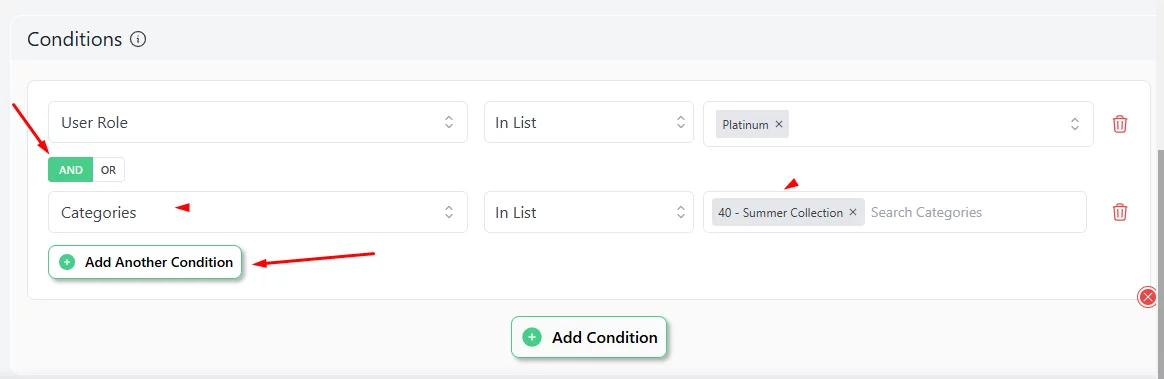
Now, you can promote your campaign to all your members to incentivize them to upgrade or buy more from your store to enjoy the discounts.
How to Offer Buy-One-Get-One (BOGO) WooCommerce Flash Sale?
- Example: “Buy two t-shirts, get the second one at 50% off” for a weekend.
- Benefit: WooCommerce buys one get one, popularly known as BOGO deals, encourages bulk purchases and increases average order value.
Here are the steps –
- Select the BOGO discount intent from the top and select All Products.
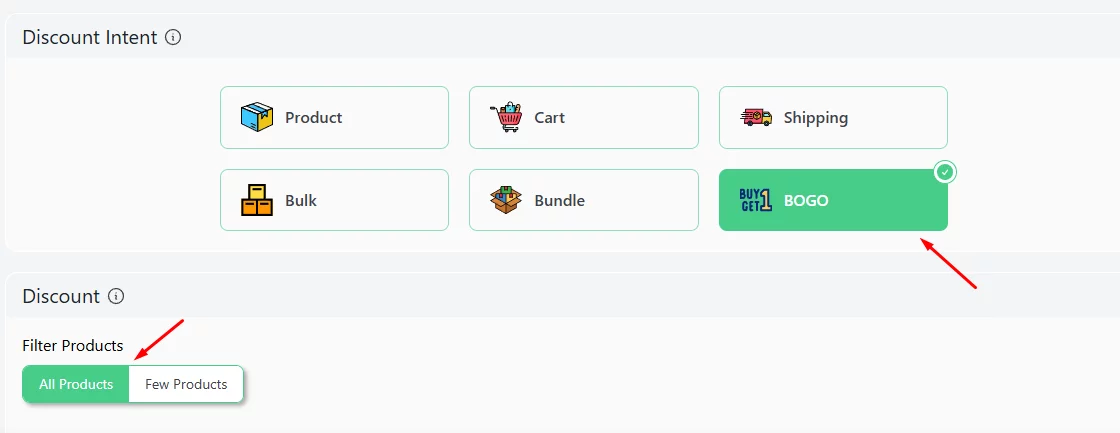
- Set your target time and date.
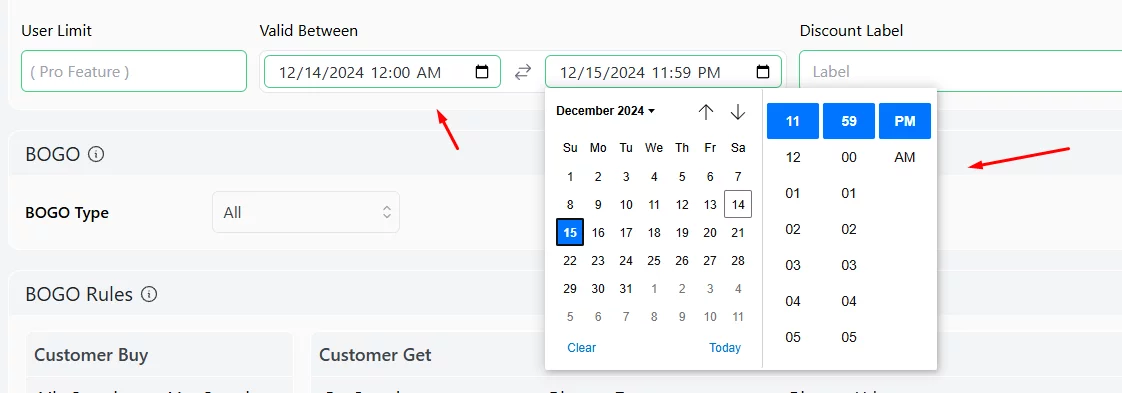
- Disco provides multiple ways to offer BOGO deals. For this example, we need to select the ALL option from the BOGO Type section. After that, input 2 in the Minimum Quantity and 1 in the Get Quantity fields and set your percentage value.
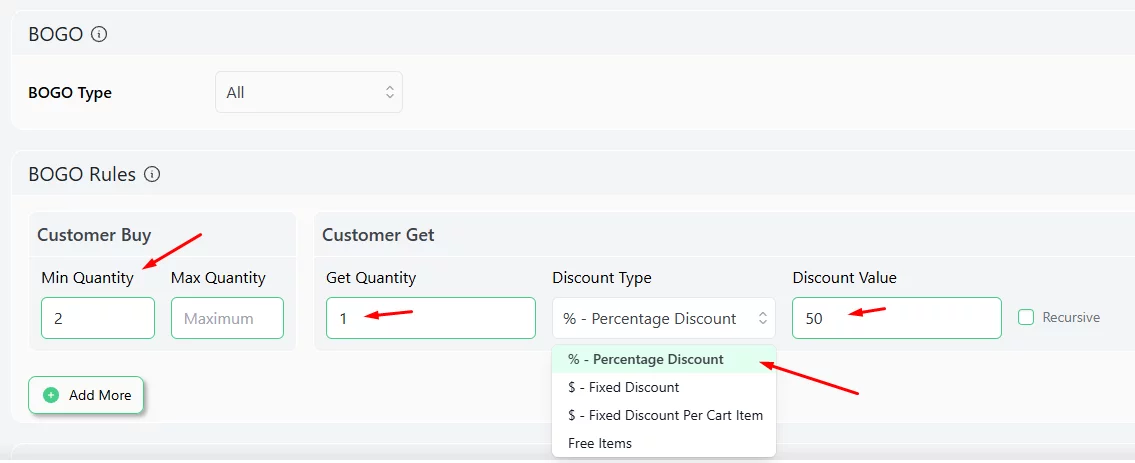
- Save and test the rule from the front.
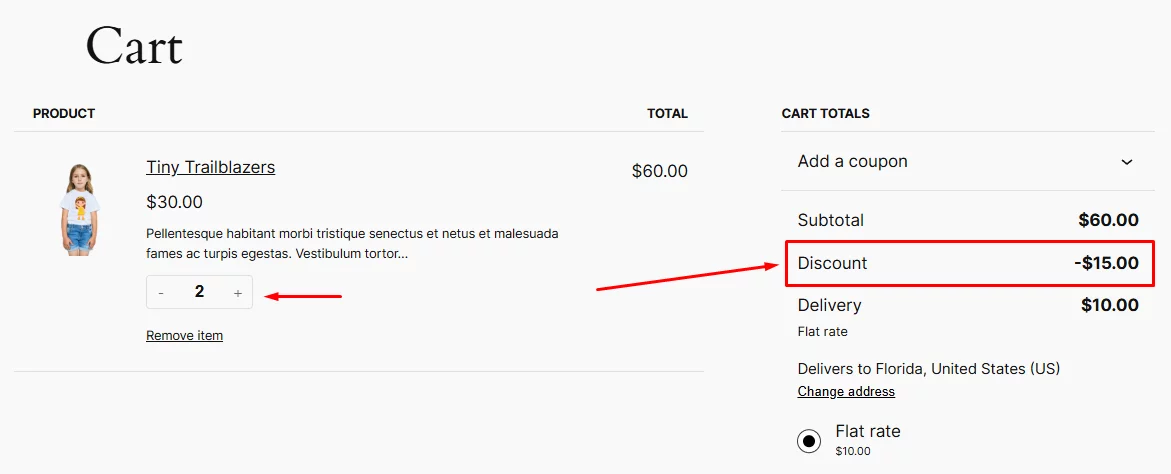
How to Offer Free Shipping WooCommerce Flash Sales?
- Example: Provide free shipping for orders placed during a 24-hour window on specific categories.
- Benefit: Removes a common barrier to checkout and drives faster conversions.
WooCommerce free shipping discounts can significantly influence customers to complete their purchases instead of abandoning the carts. Disco has a dedicated intent at the top for offering this discount.
Let us walk you through the steps.
- Select the Shipping intent from the top. After that, select your products.
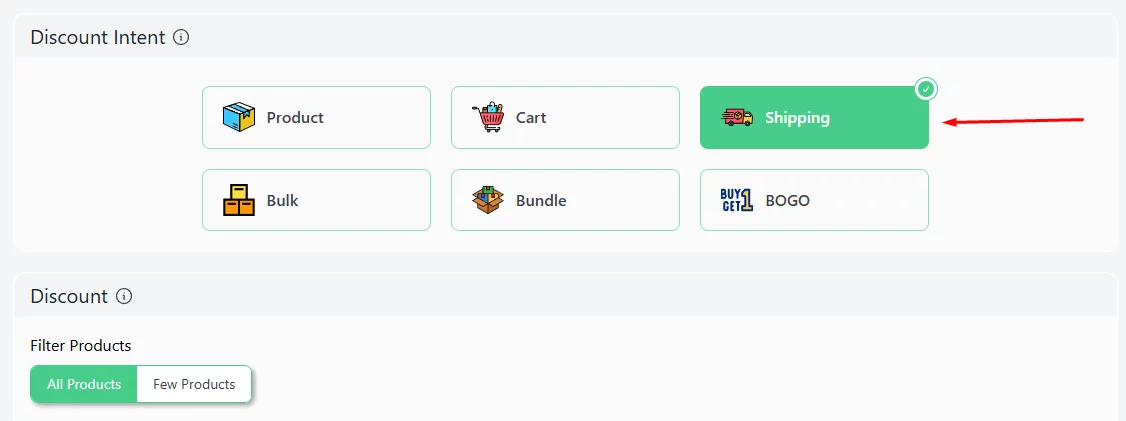
- Set start and end times.
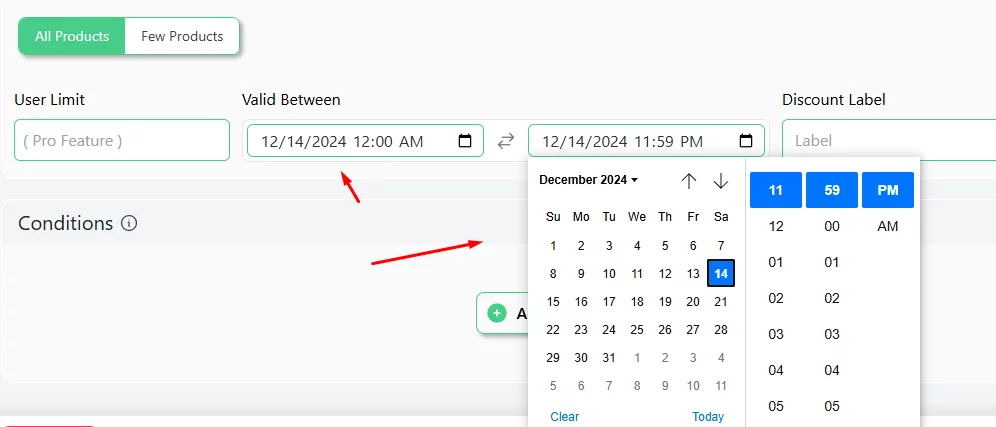
- Add the Categories conditions and select your target category.
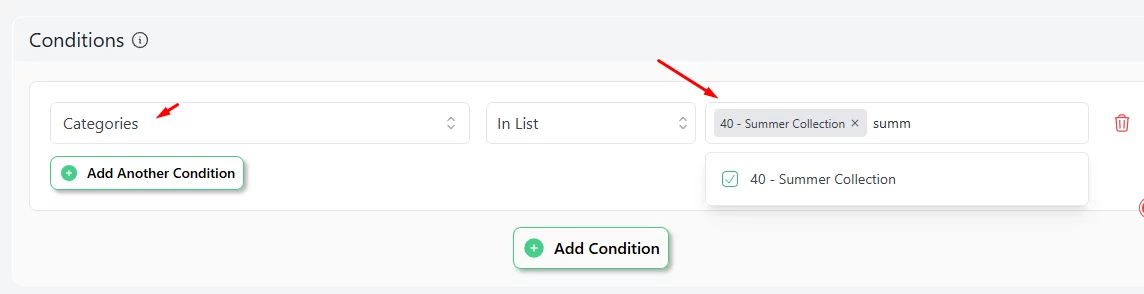
- Save and test the rule.
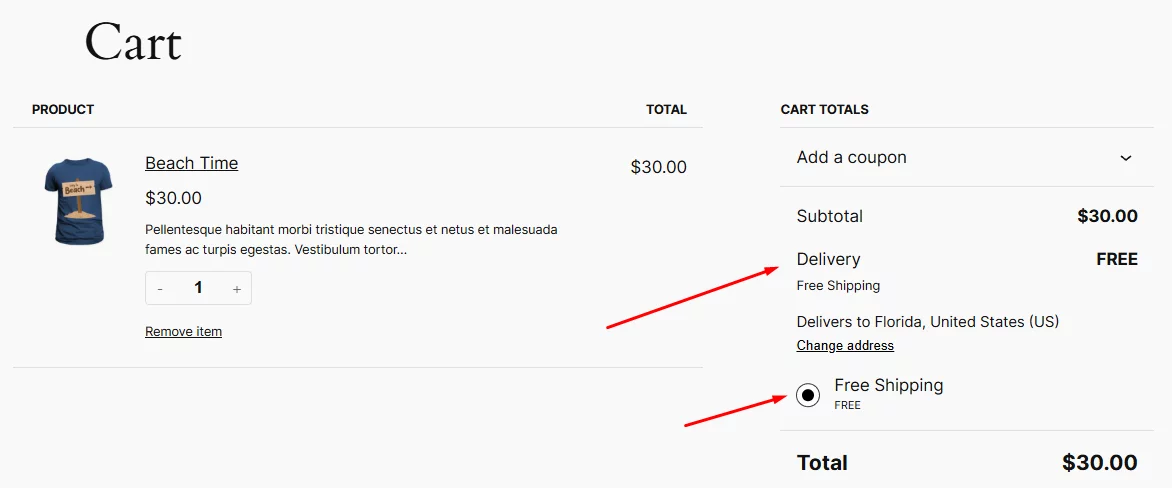
These are just a few examples of using Disco to offer flash sales in your WooCommerce store. By applying different discount types and conditions, you can generate a plethora of discount strategies and boost your store’s growth.
How to Setup WooCommerce Flash Sale Using the Coupon Tool?
WooCommerce comes packed with a handy Coupon tool through which you can offer several types of flash sales discount strategies. However, users need to manually input the codes at the checkout or cart page to avail of the discount amounts.
Important Note: The coupon tool doesn’t let you specify any specific time or hours for them to be valid. You can only select validity dates using this tool.
Here’s a detailed walkthrough on how to set up WooCommerce flash sales using the Coupon Tool, covering all possible features and steps:
1. Enable Coupons in WooCommerce
Before creating coupons, ensure that the feature is enabled:
- Go to WooCommerce >> Settings >> General.
- Scroll down to Enable coupons and check the box for “Enable the use of coupon codes.”
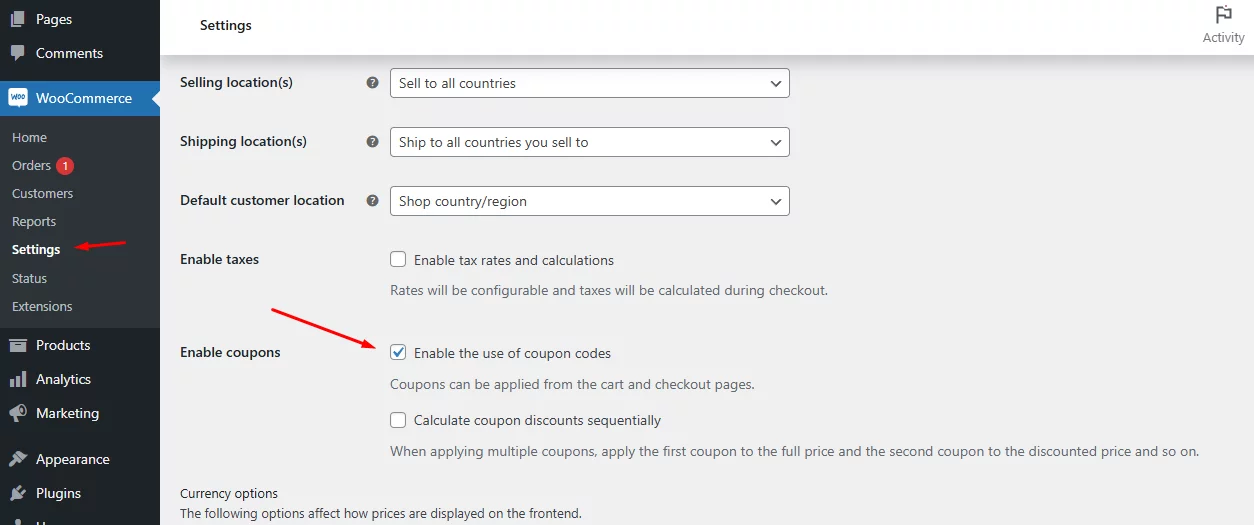
- Click Save Changes.
2. Create a Coupon for Flash Sale
- Go to Marketing >> Coupons in your WooCommerce dashboard.
- Click Add Coupon to create a new coupon.
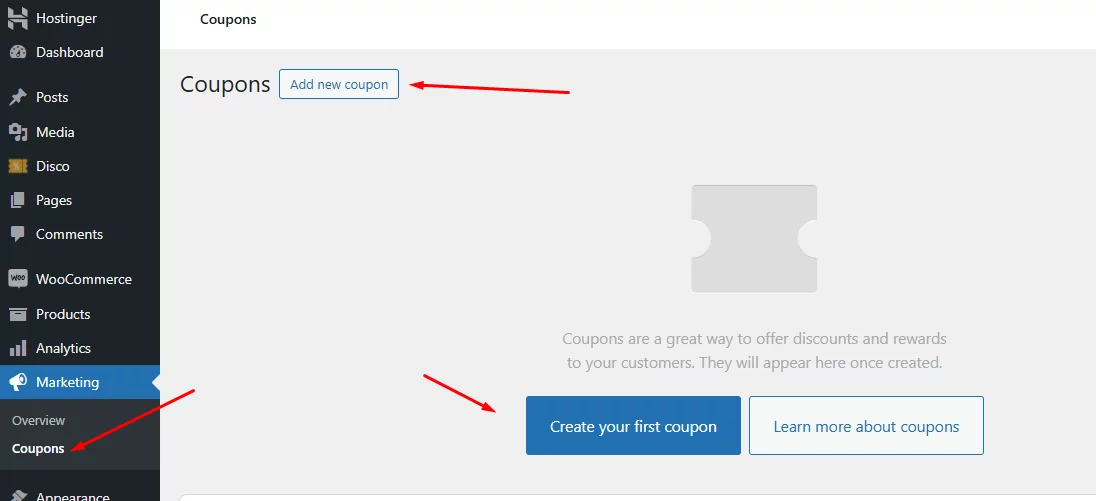
Key Settings for Flash Sale:
- Coupon Code: Enter a unique, memorable code like FLASH25.
- Description: Add a brief description, e.g., “25% off on all products for 24 hours.”
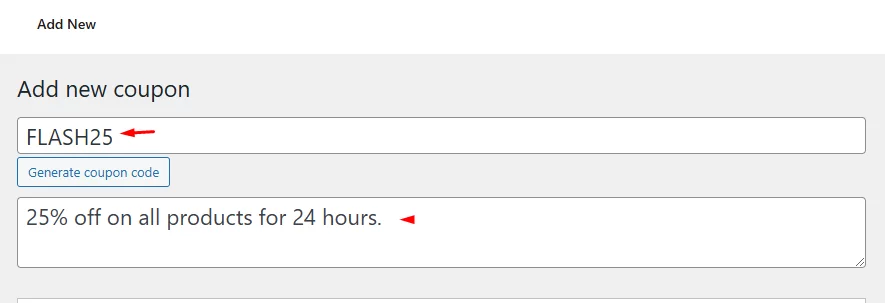
Coupon Data Settings:
1. General Tab:
- Discount Type: Choose the type of discount:
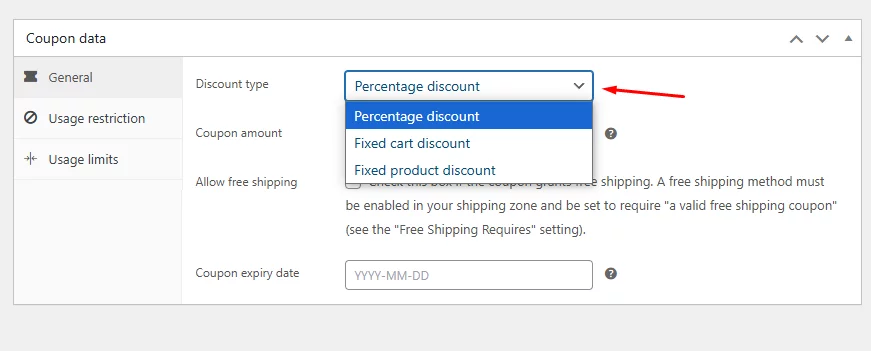
- Percentage discount (e.g., 25% off).
- Fixed cart discount (e.g., $20 off the total cart value).
- Fixed product discount (e.g., $5 off each eligible product).
- Coupon Amount: Enter the discount value.
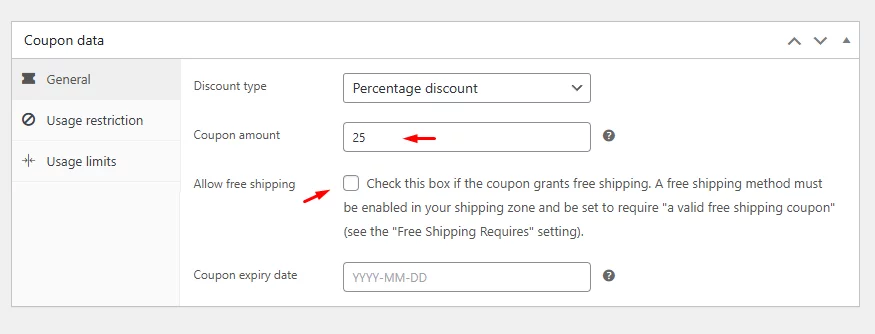
- Allow Free Shipping: Check this box if you want to offer free shipping.
- Expiry Date: Set the expiration date to limit the flash sale duration.
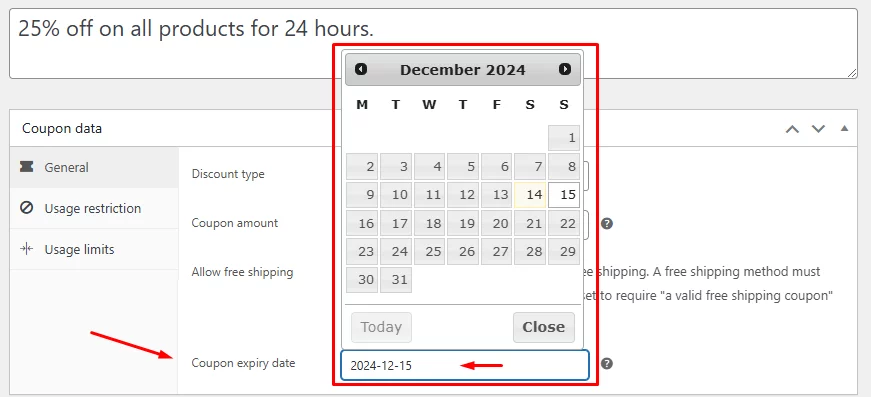
2. Usage Restriction Tab:
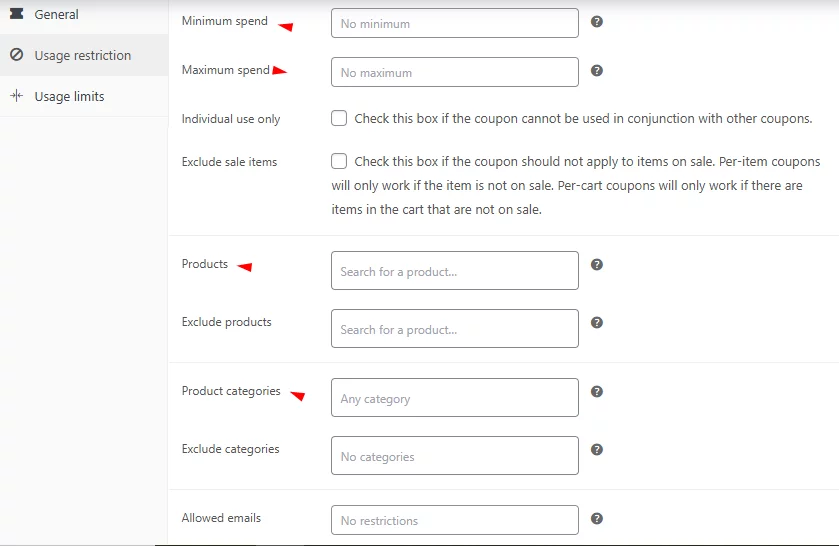
- Minimum Spend: Set a minimum order amount. You can use this for a cart-based discount rule. (optional).
- Maximum Spend: Set a maximum order amount (optional).
- Individual Use Only: Check this box to prevent stacking with other coupons.
- Exclude Sale Items: Check this box to ensure discounts don’t apply to already discounted products.
- Products: Add specific products eligible for the flash sale.
- Exclude Products: Add any products to exclude from the sale.
- Product Categories: Choose categories for the flash sale.
- Exclude Categories: Exclude specific categories if needed.
3. Usage Limits Tab:
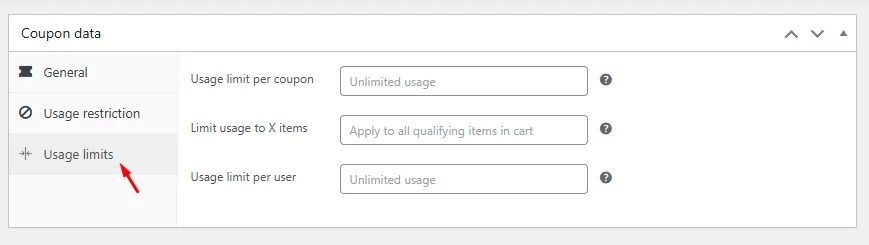
- Usage Limit Per Coupon: Set how many times the coupon can be used in total.
- Usage Limit Per User: Limit how many times a single user can use the coupon.
3. Test Your Coupon
- Add some products to your cart and apply the coupon code to ensure it works as expected.
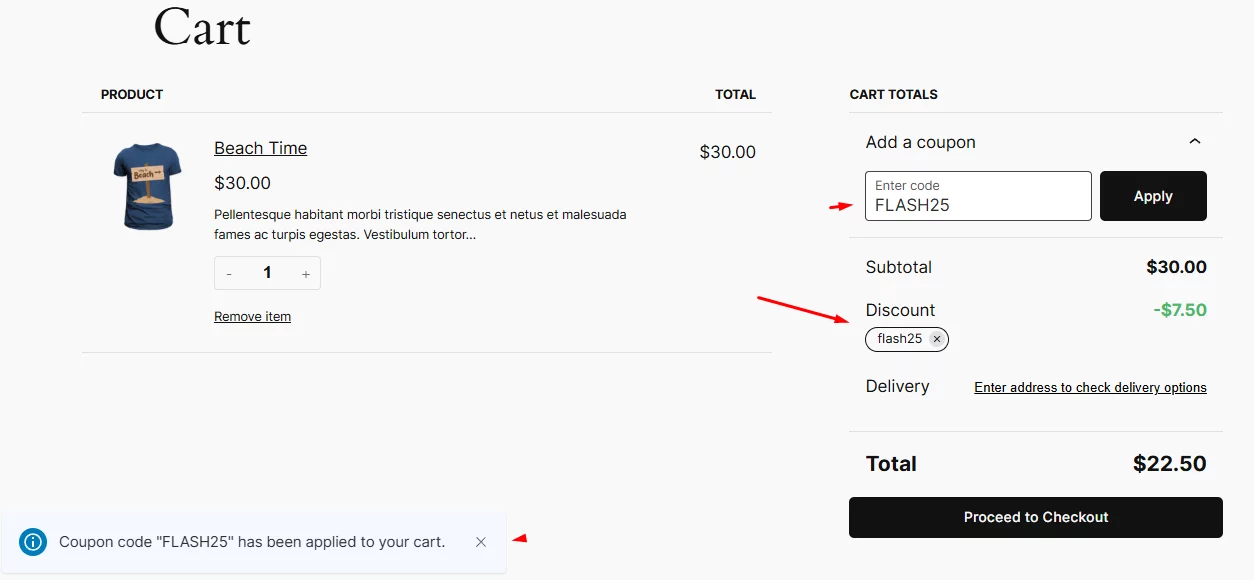
4. Track Coupon Performance
After the sale, analyze its impact:
- Go to Analytics >> Coupons to see how often the coupon was used.
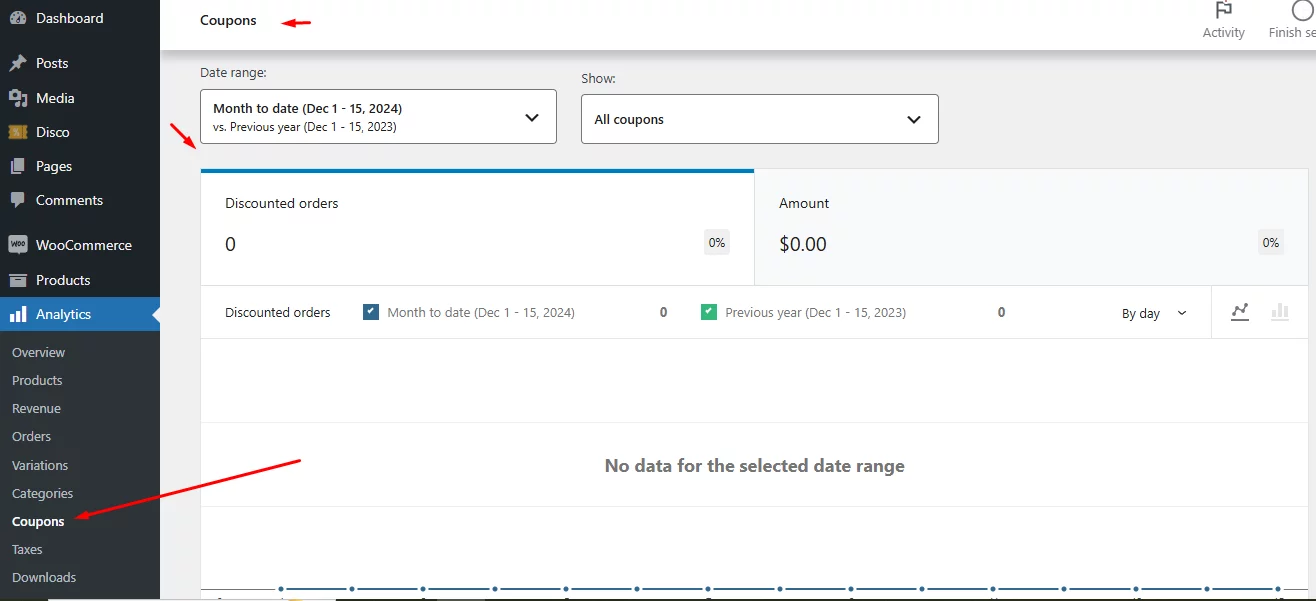
- Use this data to refine your WooCommerce flash sale strategies for the future.
By following these steps and utilizing all features of the WooCommerce coupon tool, you can set up effective flash sales that drive engagement and boost sales.
Why Should You Offer WooCommerce Flash Sales?
A WooCommerce flash sale is a powerful marketing strategy that can significantly boost your online store’s sales and engagement. By creating a sense of urgency and exclusivity, you can drive impulsive purchases and attract new customers.
Here are some key benefits of offering WooCommerce flash sales:
Increases Revenue Quickly
Flash sales create urgency that pushes customers to make instant purchases. This can result in a significant revenue spike within a short period.
Clears Out Old Stock
WooCommerce flash sale help you sell outdated or overstocked products fast. This frees up storage space and improves your inventory turnover.
Attracts Bargain Shoppers
Shoppers looking for great deals are drawn to flash sales. These events can expand your customer base and increase your store’s visibility.
Drives Traffic to Your Store
Flash sales generate excitement that brings more visitors to your website. Promotions through social media or paid ads can further amplify traffic.
Improves Brand Awareness
Limited-time discounts often get shared on social platforms. This increases your brand exposure and attracts potential buyers.
Boosts Customer Loyalty
Offering exclusive flash sale discounts can strengthen your relationship with existing customers. They feel appreciated and are more likely to return.
Encourages Impulse Buying
With time-sensitive offers, customers are more likely to buy without overthinking. This results in faster sales and less cart abandonment.
Builds Anticipation
Regularly hosting flash sales keeps customers looking forward to your offers. This keeps them engaged and connected with your store.
Encourages Bulk Purchases
Customers often add more to their carts to maximize discounts. This increases the average order value during the sale.
Tips for Running Successful WooCommerce Flash Sales
To truly optimize your WooCommerce flash sale, it’s essential to go beyond the basics. By implementing the following advanced strategies, you can elevate your sales and customer engagement to new heights.
Planning Your Flash Sale
- Set Clear Goals:
- What do you want to achieve? Increase sales, clear inventory, or attract new customers?
- Your goals will shape your strategy.
- Choose the Right Products:
- Select products that will appeal to your target audience.
- Consider products that are slow-moving or have high-profit margins.
- Set a Specific Timeframe:
- Create a sense of urgency by limiting the duration of your flash sale.
- Use a countdown timer on your website to increase excitement.
- Create a Strong Call to Action:
- Use clear and compelling language to encourage customers to take action.
- Highlight the limited-time nature of the sale.
Promoting Your Flash Sale
- Leverage Social Media:
- Create engaging social media posts to generate buzz.
- Use eye-catching visuals and strong calls to action.
- Send Email Campaigns:
- Send targeted emails to your subscriber list.
- Offer exclusive discounts or early access to the sale.
- Use On-Site Promotions:
- Place prominent sale banners and pop-ups on your website.
- Highlight flash sale products on your homepage.
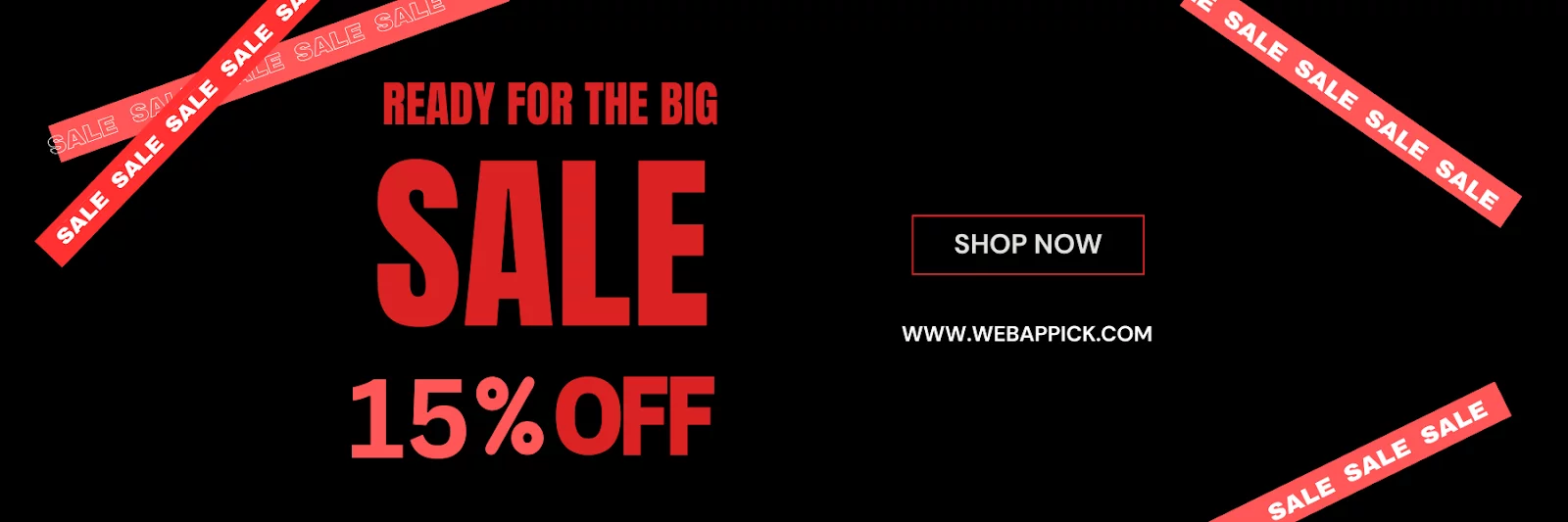
Here’s a step-by-step walkthrough of WooCommerce shows product sale flash –
Optimizing Your Flash Sale
- Test and Learn:
- Experiment with different strategies to see what works best.
- Analyze your results and make adjustments for future flash sales.
- Provide Excellent Customer Service:
- Respond to customer inquiries promptly and professionally.
- Offer easy returns and exchanges to build customer loyalty.
- Use a Reliable Hosting Provider:
- Ensure your website can handle increased traffic during your flash sale.
- Optimize your website’s performance for fast loading times.
By following these tips, you can create successful WooCommerce flash sales.
Wrap up
Offering WooCommerce flash sales is a powerful strategy to boost sales, engage customers, and drive brand awareness. By creating a sense of urgency and exclusivity, you can entice shoppers to make impulsive purchases and increase your revenue.
However, it’s essential to approach flash sales strategically. Overusing them or offering excessive discounts can diminish their effectiveness.
We hope this article has equipped you with the knowledge and tools to successfully implement WooCommerce flash sale campaigns. Remember to plan carefully, execute flawlessly, and analyze your results to optimize future campaigns.
