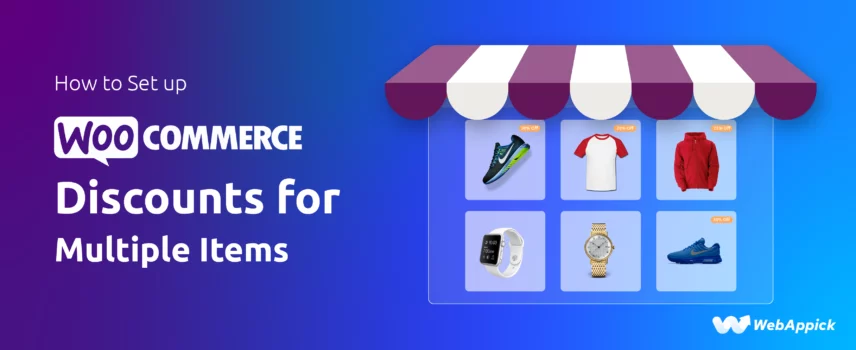
How to Set Up WooCommerce Discounts for Multiple Items (Easy Steps)
A WooCommerce discount for multiple items is a quantity-driven pricing strategy where discounts apply when customers purchase several products together—whether through bulk tiers, cart-quantity thresholds, BOGO logic, or product bundles.
WooCommerce’s native coupon tool cannot generate such dynamic, multi-item rules on its own, which is why most store owners rely on a dedicated rule-based plugin like Disco – WooCommerce Dynamic Pricing & Discount Rules Plugin.
Disco extends WooCommerce’s pricing with attributes such as discount intent, product- or cart-level conditions, quantity triggers, bundle relationships, and automated dynamic pricing, making it easy to create personalized, multi-item discount campaigns that boost conversions and increase average order value.
We have covered a wide range of articles on WooCommerce discounts in our blog. Today, we will explore how to set up a WooCommerce discount for multiple items.
Let’s get the ball rolling.
What is a WooCommerce Discount for Multiple Items?
WooCommerce discounts for multiple items simply mean you offer discounts when customers buy several items together. In other words, this is similar to quantity-based discounts.
These offers incentivize customers to purchase more than one product at a time. These discounts can be applied in various ways, such as:
- Quantity-based discounts: Offering a discount when a customer purchases a specific quantity of a product or a combination of products.
- Cart-based discounts: Applying a discount to the entire cart when the total quantity of products exceeds a certain threshold.
- Product bundle discounts: Creating bundles of related products and offering a discount on the bundle as a whole.
Examples of WooCommerce Discounts for Multiple Items
- Buy 2, Get 1 Free: BOGO (Buy 1 Get 1) discounts are probably the most intriguing and popular discounts. This example discount offers a third product for free when a customer purchases two of the same or different products. For example, a customer might buy two pairs of shoes and receive a third pair for free.
- Percentage Discount on Bulk Purchases: When a customer purchases a certain quantity of products, a percentage discount can be applied to the total order value. For instance, a customer might receive a 15% discount on their entire order if they purchase five or more items.
- Tiered Pricing: This approach involves offering different price points based on the quantity purchased. As the customer buys more, the price per unit decreases. For example, a customer might pay $10 per unit for the first five units, $8 per unit for the next five units, and $6 per unit for any additional units.
- Product Bundle Discounts: A bundle discount can be offered on a group of related products sold together at a discounted price. For example, a customer might purchase a camera, a lens, and a tripod as a bundle and receive a 10% discount on the total price.
How to Create WooCommerce Discount for Multiple Items
The core WooCommerce plugin only provides one discount tool, the coupon tool. Unfortunately, this tool cannot create discounts based on random multiple items.
However, there are a large number of plugins available to create all sorts of discounts, including static and dynamic discounts.
In addition to that, you can use custom codes to apply discounts on your WooCommerce store. However, the best option though is using a discount plugin. Let’s start with that.
Creating a WooCommerce Discount for Multiple Items Using a Plugin
If you follow our blog, you will see the number of discount articles we have covered. And we always do extensive and practical research before writing any topic.
We have tested the most popular discount plugins as well as the new ones. Based on our findings, Disco is the best discount plugin.
Why?
It’s absolutely free and has all the powerful features you will only find in a paid premium plugin. Whether you are looking to create a basic percentage discount, bulk discount, WooCommerce discount by product quantity, or want to explore more advanced ones like conditional discounts, user role discounts, first order discounts, etc., the plugin has your back.
Disco plugin has a straightforward, easy-to-use interface and can efficiently handle your discount needs. You can download or install the plugin from the WordPress repository.
The plugin creates its own menu on the left panel. Click the following button to start creating a discount.
Here’s what a fresh discount window looks like.
Let’s start creating our discounts using this WooCommerce multiple-item discount plugin.
Creating a Percentage Discount for Multiple Items
Let’s say you want to offer a 15% discount when a customer adds at least 5 items to the cart. First things first, give your discount rule a name and select Cart from the Discount Intent section.
Next, select the products you want to offer the discount to and set the expiry date. If you are offering this for any product in your store, select All Products.
If you want to set the discount for specific products, click the Few Products option. Then, search for and select the products. You can also set usage limits from this section.
From the Product Rules section, select the percentage option and input your value.
Now, where do we set the quantity?
We need to add a condition. Conditions are what make a discount rule dynamic.
Disco packs a wide range of conditions to personalize and customize your discount according to your requirements. Moreover, you can apply multiple conditions to a single discount rule.
The condition we will need for this WooCommerce discount for multiple items is Cart Items Quantity.
Select the Greater Than Or Equal option and input minimum quantity.
Save your rule and test it out from the front end.
As soon as you add total 5 items in the cart, WooCommerce will apply the WooCommerce discount for multiple items.
BOGO WooCommerce Discount for Multiple Items
We will tryout 3 different BOGO deals.
- Buy 2 products, get one for free
- Buy 2 products and get a cap for free
- Get a sunglass for free when buy a hoodie and a cap.
1. Buy 2 products, get one for free
Select BOGO from the Discount Intent section.
Keep the product filter to All Products.
Select All from the Bogo Type field.
In the Bogo Rules tab, set the Minimum Quantity to 2, Get Quantity to 1, and select Discount Type as Free.
This setting should add an additional product to the cart when a customer adds at least 2 products.
2. Buy 2 products and get a cap for free
All settings will be the same up to the Discount section. Select Products from the BOGO type field.
After that, set your minimum quantity. Search and select the product and set the discount type as free.
3. Get a sunglass for free when buy a hoodie and a cap
From the discount tab, select Few Products. Search and select the products for which you want to offer the discount.
Select products BOGO type again and select and set the sunglass as your free product.
WooCommerce Bulk Discount for Multiple Items
Let’s create a WooCommerce discount for multiple items for the following structure.
Discount Structure:
- Buy 1-4 items: Regular price
- Buy 5-9 items: 10% off each item
- Buy 10+ items: 20% off each item
Select the Bulk Discount option from the Discount Intent box.
Our discount will start from quantity 5. Therefore, set the 5-9 values in the Bulk Rules box.
Click the Add More button and input the next bulk rule.
Save the discount rule and add some products in the front end. When you add a minimum 5 quantities, it should apply a 10% discount.
For 10 or more, the system will apply a 20% discount.
Shipping Discount for Multiples Items WooCommerce
We want to offer free shipping when a customer adds 10 items. Select Free Shipping to create this WooCommerce shipping discount for multiple items.
We need to add the quantity as a condition this time. Click to add a new condition.
Select Cart Item Quantity from the condition filters.
Select Greater Than Or Equal and input 10 as a value.
Save and add some products to the cart from the front end. For below 10 products, it won’t show any free shipping.
However, when you add 10 or more products, the free shipping discount will be applied automatically.
Creating WooCommerce Discount for Multiple Items Using Custom Codes
Let’s recreate the bulk discount, but this time, we will use custom codes. We highly discourage this method if you are not familiar with codes and WordPress theme files.
Here’s a step-by-step guide to creating a WooCommerce discount for multiple items using custom code:
Step 1: Access Your Theme’s Functions File
- Log in to your WordPress dashboard.
- Navigate to Appearance > Theme Editor.
- Open your functions.php file. (It’s always safer to use a child theme or a custom plugin to avoid losing changes during updates.)
Step 2: Add Custom Code for the Discount
Add/paste the following code snippet to your functions.php file:
// Apply a discount for multiple items in the cart
add_action('woocommerce_cart_calculate_fees', 'custom_bulk_discount', 20, 1);
function custom_bulk_discount($cart) {
// Ensure the function doesn't run in the admin area
if (is_admin() && !defined('DOING_AJAX')) return;
// Set the quantity thresholds and discount rates
$discount_threshold1 = 5; // 5 or more items
$discount_threshold2 = 10; // 10 or more items
$discount_rate1 = 0.10; // 10% discount
$discount_rate2 = 0.20; // 20% discount
// Calculate the total quantity of items in the cart
$total_quantity = 0;
foreach ($cart->get_cart() as $cart_item) {
$total_quantity += $cart_item['quantity'];
}
// Apply the discount based on the total quantity
if ($total_quantity >= $discount_threshold2) {
$discount = $cart->subtotal * $discount_rate2;
WC()->cart->add_fee('Bulk Discount (20% off)', -$discount);
} elseif ($total_quantity >= $discount_threshold1) {
$discount = $cart->subtotal * $discount_rate1;
WC()->cart->add_fee('Bulk Discount (10% off)', -$discount);
}
}Explanation of the Code:
- The code checks the total quantity of items in the cart.
- If the customer buys 5-9 items, they get a 10% discount.
- If they buy 10 or more items, they get a 20% discount.
Step 3: Test Your Custom Discount
- Add products to your WooCommerce cart and check if the discount is applied based on the quantity.
- Adjust the code if needed to fit your discount requirements.
Step 4: Save Your Changes
Make sure to save the changes to your functions.php file. Clear any caching plugins if you use them to ensure the new code works correctly.
Benefits of Offering WooCommerce Discounts for Multiple Items
Offering WooCommerce discounts for multiple items can significantly enhance your online store’s performance and profitability. Here are some of the key benefits:
Increased Sales and Revenue
- Encourages Bulk Purchases: Discounts motivate customers to buy more than one product at a time, increasing the average order value and overall sales.
- Promotes Cross-Selling and Upselling: By offering discounts on combinations of products, you can encourage customers to purchase complementary or higher-priced items, boosting revenue.
- Attracts New Customers: Competitive discounts can attract new customers to your store, potentially leading to long-term customer relationships.
Improved Customer Satisfaction
- Perceived Value: Discounts make customers feel like they are getting a better deal, increasing their satisfaction with the purchase.
- Loyalty Building: Rewarding customers with discounts can foster loyalty and encourage repeat business.
- Positive Word-of-Mouth: Satisfied customers are more likely to recommend your store to others, leading to organic growth.
Inventory Management
- Reduces Excess Inventory: Discounts can help clear out slow-moving or seasonal products, preventing them from becoming obsolete.
- Improves Cash Flow: By selling excess inventory, you can improve your cash flow and invest in new products or marketing efforts.
Competitive Advantage
- Differentiation: Offering unique or attractive discounts can set your store apart from competitors.
- Price Sensitivity: For price-sensitive customers, discounts can be a powerful tool to attract and retain business.
Marketing and Promotion
- Customer Acquisition: Discounts can be used to acquire new customers through targeted marketing campaigns.
- Customer Retention: Rewarding existing customers with discounts can help maintain their loyalty and prevent them from shopping elsewhere.
- Seasonal Promotions: Discounts can be used to promote seasonal products or sales events.
Data-Driven Insights
- Customer Behavior: By tracking coupon usage and discount effectiveness, you can gain valuable insights into customer behavior and preferences.
- Optimization: This data can be used to optimize your discount strategies and maximize their impact.
Wrap up
There’s so much more you can create than what we have shown above. Feel free to add multiple conditions to craft discounts that perfectly match your store’s vibe.
You can get creative by offering bundle deals like “Buy a T-shirt, Hoodie, and Polo to snag a 10% discount on your entire cart!” Or, reward your loyal returning customers with exclusive discounts based on their user roles, making them feel truly valued.
Keep experimenting with WooCommerce discounts for multiple items, and you’ll soon discover the deals that truly captivate your customers and boost your sales!
