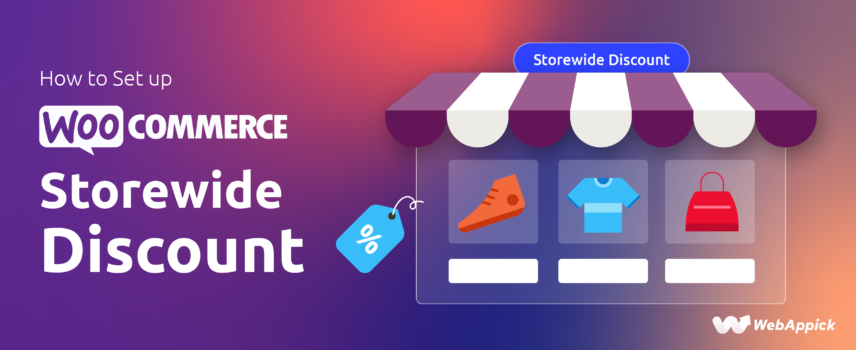
How to Set up WooCommerce Storewide Discount (3 Ways)
A WooCommerce storewide discount is a global pricing rule applied across all products in your catalog, and it can be created through plugins, native coupons, or custom code.
Since WooCommerce’s built-in coupon system cannot generate automated or conditional storewide discounts on its own, most store owners rely on a rule-based engine like Disco – WooCommerce Dynamic Pricing & Discount Rules Plugin, which extends the platform’s discount with attributes such as discount intent, storewide product scope, cart-level conditions, percentage or fixed adjustments, and dynamic pricing triggers.
This enables flexible, automated, and personalized storewide promotions that enhance conversions and simplify campaign management.
In this article, we will find out what a WooCommerce storewide discount is and how to apply a discount across the entire WooCommerce store.
Let’s get started.
What is a WooCommerce Storewide Discount?
In simple words, a WooCommerce storewide discount means you are offering a discount on all your products. No matter what product or products your customers add to the cart, the same discount amount or percentage will be applied.
In addition to the flat discount, you can apply different conditions to the discount rule. Here are some examples of WooCommerce storewide discount:
- Tiered Discounts: As the customer’s order quantity increases, the discount percentage also increases. For example, you could offer a 5% discount for orders over $100, a 10% discount for orders over $200, and a 15% discount for orders over $300.
- Bulk Discounts: A fixed discount is applied to all products in the cart when a certain quantity is reached. For example, you could offer a 10% discount on all products when the customer buys 5 or more items.
- Total Order Value Discounts: A discount is applied to the entire order when the total order value reaches a certain threshold. For example, you could offer a 15% discount on all products when the customer’s total order value is $500 or more.
Overall, WooCommerce storewide discount are powerful tools for encouraging customers to buy more and can help increase your overall sales.
How to Create a Storewide Discount in WooCommerce
There are multiple ways you can create a WooCommerce storewide discount. We will cover three ways in this article.
- Using a plugin
- Using the WooCommerce coupon feature
- Using custom codes
We have mentioned the plugin option at the top because it’s the safest and most feature-rich advanced option. Let’s get into the details.
Creating WooCommerce Storewide Discount with a Plugin
A discount plugin lets you set up automatic storewide discount in WooCommerce almost effortlessly. It also allows you to generate a WooCommerce dynamic storewide discount by applying various conditions to your discounts.
We have previously covered a series of articles on WooCommerce discounts in our blog. If you are new to discounts, check our complete guide on WooCommerce discounts for a better idea.
During our own research on creating various WooCommerce discount rules, we have tested a number of discount plugins, both free and paid.
And as a result, we highly recommend the plugin called – Disco – Dynamic Discount Plugin for WooCommerce
The best part? Disco is completely free! It’s packed with all the powerful features you’d usually find only in premium, paid plugins. It’s like getting a paid plugin experience for zero cost!
This plugin has all the advanced features. Whether you are looking to create bulk discounts, bundle discounts, percentage discounts, Buy One Get One discounts, quantity discounts, or advanced conditional discounts such as user role discounts, first-order discounts, discounts based on purchase history or membership, etc., you can create all types of discounts with this plugin.
Coming back to WooCommerce storewide discount, let’s create some sitewide discounts using this WooCommerce storewide sale plugin.
Creating Storewide Discounts Using a Plugin
Disco is one of the best WooCommerce storewide discount plugins because of its ease of use and powerful features. You can install the plugin from the WordPress repository.
It creates a dedicated menu in the WordPress admin panel.
Hit the Create a Discount button to create your storewide discount rule WooCommerce. Here’s what the new window looks like.
Input your discount rule name and select the discount type.
Let’s create different types of storewide discounts.
Creating Percentage and Flat Storewide Discount
Select the Product option from the Discount Intention section.
As we are creating a WooCommerce storewide discount for all products, we need to select the WooCommerce discount All Products option. You can also set the discount validity or expiration date here.
Let’s say you want to offer a 15% discount on all your products. You can select the Percentage option from the Discount Type field and input your value in the appropriate box.
Save your discount rule. Now, jump to your storefront. As it is a sitewide discount, the plugin automatically applies the discounts on all product prices.
The Cart page also showcases how much the customers is saving from the WooCommerce storewide discount.
If you want to set a flat rate discount, all the settings will be same. You only need to select one of the Fixed options from the Discount Type dropdown.
Set your value.
Save or update your discount rule. This will apply a fixed and flat $10 discount on all your products.
Creating a Bulk WooCommerce storewide Discount
We want to offer the following bulk discount –
- Buy 3-5 products: 5% off
- Buy 6-10 products: 10% off
- Buy 11-15 products: 15% off
- Buy 16 or more products: 20% off
Select the Bulk discount option and All products from the respective sections.
Set the first quantity condition and value. After that, click the Add More button to add another rule.
Input the next set of rules.
Similarly, set the rest of the bulk rules.
Let’s test it out from the front.
No change for below 3 products or product quantity. As soon as you reach 3, the system will apply the WooCommerce storewide discount.
Add six or more to check the next condition.
As you added 6 items, Woo applied 10% discount as per your set rule. Now try with 16 or more for 20% discount.
Creating Storewide Discount Based on Cart Total (Total Order Value Discount)
We gave an example earlier of a total order value or discount based on the cart total. It was – 15% discount on all products when the customer’s total order value is $500 or more.
Let’s create this whole store discount using the plugin. Select the Cart option from the Discount Intent section. As you know by now, select All Products.
Set percentage value.
Now, we are offering the discount only when a customer adds a minimum $500 worth of products to the cart. This means to avail of the discount, the customers need to meet a $500 cart total condition.
Therefore, we need to add a condition to the discount rule. Click the Add Condition button.
The Disco plugin allows you to apply a wide range of conditions to personalize and customize your discount rules. For this example, select the Cart Subtotal option.
Select Great than or Equal and input your value.
If we go to your previous cart, we will see no discount has been applied yet because the cart subtotal is not $500 or more.
Add some products or increase the quantities to go past $500. WooCommerce will apply the cart total storewide discount when the condition is met.
Creating Tiered WooCommerce storewide Discount
Our initial example was – offer a 5% discount for orders over $100, a 10% discount for orders over $200, and a 15% discount for orders over $300.
From our previous example, we already know how to create a cart total-based condition. Select the Cart option from the Discount Intent section.
Set the discount percentage to 5%.
Add a new condition and select Cart Subtotal. Select Greater than or Equal and set your value.
Now, how do we set the other conditions, such as a 10% discount on $200 or more?
Actually, no plugin allows you to set tiered discount like this within a single discount rule. You need to create separate individual rules for every set of tiered conditions.
Save your current discount rule and create a new one from the Disco dashboard.
All settings will be similar except for the value inputs.
Save your discount rule and, in a similar fashion, create the last variation. You can also duplicate a rule from the dashboard.
Set the correct values in your duplicated rule.
Let’s add products to check whether our discount rules are working or not. For $100 worth items, here’s the result.
For $200 or more, it will apply a 10% discount.
Here’s the result for our last condition.
Creating WooCommerce storewide Discount Using Coupon Tool
The only discount tool WooCommerce packs is the Coupon tool. You can create sitewide coupons using this tool and promote them to your customers.
Customers only get the discount when they apply the code on the checkout or cart page. However, you can automatically apply coupon codes using some simple codes or a plugin.
To create a WooCommerce storewide coupon code, go to Marketing >> Coupon and start by clicking the following button.
Let’s say you want to offer a 10% discount with this coupon. First, set a coupon code at the top.
Next, select Percentage Discount from the Discount Type field and input your value. You can also set the expiry date.
That’s pretty much it. You don’t need to change anything else for a WooCommerce storewide discount coupon.
Go to the storefront and add some products. To apply the coupon, click the Add a Coupon section/box/link (varies based on theme).
Insert your coupon code and hit apply.
This should apply a 10% discount on your cart total.
Creating WooCommerce Storewide Discount Using Custom Codes
If you want to automatically apply a store-wide discount but don’t want to use any additional plugins, you can do so by adding some codes to your theme file. However, we must warn you this method is not recommended for beginners or people who are not familiar/comfortable with codes.
In the following example, we will apply a 15% sitewide discount.
Step 1: Access Your Theme’s Functions.php File
- Log in to your WordPress dashboard.
- Go to Appearance >> Theme Editor. In case you are using the default WordPress themes, go to Tools >> Theme File Editor.
- On the right, find and click on the functions.php file. Scroll down to the bottom and hit enter to create some empty space.
Step 2: Add the Custom Code
Copy and paste the following code at the end of your functions.php file:
// Apply a 15% storewide discount
add_action('woocommerce_cart_calculate_fees', 'apply_storewide_discount');
function apply_storewide_discount() {
// Set your discount percentage
$discount_percentage = 15;
// Get the cart total
$cart = WC()->cart;
$discount = $cart->subtotal * ($discount_percentage / 100);
// Apply the discount
$cart->add_fee('Storewide Discount', -$discount);
}Step 3: Save the Changes
- Click on Update File to save your changes.
Step 4: Test the Discount
- Visit the front of the store and add items to the cart.
- You should see a “Storewide Discount” with the 15% reduction applied.
Benefits of a Storewide WooCommerce storewide Discount
A WooCommerce storewide discount offers several advantages for online businesses:
1. Increased Sales
- Encourages larger purchases: By offering discounts on bulk purchases, you incentivize customers to buy more products, leading to increased sales revenue.
- Attracts new customers: Storewide discounts can attract new customers who are looking for the best deals.
2. Improved Customer Loyalty
- Rewards repeat customers: Storewide discounts can be a great way to reward loyal customers who make frequent purchases.
- Encourages repeat business: By providing value to customers, you can encourage them to return to your store for future purchases.
3. Reduced Cart Abandonment
- Makes purchases more affordable: Shop-wide discounts can make purchases more attractive to customers, reducing the likelihood of cart abandonment.
- Encourages impulse buys: When customers see a discount on a product they were considering, they may be more likely to add it to their cart.
4. Inventory Management
- Helps clear excess inventory: Whole store discounts can be a useful tool for clearing out excess inventory, especially for products that are nearing their expiration date or have become outdated.
- Reduces holding costs: By selling excess inventory, you can reduce the costs associated with storing it.
5. Competitive Advantage
- Differentiates your store: Offering storewide discounts can help your store stand out from competitors and attract more customers.
- Boosts brand reputation: A reputation for offering competitive pricing and value can help to improve your brand’s image.
6. Data Collection
- Provides valuable insights: By tracking customer behavior and purchase patterns, you can gain valuable insights into your customers’ preferences and needs.
- Informs future marketing strategies: This data can be used to inform future marketing campaigns and product offerings.
Wrap up
Overall, a WooCommerce storewide discount can be a highly effective tool for increasing your sales, improving customer loyalty, and boosting your online business’s bottom line. Hope this article will guide you in creating these discounts successfully for your store.
