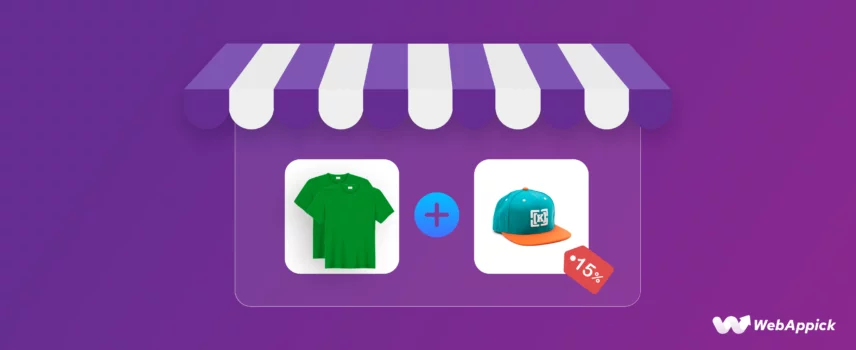
How to Create WooCommerce Bundle Discounts (Easy Steps)
A WooCommerce bundle discount is a rule-based pricing strategy that applies a special price when a predefined set of products (a bundle) is purchased together. Because core WooCommerce lacks native support for bundle pricing, plugins like Disco – WooCommerce Dynamic Pricing & Discount Rules Plugin introduce structured entities such as Bundle Intent, Products-in-Cart conditions, Fixed/Percentage discount attributes, Item Quantity rules, and AND/OR logic for building combination-based offers. Using these attributes, Disco enables true bundle behavior—e.g., “Laptop + Bag + Mouse → 10% off,” tiered bulk bundles, user-role bundles, cart-subtotal bundles, BOGO bundles, and time-limited bundle promotions—without needing grouped products or custom code.
In this article, we’ll guide you through the steps to create and offer WooCommerce bundle discounts to help you maximize your revenue.
Without further ado, let’s get started.
What is WooCommerce Bundle Discount?
In WooCommerce bundle discounts, you reward customers for buying multiple items together at a lower total price than buying each item separately. It’s like a “package deal” that makes shoppers feel they’re getting more value while you boost sales.
For example, it’s like buying a burger, fries, and drink as a ‘meal deal’ instead of separately—cheaper and more convenient.
While the term “bundle discount” most commonly refers to combination bundles (e.g., a laptop, a laptop bag, and a mouse sold together), it also encompasses other powerful strategies like quantity-based discounts (e.g., buy 3 t-shirts for less) and Buy X Get Y offers (e.g., buy a coffee maker, get coffee beans free).
Each type aims to boost sales by providing perceived value and encouraging customers to add more to their cart.
Types and Examples of WooCommerce Bundle Discounts
WooCommerce bundle discounts come in various forms, each designed to achieve different sales goals. Here are the most common types with examples:
1. Combination Bundles
In a combination bundle or a WooCommerce product bundle discount, you group different but related products (e.g., laptop + bag + mouse).
Why it works:
- Encourages buying complementary items.
- Clears slow-moving stock by pairing with popular products.
Examples of WooCommerce Grouped Product Discount
Here are some easy-to-understand examples of WooCommerce product bundle discounts:
Technology Bundle
Example: A customer buys a laptop, a laptop bag, and a mouse together.
| Regular Price | Bundle Discount Price |
| Laptop: $800Laptop Bag: $50Mouse: $20 | $820 |
| Total: $870 | Total Bundle Discount Price: $820 |
Beauty Products Bundle
Example: A skincare set including a cleanser, toner, and moisturizer.
| Regular Price | Bundle Discount Price |
| Cleanser: $25Toner: $20Moisturizer: $30 | $65 |
| Total: $75 | Bundle Discount Price: $65 |
Home Appliance Bundle
Example: A vacuum cleaner with extra filters and cleaning solutions.
| Regular Price | Bundle Discount Price |
| Vacuum Cleaner: $150Extra Filters: $25Cleaning Solutions: $15 | $170 |
| Total: $190 | Bundle Discount Price: $170 |
Food and Beverage Bundle
Example: A pack of snacks, including chips, soda, and cookies.
| Regular Price | Bundle Discount Price: |
| Chips: $5Soda: $3Cookies: $4 | $10 |
| Total: $12 | Bundle Discount Price: $10 |
Clothing Bundle
Example: A set of a T-shirt, jeans, and a belt.
| Regular Price | Bundle Discount Price |
| T-shirt: $20Jeans: $40Belt: $15 | $65 |
| Total: $75 | Bundle Discount Price: $65 |
Fitness Bundle
Example: A yoga mat, a set of dumbbells, and a resistance band.
| Regular Price | Bundle Discount Price |
| Yoga Mat: $30Dumbbells: $40Resistance Band: $15 | $75 |
| Total: $85 | Bundle Discount Price: $75 |
Toy Bundle
Example WooCommerce bundle discounts for Toys: A children’s toy set, including a puzzle, a board game, and a stuffed animal.
| Regular Price | Bundle Discount Price |
| Puzzle: $15Board Game: $25Stuffed Animal: $20 | $50 |
| Total: $60 | Bundle Discount Price: $50 |
WooCommerce Grouped Product Discount
Example: Buy X quantity of the same or different product for Y amount. For instance, buy 3 items at $25.
| Regular Price | Bundle Discount Price |
| Item 1: $15Item 2: $10Item 3: $13 | $25 |
| Total: $38 | When bought in a Bundle Discount Price: $25 |
2. Multi-Quantity Discounts
You offer this type of product bundles bulk discounts for buying multiple units of the same product.
Key variations:
- Tiered Pricing:
- Buy 1-5 shirts: $15 each
- Buy 6-10 shirts: $13 each
- Buy 11+ shirts: $11 each*
- Fixed-Price Bundles: “Buy 3 candles for $30” (normally $15 each → save $15 total)
- Recursive Discounts: “Buy 3, get 10% off” → repeats every 3 units (6 items = 20% off, 9 items = 30% off, etc.)
Why merchants love this:
- Drives bulk orders for single products.
- Simple for customers to understand (“Buy more, save more per item”).
3. Conditional Bundles (BOGO & Advanced)
Discounts that trigger automatically based on actions:
- BOGO (Buy One, Get One): “Buy a premium shampoo, get a conditioner at 50% off.”
- Spend-Based Bundles: “Spend $100+ on skincare, get a free serum”
- Cross-Category Bundles: “Buy any phone + case, save 20% on a screen protector”
Examples Table: Covering WooCommerce Bundle Pricing Strategies
| Bundle Type | Example | Discount Logic |
| Mixed-Product | Laptop ($800) + Bag ($50) + Mouse ($20) | Bundle price: $820 (save $50) |
| Multi-Quantity | Buy 3 candles ($15 each) | Fixed price: $30 (save $15 total) |
| Tiered | T-shirts: 1-5=$20, 6-10=$18, 11+=$15 | Price drops per tier |
| BOGO | Buy 1 coffee bag, get 2nd at 50% off | Conditional discount |
| Recursive | “Buy 3 socks, get 10% off” → 6 socks=20% off | Repeats every 3 items |
How To Set Up WooCommerce Bundle Discounts?
The core Woo plugin doesn’t directly allow offering a WooCommerce product bundles discount out of the box. There’s a workaround where you create a grouped product that bundles all your target products, and create a coupon to offer a discount on that grouped product.
However, I personally tested this method, and it doesn’t truly serve the purpose of a bundle discount, but rather a waste of time. To truly avail yourself of the power of bundle discounts with full flexibility and control, you need to use a discount plugin.
The best in the market now is a completely free plugin called Disco. It’s not just free with basic features, it packs all the guns and muscles to offer complex, advanced, and dynamic discounts.
Most importantly, it allows you to create bundle discounts and apply different conditions to that campaign that can only be found on a premium plugin.
Let us walk you through the steps to WooCommerce bulk bundle discount setup using this bundle discount WooCommerce plugin.
- Example Scenario: “Laptop ($1499.99) + Bag ($39.99) + Mouse ($29.99) – Bundle Discount 10% Off When Bought Together.”
Step 1: Install the WooCommerce Bundle Discounts Plugin
- Log in to your WordPress admin panel.
- Go to Plugins >> Add Plugin.
- Search, install, and activate the Disco plugin.
Step 2: Create a New Discount Campaign
To create a WooCommerce bundle discounts campaign –
- Go to the Disco dashboard.
- Click the Create a Discount button.
- Give your WooCommerce bundle discounts campaign a name.
Step 3: Set The Discount
- Select any of the following (Bundle/Cart/Bulk) discount intent.
- Specify the validity period of this offer.
- Input 1 in the Item Quantity box, as we are making a combination bundle where a single quantity of each product should be added.
- Select the Percentage Discount option and set the value (10).
Step 5: Configure the Bundle Conditions
As we have stated earlier, Disco offers a wide range of condition filters to customize and personalize your discount rules as per your requirements. You can also add multiple condition in a single rule using AND/OR logic.
- Click the Add Condition button.
- Select the Products in Cart option.
- Search and select your target laptop product.
- Click the Add Another Condition button.
- Enable AND logic for the new condition.
- Select the Products in Cart filter again and select the bag product.
- Similarly, add another condition with AND logic and select the mouse product.
Step 4: Save and Test
- Click Save to enable the WooCommerce bundle discounts rule.
- To test the discount, go to your storefront, add the target products to the cart, and the discount will automatically be applied.
If you remove any product from the bundle or add any other product, the discount will not apply.
These are the steps to bundle deals WooCommerce setup. As simple as it can get.
Exploring Bundle Discount Strategies That Convert
Look, throwing random discounts at customers is like shouting into a storm—nobody hears you. Smart bundles, though? They’re laser-targeted deals that make shoppers feel like geniuses.
Here are some smart WooCommerce bundle discounts that always move the needles: higher AOV, fewer abandoned carts, and that sweet “cha-ching” at midnight.
I’ll show you exactly how to build each with Disco—no coding, no premium add-ons. Just copy what works.
Strategy 1: The “VIP-Only” Bundle
Perfect for: Building loyalty with dedicated customers
Why it works: Everyone likes feeling special. When you reserve your best deals for VIP members, they feel valued and keep coming back. Others see these exclusive offers and want to join, too.
Example:
- Bundle: Gaming Chair ($159.99) + RGB Keyboard ($59.99) + Headset ($49.99)
- Regular Price: $269.97
- Gold Member Price: $199.97 (save $70)
How to Create WooCommerce Bundle Discounts Based on User Roles?
Here’s how to create the above user role discount using Disco.
- Create a new role and select the Cart or Bundle discount intent.
- Select the Fixed Discount option and set the value.
- Add the condition User Role.
- Select and set the target role.
- Click the Add Condition button again.
- Select and set the Products In Cart filter with AND logic.
- Similarly, add, select, and set the other 2 Products In Cart filters and select the target products.
- Save and log in from a test Gold member account to test the WooCommerce bundle discounts rule.
Regular users will not see this discount even if they add those products together.
Strategy 2: The “Bulk Boost” Tier Deal
Perfect for: Items people buy regularly (like T-shirts or accessories)
Why it works: Customers love seeing savings grow as they add more items. It turns “I’ll buy one” into “I’ll stock up now.”
Example:
- Buy 3 Items, Get 5% Off
- Buy 6 Items, Get 10% Off
- Buy 10 Items, Get 20% Off
How to Set Up Bulk Bundle Discounts in WooCommerce?
If you apply the above rule storewide, customers can add any products to their cart, but the discount will only apply automatically when the quantity reaches set thresholds, like 3, 6, or 10.
Let us show you how to create the above bulk discount rule.
- Select the Bundle discount intent after creating a new rule.
- Select All Products from the Discount section.
- Input 3 in the Item Quantity box. Select the Percentage Discount and set the value.
- Click Add More twice to add 2 new rows.
- Set the rest of the values according to your strategy.
- Save and test the rule from the front. Here’s the cart page result when three quantities are added.
- For 6 quantities added –
- For 10 items added of the same product –
Note: The “Recursive” checkbox means the discount will repeat automatically for every set quantity.
For example, if:
- You set the rule for 3 items = 5% off, and you check Recursive.
Then the discount applies like this:
- Buy 3 items → get 5% off
- Buy 6 items → get 5% off on both sets (total 10% applied across 6)
- Buy 9 items → get 5% off on all three sets
So, the discount keeps repeating for every 3 items added.
Strategy 3: The “Spend & Save” Trigger
Perfect for: Encouraging bigger purchases during holidays/sales
Why it works: When customers see they’re close to unlocking a bonus, they’ll add one more item to hit the target.
Example:
- “Spend $100 or more on the Summer Collection → Unlock Free Shipping.”
How to Create WooCommerce Bundle Discounts Based on Cart Condition?
Here’s how to create such a cart conditional discount in WooCommerce.
- After creating a new rule, select Shipping intent.
- Specify your products and click the Add Condition button.
- Select the Cart Subtotal filter.
- Select the Greater Than Or Equal operator and set the minimum value.
- Click the Add Another Condition button.
- Select and set the Categories filter, specifying your target category.
- Save and test the rule by adding $100 or more worth of products from the Summer Collection category.
Strategy 4: The “BOGO Twist”
Perfect for: Introducing new items or clearing slow-movers
Why it works: Offering a deal on related products feels helpful, not pushy. Customers appreciate the curated suggestion.
Example:
- “Buy a gaming chair → get 40% off a matching headset. Because comfort shouldn’t stop at your seat.”
How to Create BOGO Type WooCommerce Bundle Discounts?
BOGO is a Pro feature in Disco. Here’s how to create such BOGO discounts using Disco.
- Select the BOGO discount intent in a new rule.
- Click the Few Products option from the Discount section.
- Select the target chair product.
- Pick the Buy X Get Y option from the BOGO Type dropdown.
- Enter 1 in the Minimum and Get Quantity boxes.
- Select and set the percentage discount value.
- Search and select the target headset product.
- Save and add the chair product to the cart. It should not apply any discount.
- Now, add the headset product, and it will apply the 40% discount.
Strategy 5: Limited-Time Pair Deals
Perfect for: Seasonal promotions or flash sales.
Why it works: Urgency + relevance creates quick decisions. Shoppers fear missing out on perfectly paired items.
Example:
- Black Friday Sale : Camera Body ($2000) + Lens ($1300) + Case ($35) = $3000 (save $335)
How to Create Time-Limited WooCommerce Bundle Discounts?
Here’s how to create a flash sale in WooCommerce using Disco.
- Select the Cart intent in a new rule.
- Select the start date and time from the first Valid Between field.
- Similarly, set the end date and time from the next calendar field.
- Select and set the Fixed Discount value.
- Add the condition Products In Cart filter and select the camera product.
- Add another Products In Cart filter with AND logic and select the lens product.
- Similarly, select and set the target bag product.
- Save and WooCommerce will automatically enable and deactivate this discount as per your set time.
Benefits of WooCommerce Bundle Discounts
WooCommerce bundle discounts are a powerful marketing strategy that can significantly boost your online store’s sales and customer satisfaction. Here’s a detailed breakdown of the benefits for both you and your customers:
Increased Average Order Value (AOV)
This is the big one. By offering WooCommerce bundle discounts, you incentivize customers to purchase multiple items at once. This leads to a higher average order value, meaning more revenue per transaction for your store.
Improved Customer Satisfaction
Customers perceive bundles as a good deal as they are getting more value for their money. This can lead to increased satisfaction with your store and a higher chance of repeat business.
Inventory Management
Bundle discounts can be a great way to clear out slow-moving inventory. Pair those less popular items with your bestsellers in a bundle, and watch them move off the shelves!
Upselling and Cross-Selling
Bundles can introduce customers to new products they might not have considered otherwise. For example, a coffee maker bundle might include a bag of coffee beans, encouraging them to try a new flavor.
Enhanced Product Presentation
Bundles showcase complementary products and create a more cohesive shopping experience for customers. It helps them visualize how different items can be used together.
Marketing and Promotions
Bundles can be used for targeted promotions and seasonal campaigns. Create a special “Father’s Day Grill Master Bundle” or a “Winter Skincare Essentials Kit” to attract customers looking for specific gift ideas.
Additional benefits
- Reduced advertising costs: By increasing sales through bundled products, you may spend less on acquiring new customers as existing ones return for the value bundles offer.
- Improved customer engagement: Bundles can spark customer interest and encourage them to browse your store for other complementary items.
Wrap up
WooCommerce bundle discounts are a versatile tool that can help you achieve multiple goals: boost sales, improve customer satisfaction, and manage inventory effectively. By implementing these strategies, you can create a win-win situation for your store and your customers.
We hope this article will guide you in generating effective bundle discounts for your WooCommerce store and help your business grow.
