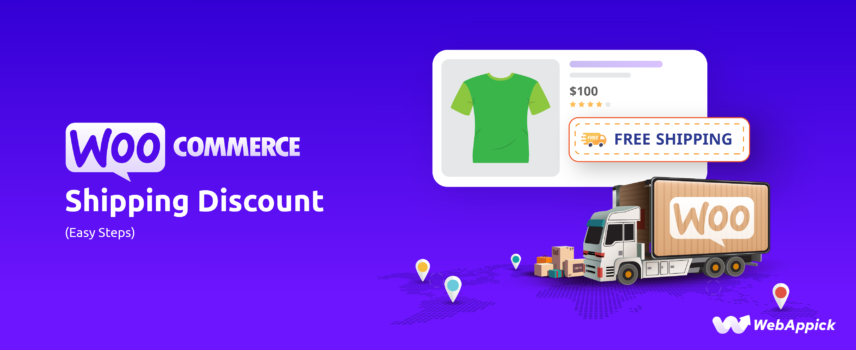
How to Setup WooCommerce Shipping Discount (Easy Steps)
Setting up a WooCommerce shipping discount involves applying rule-based adjustments to the shipping cost attribute using conditional logic tied to entities such as products, cart totals, and customer segments. Since WooCommerce’s core shipping methods offer limited discount capabilities, merchants typically rely on a dynamic discount engine like the Disco – WooCommerce Dynamic Pricing & Discount Rules Plugin, which uses a structured set of discount intents (e.g., free shipping, cart-based discounts, product-level overrides) and condition attributes (e.g., product ID, quantity, subtotal) to generate flexible, automated shipping-discount rules. This allows store owners to deliver targeted incentives—such as free shipping for selected products or orders—ultimately improving conversions and reducing cart abandonment.
In this guide, we’ll show you step-by-step how to create a WooCommerce shipping discount to boost your sales.
Let’s dive in!
How to Setup WooCommerce Shipping Discount?
Looking to offer shipping discounts in your WooCommerce store?
Want to tailor these discounts based on different customer scenarios?
The key to boosting sales is offering personalized shipping discount WooCommerce that cater to your customers’ needs.
To make this happen seamlessly, you’ll need a discounted shipping rates WooCommerce plugin that allows you to create flexible, discounted shipping rates. With the right setup, you can attract more customers, reduce cart abandonment, and give your conversions a healthy boost.
According to our research, one of the market’s latest and best discount plugins is the Disco Dynamic Discount Plugin for WooCommerce. This incredibly easy-to-use plugin makes creating shipping discounts a walk in the park.
Without further ado, let us walk you through the steps to create shipping discount WooCommerce using this plugin.
We are creating WooCommerce discount to shipping only for specific products. Let’s say you want to offer free shipping to specific products. Here’s how to set that up using Disco:
Step 1: Install and Activate Disco Plugin
Navigate to Plugins >> Add New in your WordPress dashboard. Search for “Disco” and install the plugin.
Once installed, click Activate.
Step 2: Create a New Discount
Go to WordPress >> Disco.
Click Create a Discount.
You will be redirected to the Disco discount generation window.
Step 3: Configure Discount Details
Discount Name: Assign a clear name for your discount (e.g., “Free Shipping Over $50”). This helps you identify it later.
Step 4: Choose Discount Type
On the Discount Intention section, you’ll see various discount types. Select Free Shipping.
This ensures the discount specifically targets shipping costs.
Step 5: Set Discount Conditions (Who Qualifies)
For this basic example, we need to select the specific products you want to offer free shipping on. Select the Few Products option.
Search to select your target products. You can also set a discount expiry date and user limit.
Step 6: Save & Test the Discount
Once you’ve configured all settings, click the Save button to activate your free shipping discount.
Add the targeted products to your front store to test the discount rule.
As you can see, the WooCommerce shipping discount has been applied successfully.
Different Scenarios for Creating WooCommerce Free Shipping Discounts
Disco allows setting a wide range of additional filters. For instance, you might restrict the discount to specific products, categories, user roles (e.g., new customers), or specific shipping classes.
Here are a few examples of setting up WooCommerce shipping discount rules using the Disco plugin for different scenarios:
How to Create a Cart Amount Based WooCommerce Shipping Discount?
Encourage customers to spend more by offering free shipping when their cart total reaches a specific amount.
- Example: Offer free shipping on orders over $100.
First, select the Free Shipping option.
For this scenario, we can continue with the All Products option.
Next, it’s time to add a condition. Condition filters are the secret to personalizing and fine-tuning your discount rules. With the Disco plugin, you have access to a wide range of condition filters, allowing you to customize your discount strategies in endless ways to fit your store’s needs.
Click the Add Condition button.
For this example, we will need the Cart Subtotal filter. Select it from the filters dropdown.
If you want to offer free shipping on 100 or more than that amount, you need to select the Greater Than or Equal option. Finally, input your base value.
Add products worth $100 or more to your cart, and the system will automatically apply the WooCommerce shipping discount.
How to Offer Free Shipping for Returning Customers?
Reward your loyal customers by offering free shipping on their next purchase.
- Example: Free shipping for customers who have made at least three previous purchases.
Select Free Shipping and All Products again from the top.
You want to offer free shipping based on the customer’s purchase history. To do so, scroll down to the purchase history section of the condition filters.
For this example, select the condition called Number of Orders Made by Customer. Set the value 3 and select the Greater Than or Equal option for all customers who have placed more than 2 orders previously.
Save the discount rule, and your loyal customers with a minimum 3 orders purchase history can now enjoy free shipping on their next purchase.
How to Create a WooCommerce Shipping Discount for a Specific Category?
- Example: Free Shipping on products from a specific category.
Let’s say you want to offer free shipping for all products in a particular category, like “Hoodie.” To offer this WooCommerce category discount, start by selecting the Free Shipping and All Products option.
Next, hit the Add Condition button. Select the Categories option from the filters.
Search and select the category and save your WooCommerce shipping discount rule.
Let’s first add some products from a different category to check if they trigger the discount.
As you can see, shipping not discounting WooCommerce means a discount was not applied.
Now, add some products from the Hoodie category. This will trigger the free shipping discount and apply it to the cart.
How to Offer WooCommerce Shipping Discount for Multiple Items?
- Example: Offer free shipping on 5 or more items.
Let’s say you want to offer a WooCommerce quantity discount where you offer free shipping when a customer purchases 5 or more items. Here’s how to set it up:
Select the initials as you did before.
Select the Cart Items Quantity condition.
Set the values as you can see below.
Let’s try this rule out from the front.
Working as per your set conditions.
How to Offer a WooCommerce Shipping Discount for First-Time Customers
You can attract new customers by offering free shipping on their first purchase. This offer incentivizes your visitors to turn into buying customers.
- Example: Free shipping on the first order for new customers.
To set this WooCommerce first-order discount rule, select Free Shipping and select all products from the top settings.
After that, select the condition Is First Order from the filters.
Configure the rest of the settings, as you can see below, and save your rule.
From now on, any new customers in your store can enjoy free shipping on their first purchases.
How to Setup WooCommerce Shipping Discount with Core Functionality
WooCommerce comes packed with decent shipping tools and features that allow you to offer multiple shipping methods in your store. The built-in tool lets you create shipping rates for different locations and also allows you to offer free shipping based on different conditions.
You can also combine WooCommerce shipping coupons & discounts using the default tools. Moreover, you can even offer table rate shipping to some extent using these tools.
Check out our complete guide on WooCommerce shipping setup for a complete walkthrough. Now, let’s talk about our topic of discussion – WooCommerce add discount to shipping.
WooCommerce allows you to offer free shipping to your customers using its shipping tool. You can apply a WooCommerce shipping discount or free shipping, to be exact, based on the following conditions,
- Location-based free shipping
- Free shipping based on minimum spent
- Free shipping using a WooCommerce shipping discount coupon
Let’s check out how to achieve these.
How to Offer Free Shipping Discounts Using Core WooCommerce
Let’s say you want to offer a free WooCommerce shipping discount to customers from some specific cities in Florida and New York.
To offer this discounted shipping locally WooCommerce, jump to WooCommerce >> Settings and click the Shipping tab. Hit the Add Zone button.
From the zone creator page, you need to set your location and create the shipping methods.
Let’s name the zone Free Shipping Discount so you can find it easily among other zones. From the Zone Regions, select your locations.
First, search for and select the states, then enter the city zip codes where you want to offer a free shipping discount.
Next, click on the Add Shipping Method button.
Select Free Shipping and click Continue.
WooCommerce allows you to offer free shipping based on the following conditions.
- No Requirements: Free shipping is automatically applied, and the customer does not need to take any manual action. It’s like getting a gift with every purchase, hassle-free.
- Free Shipping Coupon: Customers must enter and apply a shipping discount WooCommerce coupon code during checkout to receive free shipping.
- Minimum Order Amount: Free shipping is granted when the total order amount reaches a certain threshold, e.g., $200. It’s an incentive to spend more to save on shipping costs.
- Coupon OR Minimum Order Amount: Customers can qualify for free shipping by either using a specific coupon code or by meeting a minimum order value.
- Coupon AND Minimum Order Amount: Customers must meet both criteria: have a specific coupon code and reach a minimum order value. This ensures that only qualifying customers receive free shipping.
For the current example, select the No Requirements option and save your settings. Customers from your selected zone/area can now enjoy free shipping on their purchases.
How to Set Up WooCommerce Shipping Discount Based on “A Minimum Order Amount”?
Let’s say we want to offer free shipping to customers who add $200 or more worth of products to the cart. To offer this WooCommerce shipping discount:
- Step 1: Choose the “A Minimum Order Amount” option.
- Step 2: Set the minimum order amount to $200.
- Step 3: Checkmark the option “Apply minimum order rule before coupon discount.” This ensures the order total is evaluated before any discounts are applied, so even if a coupon reduces the total below $200, the customer still gets free shipping if the pre-discount amount is $200 or more.
- Step 4: Save the settings.
By following these steps, you can ensure your customers get a free shipping discount WooCommerce if they spend $200 or more or if they have a valid coupon. For any other place in the world, let’s set a standard shipping flat rate of $30.
Let’s test it out from the front end.
As you can see, when the address and zip code match one of our selected areas, and the cart total is $200+, then the system auto-applies the free shipping WooCommerce shipping discount.
If the zip code or location doesn’t match our shipping zone set locations, the cart will show the flat rate we configured.
In addition to free shipping, you can offer shipping discounts on local pickups.
You can set up a local pickup shipping zone and offer a free shipping WooCommerce shipping discount to customers who pick up their orders from your physical store locations.
How to Create a WooCommerce Shipping Discount Coupon
The default WooCommerce coupon tool allows you to create free shipping coupons. Let us demonstrate the process.
Let’s say for the holiday season, you want to offer special free shipping coupons to customers from Chicago. Create a new shipping zone, set the location zip code, and add a free shipping method.
Select the option “A Valid Free Shipping Coupon” from the Free Shipping Requires dropdown.
Create and save all your changes. Next, go to Marketing >> Coupons and add a new coupon.
Checkmark the option Allow free shipping. Set a coupon code and publish the coupon.
From the front end, add some products and input an address from Chicago matching our set zip code.
To apply a shipping discount WooCommerce coupon, click the Add A Coupon option and enter your WooCommerce shipping discount coupon code. The system will apply free shipping if everything matches according to your settings.
In addition to just plain free shipping, you can also apply free shipping based on different conditions, such as –
- Percentage/fixed cart/fixed product discounts along with free shipping
- Free shipping based on –
- Minimum spend
- Specific categories
- Maximum spend
- Specific products
- Customer email addresses
Why Offer a WooCommerce Shipping Discount and How They Benefit Your Business?
Shipping discounts have become a standard practice in eCommerce, and for good reason. They can be a powerful tool to boost sales, attract new customers, and enhance overall customer satisfaction.
Let’s delve deeper into the reasons why you should consider offering shipping discounts in your WooCommerce store and how they can positively impact your business.
Why Offer Shipping Discounts?
- Increase Sales: Shipping discounts act as a compelling incentive for customers to make a purchase. When faced with the prospect of free or discounted shipping, many customers are more likely to add items to their cart or complete their purchase, even if they were initially hesitant.
- Attract New Customers: Free shipping, in particular, can be a highly effective way to attract new customers to your store. It removes one of the potential barriers to purchase and makes your products more appealing.
- Improve Customer Satisfaction: Customers generally appreciate free or discounted shipping. It can create a positive shopping experience and contribute to higher customer satisfaction levels. This can lead to increased customer loyalty and repeat business.
- Clear Inventory: Shipping discounts can be a useful strategy to clear out excess inventory. By offering a discount on specific products or categories, you can encourage customers to purchase items that might not be selling well.
How Shipping Discounts Benefit Your Business
- Increase Average Order Value: When customers know they will receive free or discounted shipping, they may be more inclined to add additional items to their cart. This can lead to a higher average order value and increased revenue.
- Improve Conversion Rate: Shipping discounts can help to convert more website visitors into paying customers. By removing the shipping cost as a potential barrier to purchase, you can increase your conversion rate and drive more sales.
- Build Customer Loyalty: Customers who have a positive experience with your shipping discounts are more likely to return to your store in the future. This can lead to increased customer loyalty and repeat business, which is essential for long-term success.
Wrap up
While shipping discounts offer a multitude of benefits, it’s crucial to implement them strategically. Carefully analyze your profit margins and ensure the discounts you offer don’t significantly erode your bottom line.
By effectively utilizing WooCommerce shipping discount strategies, you can transform your WooCommerce store into a magnet for satisfied customers and achieve long-term success in the competitive world of eCommerce.
