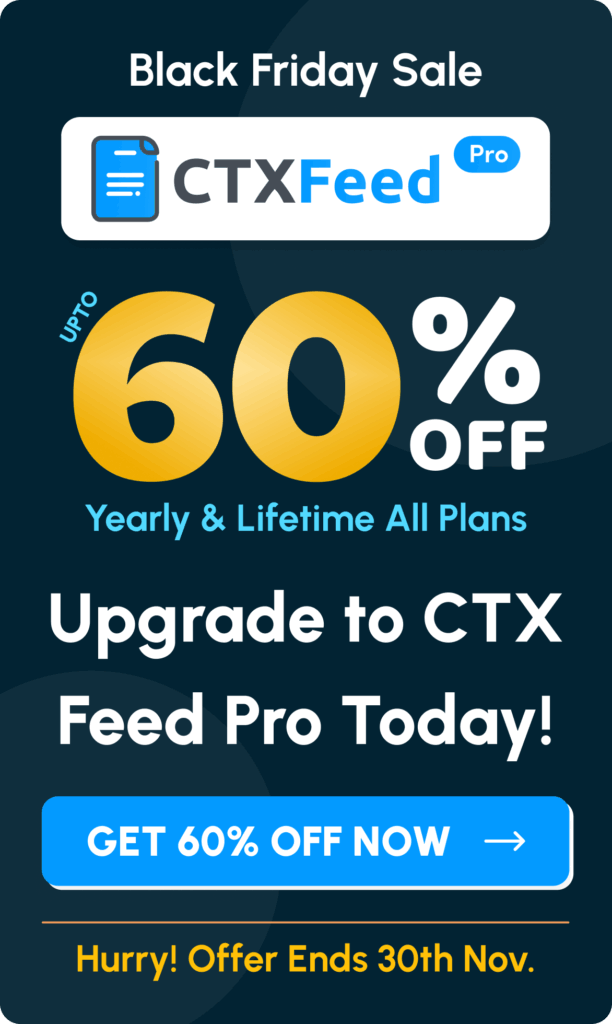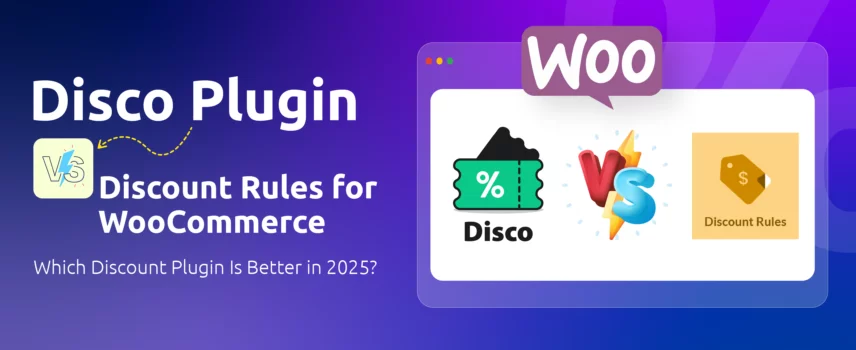
Disco Plugin vs Discount Rules for WooCommerce: Which Discount Plugin Is Best in 2025?
Discounts can give your WooCommerce store a real boost in 2025.
They help you –
- Sell more products
- Turn one‑time buyers into loyal fans
- Clear out old stock with ease
No wonder 92% of shoppers look for discounts before making any purchase online. Moreover, discounts influence 86% shoppers to try new products or stores.
It means even if you are new in the game or don’t have enough sales, discounts can give you that required boost. WooCommerce store owners have the luxury of offering advanced, dynamic, and highly personalized discounts using powerful discount plugins.
However, choosing the right discount plugin may feel tricky. There are numerous options available.
Each one promises the best features and the smoothest setup. But they differ in price and support.
In this article, you will get a clear side‑by‑side look at two leading tools, where we will compare Disco Plugin vs Discount Rules for WooCommerce. You will learn how each handles core features, price plans, ease of use, and customer support.
By the end, you will know which plugin best suits your store’s needs. Let’s get started.
Overview of Both Plugins: Disco Plugin vs Discount Rules for WooCommerce
Both these plugins are strong contenders as the best WooCommerce discount plugin 2025. They both come with a free version that packs powerful features.
In terms of free features, the Disco WooCommerce discount rules plugin wins hands down. But let’s start with the overview of both of these plugins.
Disco Dynamic Discount Plugin for WooCommerce
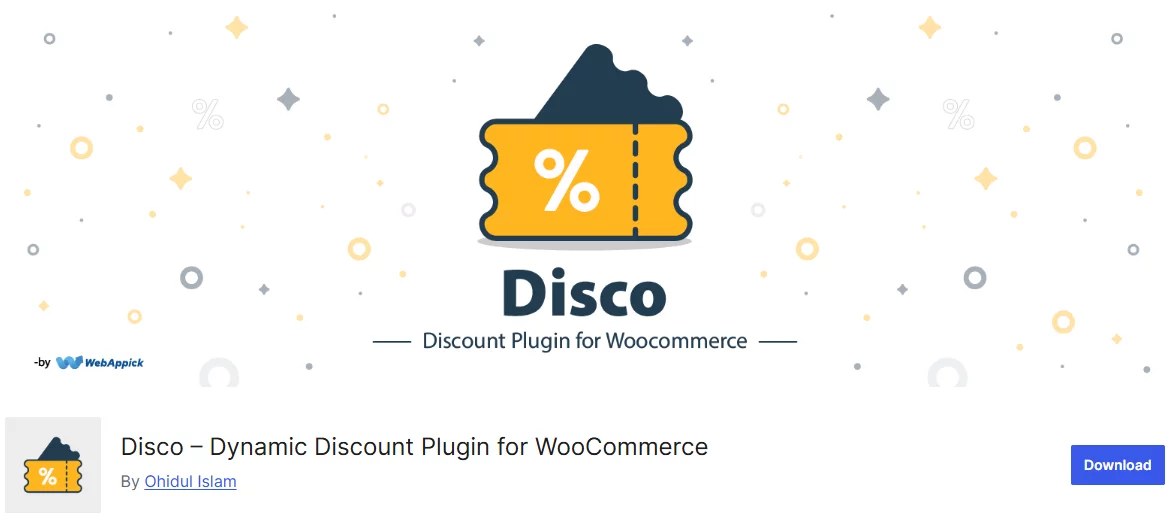
What Disco Is
Disco is a dynamic discount plugin for WooCommerce that makes setting up discount rules simple and fast. You can choose from six campaigns –
- Price cuts on specific products
- Deals that apply to the whole cart
- Free shipping offers
- Bulk purchase discounts
- Bundle deals
- BOGO campaigns
Each rule can target products by category, tag, customer behavior, cart value, or date range.
Disco shines where the default WooCommerce discount options fall short. It works well for stores that need flexible pricing or want to reward loyal customers.
Store owners with global audiences will appreciate its multi-currency support via WPML and Aelia’s currency switcher. Beginners will find the interface friendly and guides helpful. Advanced users can tap into detailed conditions to boost revenue and clear inventory with ease.
Who It’s Perfect For
- Busy store owners who want fast results.
- Anyone who dislikes tangled settings.
- Shops that are small or just getting started.
- Users who need clear visual controls.
Why People Choose Disco
😩 Manual coupon chaos stops here. Set rules once. Forget about them.
💥 You get more power with zero code.
🎁 You can reward loyal ones or move old stock at the right moment.
📈 Small carts grow larger when you use dynamic discounts.
Best Part?
The free version of Disco is sufficient for a large number of users as it offers a plethora of features and options that you can only find on a paid discount plugin. In addition to providing 5 discount types in the free version, it also allows you to apply a large number of conditions to your discount rules.
Moreover, you can add multiple conditions in a single rule with AND/OR logic. Overall, Disco is unmatched in terms of ease of use and the features available in its free version.
Installation Process of Disco Plugin
To install the free version of Disco, log in to your WordPress admin panel and –
- Go to Plugins > Add Plugin
- Search for Disco
- Click Install and then Activate the plugin.
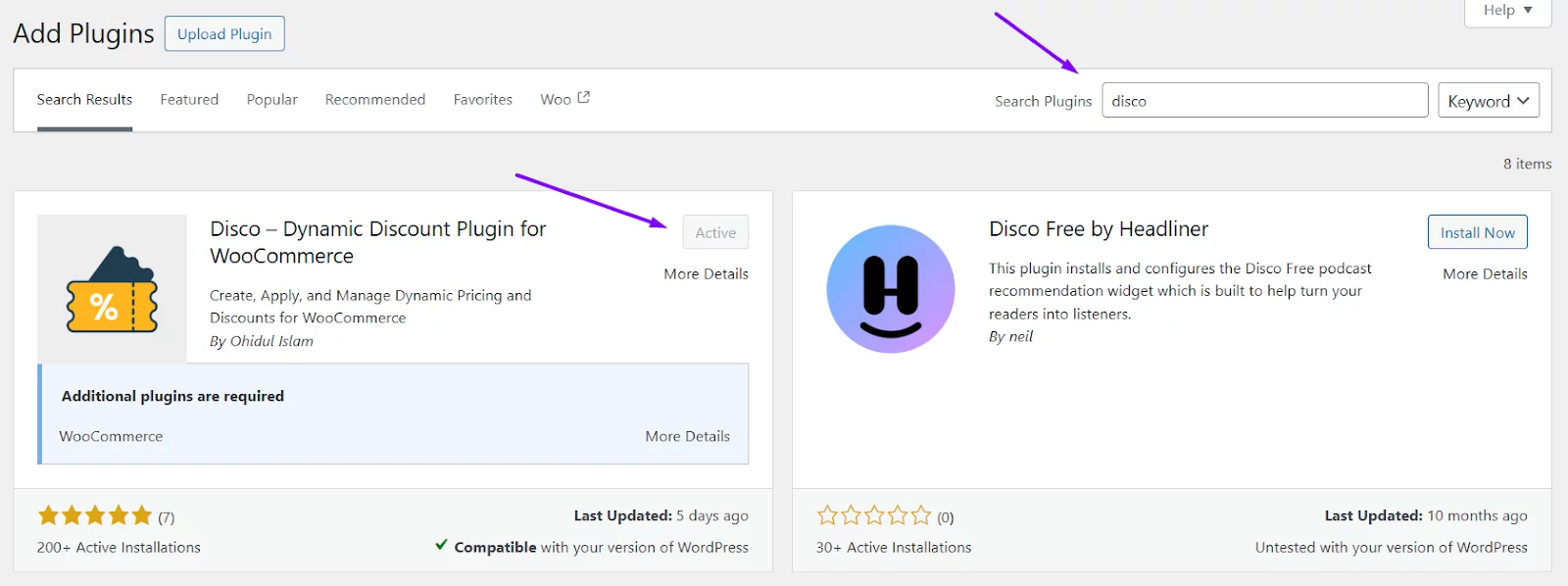
To install the Pro version of Disco, go back to Plugins > Add Plugin and then click on Upload Plugin. When you purchase the premium version, the developers will provide you with a zip file. Upload that zip file here and activate when prompted.
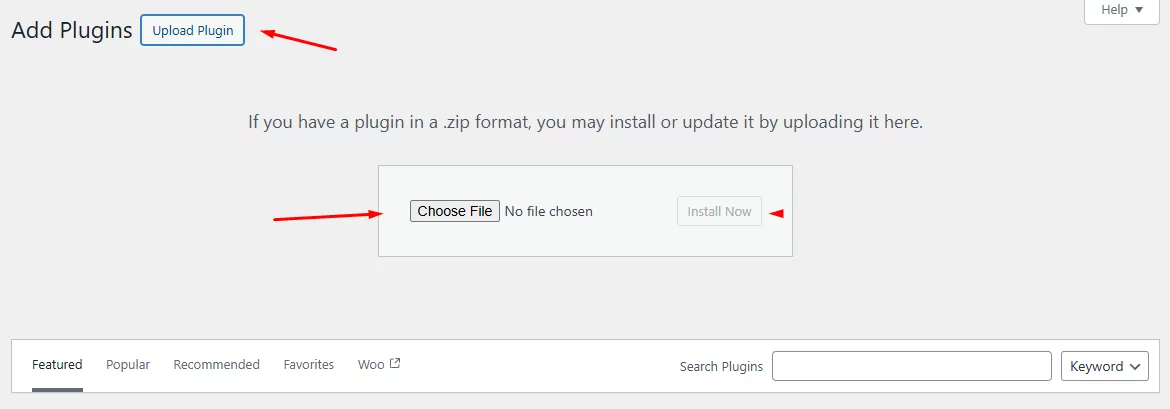
Discount Rules for WooCommerce by Flycart
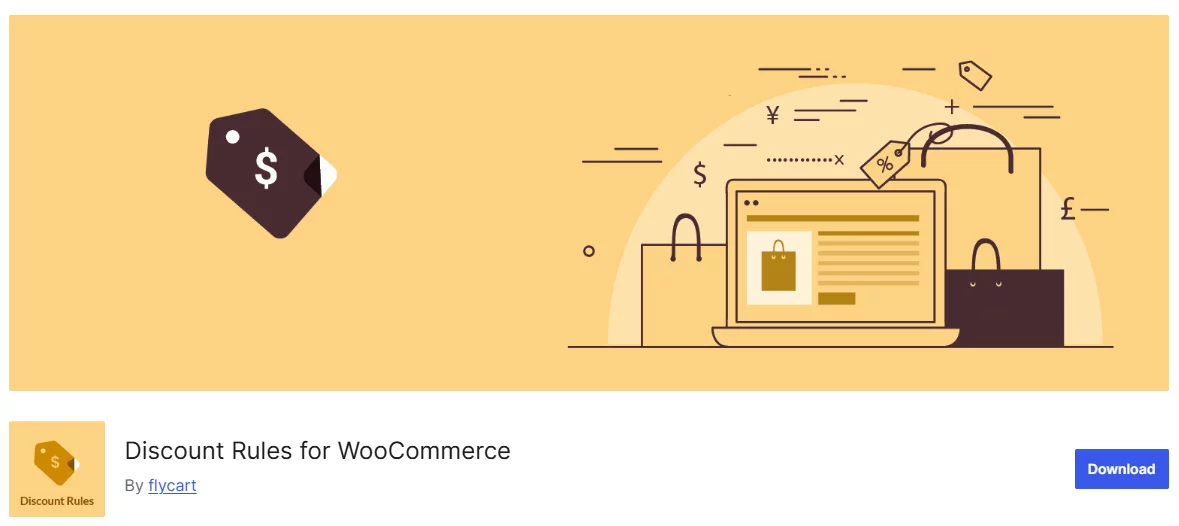
What It Is
Discount Rules for WooCommerce by Flycart is a dynamic pricing and discount plugin for WooCommerce. It lets you set up a wide range of rule-based offers with no code required. You can run:
- Percentage discounts on the whole store or selected items
- Bulk or quantity breaks that boost larger orders
- Product-specific price cuts per SKU or category
- Tiered pricing that rewards higher spenders
- Advanced conditional rules based on user role or purchase history
Free users get core features like storewide sales, bulk breaks, cart-level deals, timed offers, and a bulk discount table on product pages.
Who It’s Perfect For
- Merchants who want personalized complex discount setups
- Shops running seasonal or limited‑time promos
- Businesses aiming to boost average order value with tiered pricing
- Owners who want to exclude items or set user‑role offers
Why People Choose Discount Rules
📊 Bulk discount table shows saving tiers right on product pages
✔️ Original price crosses out. Discounted price stands out at cart and checkout
🎉 “You saved” label reminds customers of their gain
🏷️ Sale badge and discount bar highlight active offers in the shop
Best Part?
Flycart discount rules plugin’s strength lies in its Pro version. The premium version packs a wide range of features that help you create complex discount campaigns.
Installation
To install the free version of Discount Rules for WooCommerce by Flycart,
- Navigate to Plugins > Add Plugin
- Search for Discount Plugin
- Install and activate.
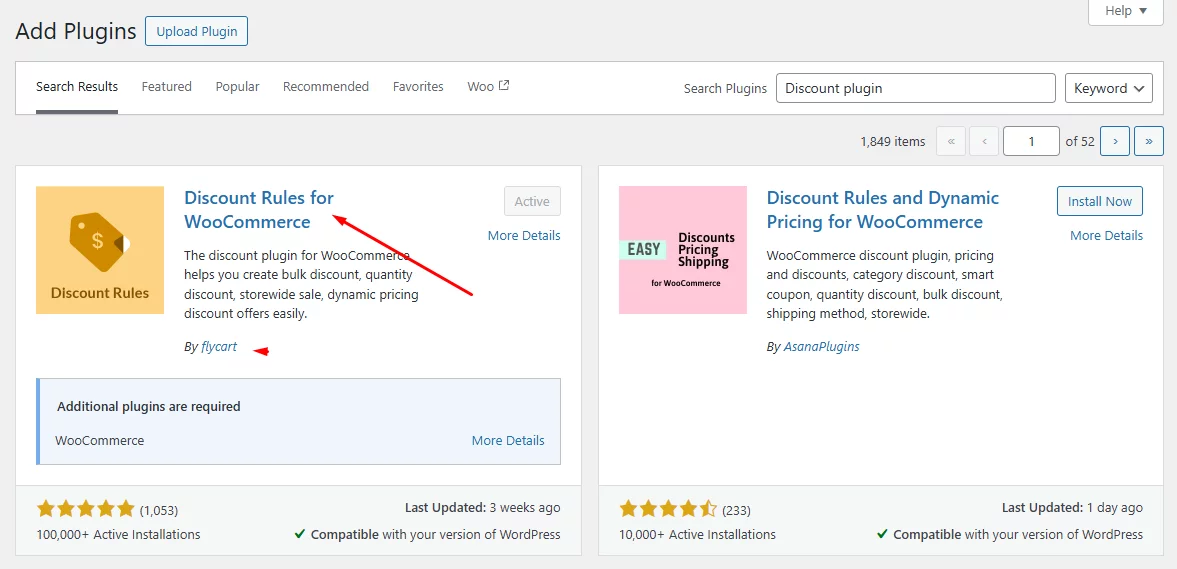
To install the Pro version, you need to purchase and download the provided zip file. After that, go to Plugins > Add Plugin > Upload Plugin and then select and upload your file plugin zip file. Finally, activate the pro version when prompted.
Free Version Comparison: Disco Plugin vs Discount Rules for WooCommerce
In this section of our WooCommerce discount plugins comparison, we will compare the free version features of Discount Rules for WooCommerce vs Disco.
Menu, Dashboard and Settings
Disco Settings
Disco creates its own menu in the WordPress menu panel on the left side.
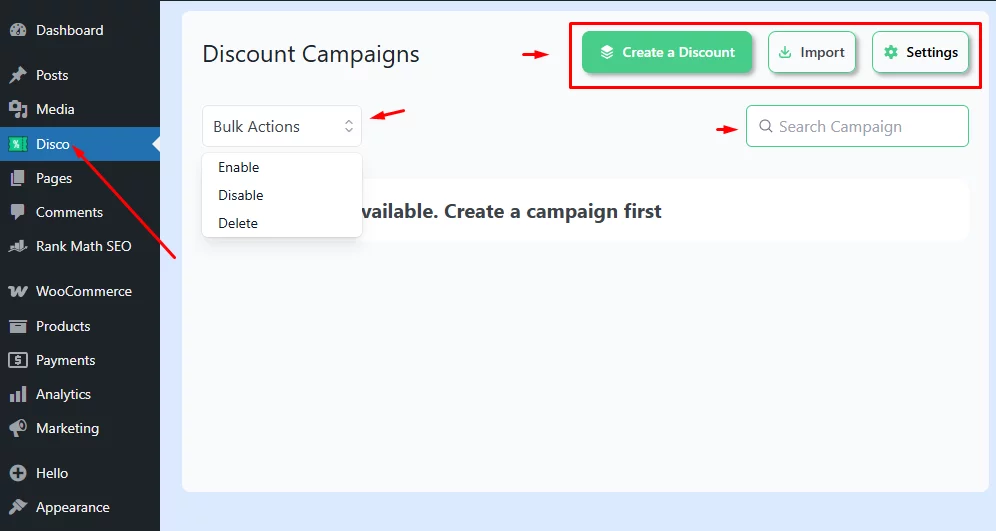
The dashboard is clean and simple. You have 3 buttons –
- Create a Discount
- Import
- Settings
In addition to that, you can enable, disable, and delete campaigns in bulk. You can also search specific campaigns quickly.
After you create a campaign, the dashboard generates some additional settings for individual discount rules. For every rule, you have the following options,
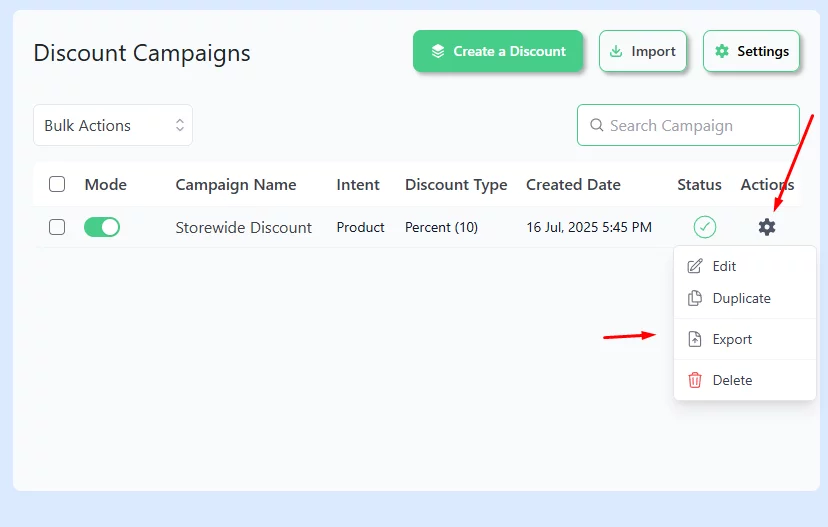
- Enable
- Edit
- Duplicate
- Export
- Delete
Settings
The Settings menu contains the following settings.
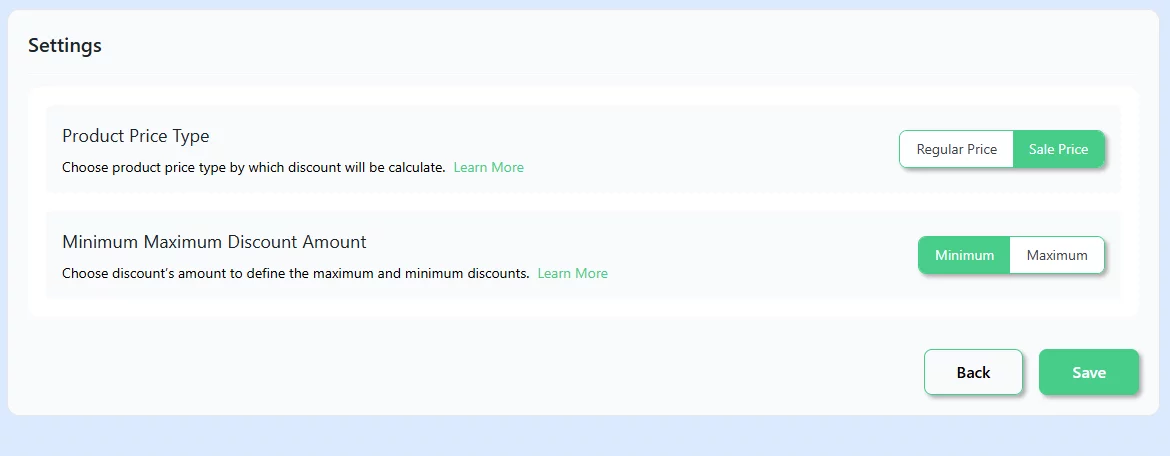
Product Price Type
This setting tells the plugin which price to use when it works out a discount. You might have a “regular” price and a “sale” price on a product. If you pick “regular,” the discount will start from the normal list price. If you pick “sale,” it will use the lower sale price as its base.
Minimum / Maximum Discount Amount
These controls put a floor and a ceiling on how big your discount can get.
- Minimum Discount: No matter what rules you set, the discount will never be smaller than this amount.
- Maximum Discount: Even if your rule would give a huge discount, it will stop at this amount.
Together, these options make sure your store never gives too little or too much off on any sale.
Discount Rules for WooCommerce by Flycart Settings
The plugin generates its dedicated menu inside the WooCommerce menu. Go to WooCommerce > Discount Rules.
The plugin features a panel with multiple tabs, each containing different settings. It comes with some pre-configured discount rules to get you started quickly.
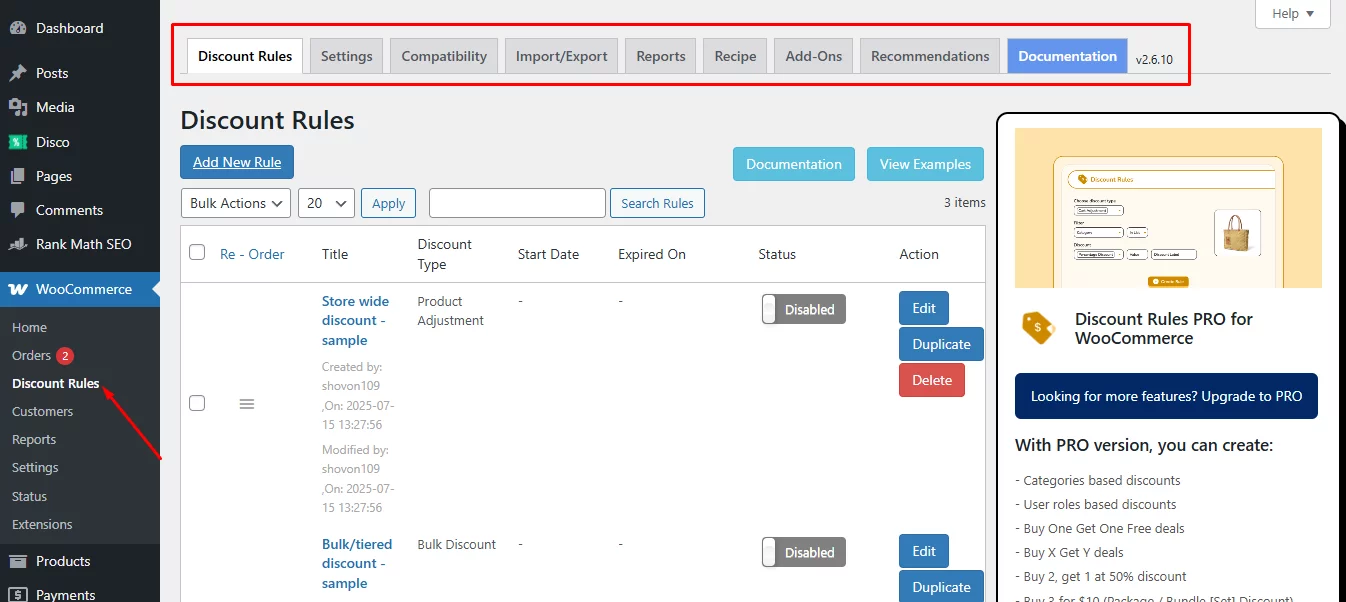
You can do the following from the Discount Rules dashboard.
- Enable
- Edit
- Duplicate
- Delete
You can also enable, disable, and delete in bulk as well as search for specific campaigns from the dashboard.
Settings Tab
Here are the settings at a glance.
General
- Choose base price (regular or sale) and rule priority.
- Control coupon interaction and re‑check at checkout.
- Suppress other discount plugins if needed.
Product Display
- Show or hide sale badge and bulk discount table.
Cart
- Strike through original price.
- Apply cart discounts as coupon or fee.
Banners & Messages
- Enable “You saved” text and banners on shop or cart pages.
Advanced (Use Only on Conflicts)
- Toggle support for third‑party pricing plugins.
- Disable cart or coupon recalculation.
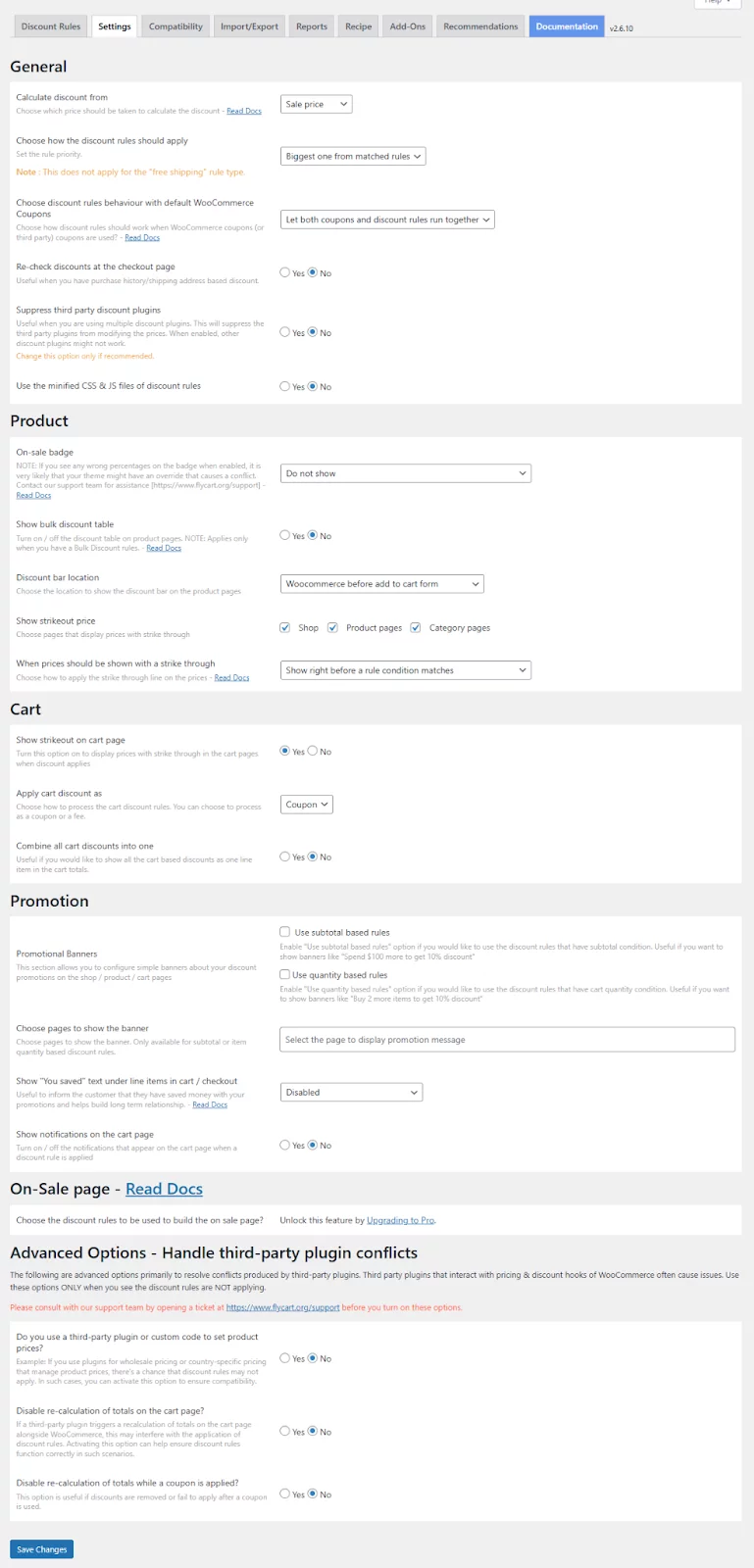
These settings give you full control over how discounts appear and work in your store. Adjust each to match your shop’s needs.
Creating Discount Campaigns
Next on our Discount Rules for WooCommerce vs Disco comparison, let’s find out how to create discounts using the plugins.
Creating a Discount Using Disco
We will create a simple storewide discount – “10% Discount on All Products.” Here are the steps.
- From the Disco dashboard, click Create a Discount.
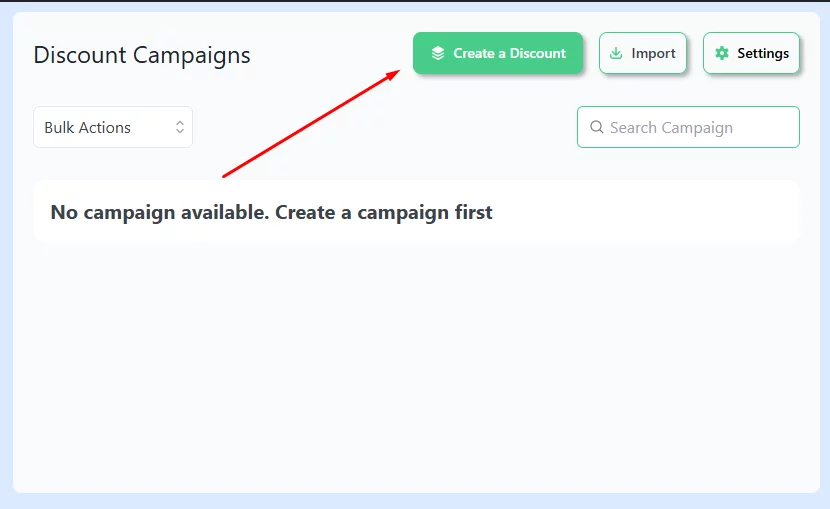
- Give your campaign a name.
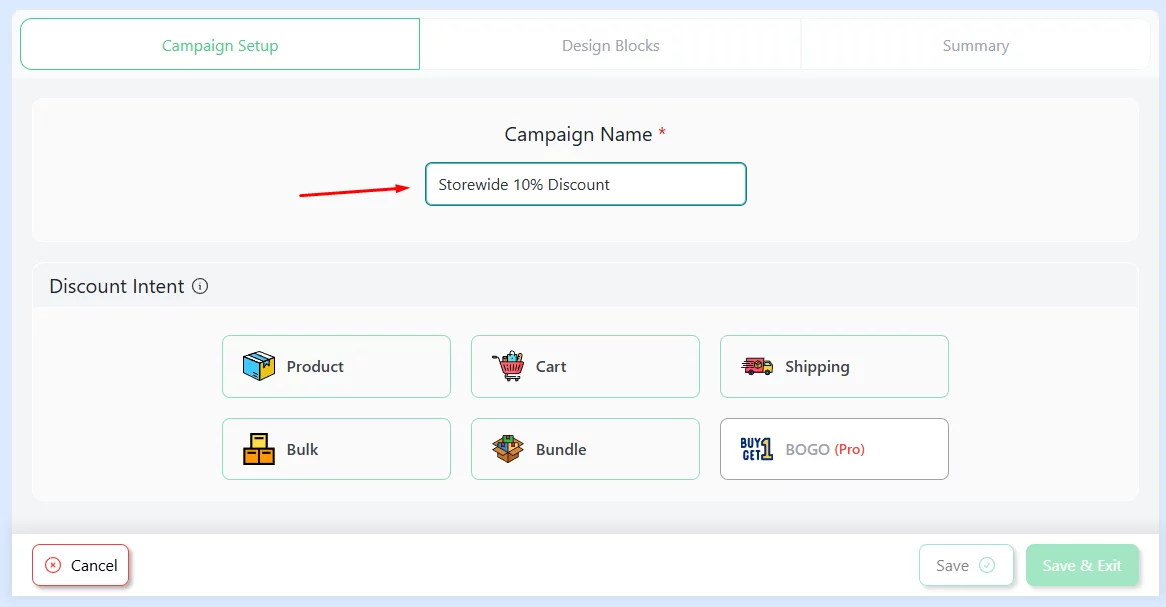
- Select the Discount Intent – Product.
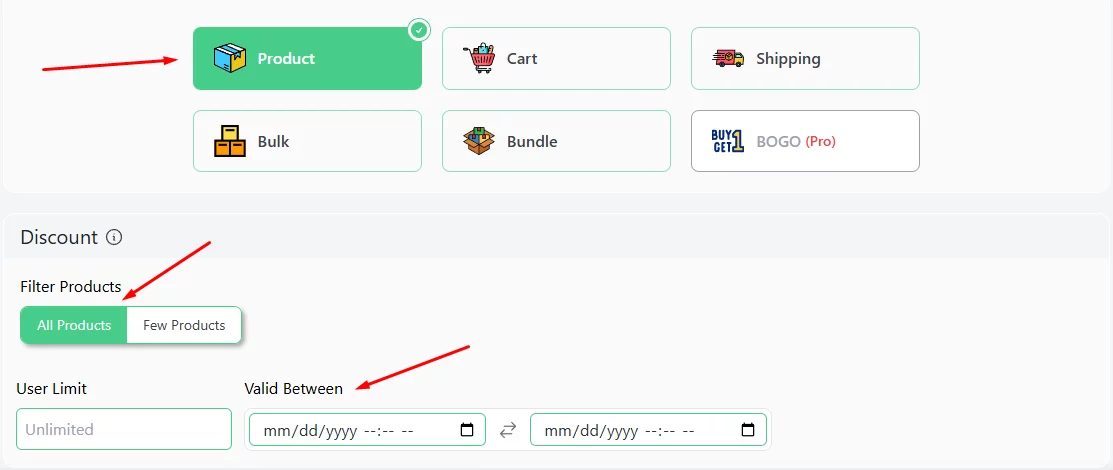
- Choose All Products and specify the validity date and time.
- Select the Percentage Discount option from the Discount Type dropdown.
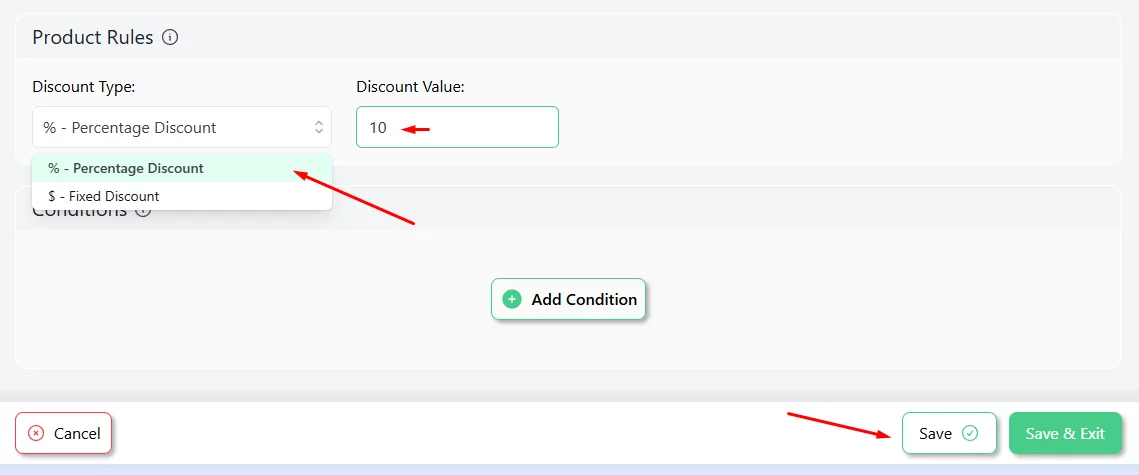
- Set the value in the Discount Value box.
- Click Save to enable the rule, and Disco will automatically apply and display the discounted amount in the front along with a Sale badge.
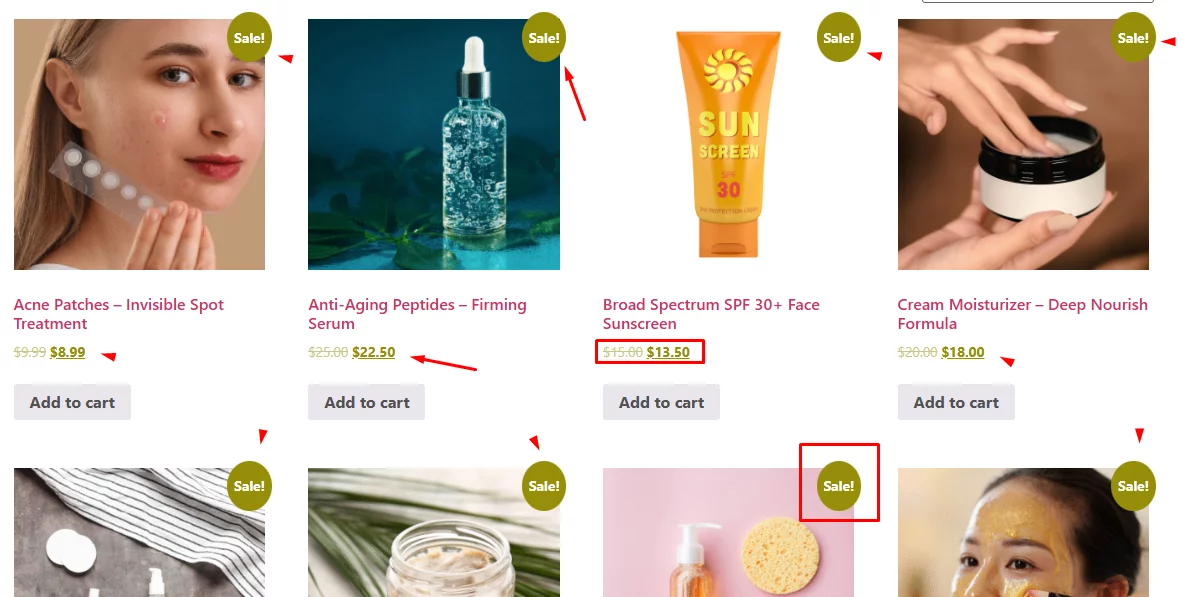
Creating a Discount Using Discount Rules for WooCommerce
We will create the same WooCommerce apply discount to all products rule – “10% Discount on All Products.” Here are the steps.
- Go to WooCommerce > Discount Rule and click the Add New Rule button.
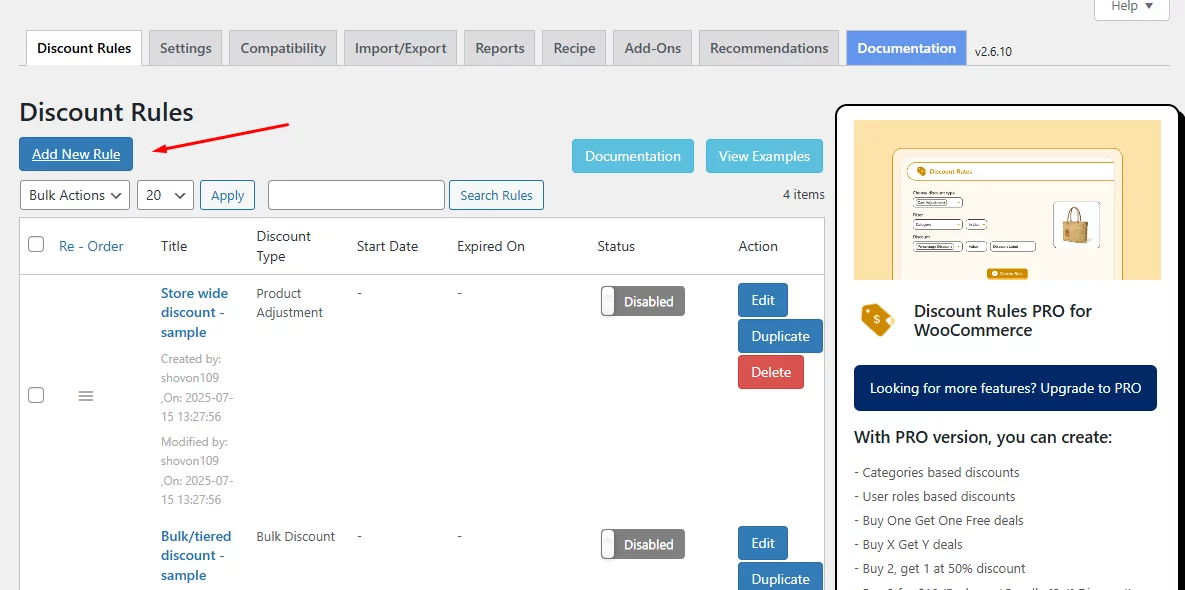
- Input a name for the rule.
- Select the Product Adjustment discount type.
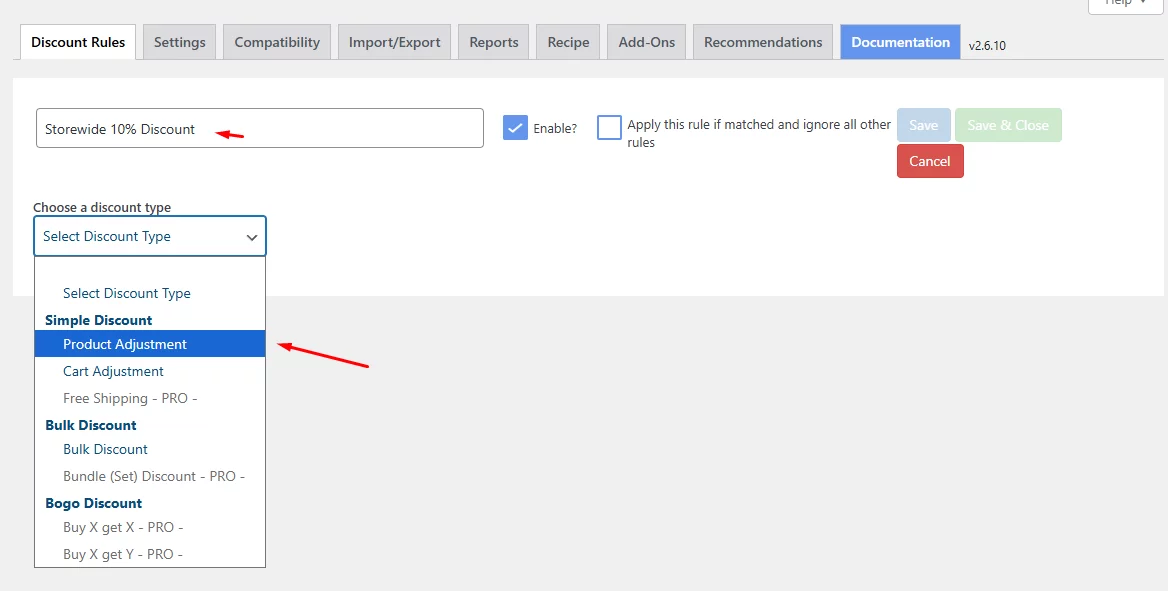
- Choose All Products from the Filters section.
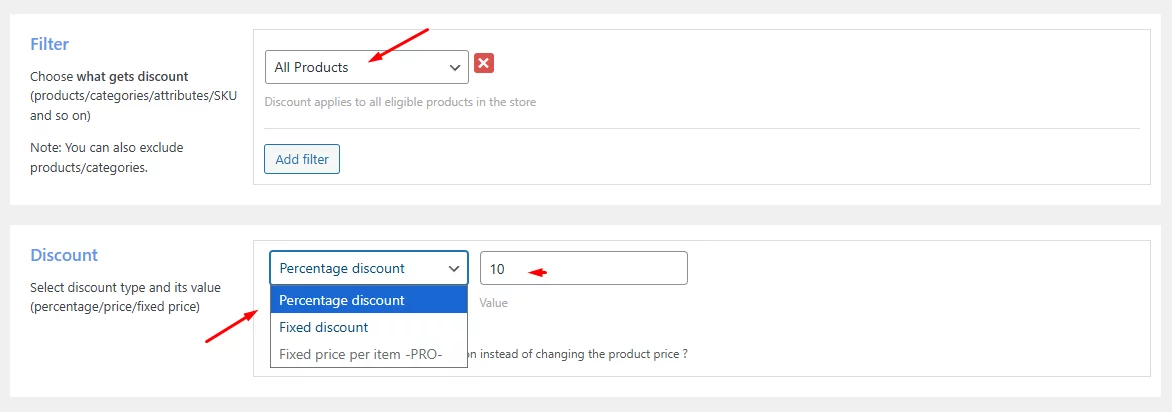
- Select the Percentage Discount option and set the WooCommerce discount percentage value.
- Set the number of times a user can avail of the discount from the Usage Limits box.
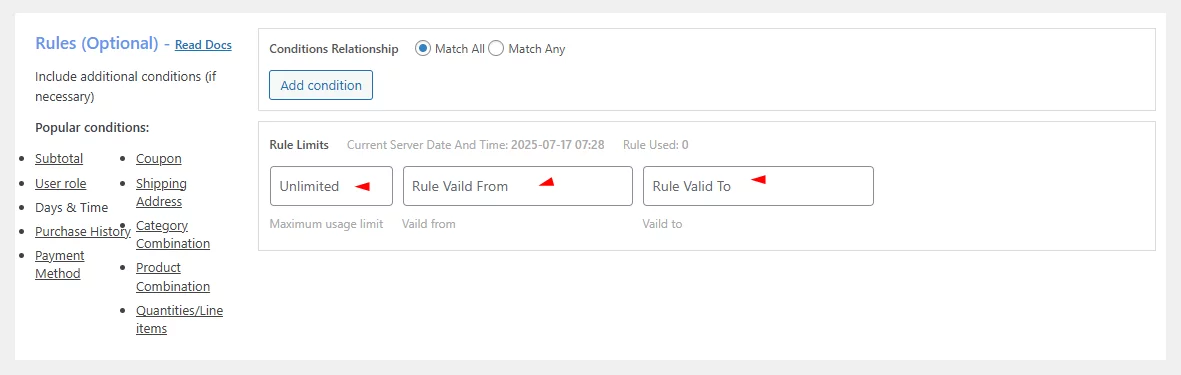
- Specify the discount campaign validity period from the Rule Limits section.
- Scroll up and save the rule. The plugin will immediately start displaying the discounted amount on all product pages.
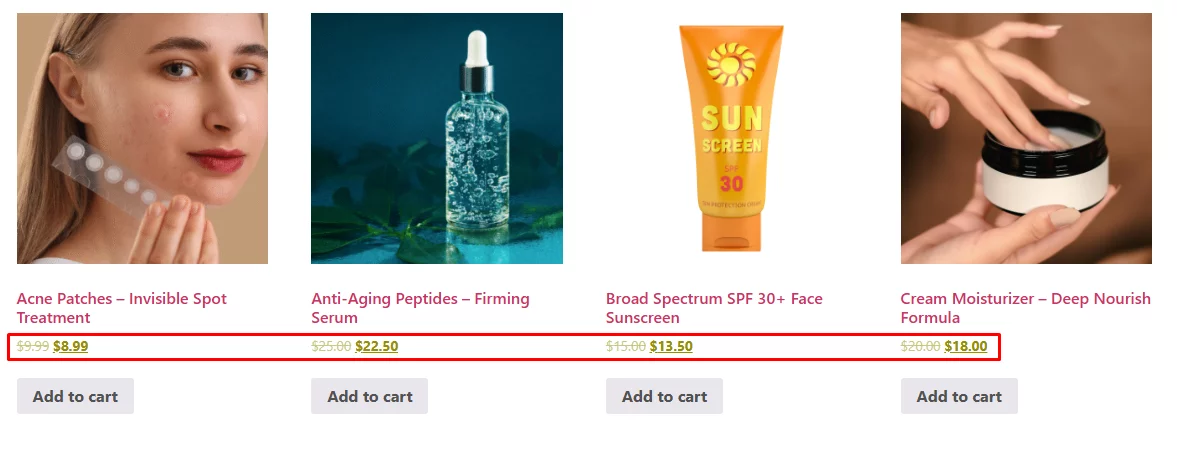
Note that the Discount Rules for WooCommerce plugin doesn’t display a Sale badge in its free version, only a cross-out of the original price. This is how you create and offer simple percentage or fixed amount discounts using the plugins.
Supported Discount Types in Free Version
Let’s discuss what discount types you can create with the free version of each of these plugins.
Disco Discount Types
Disco offers pretty much everything in its free version. You can offer
- Product-specific discounts
- Cart conditional discounts
- Free shipping discounts
- Tiered bulk discounts
- Bundle discounts
Along with these discount types, you can create advanced discount rules WooCommerce campaigns using the plethora of condition filters. These conditions enable you to create campaigns based on customer behavior, purchase history, user role, and other factors.
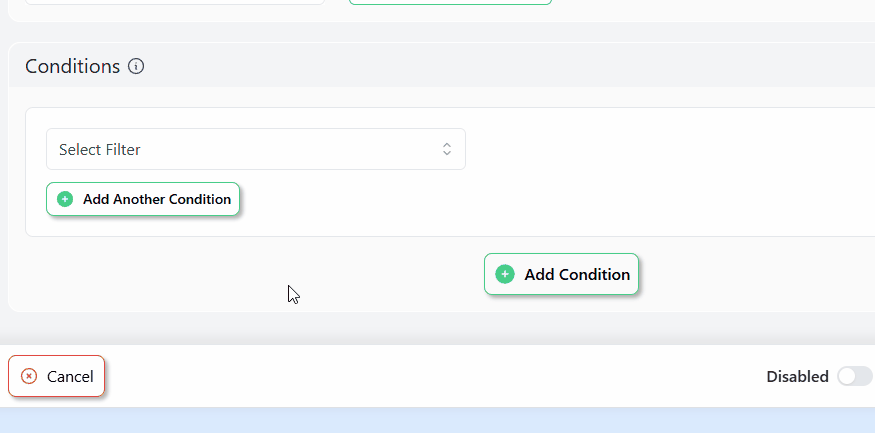
Overall, the free version of Disco doesn’t hold back when it comes to features for creating personalized, dynamic discount rules.
Discount Rules for WooCommerce Discount Types
Compared to Disco, the Discount Rules for WooCommerce plugin offers very limited features in its free version. You can still create –
- Product Discount
- Cart Discount
- Bulk Discount
And apply a minimal number of conditions for each discount type—only two conditions to be exact, which is very limited compared to Disco.
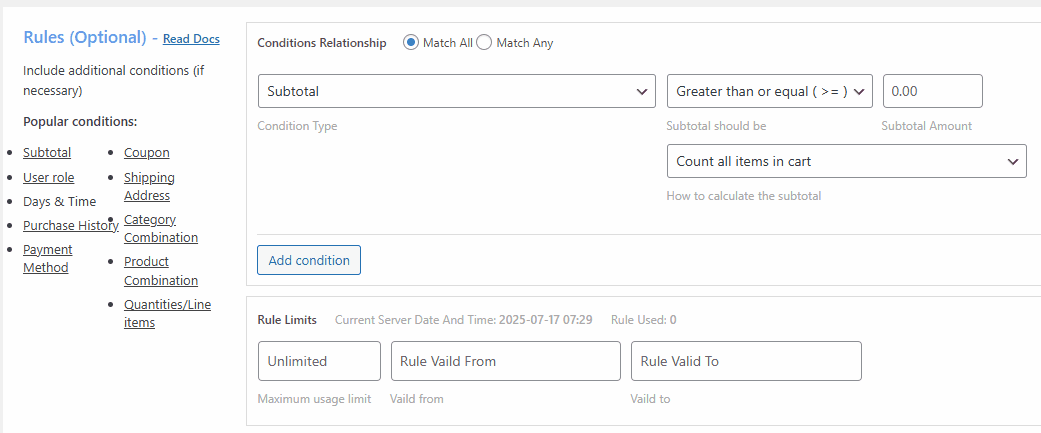
Comparison Table
| Feature / Discount Type | Disco Free | Discount Rules for WooCommerce Free |
| Features Strength | Feature Rich | Very Limited |
| User Interface | Easy-to-use | Friendly |
| Product-specific discounts | ✅ | ✅ |
| Cart‑conditional discounts | ✅ | ✅ |
| Free shipping offers | ✅ | ❌ |
| Tiered bulk discounts | ✅ | ✅ |
| Bundle discounts | ✅ | ❌ |
| Role Based Pricing | ✅ | ❌ |
| Dynamic Rules | ✅ | Very Limited |
| Display Discount Badge | ✅ | ❌ |
| Number of condition filters available | 50+ | 2 |
| Multiple Conditions With AND/OR Logic | ✅ | ❌ |
| Usage Limit | ❌ | ✅ |
| Plugin Settings Page | Basic | Advanced |
Pro Version Comparison: Disco Plugin vs Discount Rules for WooCommerce
Going pro opens the door to deeper control. Here’s what each brings to the table.
Disco Pro Highlights
- Unlimited Campaigns: Run endless discount campaigns without hitting a limit.
- BOGO Discount Type: Launch buy‑one‑get‑one or buy one get discount on another offer right from the Disco dashboard. I found Disco’s BOGO features very advanced and easy to use compared to other plugins.
- Additional Condition Filters: Layer more rules on each campaign. Mix date, user role, purchase history, and cart details to fine-tune every deal. You can also create combination bundles using added condition filters in the pro version.
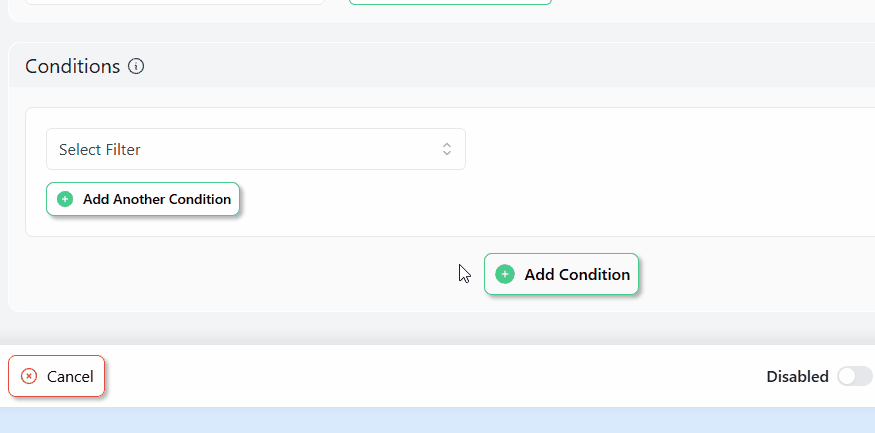
- Multi‑Language & Multi‑Currency: Use WPML and currency switchers to sell globally with tailored discounts.
- Priority Support & Tutorials: Get fast answers from the Disco team. Follow clear docs and video guides.
- Advanced Reporting (Coming Soon): Soon, you’ll see charts and data to track which promotions drive the most sales.
Price: Disco Dynamic Discount Plugin
Disco Pro offers both yearly and lifetime licenses to fit every type of store owner:
🔁 Yearly Plans
- 1 Site – $69/year
Great for solo business owners. - 5 Sites – $99/year
Perfect for small teams managing several stores. - 10 Sites – $129/year
Built for agencies with multiple projects.
🔒 Lifetime Plans
- 1 Site – $276 one-time
Ideal for long-term savings with no renewals. - 5 Sites – $399 one-time
Smart pick for small teams and resellers. - 10 Sites – $519 one-time
Best fit for agencies managing diverse clients.
Flycart Pro Highlights
- Full BOGO & Bundle Control: Craft category-based buy‑one‑get‑one rules without limits.
- Flexible Conditions: Target discounts by purchase history, shipping address, combination bundles, email domains, and more.
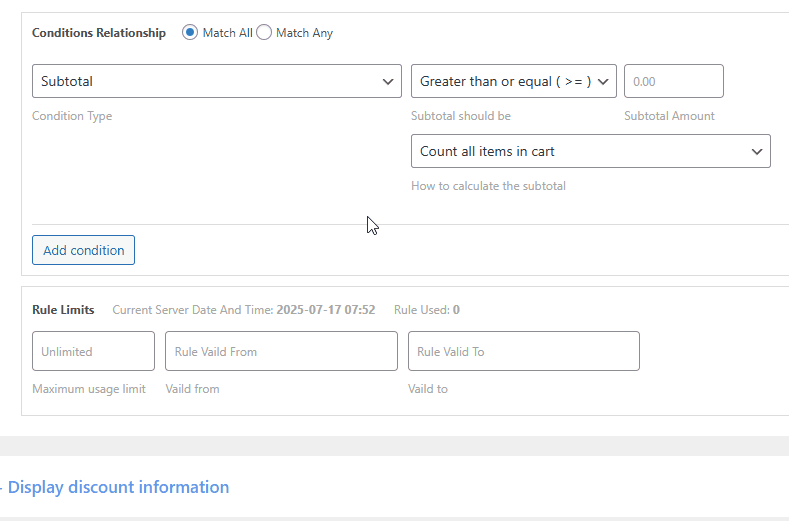
- Free Shipping Discounts: Reward customers or clear stock by automating free shipping offers.
- Variant‑Specific Deals: Set rules for size, color, or any product variant.
- Tiered & Volume Pricing: Encourage big orders with sliding scale discounts.
- Premium Support & Real‑World Examples: Access live chat, demos, and case studies to guide your setup.
Price: Discount Rules for WooCommerce by Flycart
Flycart offers three yearly plans:
- Single Site – $71/year
- 5 Sites – $98/year
- 25 Sites – $152/year
Which Pro Upgrade Fits You?
Choose Disco Pro if you want unlimited campaigns and a simple path to BOGO and advanced bundle discount strategies. You get strong global support and soon-to-come reporting.
Choose Flycart Pro if you need deep discount logic. You can craft highly targeted BOGO, purchase history‑based, and location‑based offers.
The 2025 Verdict: Disco Plugin vs Discount Rules for WooCommerce
Picking the right tool boils down to your needs and budget. Both plugins have strong free plans and paid upgrades. Yet one clearly edges ahead for most stores.
- Choose Disco If
You want a fast setup and clear visual controls.
You need rich features in the free plan.
You value a simple path to advanced rules and BOGO deals. - Choose Flycart’s Discount Rules If
You require rule depth for B2B pricing or niche scenarios.
You need condition options like email domains or past‑order targeting.
You use tiered or volume pricing at an enterprise scale.
Final Tip: Try both free versions side by side. Use Disco’s free version and Flycart’s Lite plugin on a test site. You’ll see in minutes which feels right for your store.
Our Winner
Free Version: Disco – In fact, we would rank it top compared to any free discount plugin in the market, thanks to its incredibly powerful features. The majority of the Pro-only features of Flycart’s plugin are available in the free version of Disco, which makes it a clear winner.
Pro Version: Discount Rules for WooCommerce by Flycart – It packs a wide range of features to create complex discount campaigns and laser-target the desired audience.
Wrap Up
In the showdown of Disco Plugin vs Discount Rules for WooCommerce, the free version of Disco takes the lead with its rich toolset. Whether you want to set up bulk discounts WooCommerce in minutes without extra costs, or create WooCommerce grouped product discount rules with ease, or even create advanced dynamic rules, Disco has got your back.
For deep‑dive targeting and complex campaigns, Flycart’s pro plan still shines. You can reward new buyers using first-order discount WooCommerce campaigns or reward your loyal ones according to their purchase history.
Choose the one that fits your store’s needs and watch your sales grow—best of luck.