How to solve “Processing 10%” feed generation stuck error?
Sometimes you may see a feed is stocked during generation. The maximum time it is stuck during 10% processing. There can be multiple reasons for this issue. We are going to discuss those issues and their solution here. Let’s follow these easy steps to solve the “Processing 10%” feed generation stuck error.
The steps:
PHP Execution Time:
First, check your server’s PHP execution time. Go to the “WooCommerce > Status” menu, and check the Server Environment section. If the PHP Time limit is 30, then increase the limit to 300 or more. Feed Generation may fail if the process can not complete within 30 seconds. For this reason, you have to increase the PHP time limit.
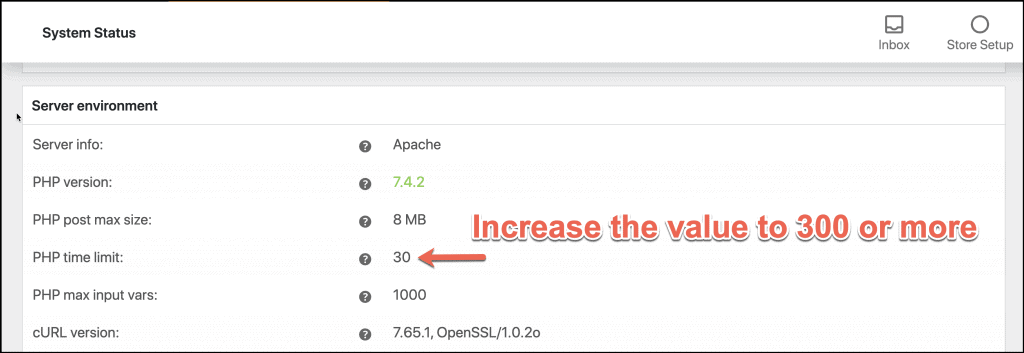
➤ How to Increase Your PHP Memory Limit and Execution Time
2. Product Per Batch:
By default, the product per batch value is 200. That means if you have 1000 products and a product per batch set to 200, then the plugin will query and process product information with 5 (1000/200) batches.
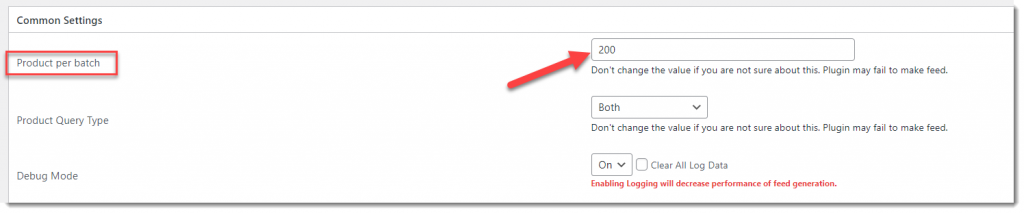
Depending on your total product quantity and server capability, you can decrease or increase the product per batch value.
You can also decrease the product per batch value if you don’t want to increase your PHP time limit.

Processing all the products at a time is not good practice. So make sure you have set the batch value well. If you don’t understand the batch value, try to contact our support team with your product and feed specifications.
3. WooCommerce Error Log:
Go to WooCommerce > Status page and click on the Logs tab. Click on the error list dropdown and check if any error log file started with woo-feed- exists or not. Also, check the latest fatal error- file and find if any error related to our plugin exists or not. If exist, select the log file, click on the View button, copy the logs, and contact our support team from here.
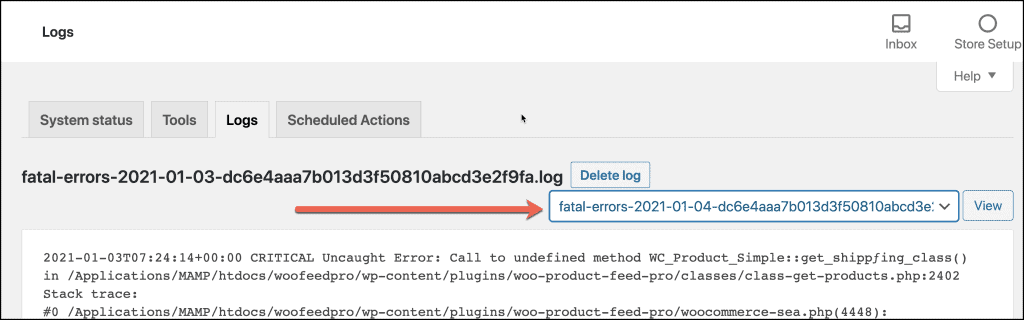
4. Enable Error Log:
Please install the plugin Error Log Viewer to log PHP errors into your site. It will be helpful for us to find our plugin issue. Follow the instruction below to configure the error log plugin:
To enable error logging, create an empty file named wp-content/php-errors.log. Place it in a directory that is not publicly accessible (preferably outside your webroot) and ensure it is writable by the webserver.
Then open this wp-config.php file in a text editor and add the following snippet at the bottom of the file, save changes and upload it to the server.
define( 'WP_DEBUG', TRUE );
define( 'WP_DEBUG_LOG', TRUE );
define( 'WP_DEBUG_DISPLAY', FALSE );
error_reporting( E_ALL );
ini_set('log_errors', 'On');
ini_set('error_log', dirname( __FILE__ ) . '/wp-content/php-errors.log' );See also: Editing wp-config.php
After enabling the error log check if any error related to our plugin exists or not. If you need further help then don’t hesitate to contact the support team. Please open a support ticket from here.
You can also watch a step by step video on how to solve “Processing 10%” feed generation stuck error in this following video tutorial:

You must be logged in to post a comment.
Hi
I am interested in your CTX Feed PRo plugin. I have more than 100.000 simple and variable products. My server settings are limited. I cannot increase more than 300 for PHP Execution Time because my hosting plan didn’t allow me to increase that.
https://wpmudev.com/hosting/. I am using Platinum hosting plan.
I will add more products. I will have more than 250.000 products. Does you plugin help me to create succesfully Google Feed? and What is your refund policy?