How to configure GST Invoice?
Configuring a GST invoice in the Challan plugin enables businesses operating in India to comply with the Goods and Services Tax (GST) regulations by including necessary details like GSTIN and HSN/SAC codes on their invoices. Follow these steps to configure your GST Invoice:
Step 1: Set the invoice type to GST Invoice
Change Invoice Type: Start by altering the Invoice Type to “GST Invoice (Enable For India (GST Invoice))” from the default setting. This change is made in the invoice settings.
Refer to the relevant documentation for detailed instructions on changing the invoice type.
Step 2: Enter the Company GSTIN Number
Input the GSTIN number:
- Navigate to “Challan Settings” and click on the “Seller & Buyer tab“.
- Locate the “Company GSTIN Number field” and enter your GSTIN Number.
- “Save Changes” to apply this information to your invoices.
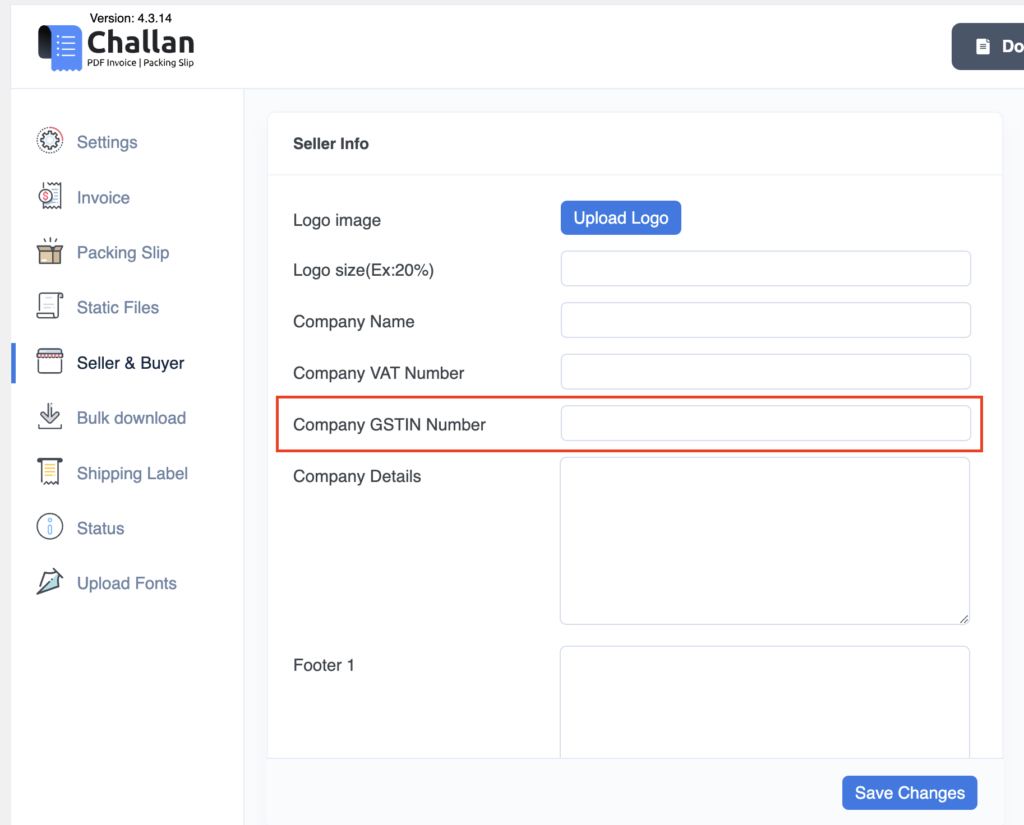
Step 3: Add HSN/SAC Codes to Products
Specify HSN/SAC Codes:
- Go to the Product edit page, select the General Tab.
- Find the HSN/SAC code field and input the HSN/SAC code number for each product.
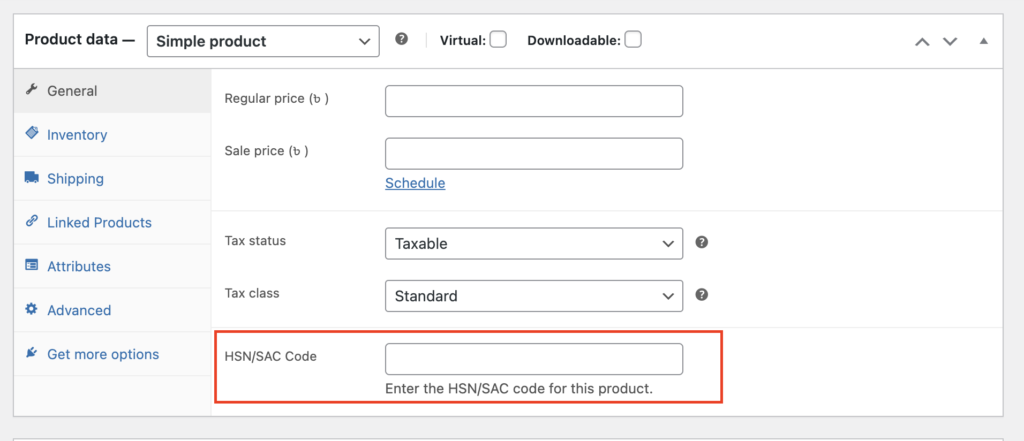
Step 4: Customize Product Info Column
Customize Product Columns: To tailor the product information column in your GST Invoice, such as including or excluding specific details like the HSN/SAC code, follow the provided documentation on customizing product columns.
By following these steps, you will have successfully configured your GST invoice in Challan, ensuring that your invoicing process complies with GST requirements in India. This configuration helps present all necessary tax information clearly and efficiently on your invoices.