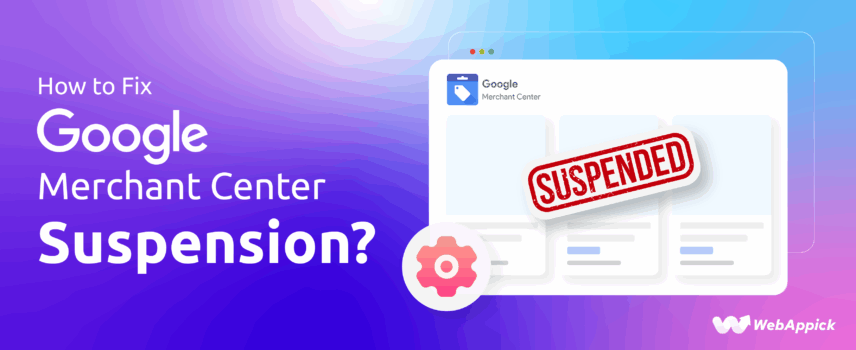
How to Fix Google Merchant Center Suspension?
If your Google Merchant Center account has been suspended, it’s alarming — and solvable.
A Google Merchant Center Suspension means Google flagged your account for violating policies (most commonly: misrepresentation, product data problems, or restricted product issues).
The fix is a mix of careful diagnosis, accurate corrections to your website and feed attributes, and a clear, evidence-backed appeal.
This guide walks you through every step, gives a ready-to-use Google Misrepresentation Checklist, and shows how to prevent future suspensions.
Quick overview: find the root cause in Merchant Center → fix website & feed attributes (price, shipping, availability, GTIN, landing_page, contact info, returns, policies) → test and document → submit a precise appeal → monitor and prevent.
1. First things first — don’t panic, but don’t delay
When Google suspends an account, it usually shows a notification in Merchant Center with a high-level reason (e.g., Misrepresentation, Policy violations, or a specific product category).
Open Merchant Center → Diagnostics or Account issues and click Needs attention. That will list the flagged issues and (often) the affected products.
Immediate actions:
Screenshot every warning and the Diagnostics screen (you’ll use these in your appeal).
Note the exact policy name used by Google (e.g., Misrepresentation, Prohibited content, Unsupported payments).
Do not create a new Merchant Center account to bypass suspension — that’s likely to get the new account suspended too.
2. Understand the most common suspension reasons
Google suspensions usually stem from one or more of the following:
- Misrepresentation / Inaccurate business info — mismatch between what your site shows and what your feed or ads promise (titles, prices, images, availability).
- Missing or unclear policies — returns/refunds, shipping, privacy, or terms pages not visible or incomplete.
- Insufficient contact information — no verifiable address, phone, or support email on the site.
- Product data problems — missing or invalid attributes (price, availability, GTIN, brand, image_link, landing_page) or broken product links.
- Prohibited/restricted products — weapons, some health products, adult items, regulated items sold incorrectly.
- Unsupported payment/checkout flows — no clear payment info, deceptive checkout experiences.
These are the issues Google explicitly calls out and will cite in your Merchant Center. Fix them precisely and transparently.
3. Fix the website transparency & trust (the single biggest factor)
Google’s misrepresentation policy is primarily about whether users can trust your site. Carefully audit your site for:
- Accurate business identity: clear business name, physical address (or registered company info), phone number, and support email. Make these easily discoverable (footer and Contact page).
- Complete shipping & returns pages: clear shipping costs/times, return policy, refund process, restocking fees if any. Use plain language and link these from product pages and the footer.
- Clear pricing & checkout flow: product price on product page must match feed. No hidden fees added at checkout that were not disclosed earlier.
- Secure and working checkout: SSL (HTTPS), working payment gateways, and a straightforward checkout without forced or confusing redirects.
- About / company info & privacy policy: explain who you are, where you ship from, and how you handle customer data.
If any of the above are missing or hard to find, fix them now. After changes, capture screenshots and changelog notes (what you changed and when).
4. Fix the product feed/attribute problems (do this with the CTX Feed plugin)
Your feed feeds Google the facts. Common attribute fixes:
priceandavailability— must match the landing page. If prices change, update the feed quickly.gtin,mpn,brand— provide valid identifiers when required. Missing or fake GTINs trigger problems for many categories.image_link— must be high quality, not misleading, and match the product. No promo text overlaid that changes product identity.landing_page/link— must go to the exact product page (no broken redirects, no interstitials requiring extra clicks).shippingattributes — if you show shipping cost/speed in the feed, ensure it matches your site’s shipping policy.taxandshippingconsistency — if Google expects shipping/tax in your feed country, you must provide it correctly.shipping_label— Use this to group special-shipping products (heavy, oversized) instead of repeating many shipping entries.
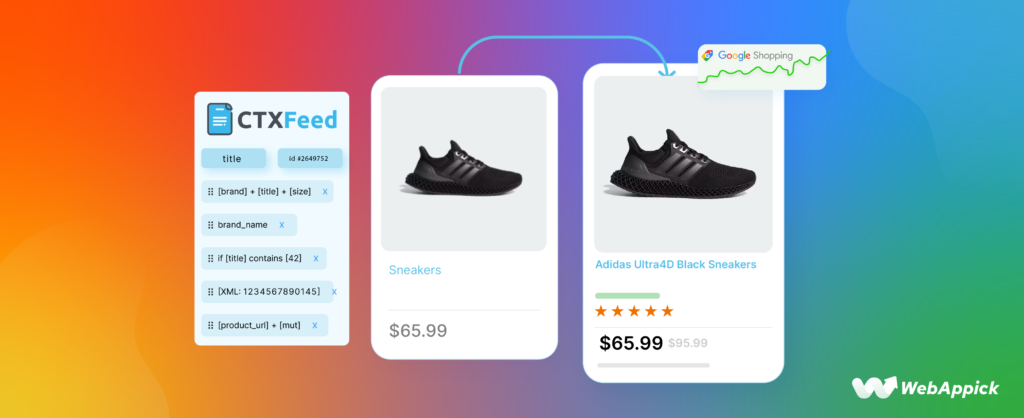
Validate your feed using Merchant Center’s feed diagnostics and your feed tool’s preview. Fix broken URLs and upload a fresh feed only after your site changes are live.
5. Follow the Google Misrepresentation Checklist (copy & use)
Below is a practical checklist you can run through before submitting an appeal. Use it verbatim in your internal audit.
Google Misrepresentation Checklist
- Business identity visible: company name + address + phone + support email on site/footer.
- About page with company background and contact details.
- Secure checkout (HTTPS) and visible accepted payment methods.
- Product prices on the product page match the feed.
- Product titles and descriptions are accurate (no fake claims).
- Product images accurately represent the product (no stock images of different items).
- Shipping page details: costs, carriers, processing times; matches
shippingattribute. - Returns & refunds policy page: clear steps, timelines, conditions.
- No prohibited items listed; regulated items comply with local law & Google policy.
- Product links (landing_page) are live, not blocked by robots.txt, and show the product immediately.
- Contact method verification: support email responds within business hours; phone number present.
- The Privacy Policy and Terms of Service are visible and not generic templates.
- No misleading urgency/false scarcity (e.g., fake timers).
- Feed validation: no missing required attributes (gtin/brand/price/image_link).
Run this checklist, fix everything, and document each fix (screenshot + short note). This documentation is crucial for a successful appeal.
6. Test everything before appealing
- Use Google Merchant Center’s Test and Diagnostics tools.
- Click every product link from your feed preview to confirm landing page accuracy.
- Use an incognito browser to double-check that no account/role permissions obscure what a new user sees.
- Verify server logs or uptime tools to ensure pages load quickly and consistently.
7. Submitting the appeal (Request re-review) — be precise and evidence-driven
When you submit your appeal, Google expects a short, clear summary and evidence that you fixed the problem. Follow these steps:
- In Merchant Center, go to the suspension notification → click Request re-review or I disagree with the issue. (Follow the re-review flow.)
- In the appeal message:
- State the exact violation Google flagged.
- Describe each step you took to fix it (use bullets).
- Attach screenshots showing before/after where possible (product page, policy pages, feed fields).
- Include feed update timestamps and the name of the file or feed tool used.
- If you changed multiple things, give a short change-log (date + what).
- Provide contact details and invite Google to re-check anything.
- Do not submit duplicate appeals — wait for Google’s response. Their review time varies (from days to a couple of weeks).
8. After reinstatement — how to prevent future suspensions
- Automate feed checks: daily automated validation for price, availability, and broken links.
- Monitor Merchant Center alerts: fix issues under Diagnostics asap.
- Regular content audits: monthly reviews of policy pages, contact info, and checkout flows.
- Use shipping_label & custom labels: avoid repeating product-level shipping entries unless necessary.
- Keep accurate inventory: sync your stock and availability attributes to avoid mis-advertising.
- Train your team: make sure product uploaders understand required attributes (GTIN, brand, image requirements).
9. Extra tips for complex cases (health, regulated goods, cross-border)
- For health/medical products, follow product-specific Google certification & local regulations — some products require approvals. (Adnabu and other specialist blogs have examples of reinstatement steps for health suspensions).
- For cross-border listings, ensure
shippingandtaxattributes or Merchant Center shipping settings cover each country you target. Missing country shipping info may show a “price + shipping” annotation or trigger issues.
10) Summary — the shortest path to reinstatement
- Read the exact suspension reason in Merchant Center.
- Run the Google Misrepresentation Checklist and fix website + feed attributes (price, shipping, image, landing_page, contact).
- Document everything (screenshots + changelog).
- Test product links and feed.
- Submit a concise, evidence-backed appeal via Merchant Center.
- Monitor and prevent with regular audits and automation.
