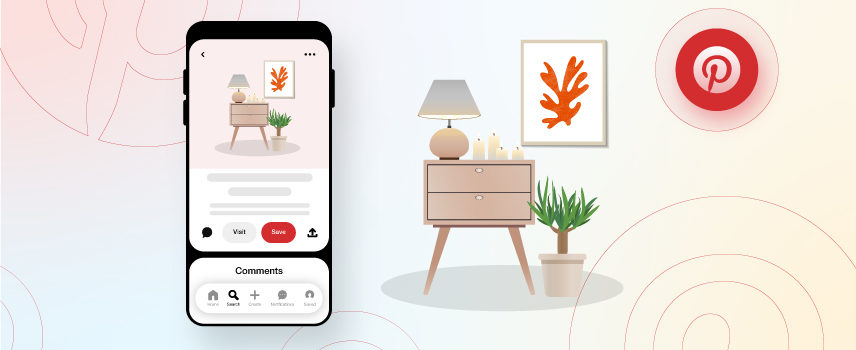
Ultimate Guide to Pinterest for WooCommerce: Increase Your Visibility and Sales
The Pinterest for WooCommerce integration helps online stores boost visibility, traffic, and sales by turning products into shoppable Pins. By connecting WooCommerce with Pinterest, merchants can sync product catalogs, enable Rich Pins, track conversions with the Pinterest Tag, and run shopping ads using real-time attributes like price, availability, images, and product URLs. This guide explains how to set up Pinterest correctly and use product feeds and automation tools like CTX Feed – WooCommerce Product Feed Plugin to scale Pinterest marketing efficiently.
In this guide, I’ll discuss all the nitty-gritty you need to know to promote your Woocommerce products on Pinterest in the right way.
So, without any further ado, let’s get started.
How can Pinterest benefit my Woocommerce business?
Pinterest can be a powerful tool for your business, especially if you’re looking to boost your online presence and reach new customers. It’s not just like another social media platform; Pinterest is a visual search engine that helps users find inspiration, ideas, and products.
So, let’s check why Pinterest is worth promoting to grow your online businesses.
- Drive Traffic to Your Store: Pinterest is a powerful social media site that can attract users to your website. With tools like the Pinterest for WooCommerce plugin, you can easily sync your product catalog on Pinterest. This helps increase visibility and can drive more targeted traffic to your store.
- Boost Sales with Shoppable Pins: One of Pinterest’s most valuable features is shoppable pins to purchase your products directly from the Pinterest board. So, these pins can be significantly helpful for your product-based business by turning browsing into buying.
- Ideal for Service-Based Businesses: Pinterest isn’t just for physical products. If you run a service-based business, you can use Pinterest to showcase your expertise through engaging pins. And then link the pins back to your informative content or service pages.
- Reach the Right Audience with Pinterest Ads: With Pinterest ads, you can target users who are actively searching for products or services like yours and easily discover your e-commerce shop. Again, you can even track your ad performance and user interactions with Pinterest Tag Helper.
- Enhance Your Marketing Strategy: Pinterest pairs well with other marketing tools, like Facebook and Mailchimp for WooCommerce. So, when you integrate with such other marketing tools, you can create a comprehensive strategy to reach potential customers across multiple platforms.
Does WooCommerce integrate with Pinterest?
Yes, WooCommerce integrates seamlessly with Pinterest for online store owners to easily connect their products to Pinterest’s platform. Again, integrating Pinterest with your WooCommerce store is also a simple process.
Again, this woocommerce Pinterest integration automatically updates any changes you make to your products, like price adjustments or inventory levels, on Pinterest. So everything stays consistent across both platforms.
How to Integrate Your WooCommerce Store with Pinterest?
To promote your products and reach a global audience, you first need to integrate your WooCommerce store with Pinterest. This connection lets users easily discover, save, and purchase your products directly through Pinterest Pins.
So, here are the steps for a successful Pinterest for WooCommerce integration:
Step 1 : Pinterest Business Account Signing Up
First, go to the Pinterest website and navigate on the top right to click on Sign up.
If you don’t have any existing business account, click on “Create a free business account”.
Now, type your credentials, such as email id, unique password, and age, and select Create account
Here, you begin by typing your business/organization name. If you have a website, click Yes and put your business link in the empty box, or otherwise, choose No. Don’t forget to select your country and language
You have to choose the category for which you will be branding, and you need to tick the reasons why you wish to go for the Pinterest business account.
Based on your prior reason for branding, you will have to select what services go with your business profile. Click Next to proceed.
The next step will ask you whether or not you are partnering with any other third-party platforms. If yes, then select the given partnering platform, or otherwise choose Something else and click on the Next button.
Now, you will see the “Where would you like to start?” option. You simply click on the X sign. Finally, the homepage of your long-awaited Pinterest business account will appear as follows;
Step 2: Install the Pinterest for WooCommerce Plugin
Well, once your Pinterest account is ready, now install the Pinterest for WooCommerce plugin on your wordpress site. Simply go to your WordPress site and click on Plugins >> Add New. Then, search for “Pinterest for WooCommerce,” and click Install Now to activate it.
After installation, connect your Pinterest business account.
Step 3: Link Woocommerce store with Pinterest business Account
To integrate your Woocommerce store with your Pinterest business account, go to Marketing >> Pinterest in your site. Then, hit on the Get Started button.
Then, click Give Access when prompted to grant the plugin permission to access your account. And finally claim your Woocommerce site to successfully link Pinterest to your site.
There are three ways to claim a website;
- Add HTML tag
- Upload HTML file
- Add TXT record
The most common one is the use of adding an HTML tag. You need to copy it and paste it to your website’s meta to ensure Pinterest that the claimable website is genuinely yours.
Step 4: Set up Pinterest tag to track conversions
Now, set up Pinterest tag to manage your tracking snippet for ads. To set up a Pinterest tag, go to your Pinterest dashboard and navigate to Ad Account overview >> Conversions.
Then, in the conversion section, click on Pinterest tag >> Tag manager >> Install the Pinterest tag.
Finally, find the tag ID and save it for further use. And complete the set-up of the base and event code for tag tracking.
Step 5: Connect your WooCommerce catalog to Pinterest account
Now, the Pinterest account is ready to connect with your Woocommerce product catalog.
To automatically sync your Woocommerce products to Pinterest, go to your Woocommerce site and click Marketing >> Pinterest >> Settings tab. Now, find the Set up Product Sync group and locate the Product Sync subgroup. In the Set up Product Sync section, check the box next to Enable Product Sync.
After verifying this, scroll down to the bottom of the page and click Save changes to apply the settings.
Note:
The initial sync may take up to 24 hours and you can monitor the sync status in the Catalog tab.
Step 6: Add the Save to Pinterest button on your Woocommerce website
Now, Pinterest makes it even more easy for customers to save your product pins directly to their Pinterest boards from your product, post, and archive pages.
To add Save to Pinterest button on your Woocommerce product page, simply go to Marketing > Pinterest, then click on the Settings tab. Now, in the Publish Pins and Rich Pins group, find the Save to Pinterest subgroup and ensure that the Save to Pinterest setting is checked. Finally, scroll down and click Save changes to apply the settings.
You can also add the Pinterest Save Extension to your product page to automatically include the Pinterest Save button on your product catalog.
Well, you’re almost done. But, to get more engagement as well as direct traffic, Pinterest comes with an excellent feature called Rich Pins.
Step 7: Enable rich Pins
Rich Pins are free pins that automatically sync information from your site and display extra details like real-time pricing, availability, and product descriptions above and below the image. So, the rich pins increase engagement and click-through rates directly from the pin.
To enable Rich Pins for your products on Pinterest, navigate to Marketing>> Pinterest. In the Publish Pins and Rich Pins section, check the boxes next to Add Rich Pins for Products and Add Rich Pins for Posts if you want to enable both types. Then, scroll down to the bottom of the page and click Save changes.
Again, to enable all the relevant options of Rich Pins for your products, make sure your website’s metadata is properly set up. You use Pinterest’s Rich Pin Validator to verify the setup.
So your WooCommerce products can appear as product-rich pins, while WordPress posts can become article-rich pins.
See? how rich pin enhance your product titles here?
Not only this, rich pins can better up so many attributes on your Pinterest board to more attack your customers.
And the integration between your Woocommerce store and your Pinterest business account is successfully done.
How to add a Woocommerce product feed to Pinterest?
Once you successfully link your WooCommerce store to Pinterest, it’s time to add your WooCommerce products to your Pinterest account and kickstart your Pinterest marketing efforts.
To add a WooCommerce product feed to Pinterest, first, go to your Pinterest business account and click the menu icon >> click Catalogs and Product Groups.
Now, select Add Data Source and then the Upload Manually tab or Provide a URL link.
Here, you’ve both options, but I’ll always recommand you to choose Provide a URL link for hassle free feed upload.
Simply copy your woocommerce product feed URL link here, and your feed will automatically upload to your pinterest account.
Now, enter all the necessary product details like title, description, URL, brand, tag products and even due date to publish the pin.
And, finally, hit on Publish to create the pin for products under a Pinterest catalog.
Bonus Tip: Automate uploading product feeds to Pinterest
If you want an easier way to generate your product feed URL, try to use any automated plugins. For this, maximum woocommerce experts even I use the woocommerce product feed plugin for Pinterest – CTX Feed, to automatically generate product feeds for your Pinterest catalog.
In fact, CTX Feed also supports multiple languages, so it’s great if you’re reaching a global audience.
Best of all, it’s free, and you can even optimize your product feed on Pinterest for better visibility with product titles and descriptions.
Existing Content Relevance:
- Add woocommerce products to Facebook
- Add WooCommerce products to Google Shopping
- Add woocommerce products to Instagram Shop
How to create product Pins on Pinterest?
After you upload your product feed to Pinterest, the next step is to create product pins that showcase your items to potential customers.
Pinterest pins are actually the images that anyone sees when they open their news feed. Your entire Pinterest for WooCommerce planning is dependent on it. While bookmarking them, you can revisit them whenever you can.
To create product pins on Pinterest, first, click on the menu icon in your Pinterest business account. In the Create content section, select create pin under organic.
Again, there are other 2 options to create pins on pinterest; one is create pin for ads and other is create pin for idea ad.
Now, in the create Pin section, simply drag and drop the pin image or you can use the pin URL.
Again, you can create pin at a time for related product groups, just go to Product groups on Pinterest and create a product group name for a selected product group to organize to feature in Pinterest ad campaigns more effectively.
Finally, once you’ve set up your product groups, Pinterest will automatically generate product pins for the items in those groups.
What is the Size of the Pin of Pinterest?
The recommended Pinterest pin sizes (wide x tall) for standard pin, square pin, and long pin are 1000 x 1500 (2:3 aspect ratio), 1000 x 1000 (1:1 aspect ratio), and 1000 x 2100 (1: 2.6 aspect ratio), respectively.
The interruption is most like to occur when the marketers don’t get adequate conversion rates due to poor or fuzzy images uploaded in the shopping section of Pinterest.
What Is the Maximum Number of Pins Permitted Per Board?
As reported by Pinterest,
- You can save up to 200,000 pins, having both secret and grouped pins combined (grouped pins are the ones which you or your followers share)
- Pinterest lets you have 2,000 boards in possession, comprising of both secret and grouped boards
- You can follow up to 50,000 users (there are no off-limits for how many followers can follow you, but you can only follow those who are already following you once your following number exceeds 50,000).
How to Promote WooCommerce Products on Pinterest in the Right Way?
You add products on Pinterest and create pins, but is this enough to attract customers and drive sales?
Well, you need to promote your Woocommerce promotes through Pinterest Ads. And statistics show that, if you invest in ads or other Pinterest marketing campaigns, it’ll return 2x profit to your investment.
So, let’s check out how you can promote your Woocommerce products with Pinterest marketing:
Step 1: Create an Ad from Your Profile:
To promote products on Pinterest, first, go to Pinterest >> Ad account overview and click Promote. Here, you can select a pin that you want to promote.
Then, select your daily budget, decide if you want your ad to run continuously or for a set period, and choose your target audience. Finally, hit on Promote.
Step 2: Set Up a Shopping Ad Campaign:
Now, to set up add campaign on Pinterest, go back to the ad account overview >> Create Campaign. Then, you can either select automated campaign or a manual campaign and hit Get started.
There, you need to add shopping and billing details to create Pinterest ad campaign. And this is the campaign summary of Pinterest product marketing for my Woocommerce store.
And here’s a sample of how your campaign will look on your Pinterest board:
Step 3: Add a “Pin It” Button to Your Website (Bonus Step)
Now, your campaign is right on the board to grab the attention of your audiences. To take the Pinterest marketing promotion one step further, you can add a “Pin It” button on product pages as well. This makes it super easy for them to pin their favorite items to their boards.
Great! You’re ready to promote your products in Pinterest campaigns.
How can you track conversions with the Pinterest tag?
Simply using the Pinterest tag
To set up Pinterest conversion tracking, just go to your site and navigate to Marketing > Pinterest >> Settings tab. Now, under the Publish Pins and Rich Pins group and find the Tracking subgroup. Here, check the Track conversions option and click Save changes to finalize the setup.
Now, the tag code is added to the relevant pages of your website. Once added, you can monitor and manage conversions directly from your Pinterest business account.
To track Pinterest conversions, simply go to Pinterest > Conversions and select the specific advertiser you’ve configured for tracking.
This setup helps you see how your Pinterest campaigns contribute to your WooCommerce store’s performance.
You can also track your Pinterest conversions with API. Just go to Conversions >> Set Up API page from the left hand navigation. Then, click the Generate new token and use this new tag ID to track your sale conversions on Pinterest.
Now, track your conversions from Pinterest campaigns and optimize it to target the most buying customers. Even you can use the Pinterest app for better and smoother Pinterest analytics tracking.
Pinterest boards for your Woocommerce business
A Pinterest board is a collection of pins, which you either save or bookmark. As you go downloading, bookmarking, or creating the pins, you can save them to your profile, which you can access by clicking on your profile image at the top right.
When you have hundreds of pins saved, you need to organize or reshuffle them. Your board may have various genres, but you don’t want to get off-track at the time of rush.
In fact, as a WooCommerce seller on Pinterest, optimizing your boards can make a big difference in engaging users and driving sales. You can create themed boards, product category boards, user-generated content boards, inspirational boards, and promotional boards on Pinterest for your woocommerce business.
Bonus Tip: Embed Pinterest boards on your WooCommerce website
If you want to embed Pinterest boards on your WooCommerce website, choosing the right board can be a little confusing. Here’re some of the best boards on Pinterest for WooCommerce store owners.
Again, take advantage of Pinterest’s Shoppable Collections feature. It lets you curate related products into a single pin to offer a smooth shopping experience.
For example, you have a board called furniture. You have curated several types of furniture, including sofas, lamps, artificial trees, drawing-room tables, etc.
You can create sections within the specific board and then move the relevant pins into their designated sections. This is how a board can hold your pins.
8 Pinterest Statistics You Must Know for the sake of Pinterest for WooCommerce
- 6 out of 10 pinners using Pinterest globally are female (eMarketer)
Reason: It’s not something that men don’t like on Pinterest. Women feel a more mental and emotional connection towards Pinterest for taking ideas and implementing them into their lifestyles to become more ambitious.
- Pinterest has seen a growth of male pinners by 40% in 2020 (eMarketer)
Reason: Men use Pinterest for their regular activities. It can be from gathering information on a specific topic to visualization, 3D graphics, corporate world, vehicle customization, and statistical purposes.
- 97% of all searches directly relate to the unbranded searches (Pinterest Business)
Reason: It suggests that pinners are no longer concerned about what their products’ brands are. They just simply like to discover those products, which might be creative in nature and exceptional in service.
Therefore, when you create the WooCommerce Pinterest product feed using WooCommerce Pinterest Feed Management plugin, you need to adopt a proper marketing tactic to hold back the audiences in the process of buying before they change their minds.
- Despite the US being the homeland of this acclaimed social platform, 50% of the pinners are residing outside the US (Pinterest Newsroom)
Reason: Unbelievably truth is that despite being founded in the US, Pinterest has transcended the border and boundaries to reach out to the millions, making Pinterest one of the most popular social platforms. Thanks to its image features that instigate thousands of new ideas every day.
- 60% of users initiate their initial research on Pinterest before purchasing any items, followed by Search Engines, family & friends, and other social platforms (Pinterest survey)
Reason: Thousands of online stores and the ample number of social platforms perplex the users. They can’t build their trust with any platforms. Therefore, people are in badly need of carrying out thorough research.
Since Pinterest sparks thousands of creative ideas just in seconds at your screen with its authentic contents, the users can easily relate themselves with its user shopping experience. Hence, Pinterest is way ahead of its other competitors in terms of researching the buying process.
Also, take a look at the following image to get to know a few more astonishing stats of Pinterest:
FAQs on Pinterest for WooCommerce:
Pinterest has mainly drawn in women, with more than 60% of its global users being female, according to a 2020 report. However, there’s been a 48% increase in male users. Interestingly, the number of users aged 18 to 25 is growing twice as fast as those over 25.
Here are the four popular types of pins on Pinterest:
Standard Pins: Simple image or video pins that showcase products or ideas.
Video Pins: Dynamic content that captures users’ attention through motion.
Carousel Pins: Allow users to swipe through multiple images in a single pin.
Rich Pins: Provide extra information directly from the linked website, enhancing context and engagement.
The recommended number of pins you can post in a day is 50. In fact, your desired pin posts per day should be way lower than the recommended limit. The ideal post of pins per day should lie anywhere between 4 and 12. However, it can be more than that, but the less, the better.
Conclusion:
So, Pinterest for WooCommerce is a fantastic way to boost your store’s visibility and sales. If you focus on eye-catching pins and optimizing your content for search, you can draw in more potential customers. Again, you always take advantage of features like Rich Pins and Shoppable Collections to make shopping easier and showcase your products effectively.
With a bit of consistency and strategic planning, Pinterest can become a powerful tool for your eCommerce business to reach a wider audience and turn casual browsing into actual purchases.
You May Also Read:
1. Advanced Custom Fields for WooCommerce: A Quick Guide
