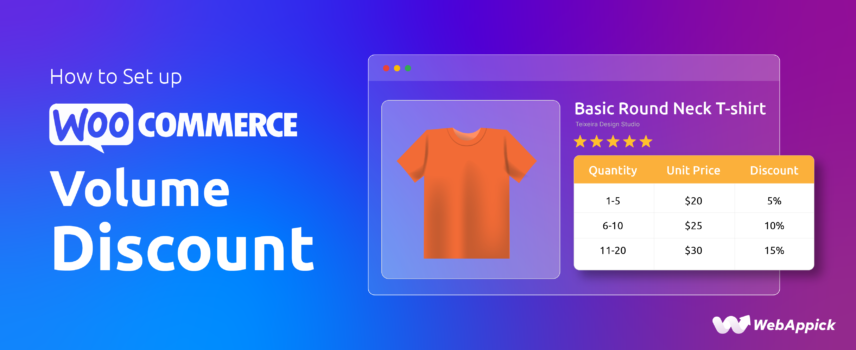
How to Set up a WooCommerce Volume Discount (Easy Guide)
Creating a WooCommerce volume discount is easiest with a dedicated dynamic pricing plugin, since WooCommerce’s native tools only support basic, manual coupon-based discounts.
Plugins like Disco – WooCommerce Dynamic Pricing & Discount Rules Plugin extend the platform’s pricing with attributes such as discount intent, cart-based and quantity-based triggers, tiered bulk rules, category conditions, and automated dynamic pricing.
This allows you to implement advanced volume discount strategies, whether based on subtotal thresholds, item quantity, or multi-tier bulk pricing, ensuring flexible, personalized discount logic that boosts conversions and improves average order value.
Let’s begin.
What is a WooCommerce Volume Discount?
What do you understand by volume?
A big chunk of some things or a large number of items, right? Similarly, volume discount is offering discounts on multiple items or large quantity of products
Therefore, a WooCommerce volume discount is a pricing strategy that offers your customers a reduced price when they purchase a larger quantity of a product. In essence, it’s a reward system designed to incentivize your customers to buy more.
How does it Work?
- Quantity-Based Discounts: The most common type of volume discount is based on the quantity purchased. For example, you might offer a 10% discount on orders of 5 or more units.
- Bulk Discounts: A bulk discount involves setting a specific discount for a certain quantity range. For instance, you could offer a 15% discount on orders of 10-20 units, and a 20% discount on orders of 21 or more units.
- Cart Total Discounts: Some stores offer discounts based on the total value of the cart. For example, you could offer a 15% discount on orders over $100.
Examples of Volume Discount WooCommerce
- A clothing store might offer a “Buy 2, Get 1 Free” deal on t-shirts.
- A stationery store could provide a 20% discount on bulk purchases of notebooks.
- A grocery store might offer a “Mix and Match” deal where customers can buy a variety of items at a discounted price.
- A digital products store could offer a “Bundle Discount” where customers can purchase multiple products at a reduced price.
How to Set Up Volume Discounts in WooCommerce
The best way to create a volume discount is by using a WooCommerce volume discount plugin. Besides that, you can also use WooCommerce core features to generate basic volume discounts for your store.
We will start with the plugin option.
WooCommerce Product Volume Discount Setup Guide Using a Plugin
We’ve conducted thorough research on online discounts over the years, and our blog features numerous articles on this topic. Naturally, we tested many plugins to discover the best one that perfectly fits your needs.
Based on research, we can confidently say that one of the best WooCommerce plugins for volume discounts is Disco.
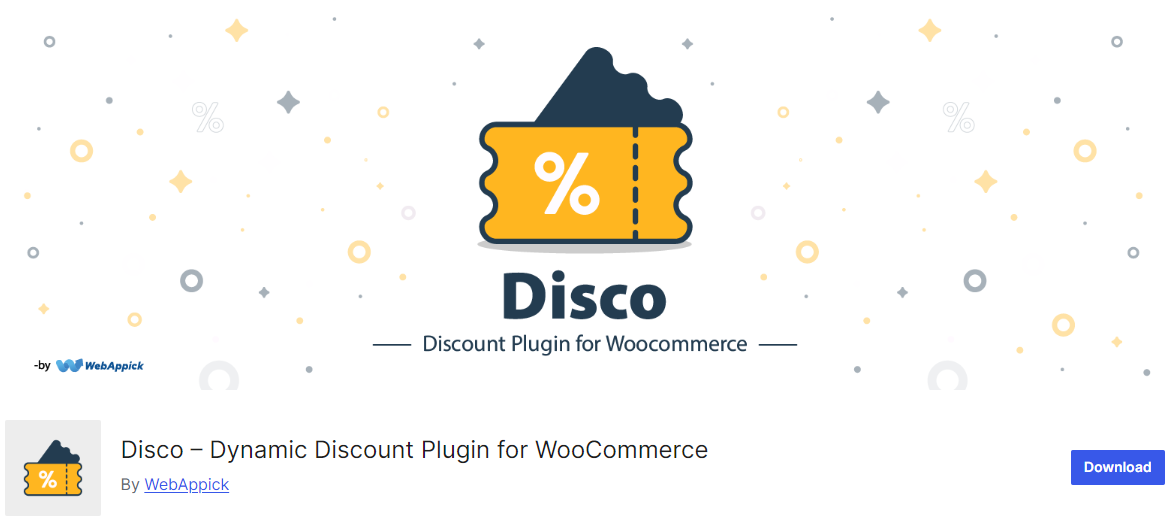
The best part? This plugin is absolutely free, yet its features rival those of the most premium options out there!
This is by far the most user-friendly, easy-to-use WooCommerce dynamic pricing and volume discounts plugin in the WordPress plugin repository. If you are looking to create and automate volume discounts in WooCommerce, look no further.
Let’s create some discounts using the plugin.
Creating a Cart-Based WooCommerce Volume Discount using a Plugin
We want to offer a 10% discount on orders over $100. Install and activate the free WooCommerce volume discount plugin to get started.
Click the Create a Discount button from the Disco dashboard.
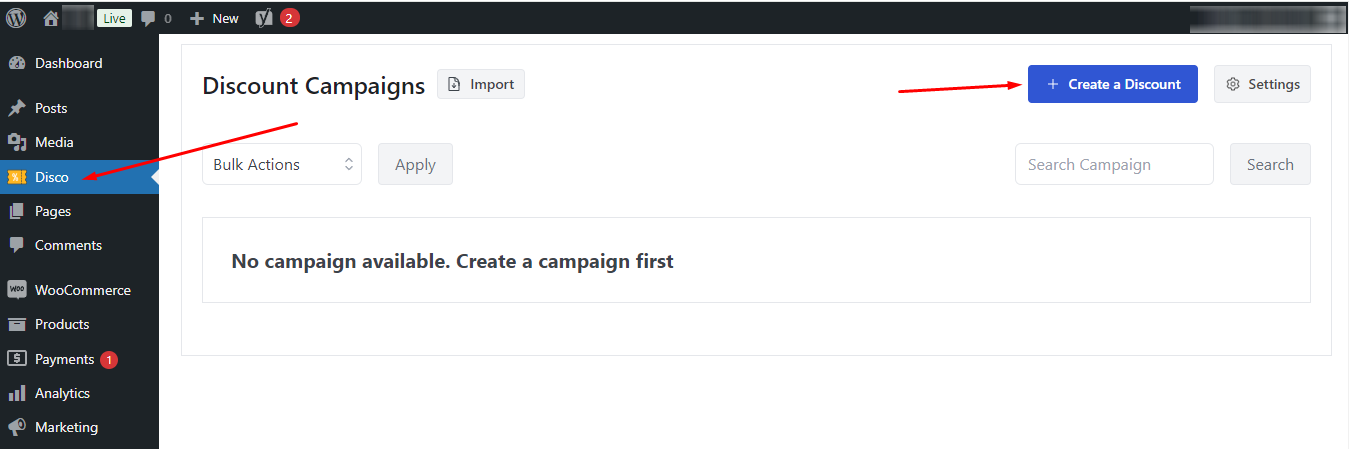
You will be redirected to the new discount window.
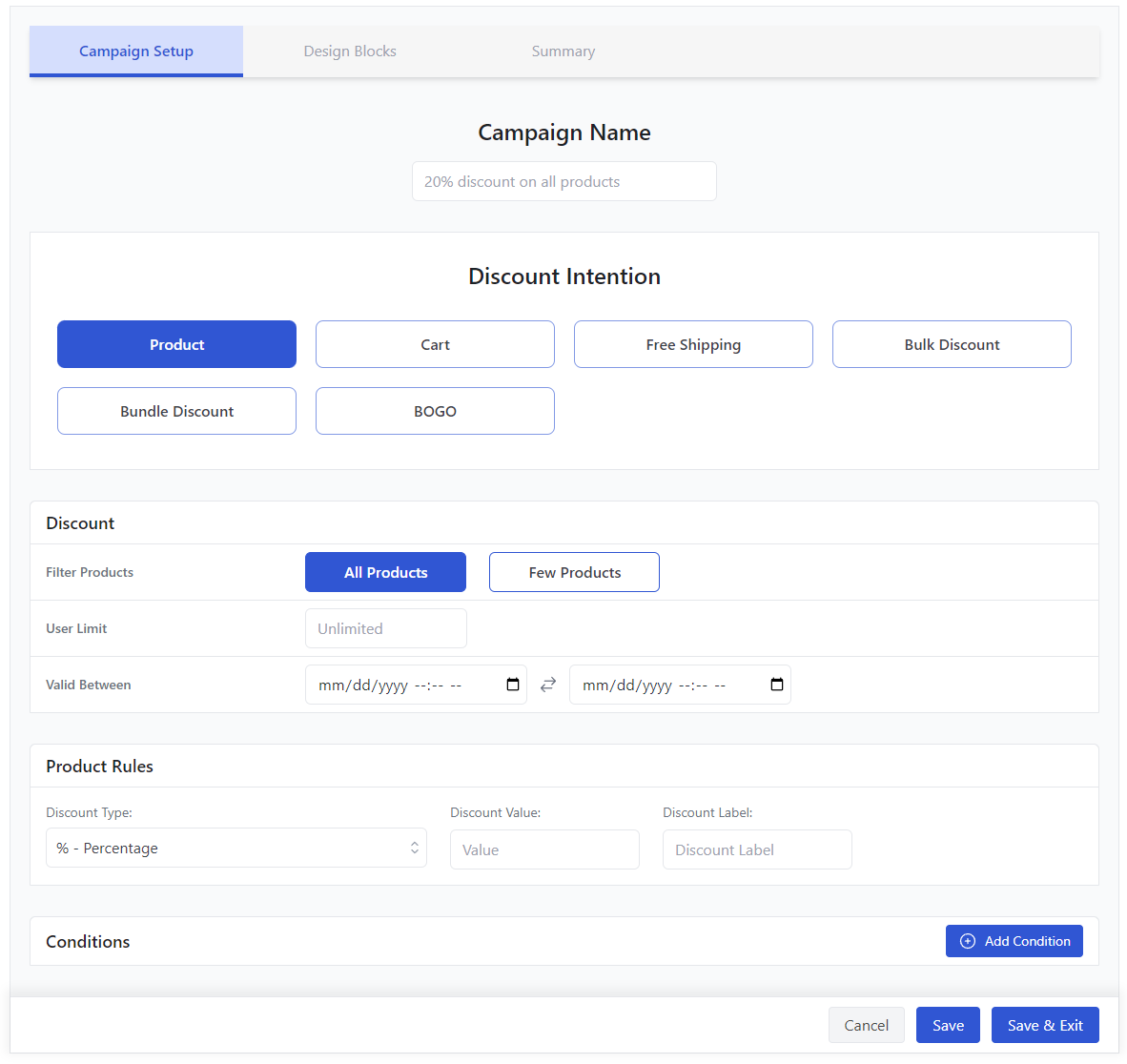
For a cart-based WooCommerce volume discount, select the Cart option. Also, don’t forget to input your discount name.
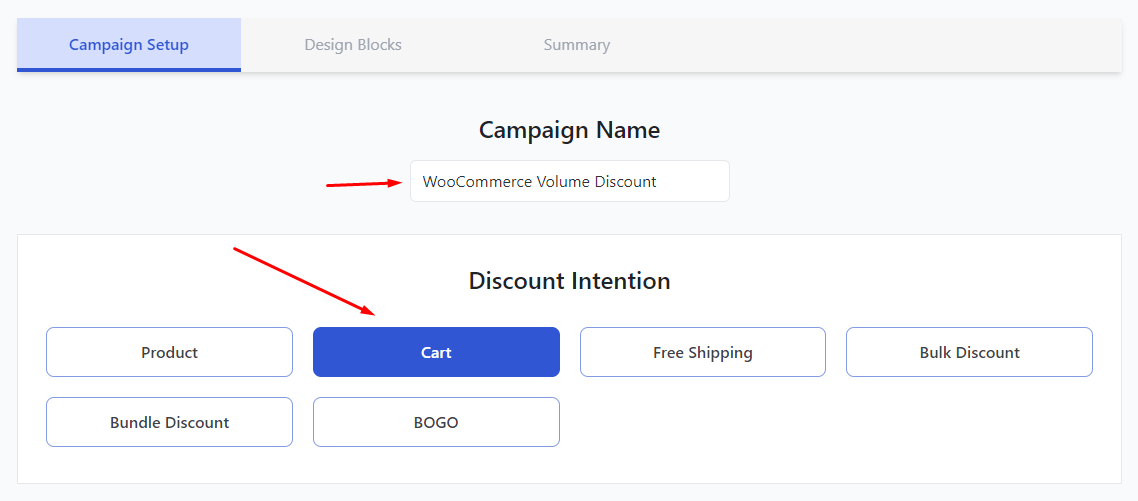
Select All Products and set usage limit and validity settings.
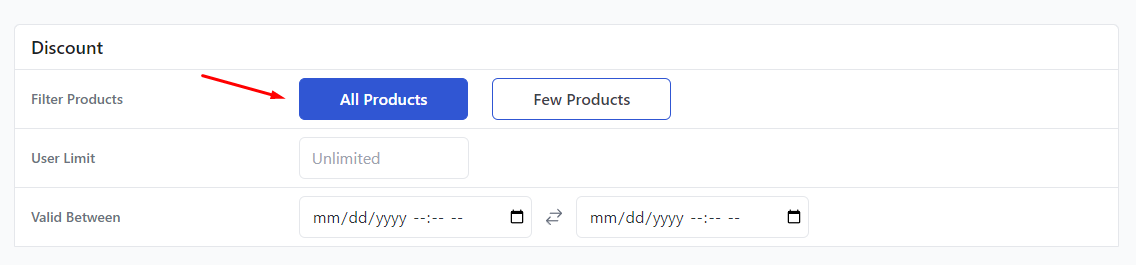
Select Percentage from the Discount type and input your value.
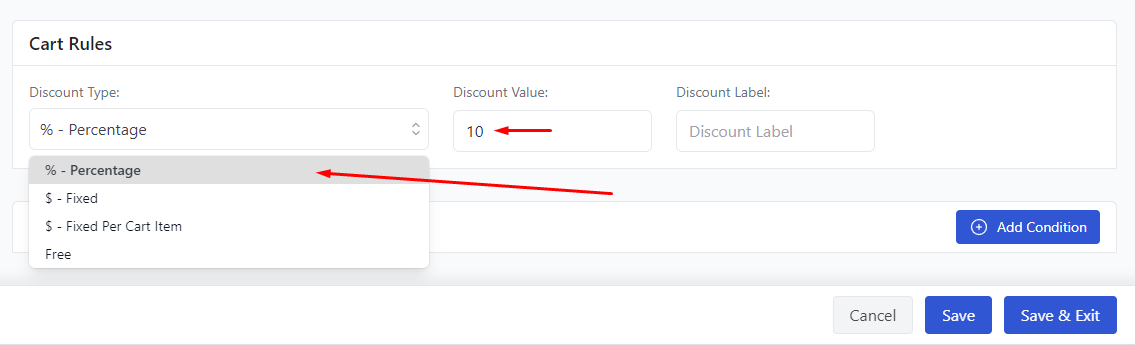
The best feature of this plugin is the ability to add and apply different types of conditions to the discounts. These conditions let you personalize your volume discount strategy for WooCommerce stores as per your requirements.
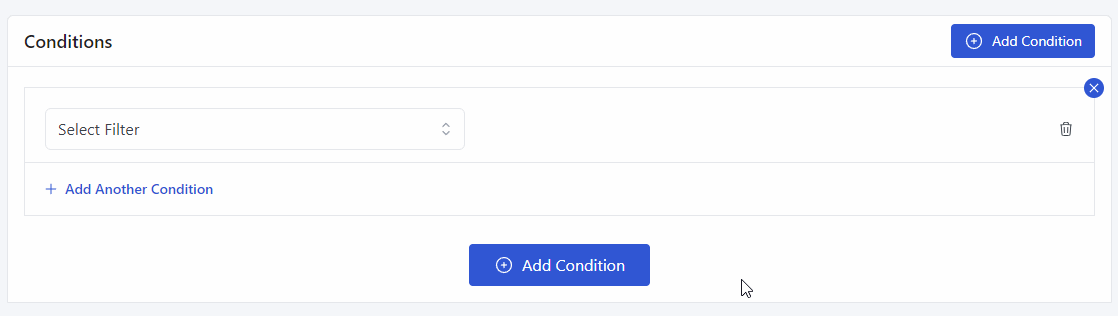
Let’s add the Cart Subtotal option to set WooCommerce pricing rules for volume discounts.
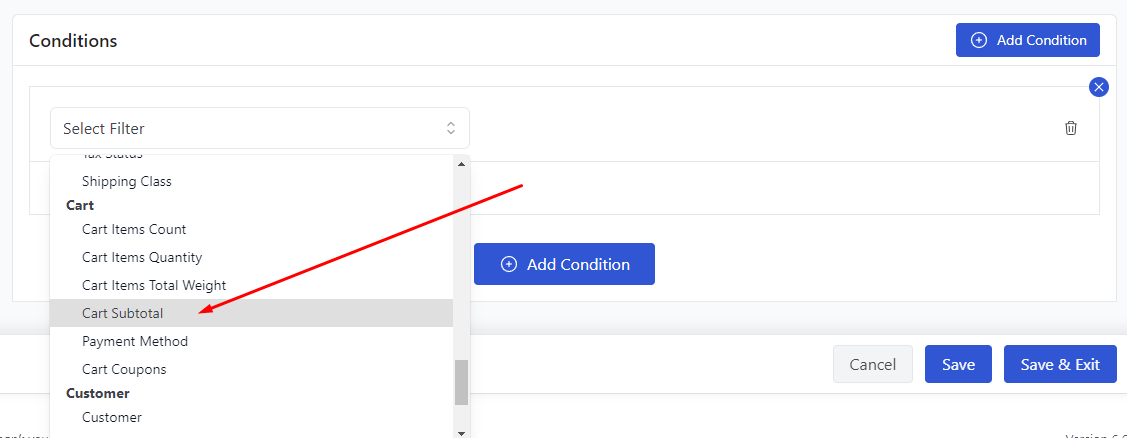
Select Greater than or Equal and input your cart total value.
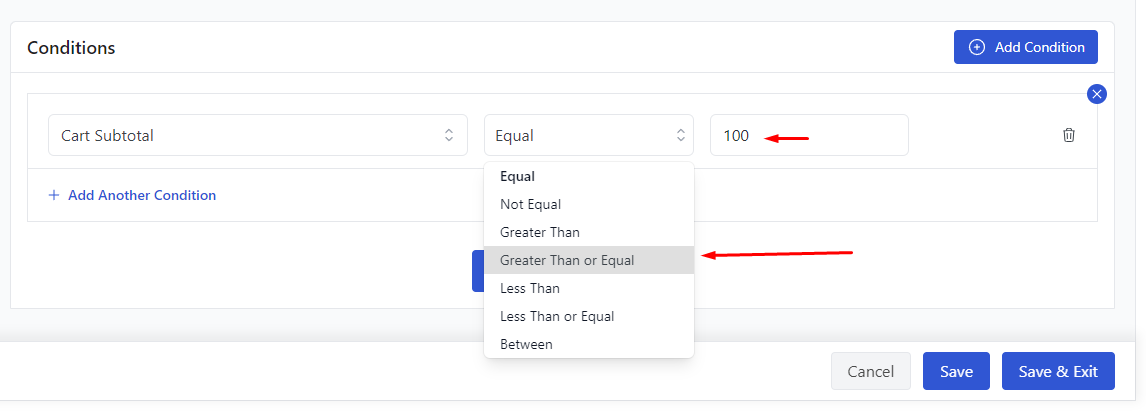
As we said, you can add multiple conditions to customize your discount rules according to your needs. Let’s set this discount for a specific category. Add another condition.
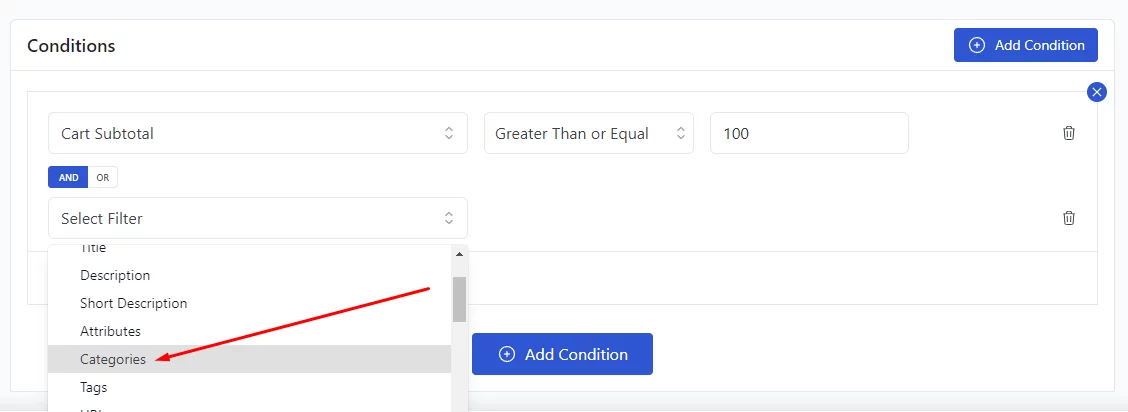
Select the Category option and search, and select your target category.
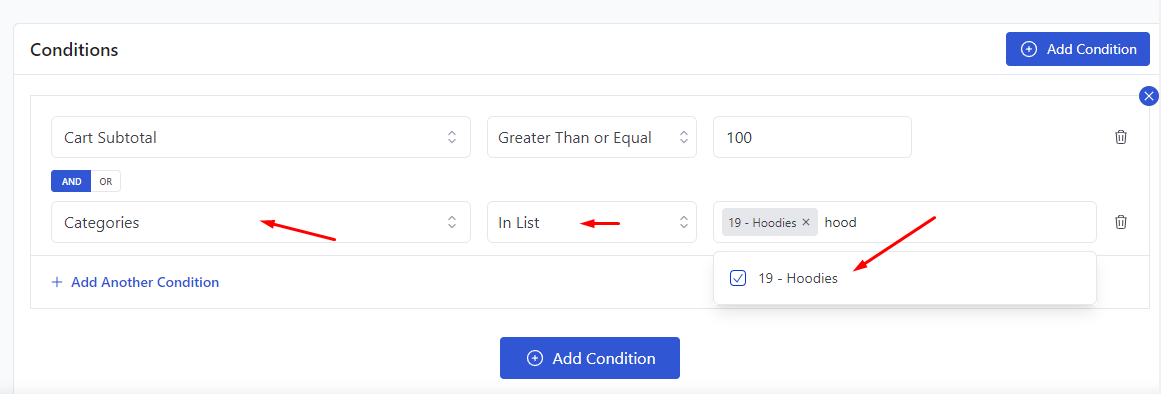
Finally, save the discount. It’s time to test the discount rule. Add products from the target category to reach a cart subtotal of $100 or more.
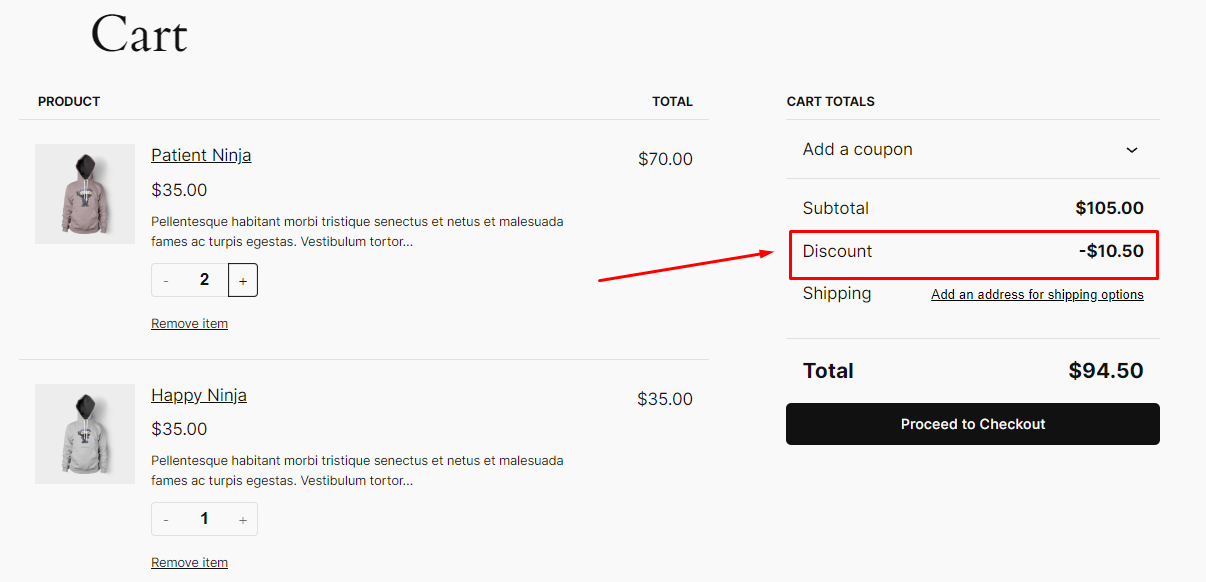
As you can see, the WooCommerce volume discount is working perfectly.
Creating Quantity-based WooCommerce Volume Discount
Let’s create WooCommerce advanced discounts by quantity where we want to offer a 15% discount when a customer adds 5 or more items to the cart. Again, select the Cart option from the Discount Intent section.
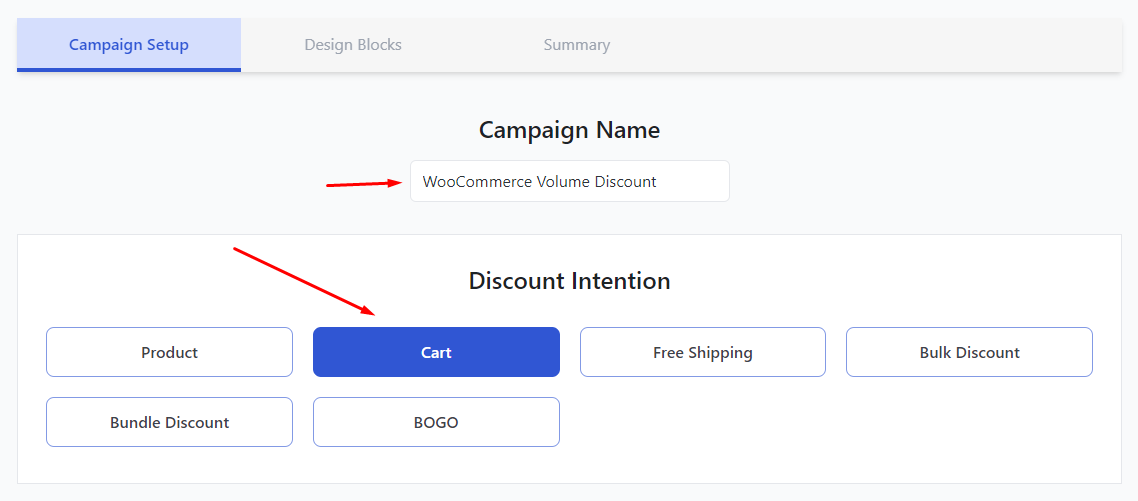
Select All Products and set other settings from the Discount tab.
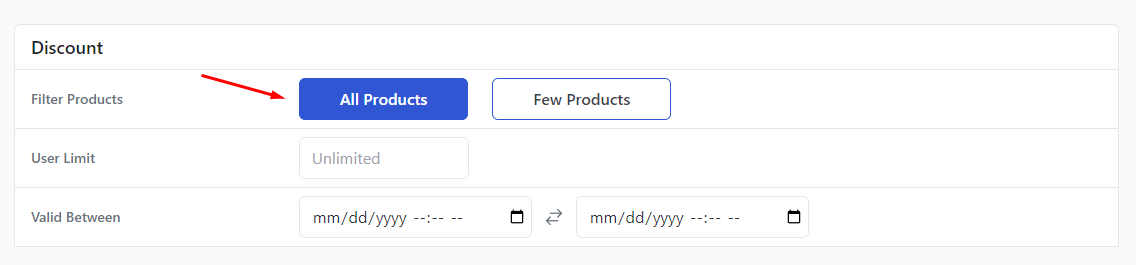
You can also select specific products if you need them by selecting the Few Products box. You can search and select the products.
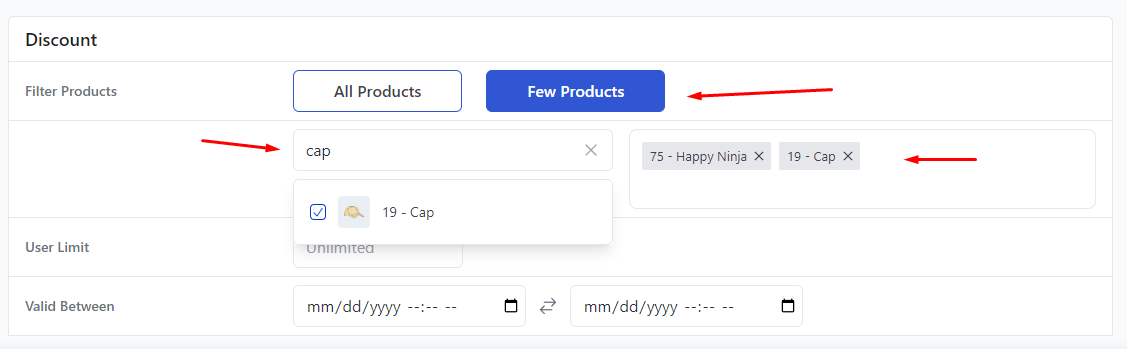
For this example, we will stick to the All Products option. Enter your percentage value in the following box.
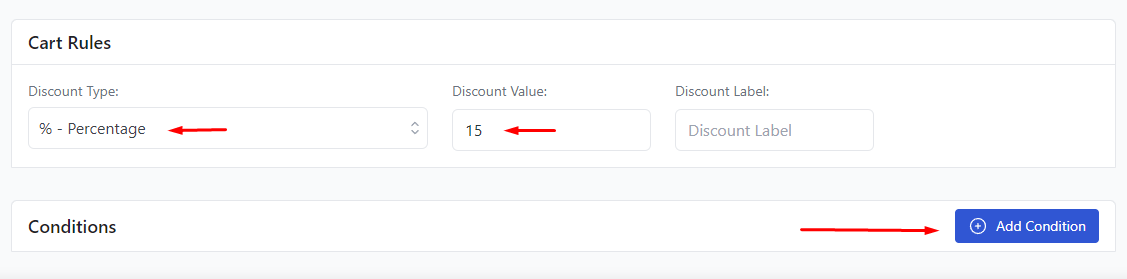
Next, add the condition Cart Quantity.
Select Greater than or Equal and set the quantity.
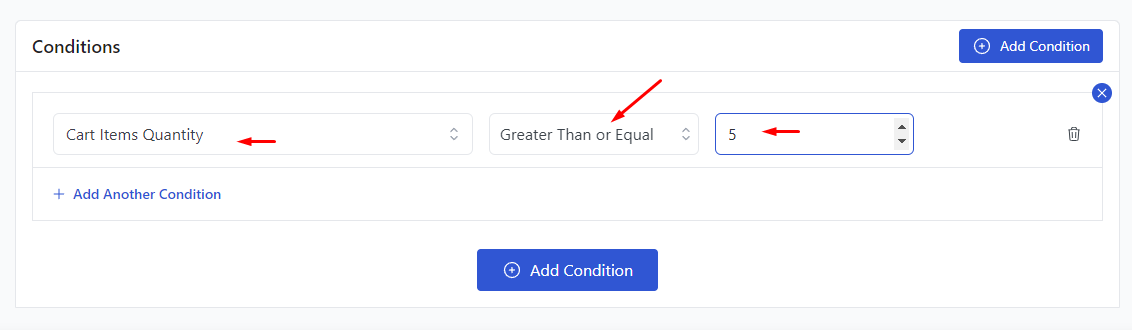
Save and add 5 items to the cart from the front store.
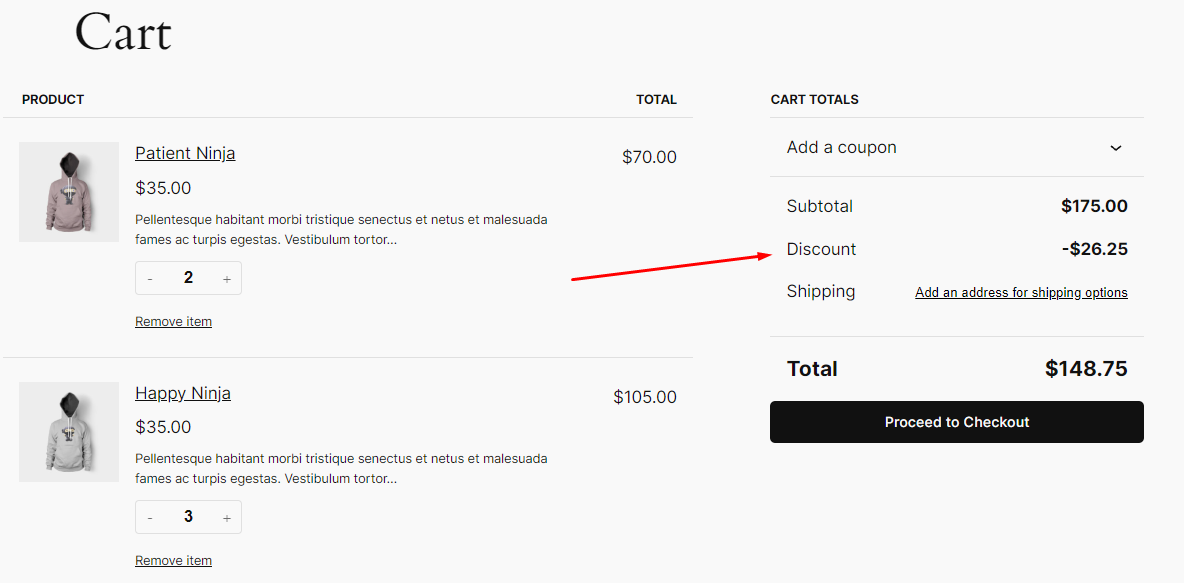
A 15% WooCommerce volume discount will apply when the quantity total reaches 5.
Creating a Bulk Discount using the Plugin
Let’s say you want to create the following WooCommerce volume pricing for bulk purchases:
- Buy 1-4 t-shirts: Regular price
- Buy 5-9 t-shirts: Get a 10% discount
- Buy 10+ t-shirts: Get a 20% discount
Select the Bulk option from the Discount Intent box.
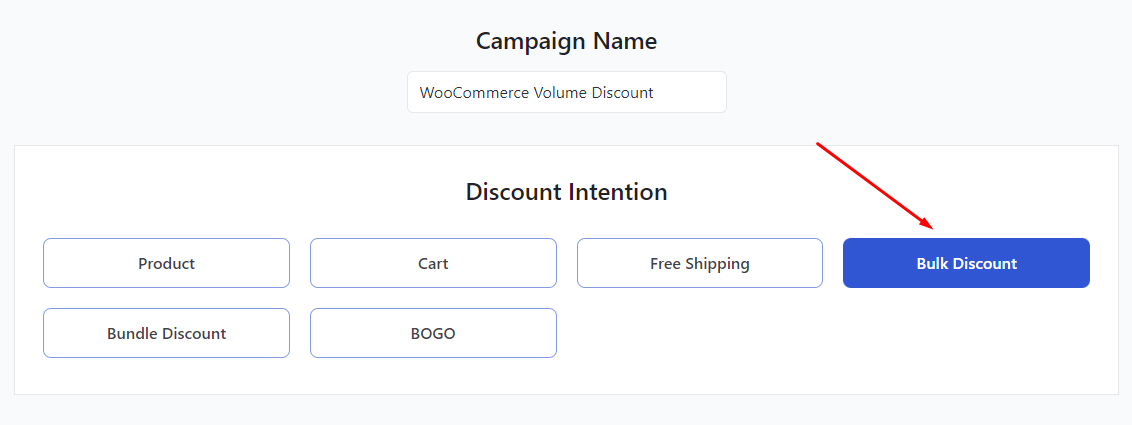
Again, we will go with All Products.
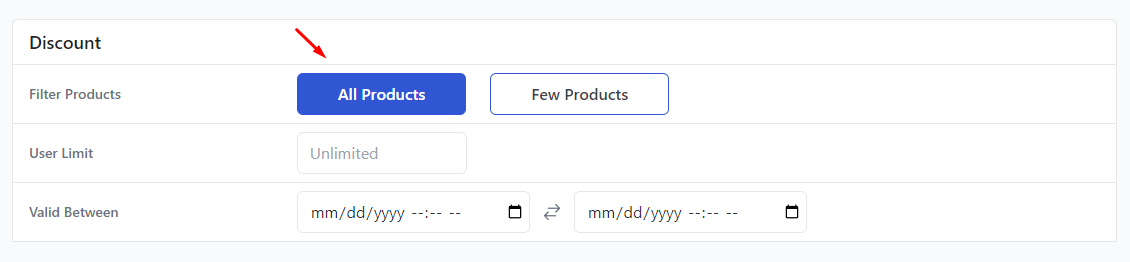
Next, we need to set the discount rules in the Bulk Rules box.
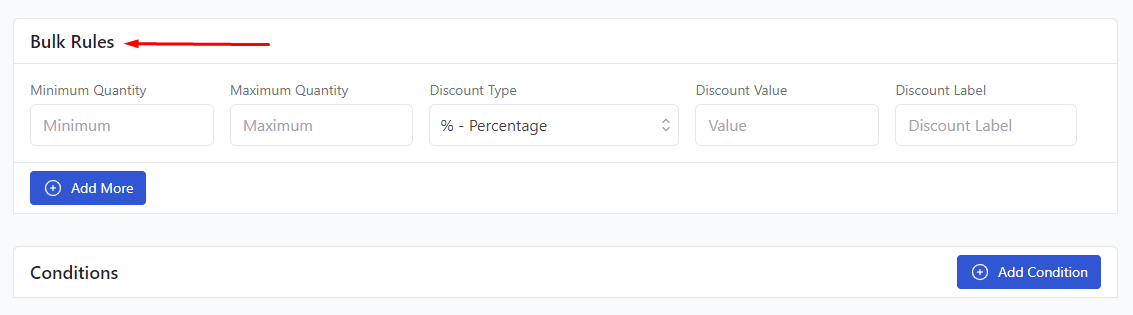
Our discount starts from the 5th item. So, input a minimum of 5 and a maximum of 9 and a percentage value.
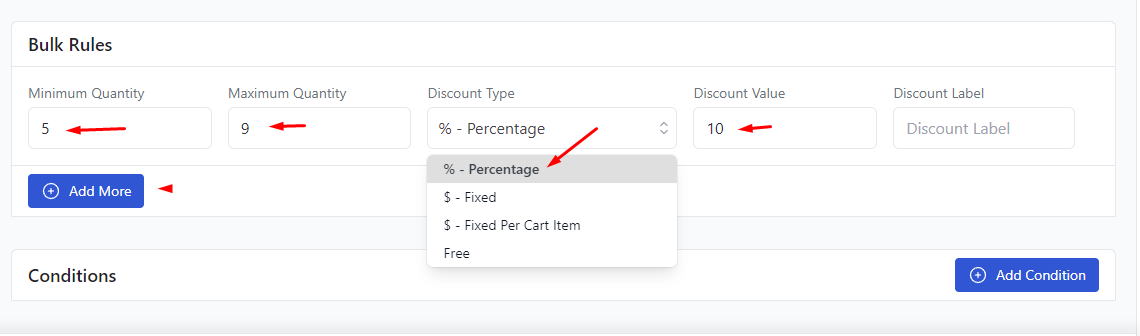
Hit the Add More button and insert the next bulk rule.

We are creating this WooCommerce volume discount only for t-shirts. Therefore, we need to select the T-Shirt category.
To do so, add a new condition and select the Category option. After that, search and select the category.
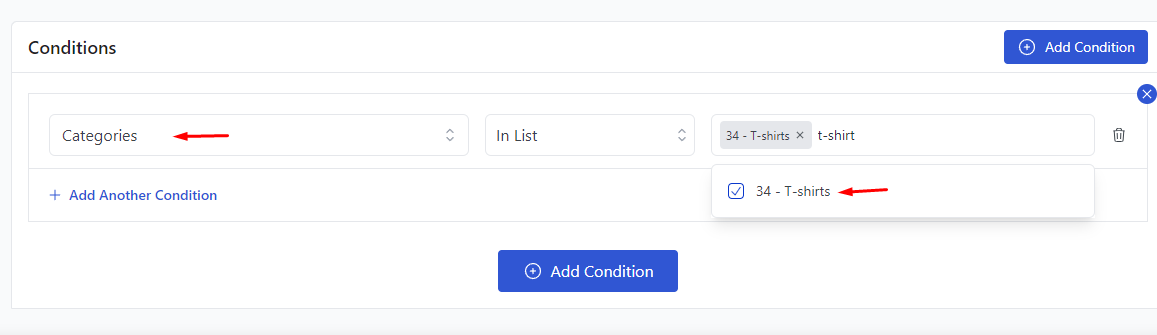
Save your discount rule and test it from the front. It should apply a 10% discount for below 10 items.
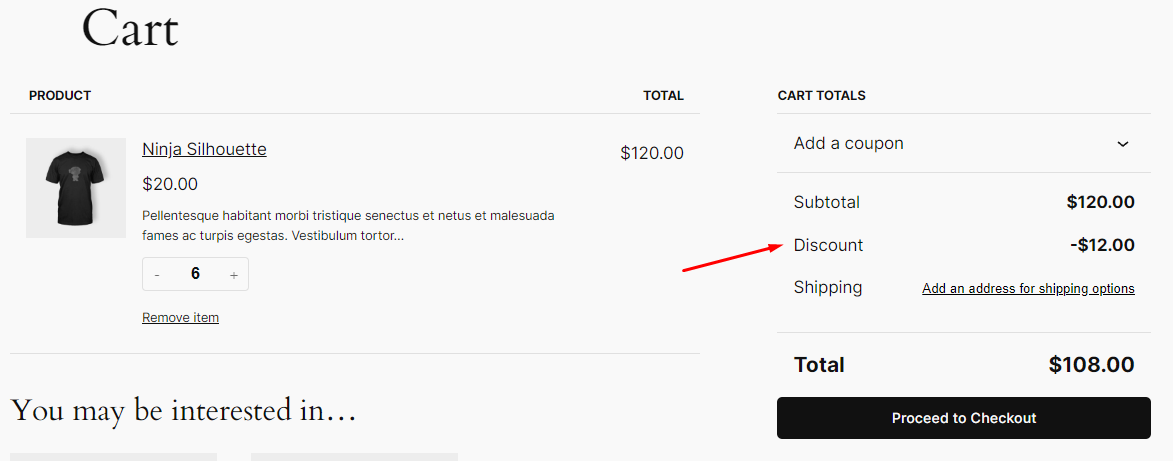
And the system will apply a 20% discount for 10 or more products.
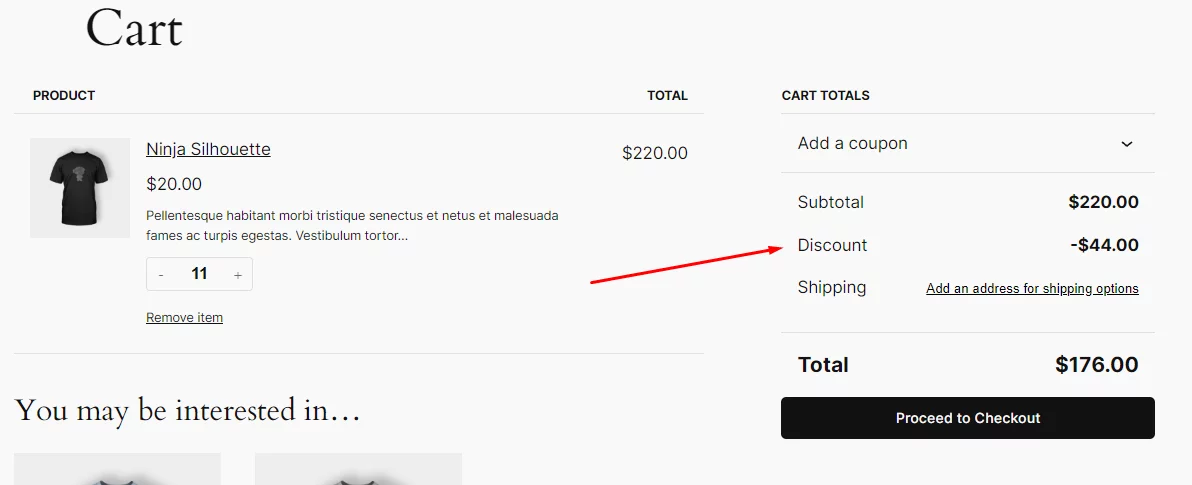
Creating a WooCommerce Volume Discount using Coupon Code
You can create coupon codes to offer volume discounts. The Coupon tool is the sole built-in discount feature offered by WooCommerce.
To create WooCommerce volume discount coupons, go to Marketing >> Coupon and add a new coupon.
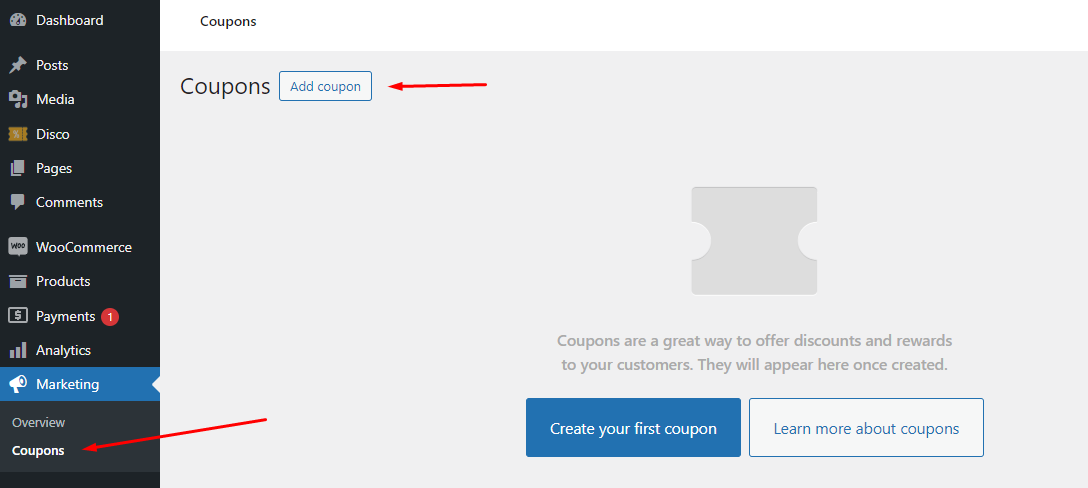
First, set your coupon code.
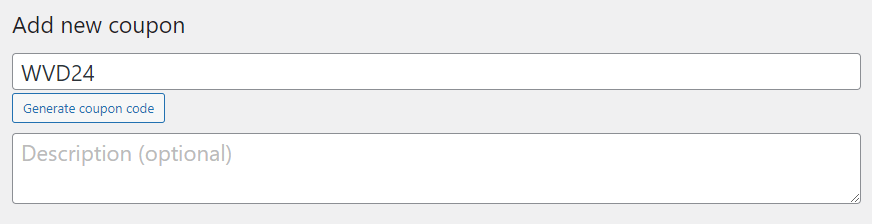
Let’s say we want to offer a 25% discount when the cart total is a minimum of $500. Select Percentage option and set your value.
Next, we need to go to the Usage Restriction tab.
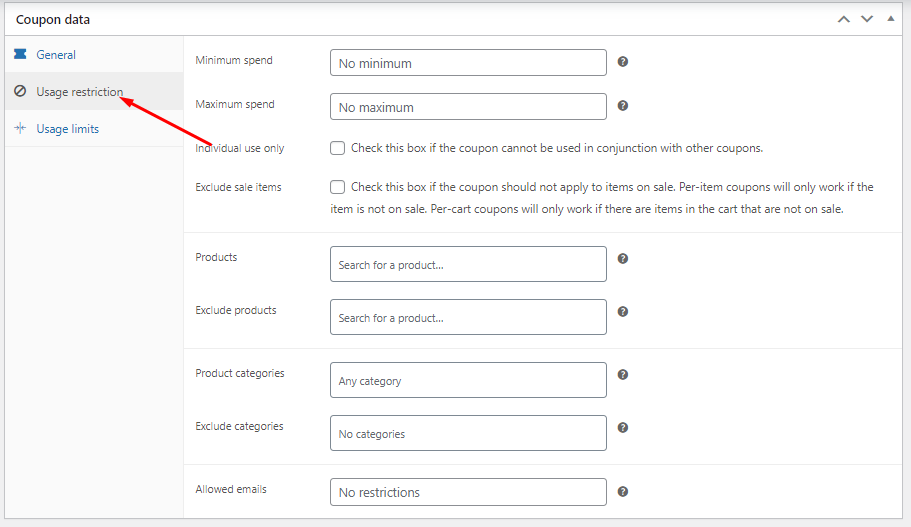
From the top, set the minimum spend amount.
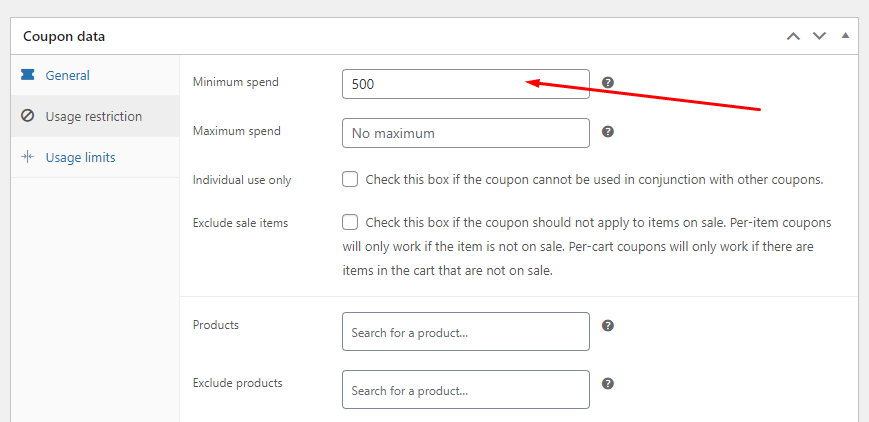
You can also select or exclude specific products or categories from other settings.
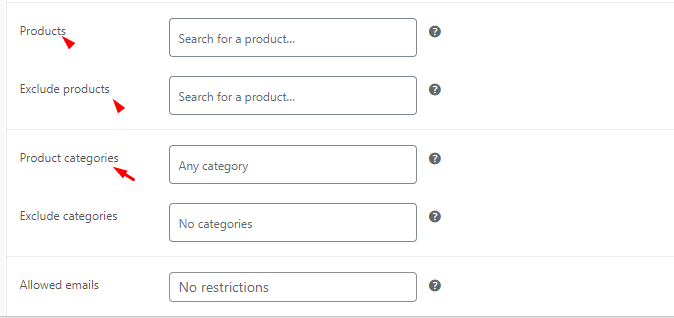
Save your coupon and add $500 worth of products to the cart.

To use the coupon code, hit the Add a Coupon link.
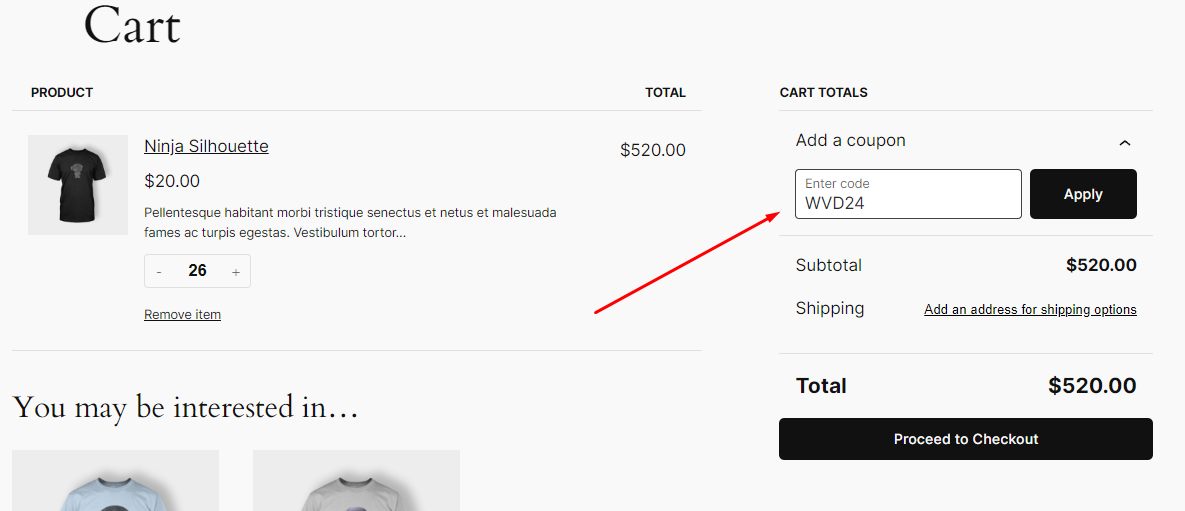
Enter the coupon code and apply. This will apply a 25% discount as per your set condition.
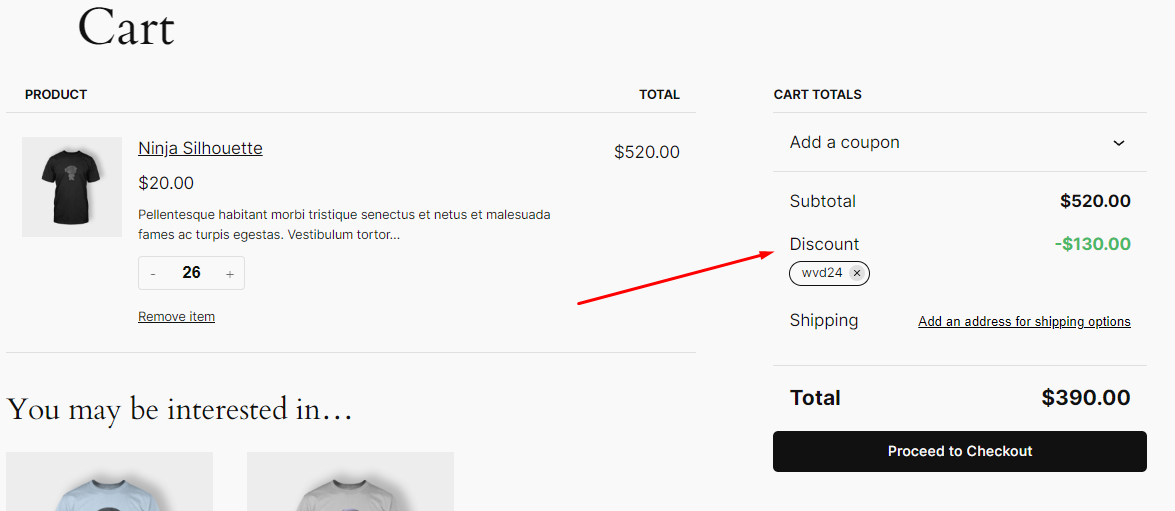
Creating a WooCommerce Volume Discount using Custom Codes
Fair warning: Do not apply custom codes if you are unfamiliar with coding environments.
The coupon tool doesn’t automatically apply the discounts. Users have to manually input them on the cart page.
Even though, with some coding, you can automatically apply coupon discounts, using a plugin is the best option.
For this example, we will create the same discount we created using coupons but with custom codes. The code will automatically apply a 25% discount when a customer adds $500 worth items.
Step 1: Add the Custom Code to Your Theme
- Access Your Theme’s Functions File:
- Go to your WordPress Dashboard.
- Navigate to Appearance > Theme File Editor.
Select the functions.php file from your active theme.
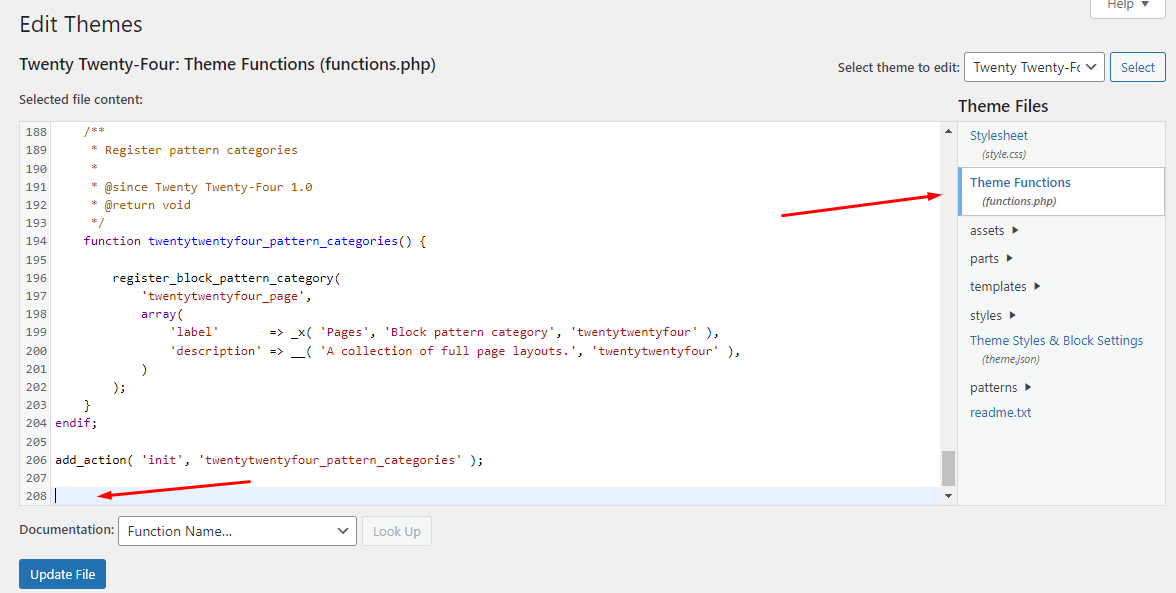
- Add the Following Code:
// Apply 25% discount when cart total is $500 or more
add_action( 'woocommerce_cart_calculate_fees', 'custom_discount_for_large_orders', 20, 1 );
function custom_discount_for_large_orders( $cart ) {
// Check if the cart is not empty
if ( is_admin() || ! defined( 'WC_ABSPATH' ) || WC()->cart->is_empty() ) {
return;
}
// Set the minimum spend and discount percentage
$minimum_spend = 500; // Minimum cart total to qualify for the discount
$discount_percentage = 25; // Discount percentage
// Get the cart subtotal
$cart_subtotal = $cart->get_subtotal();
// Apply the discount if cart subtotal is $500 or more
if ( $cart_subtotal >= $minimum_spend ) {
// Calculate discount amount
$discount_amount = $cart_subtotal * ($discount_percentage / 100);
// Apply discount
$cart->add_fee( __( '25% Discount for Orders Over $500', 'woocommerce' ), -$discount_amount );
}
}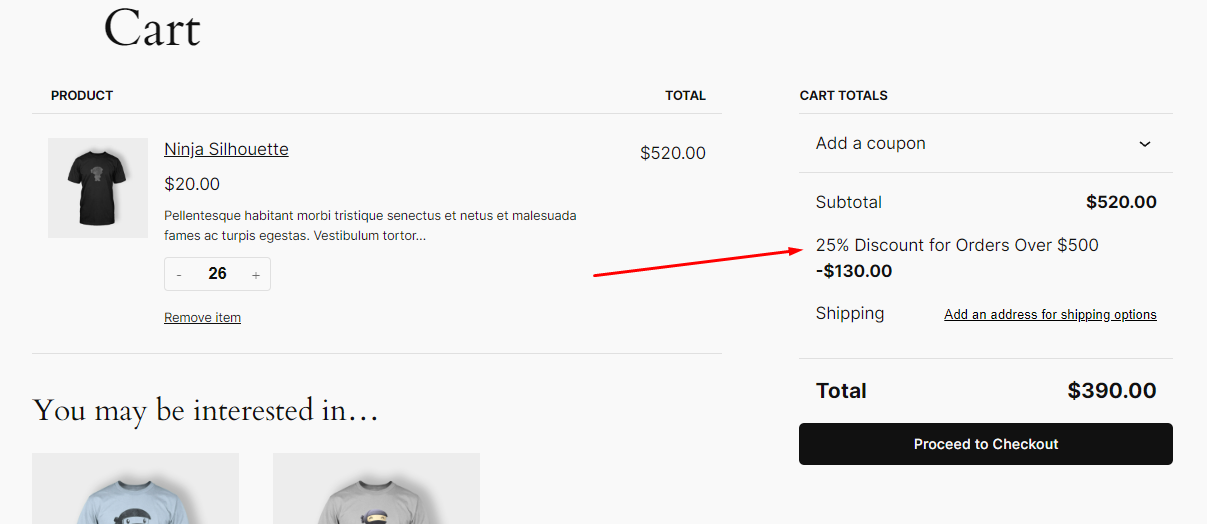
- Save the changes to the functions.php file.
Step 2: Test the Code
- Add products worth $500 or more to your WooCommerce cart. This time, you will not need to apply any coupon code.
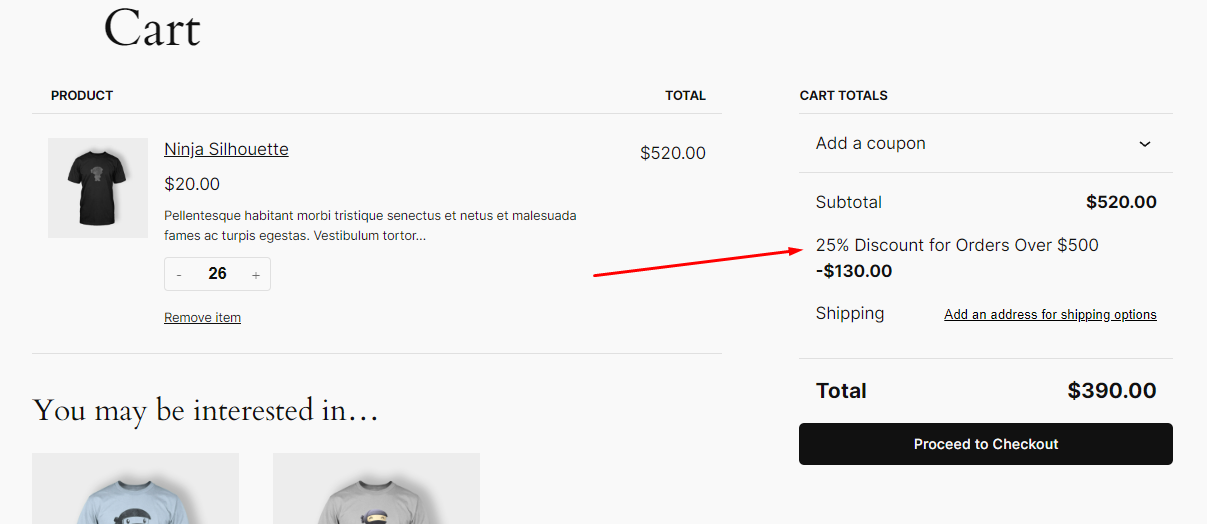
- The 25% discount should automatically be applied as a line item labeled “25% Discount for Orders Over $500” in the cart totals.
Important Notes
- Always create a backup of your functions.php file before editing.
- Test the changes on a staging site before applying them to your live site.
- If you switch themes, you’ll need to add this code to the new theme’s functions.php file.
Benefits of WooCommerce Volume Discount
WooCommerce volume discounts offer a multitude of advantages for online retailers. Here’s a detailed breakdown:
Increased Sales and Revenue
- Encourages Bulk Purchases: By offering discounts for larger quantities, you incentivize customers to buy more than they initially intended.
- Attracts Price-Conscious Shoppers: Volume discounts appeal to customers seeking value, potentially attracting new customers.
- Reduces Cart Abandonment: Discounts can encourage customers to complete their purchases which reduces the likelihood of cart abandonment.
Improved Customer Loyalty
- Rewards Repeat Customers: By offering discounts to loyal customers, you can foster a sense of appreciation and encourage repeat business.
- Encourages Customer Advocacy: Satisfied customers are more likely to recommend your store to others. As a result, a WooCommerce volume discount can improve your brand’s reputation.
Efficient Inventory Management
- Reduces Excess Inventory: By encouraging bulk purchases, you can help to clear out excess inventory and avoid stockouts.
- Improves Cash Flow: Faster sales can lead to improved cash flow that allows you to invest in your business.
Enhanced Brand Reputation
- Perceived Value: Offering volume discounts can create a perception of value, enhancing your brand’s reputation as a customer-friendly retailer.
- Competitive Advantage: By providing competitive discounts, you can differentiate your store from competitors and attract more customers.
Strategic Marketing Opportunities
- Cross-Selling and Upselling: Volume discounts can be used to promote complementary products. Product recommendations encourage additional purchases and increase average order values.
- Limited-Time Offers: Creating a sense of urgency with time-limited volume discounts can drive sales and generate excitement.
Data-Driven Insights
- Customer Behavior Analysis: By tracking the effectiveness of your volume discounts, you can gain valuable insights into customer behavior and preferences.
- Optimization: This data can be used to refine your pricing strategy and maximize the benefits of volume discounts.
Wrap up
Discounts are a powerful tool to drive traffic, conversions, and overall sales. However, you need to have the right strategies in place to make sure you don’t overdo it and not drain money in the process.
We hope this guide will help you create a WooCommerce volume discount efficiently to not only attract more customers but also maximize your store’s growth potential.
