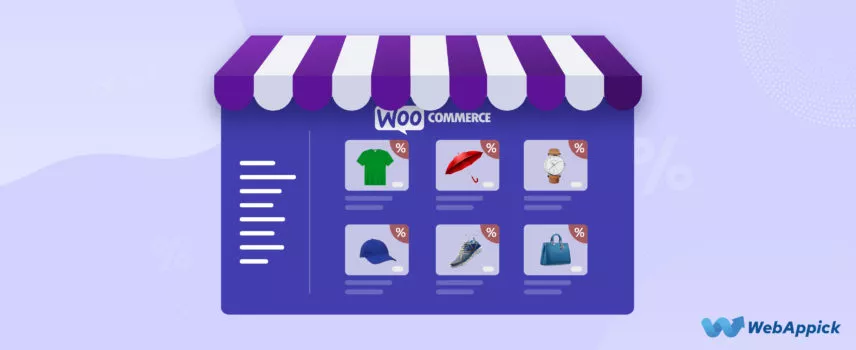
How to Set Up WooCommerce Bulk Discounts (Easy Steps)
As the word ‘Bulk’ suggests, a WooCommerce bulk discount refers to a pricing strategy that offers customers a reduced price when they purchase a larger quantity of a product. This type of discount can do wonders for your business!
In fact, 65% of customers are more likely to try new products or brands when offered a discount. And it’s not just about trying new things—86% of Millennials believe discounts help build brand recognition and loyalty.
Bulk discounts for WooCommerce encourage customers to buy more, which is a win-win for both sides. Customers save money, while businesses enjoy increased sales, better customer loyalty, and a more efficient way to manage inventory.
In this article, we’ll show you step-by-step instructions on how to create bulk discounts in WooCommerce using the best plugin available. Let’s get started on boosting your sales!
How to Set Up a WooCommerce Bulk Discount?
WooCommerce, unfortunately, doesn’t provide any auto-apply discount tool. However, that doesn’t stop you from creating powerful discounts on this robust platform.
Thanks to the large number of discount plugins available, you can easily set up bulk discounts that apply automatically at checkout. These plugins give you the flexibility to create customized discount rules that boost sales and keep customers happy.
The WooCommerce bulk discount rules plugin we will use today and firmly believe is one of the best WooCommerce bulk discount plugins is called Disco.
This versatile plugin allows you to create a variety of discount types, from bulk buy discount WooCommerce to percentage, bundle, and WooCommerce conditional discounts. Whether you’re offering WooCommerce discounts based on user roles or running storewide promotions, Disco has all the tools you need to manage and apply WooCommerce discounts seamlessly.
You can even create and offer WooCommerce dynamic pricing bulk discount to cater to different customer segments, which can lead to more loyal customers.
In the following section, we will walk through the steps to creating a bulk purchase discount in WooCommerce.
Step 1: Install the WooCommerce Bulk Discount Plugin
Let’s say you want to offer a WooCommerce bulk discount of 10% off when customers add 5 or more items to the cart.
We first need to install the Disco plugin. Install and activate it from the WordPress repository.
Step 2: Access the Disco Plugin Dashboard
Disco has its own place on the WordPress menu panel.
From the Disco dashboard, click Create a Discount to start the WooCommerce bulk discount setup.
This will lead you to the following window.
Step 3: Select the Bulk Discount Option
There’s a dedicated Bulk Discount option in the Discount Intent section. Give your discount rule a name and select the bulk option.
Step 4: Choose the Products for Discount
You can select all the products in your Woo store that are applicable to this discount or select specific ones.
For this basic bulk order discount WooCommerce rule, we will continue with the All Products option in the Discount box. You may also choose to set specific dates for the discount to be valid.
Step 5: Configure the Bulk Discount Rules
The Bulk Rules is where you set your discount value and terms.
If you want to offer a discount for 5 or more added products, input 5 in the Minimum Quantity box and leave the Maximum Quantity empty( this means unlimited). Select the Percentage option and enter your discount amount/percentage.
Step 6: Save and Test Your Discount
That’s about it for this basic bulk pricing discount WooCommerce rule. Save your discount rule.
To test the WooCommerce bulk discount by quantity, go to your front end and add 5 or more products to the cart.
This should apply a 10% bulk discount on the cart subtotal.
Creative WooCommerce Bulk Discount Strategies for Different Scenarios
With the Disco plugin, you can create a variety of bulk discount strategies in WooCommerce that cater to different audience segments, boost engagement, and increase sales. Whether you’re targeting loyal customers, wholesalers, or first-time buyers, bulk discounts can help you offer personalized deals that appeal to specific groups.
Below, we’ll demonstrate several bulk discount scenarios with real-life examples to show you how to apply these strategies in your WooCommerce store effectively.
How to Create WooCommerce Quantity-Based Bulk Discounts?
- Example: Offer a 10% discount on orders of 5 or more units, a 15% discount on orders of 10 or more units, and a 20% discount on orders of 20 or more units.
We can also put it like this –
- 1-4 Items: Regular Price
- 5-9 Items: 10% discount
- 10-19 Items: 15% discount
- 20+ Items: 20% discount
To set this WooCommerce bulk discount pricing rule, select the Bulk Discount option from the Discount Intent section. Select All Products from the Discount section.
Next, configure the first set of bulk discount rules as per the above criteria. Input the range for 5-9 items and set a 10% discount.
Hit the Add More button to add another row for your second discount range. Input your second set of values.
Repeat the process for 20+ items with a 20% discount.
Save your WooCommerce bulk discount and add 5 or more products to the cart. This should apply bulk discounts WooCommerce rule and reduce cart subtotal by 10%.
Add products between 10-19, and a 15% discount will be applied.
Finally, for 20+ products, a 20% discount should be applied to the cart total.
This strategy encourages customers to buy in bulk and can help reduce inventory costs.
How to Create WooCommerce Product-Specific Bulk Discounts?
- Example: Buy 3 or more of Product A and get 15% off each unit.
In a WooCommerce bulk discount on specific products rule, you need to select the target product from the Discount section. Before that, select Bulk Discount from Discount Intent.
Select the Few Products option this time from the Discount section.
Search and select your target product.
Input 3 as the minimum quantity value and leave the maximum field empty for unlimited additions. After that, set your percentage value.
Let’s check if this WooCommerce bulk discount per product applies to any other products. Add a different product to the cart with 3 or more quantities.
As you can see, the discount was not applied. Now, add the target product with the target quantity.
It should apply the set WooCommerce bulk discount. This strategy can help to promote slow-moving products or clear out excess inventory.
How to Offer WooCommerce Bulk Discount Based on Purchase History?
- Example: Offer a 25% discount on 5 or more items to loyal customers who have made at least 10 purchases previously.
You are offering a 25% discount on 5 or more items exclusively for your loyal customers who have completed at least 10 orders previously.
This discount applies based on the customer’s purchase history. Personalized discount like this not only rewards your best customers but also encourages repeat business.
This time, we will need to add a condition to the discount rule. Conditions are like secret weapons that make Disco incredibly flexible and allow you to create a wide range of tailored discount strategies.
Start by selecting the Bulk Discount and All Products option from the top.
Set the bulk rules settings according to your target strategy.
Click the Add Condition button to add a condition.
Select the condition called – Number of Order Made by Customer.
For this WooCommerce bulk discount rule, we need to select the Greater Than or Equal option. This means if the customer has made a minimum of 10 orders or more previously, they can avail of the discount.
Input the order value 10 and save your discount rule. Now, your loyal customers with at least 10 previous orders can enjoy a 25% discount if they add 5 or more products to the cart on their next purchase.
This strategy can help to reward repeat customers and encourage customer loyalty.
How to Create WooCommerce Bulk Seasonal Discounts?
- Example: Offer a 25% discount on all orders over 3 items during the holiday season.
Let’s say you want to offer 25% discount to customers who adds 3 or more items during the holiday season. For example, your holiday target period is November to January 1st.
Let’s create a WooCommerce bulk discount rule for this. As you know by now, you need to select the Bulk Discount option at the top.
You are offering discounts on all products and categories. Therefore, select All Products.
To set this discount rule, we will need to use the Valid Between fields. Select and set the start and end date and time from the respective fields.
The rest of the settings are as usual.
Your customers will be able to enjoy a huge discount on your Woo store during the holiday season, thanks to your bulk discount offer.
You can also use this same strategy to offer limited-time offers and create urgency to boost conversions. This strategy can help to increase sales during slower periods and generate additional revenue.
How to Create a WooCommerce Category-Specific Bulk Discount?
- Example: Buy 5 or more items from the “Hoodie” category and receive a 12% discount on the total.
To create this WooCommerce category discount, the top settings will be similar.
Input your value in the Bulk Rules fields.
To filter the discount by a specific category, you need to add a condition. Select the Categories condition from the filters dropdown.
Search and select your target WooCommerce bulk discount category and save the discount rule.
Before we test the discount rule, let’s add some products from a different category.
As you can see, no discount has been applied. Let’s add 5 or more products from the Hoodie category and check out the cart section.
The system automatically applied the WooCommerce bulk discount as per our settings.
How to Create WooCommerce User Role-Based Bulk Discount?
- Example: Gold members get 10% off when purchasing 3 items and 20% off when purchasing 6 or more items.
Let’s say you have a subscription-based WooCommerce membership store. You have 3 membership plans for your loyal customers – Standard, Silver, and Gold.
You occasionally offer different promotions and discounts to keep your members engaged. Now, you want to offer a tiered bulk discount to Gold members.
- Buy 3-5 items: Get 10% discount
- Buy 6+ items: Get 20% discount
Start by selecting Bulk Discount and All Products from the Discount Intention and Discount sections.
Configure your first set of rules and input the percentage value.
Add one more row and enter the second set of rule settings.
Next, you need to add the condition called User Role from the filters.
You can find all available user roles in the dropdown menu.
Select and save your settings. Gold members can now enjoy bulk discounts on their next purchases.
How to Create a WooCommerce Bulk Discount for New Customers?
- Example: New customers buying 4 or more items receive a $15 discount on their first order.
You want to encourage first-time buyers to purchase more by offering them exclusive bulk discounts. You know the drill. Do the following.
This time, we are offering a fixed amount Woo discount. Therefore, select the Fixed option from the Discount Type field.
To apply this discount for first-time customers, select the condition Is First Order.
Select Yes to confirm the condition.
Your new customers can now save a flat $15 on their purchases on 4+ items. This type of discount is also known as WooCommerce first-order discount.
Best Practices for WooCommerce Bulk Discounts
Implementing effective bulk discounts in your WooCommerce store can significantly boost sales and customer satisfaction. Here are some best practices to consider:
1. Align Discounts with Business Goals
- Understand Your Objectives: Clearly define your goals for offering bulk discounts. Are you aiming to increase sales volume, reduce inventory, or improve customer loyalty?
- Tailor Discounts: Customize your WooCommerce bulk discount strategies to align with your specific objectives. For example, if your goal is to reduce inventory, offer steeper discounts on slow-moving products.
2. Set Realistic Discount Levels
- Profitability Analysis: Carefully calculate the impact of discounts on your profit margins. Ensure that the discounts are sustainable and do not compromise your business’s financial health.
- Customer Perception: Consider how customers perceive different discount levels. Offer discounts that are perceived as valuable and enticing to your target audience.
3. Offer Clear and Transparent Discounts
- Easy-to-Understand: Clearly communicate the discount terms and conditions to customers. Use simple language and avoid confusing or misleading information.
- Visible Display: Prominently display bulk discount information on product pages, cart pages, and checkout pages. Make it easy for customers to understand the savings they will receive.
4. Consider Discount Tiers
- Incremental Incentives: Offer multiple discount tiers to encourage customers to purchase even larger quantities. For example, you could offer a 10% discount for 5 units, a 15% discount for 10 units, and a 20% discount for 20 units.
- Tiered Pricing: Consider using tiered pricing where customers pay a lower price per unit as they purchase more. This can be particularly effective for high-demand products.
5. Limit Discounts to Specific Products or Categories
- Targeted Promotions: Focus your bulk discounts on specific products or categories that align with your business goals or customer preferences. This can help to maximize the impact of your promotions.
- Inventory Management: Use bulk discounts to promote excess inventory or slow-moving products.
6. Offer Time-Limited Discounts
- Create Urgency: Create a sense of urgency by offering limited-time bulk discounts. This can encourage customers to purchase immediately rather than waiting for a later date.
- Seasonal Promotions: Utilize bulk discounts during specific seasons or holidays to drive sales and increase revenue.
7. Track and Analyze Performance
- Data-Driven Decisions: Monitor the performance of your bulk discount strategies using analytics tools. Track metrics such as sales volume, average order value, and customer satisfaction.
- Optimize Discounts: Use the data you gather to refine your bulk discount strategies and improve their effectiveness.
8. Consider Customer Segmentation
- Tailored Offers: Segment your customers based on factors such as purchase history, demographics, or loyalty status. This allows you to offer targeted bulk discounts that are more relevant to each customer’s needs.
- Personalized Experiences: Provide personalized experiences by offering discounts that are tailored to each customer’s preferences.
9. Avoid Over-Discounting
- Long-Term Sustainability: Avoid offering excessive discounts that can erode your profit margins and create a culture of price sensitivity among your customers.
- Value Proposition: Focus on providing value to your customers through product quality, customer service, and unique features rather than relying solely on discounts.
By following these best practices, you can effectively implement WooCommerce bulk discount to drive sales, increase customer loyalty, and improve your overall business performance.
Wrap up
A WooCommerce bulk discount can truly entice your new customers and help you keep your loyal customers engaged in shopping from you. By offering incentives for larger purchases, you can increase sales, boost customer loyalty, and improve your business’s bottom line.
However, it’s essential to approach bulk discounts with caution. Overdoing discounts can negatively impact your profit margins and create a culture of price sensitivity among your customers.
We hope this article will help you offer a variety of bulk discounts efficiently on your store and grow your business manifold!
FAQ – Frequently Asked Questions
A bulk discount is a pricing strategy that offers customers a reduced price when they purchase a larger quantity of a product. This can encourage customers to buy more and increase your sales.
You can set up bulk discounts in WooCommerce using a plugin like Disco. The plugin provides a user-friendly interface for creating various discount rules, including bulk discounts based on quantity, product categories, or cart totals.
Yes, you can create bulk discounts for specific products or product categories using a plugin like Disco. This allows you to target your discounts to specific items or groups of items.
