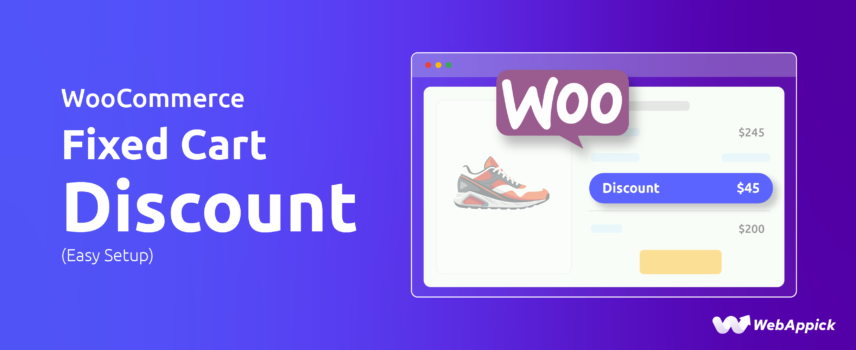
How to Setup WooCommerce Fixed Cart Discount (Easy Setup)
Creating a fixed cart discount in WooCommerce is simple with a dedicated rule-based discount plugin, since the platform’s native coupon system cannot handle advanced cart-level pricing logic.
Plugins like Disco – WooCommerce Dynamic Pricing & Discount Rules Plugin extend WooCommerce’s discounts, such as discount intent, cart-level rules, fixed-value adjustments, conditional triggers (e.g., subtotal thresholds), scheduled campaigns, and customer-segment targeting.
This makes it easy to automate fixed cart discounts, whether for minimum purchase amounts, storewide promotions, or behavior-based incentives, ensuring more flexible and conversion-focused pricing strategies.
In this article, we will explore the ways you can create a fixed cart discount using different methods and tools.
Without further ado, let’s start.
How to Create a WooCommerce Fixed Cart Discount Using a Plugin?
WooCommerce is the undisputed king when it comes to flexibility, also in terms of offering various types of discounts. You can offer a wide range of discounts to cater to different segments of your customers in WooCommerce, thanks to the discount plugins.
There are a plethora of discount plugins available in the market for WooCommerce. If you are particularly looking for WooCommerce cart discount plugins or discount plugins in general, we recommend the Disco plugin.
This is one of the best WooCommerce plugins for fixed cart discounts for a number of reasons.
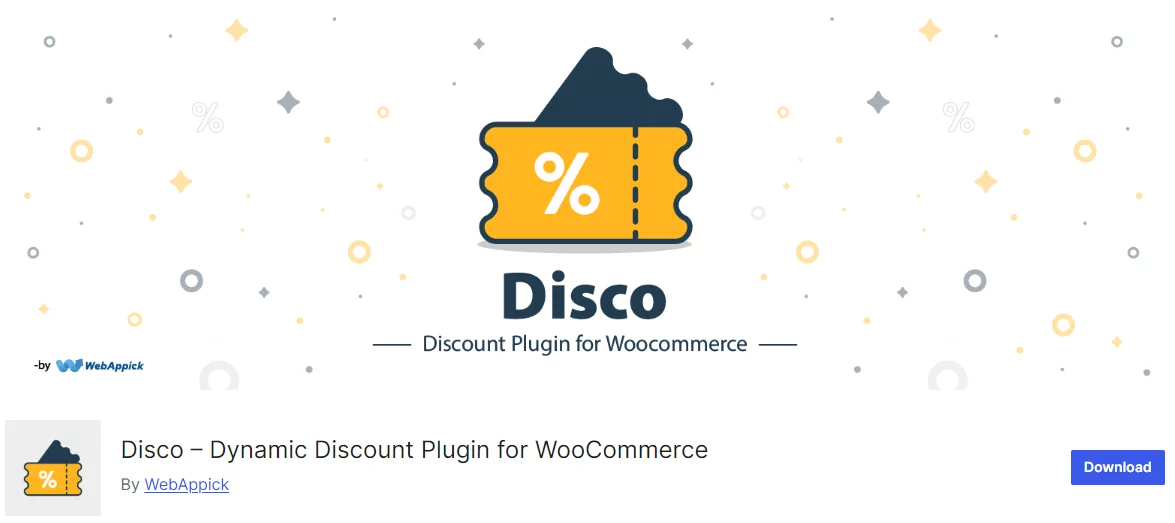
Disco is a completely free WooCommerce discount plugin that enables you to set up a vast range of discount rules. It is a lightweight and easy-to-use tool designed to help store owners like you create and manage discounts effortlessly.
Whether you’re running a special promotion or offering ongoing deals, this plugin makes it super easy to set up and customize discounts. You can choose between percentage or WooCommerce dynamic pricing fixed cart discount and even schedule them for specific times or product categories.
In addition, Disco enables you to set up advanced discount types without needing to write code. These include WooCommerce conditional discounts, user role discounts, Woo first purchase discounts, customer-specific discounts, and even Buy-One-Get-One (BOGO) offers.
If you’re looking for an easy, no-fuss tool to boost your sales and offer deals, Disco has you covered!
Let’s install the plugin from the WordPress plugin repository.
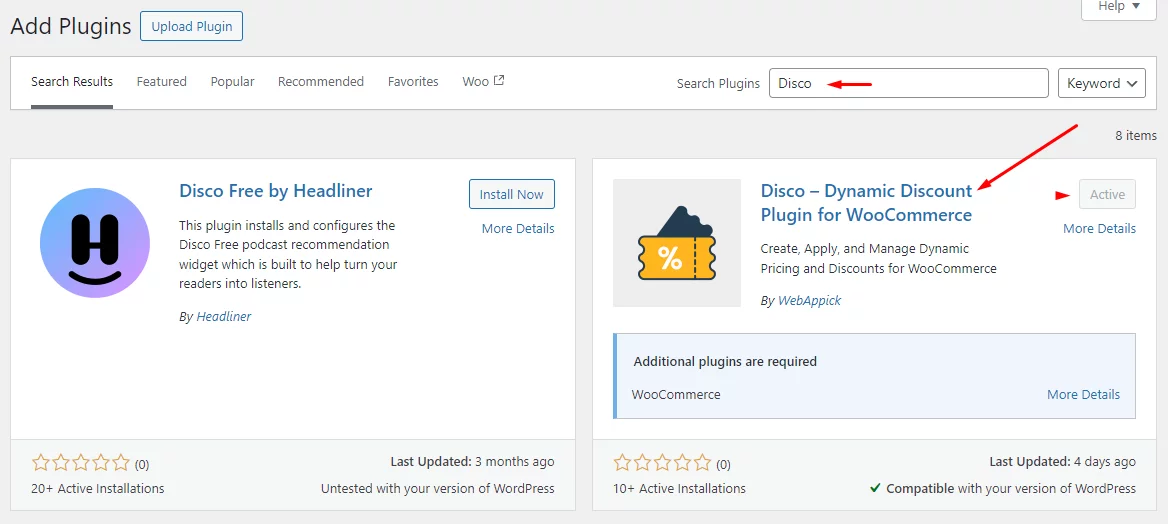
Disco has its own dashboard and menu on the WordPress admin panel.
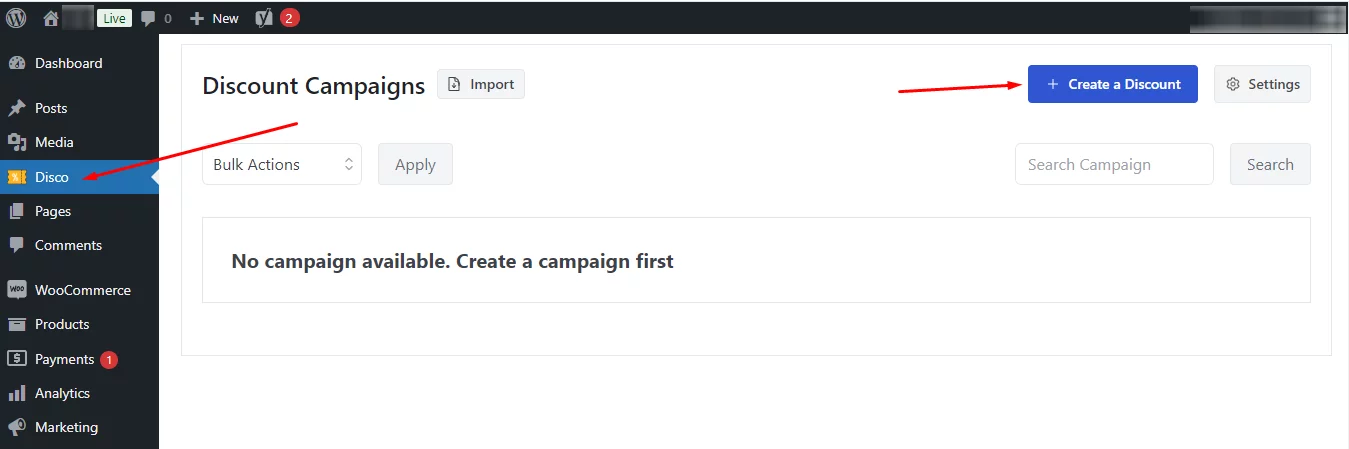
A new discount window looks like this –
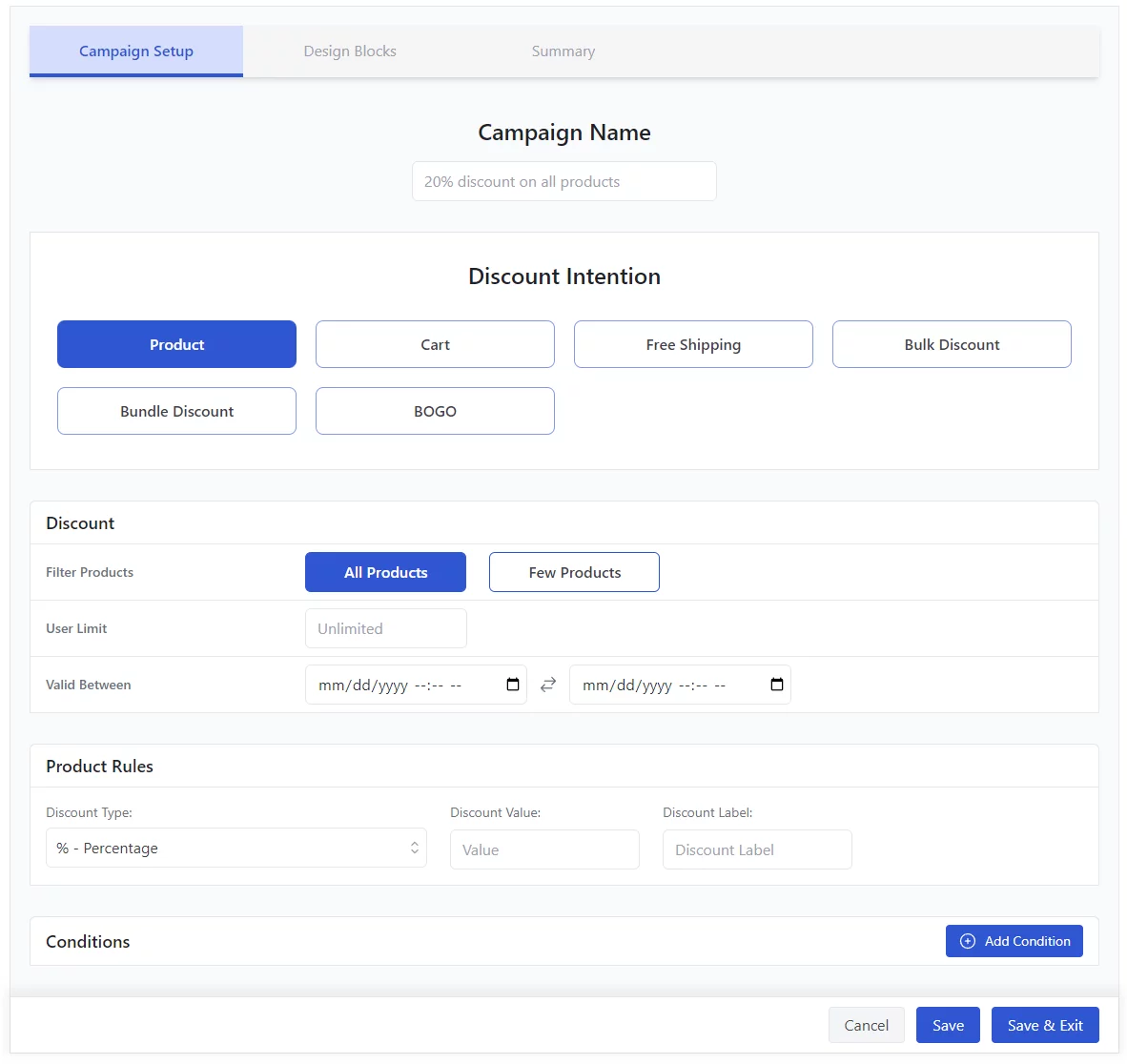
Now, let’s create some fixed cart discount examples WooCommerce rules for different scenarios.
How To Create Fixed Cart Discount on Minimum Purchase?
Scenario: Offer a WooCommerce cart discount fixed amount when the cart total exceeds a certain amount.
Example: “Get $20 off on orders over $150.”
This means if the customer’s cart total is, say, $160, they will automatically get $20 off, reducing the total to $140.
You already know what button to click on the Disco dashboard to start creating WooCommerce fixed cart discount rules.
Input your discount name and select the Cart option.
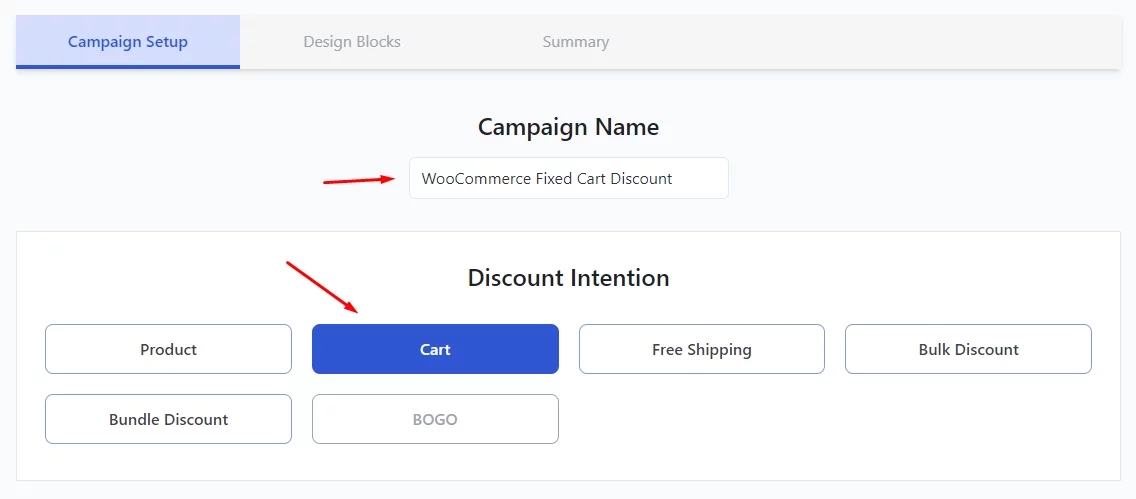
We are offering this to all products regardless of categories and product types. Therefore, select All Products in the Discount box.
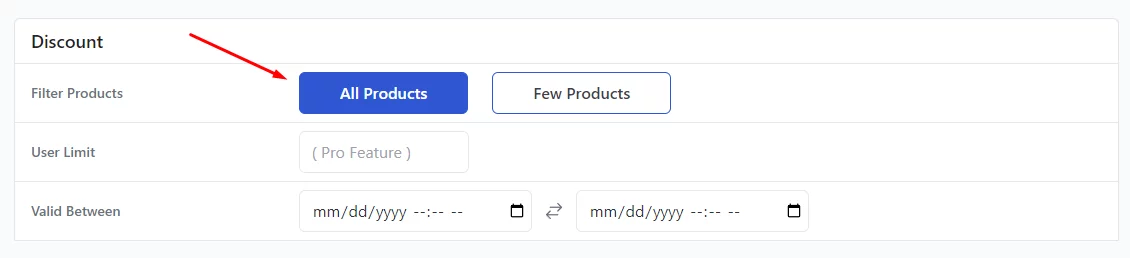
If you want to set this discount for a specific period, you can set the date and time from the Valid Between fields.
To set a WooCommerce fixed cart discount of $20, select the Fixed option in the Cart Rules section and input your value.
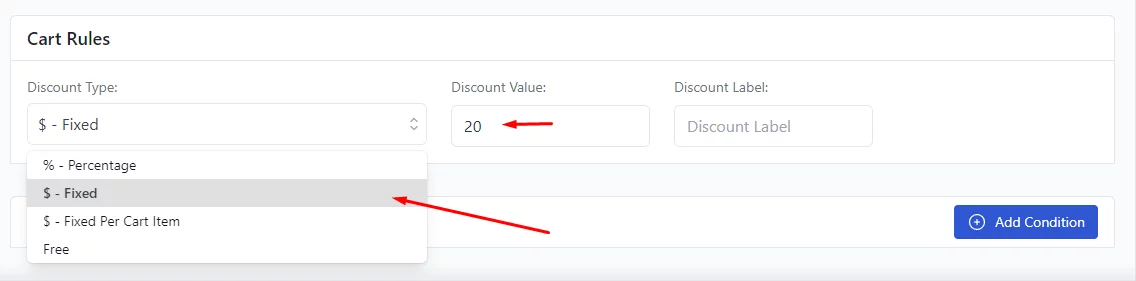
Now, we are not offering a $20 on anything. Customers still need to add a minimum of $151 worth of products. For that, we need to add a condition.
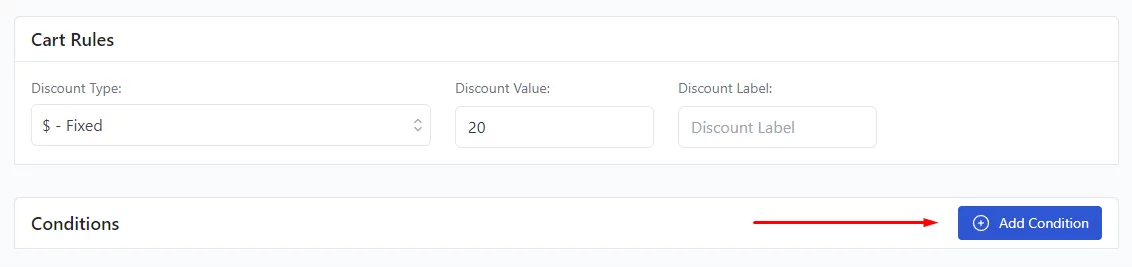
Conditions are what make this fixed cart discount plugin WooCommerce a powerful tool to enhance your discount strategies. Disco allows you to add a wide range of conditions to your discount rules.
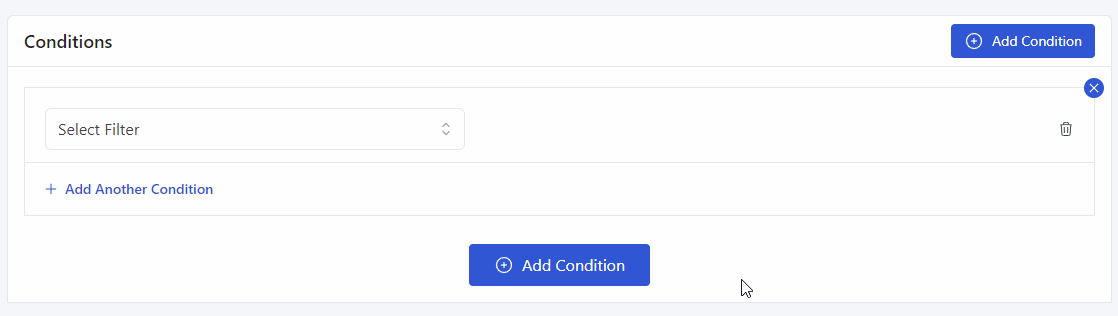
For this example, you will need the Cart Subtotal condition.
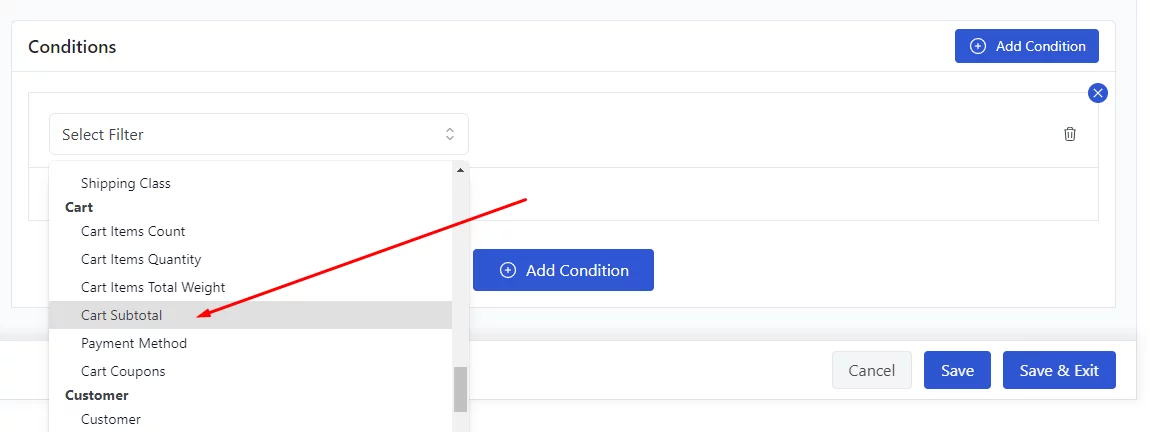
To offer a discount over $150, you need to select the Greater Than option. Insert your minimum amount in the value box.
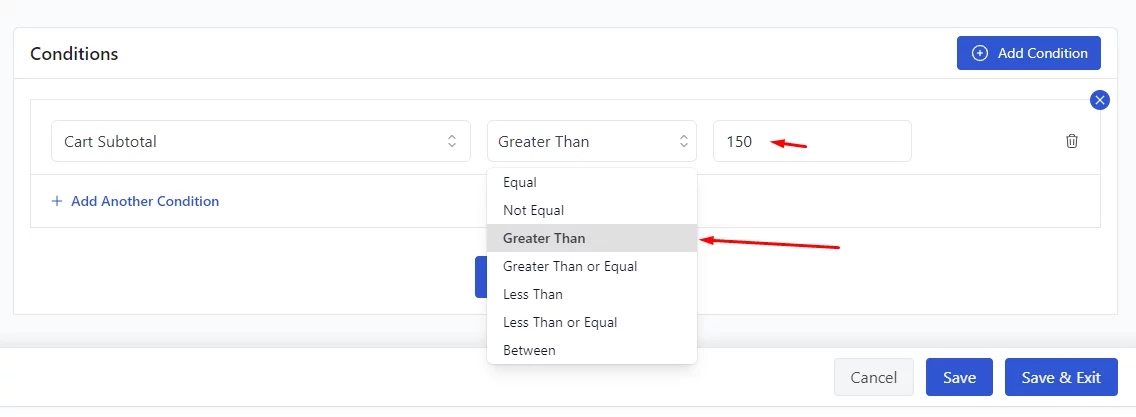
Save your discount and test it out from your front end. Add some products to the cart that is over $150 in total.
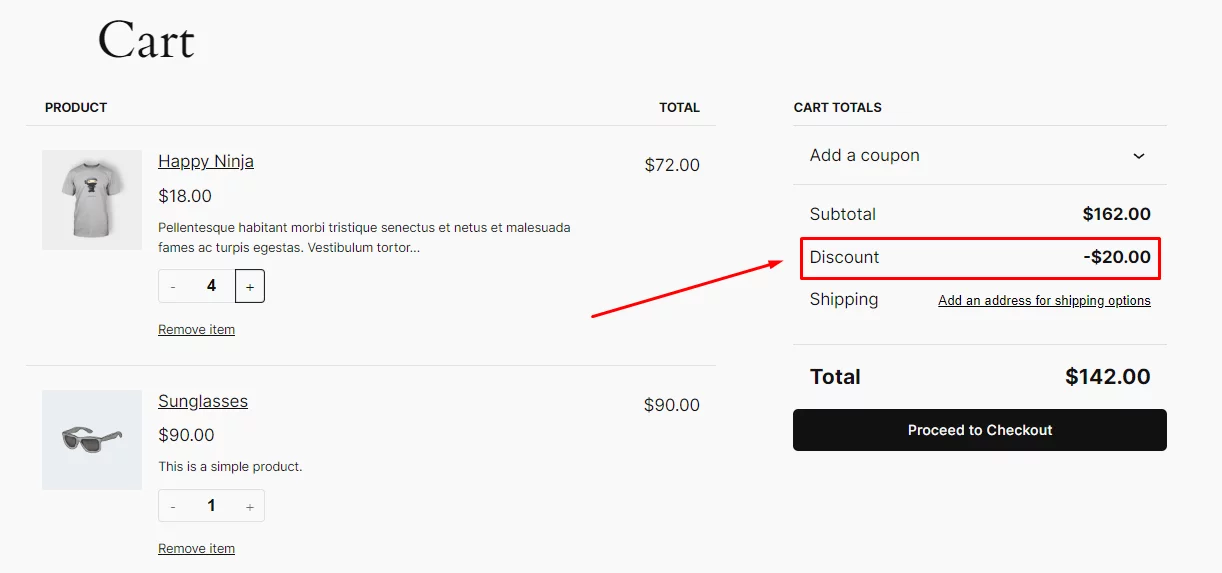
As soon as the cart subtotal crosses the 150 mark, it will automatically apply fixed cart discount WooCommerce.
How To Create WooCommerce Fixed Cart Discount for First-Time Shoppers?
Scenario: Encourage new customers to make their first purchase by offering a fixed cart discount.
Example: “Welcome offer! Get $15 off your first purchase.”
A customer who is making their first order will get $15 off their total cart value. Select the Cart option and All Products again.
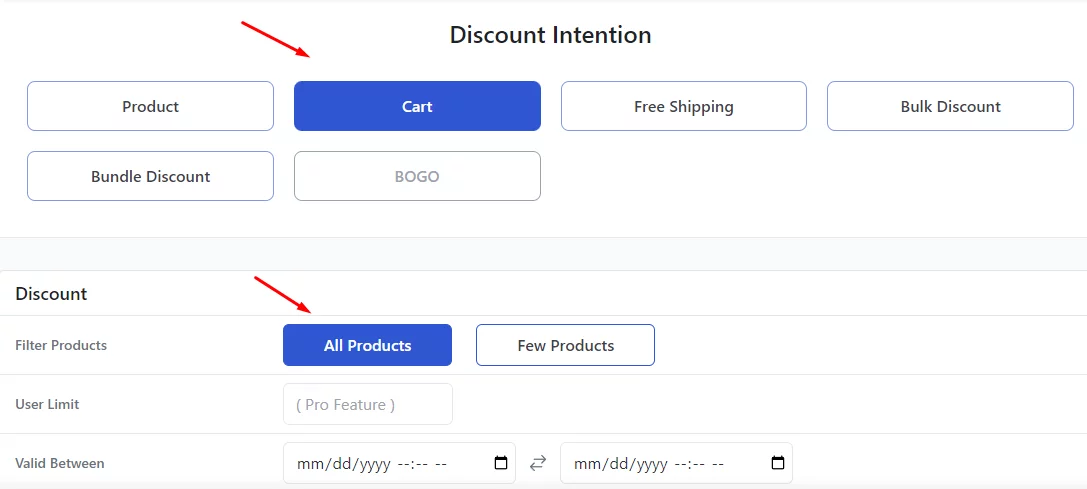
Set $15 as your fixed discount value.
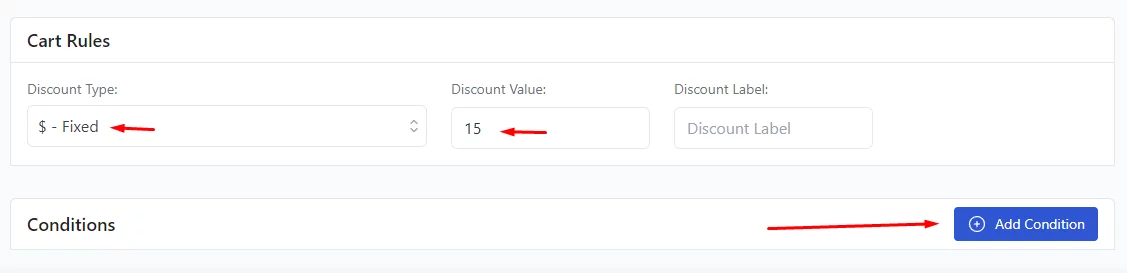
Next, we must add a condition to set it as a WooCommerce first-order discount. We must mention that the following condition is a Pro-only feature.
Select the Is First Order condition from the filters.
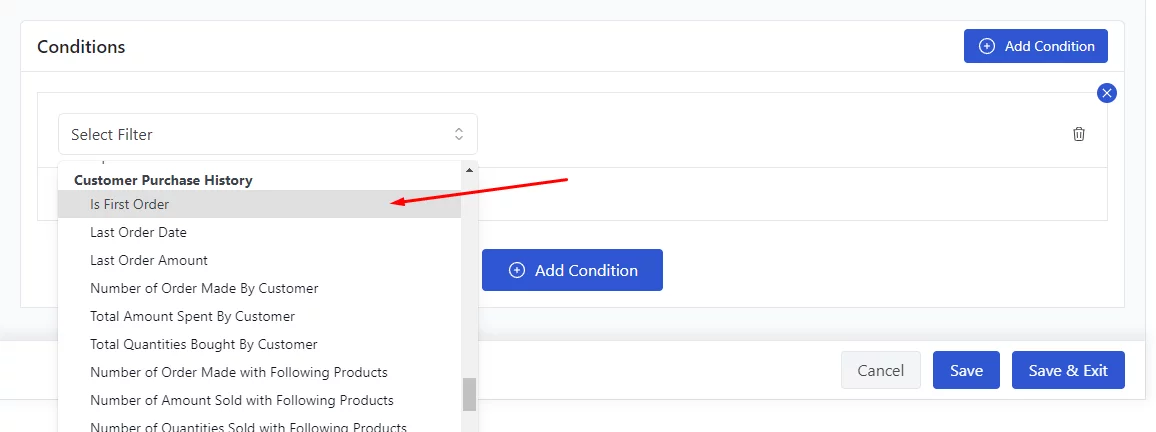
Select Yes and save your discount rule. From now on, your new customers can enjoy a $15 off of their first order.
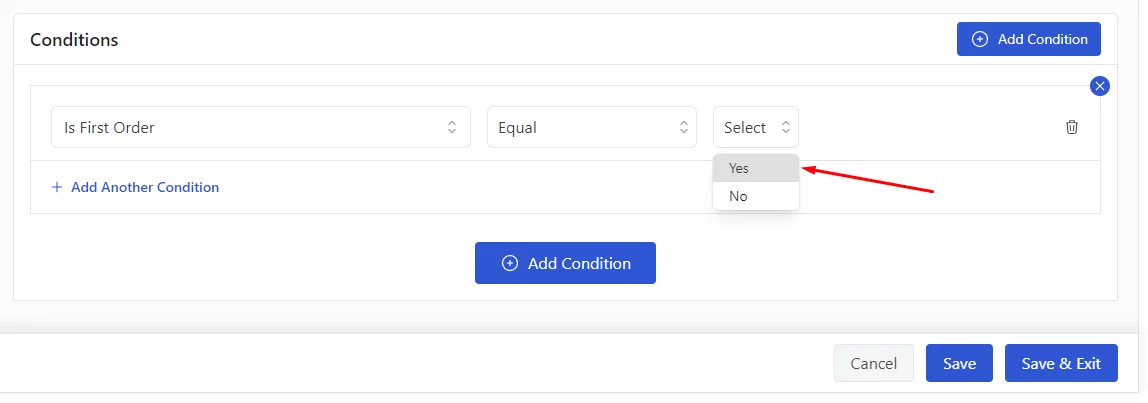
Your first-time customers can now enjoy a $15 off of their first order.
How To Set Up Seasonal or Holiday WooCommerce Fixed Cart Discount?
Scenario: Provide a fixed discount during holidays or sales seasons to drive more traffic.
Example: “Holiday Sale: Get $25 off any order during December.”
Any order placed in December will automatically receive a $25 discount. Start by selecting the Cart option in the Discount Intent box.
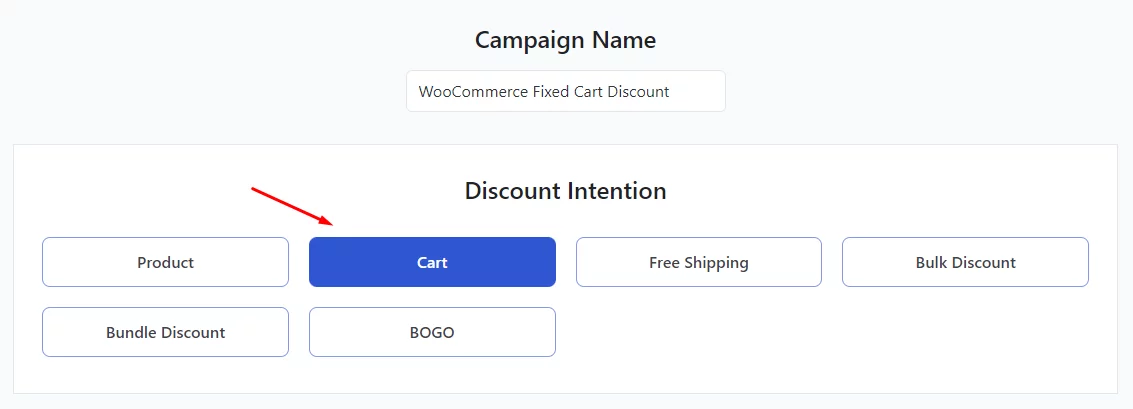
If you are offering this discount on all products, then select the appropriate option. However, if you want to offer this discount to specific products, select the Few Products option and select them through search and select.
We will continue with all products. This WooCommerce fixed cart discount is valid on specific date and month.
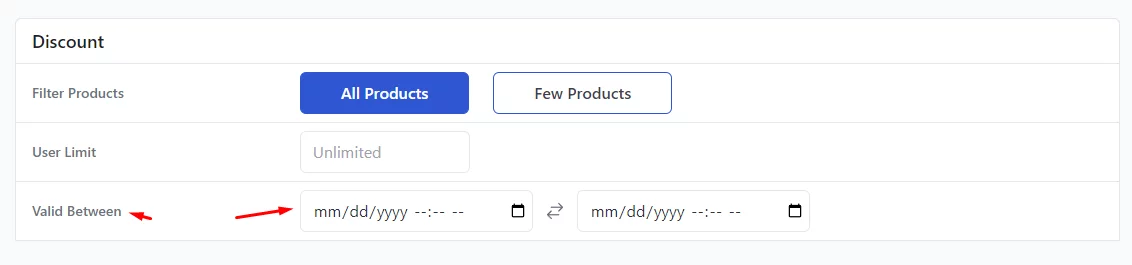
Therefore, we need to set the date and time. You can do it from the Valid Between fields.
Set the start and end dates from the respective fields.
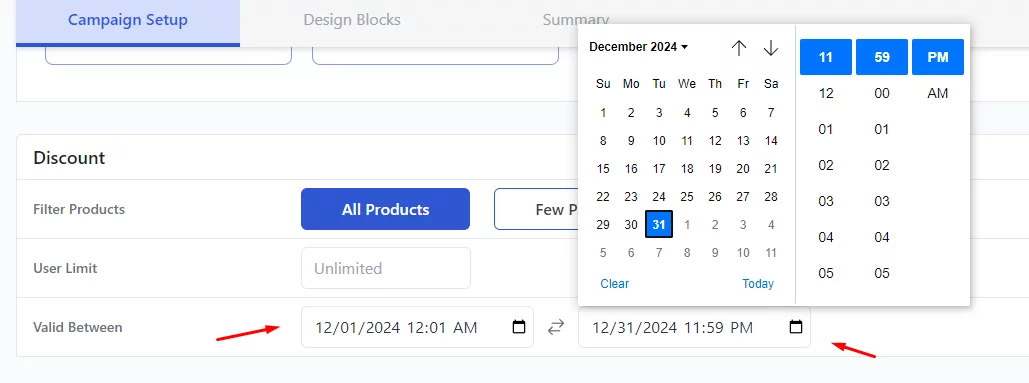
Finally, set your fixed cart discount value in the Cart Rules box.

Now, your customers will enjoy a $25 fixed discount on their orders throughout December.
How to Create Fixed Cart Discount on Specific Product Categories?
Scenario: Offer a fixed discount when customers purchase from a particular product category.
Example: “Get $10 off when you buy from the ‘Hoodies’ category.”
If the cart contains hoodies worth $100, the cart total will be reduced to $90 after the $10 discount is applied.
The top WooCommerce fixed discount cart settings will be similar. Start by selecting the Cart and All Products options from the top.
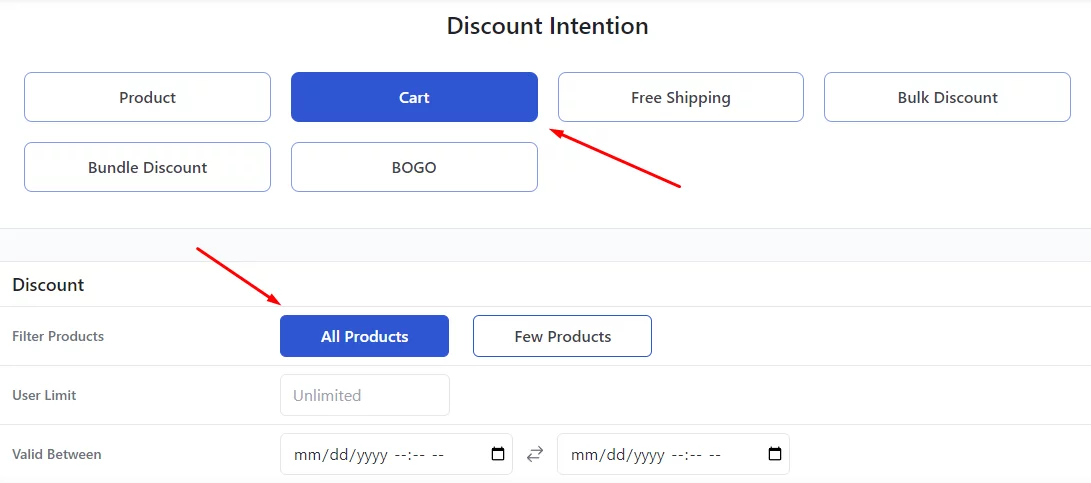
Set your fixed discount value.
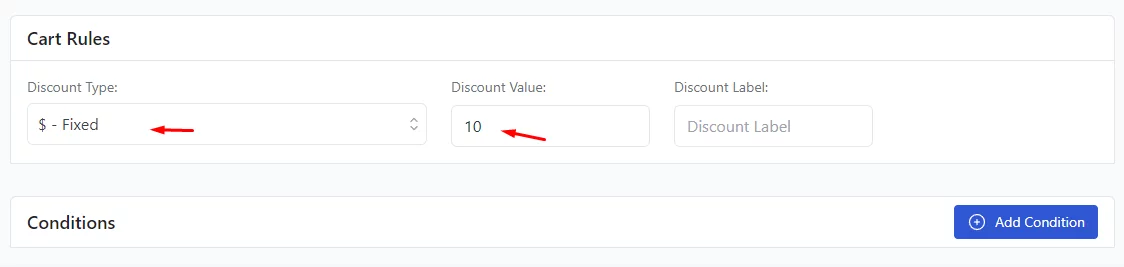
Next, you need to add a condition. Select the Categories condition from the filters dropdown.
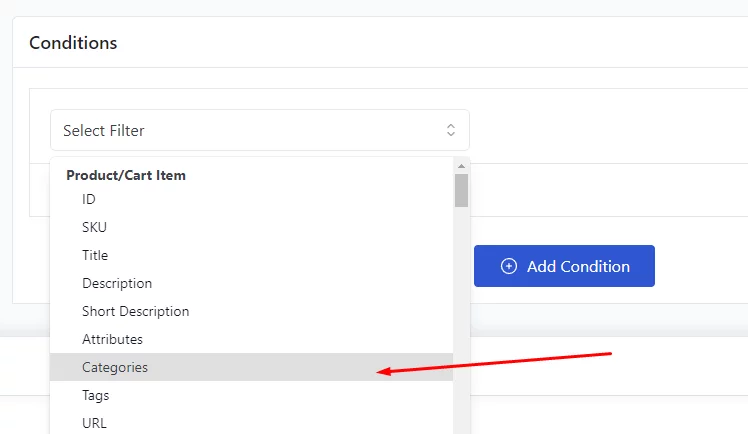
Search and select your target category.

Save the discount rule and add some products from the Hoodie category in the front end.
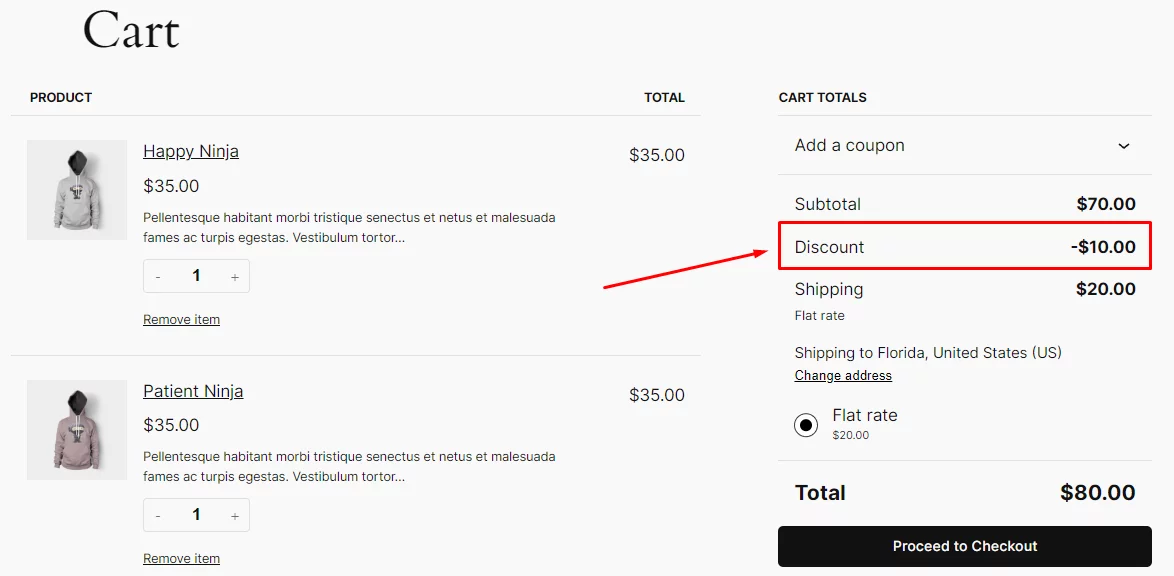
The system will automatically apply a $10 discount on the cart.
How to Set Up Bulk Purchase WooCommerce Fixed Cart Discount?
Scenario: Apply a Fixed cart discount for bulk purchases WooCommerce when customers buy a minimum quantity of items.
Example: “Buy 10 or more items and get $50 off.”
If the customer buys at least 10 products, they receive a $50 discount on their total cart. As you know by now, start with the Cart option and select All Products.
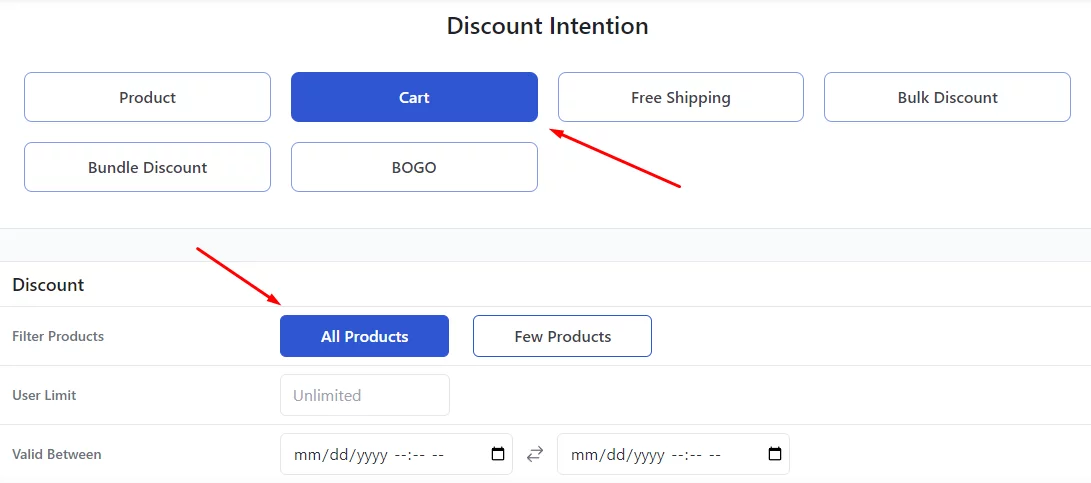
Along with those, set your WooCommerce fixed cart discount value.
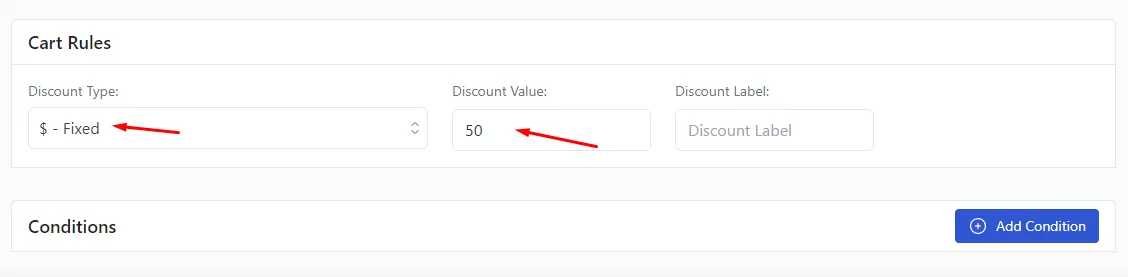
After that, add the condition Cart Item Quantity from the condition filters.
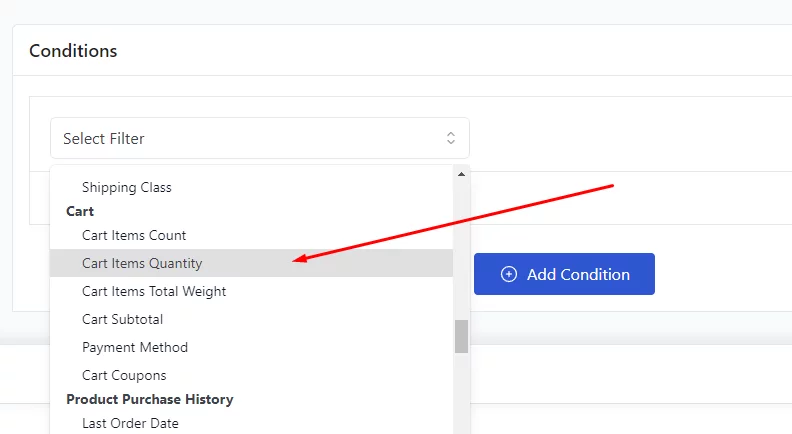
We are setting the discount for 10 or more products. Therefore, you need to select the Greater Than or Equal option along with the value.
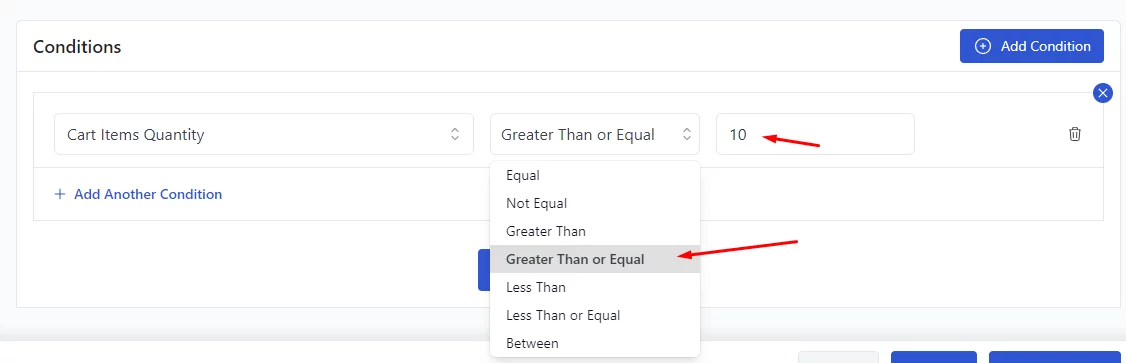
Here’s how your WooCommerce cart page will apply the discount when item quantity is 10 or above.
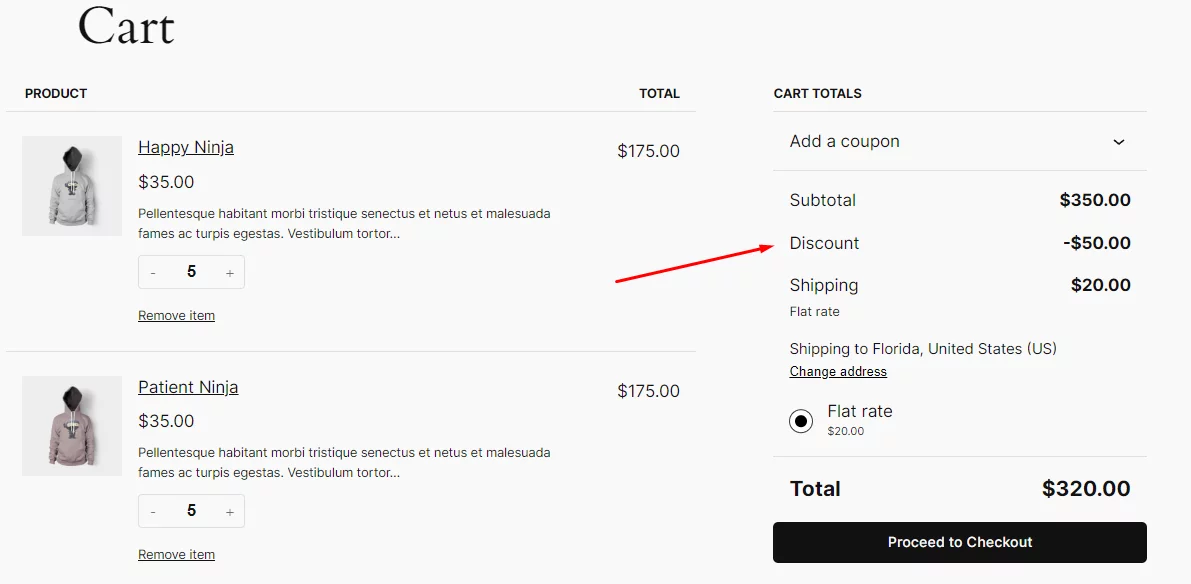
How to Create Fixed Cart Discount for Returning Customers?
Scenario: Reward loyal customers with a fixed discount for repeat purchases.
Example: “Get $30 off your next purchase as a loyal customer who has a decent purchasing history.”
Let’s say a loyal customer who have spent over $500 on your store will get $30 discount on their next purchase.
The top settings will be the same as before. Also, enter your fixed discount value.
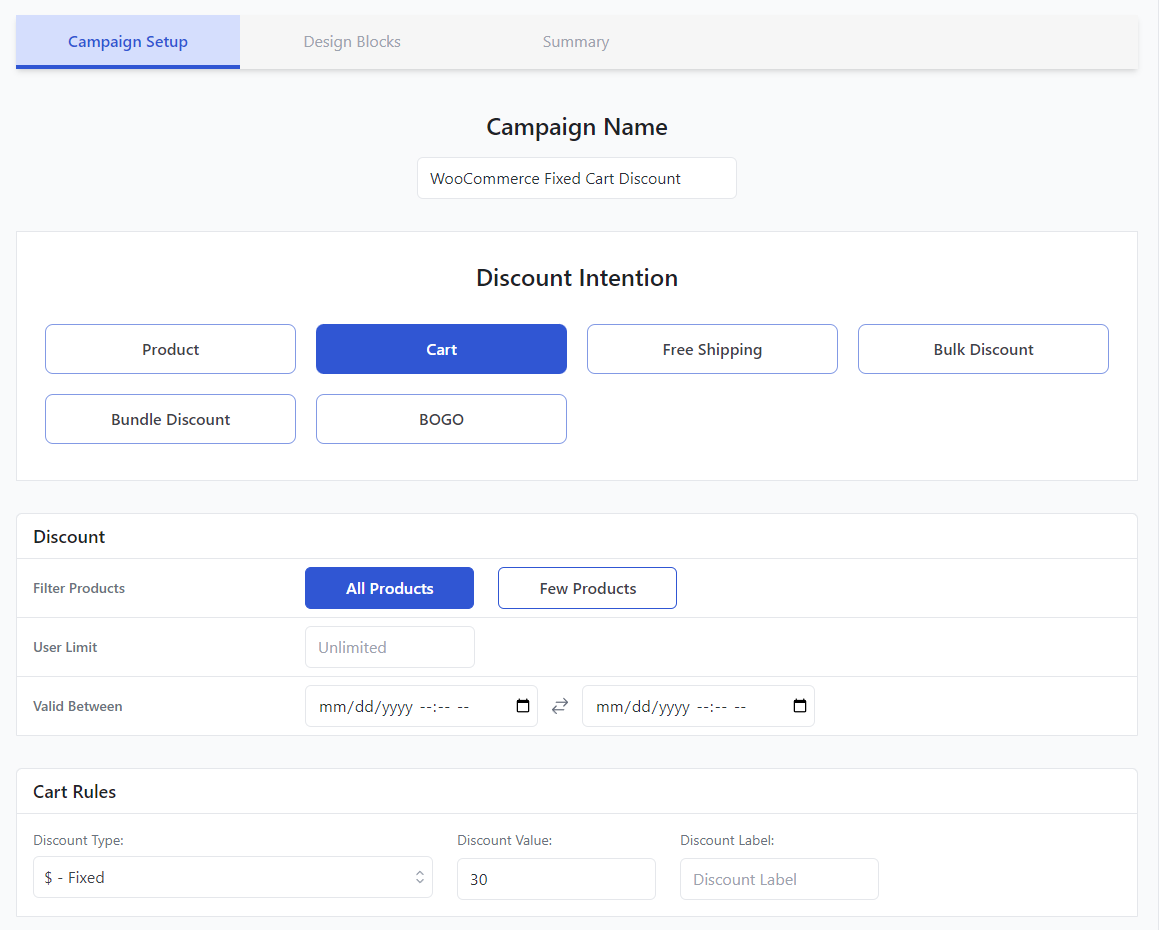
Add the condition Total Amount Spent By Customer.
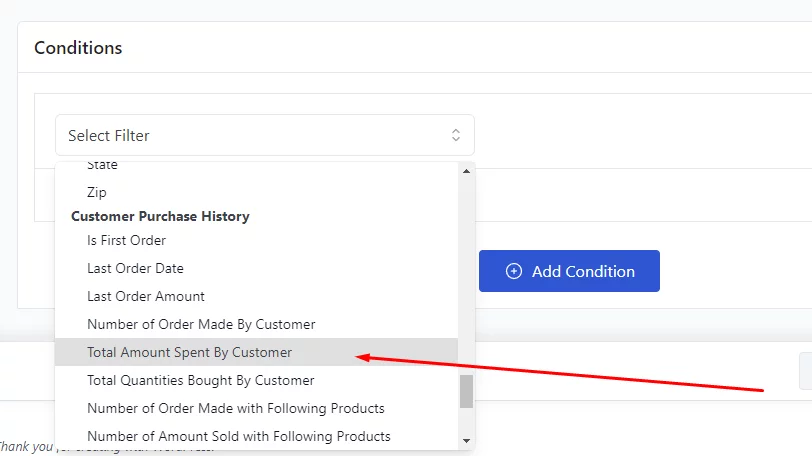
Select Greater Than or Equal and enter 500 as your minimum value.
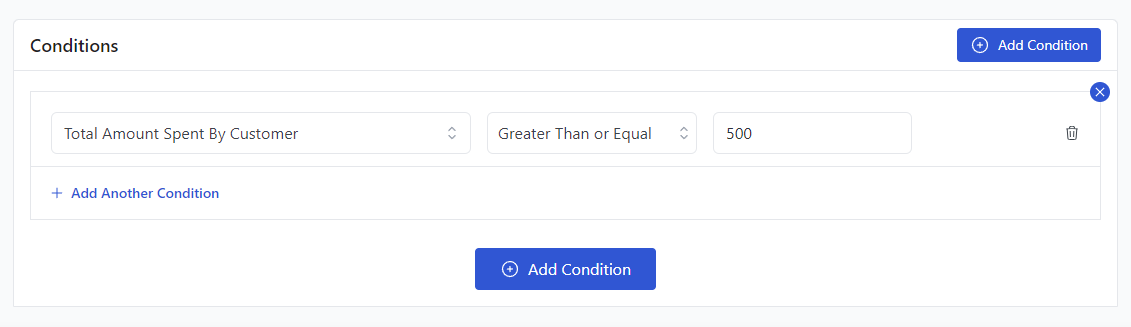
Now, your loyal customers who have spent $500 or more previously will enjoy a $30 WooCommerce fixed cart discount on their next purchase.
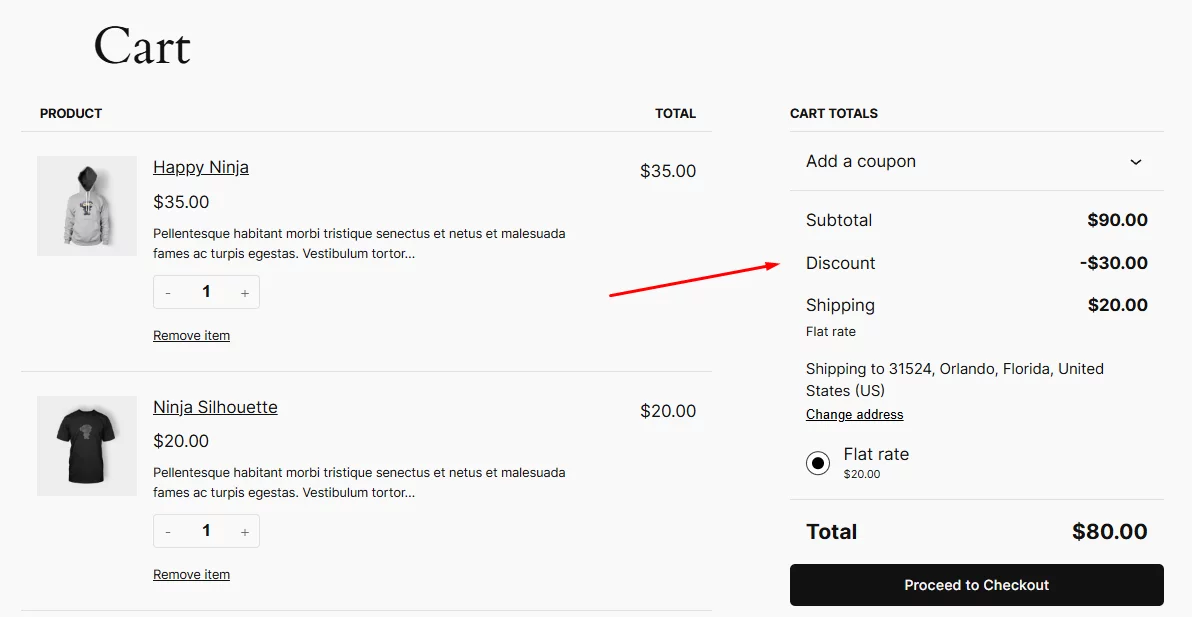
How to Set Up Fixed Cart Discount for Newsletter Subscribers?
Scenario: Offer a fixed cart discount as an incentive for signing up for your newsletter.
Example: “Subscribe to our newsletter and get $10 off your next purchase.”
After subscribing, the customer receives a $10 discount on their next cart purchase. You know the drill.
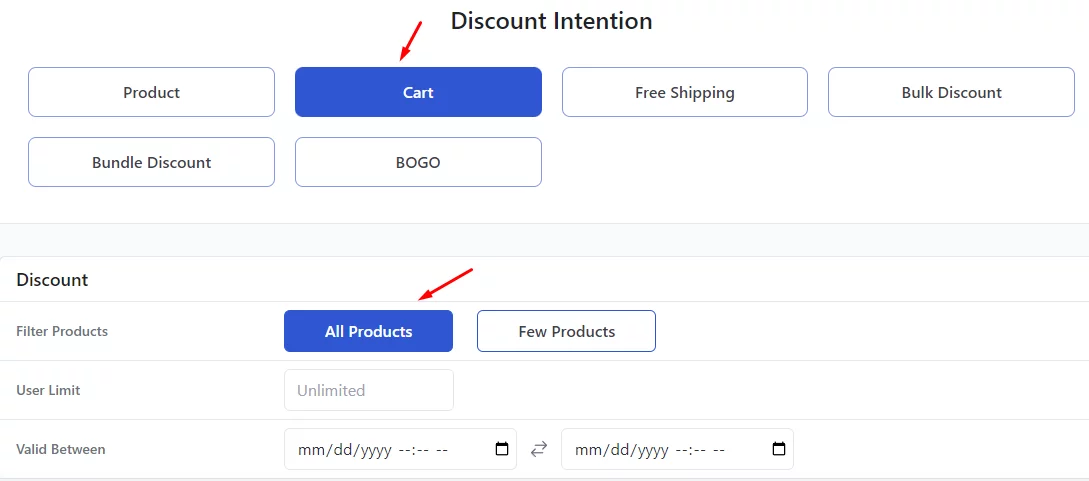
Set the discount value.

Select the User Role condition.
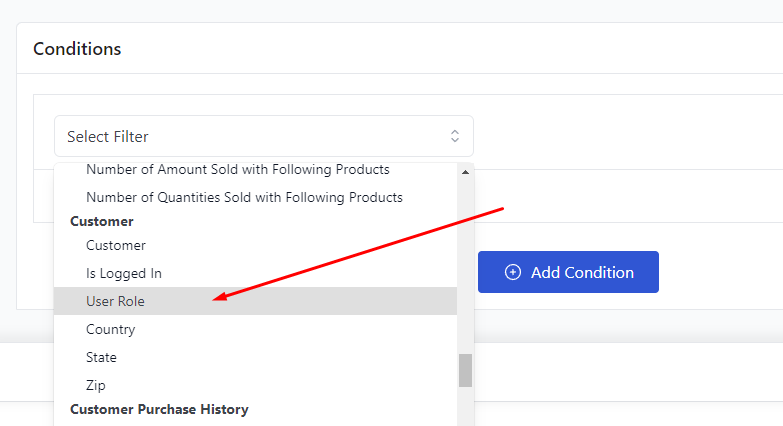
From the user role list, select the Subscriber option. Now, your new subscribers should get a $10 discount on their following purchases.
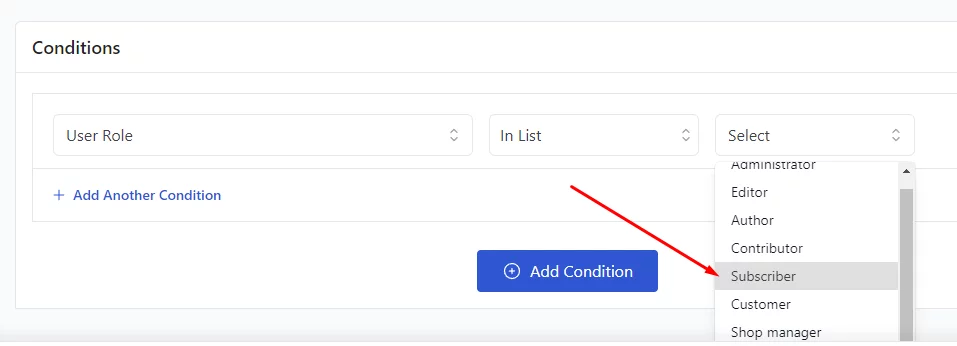
How to Set Up Fixed Cart Discounts in WooCommerce Using Coupons?
We will now use the coupon tool WooCommerce packs built-in. To create a WooCommerce coupon fixed cart discount, go to Marketing >> Coupon >> Add Coupon.
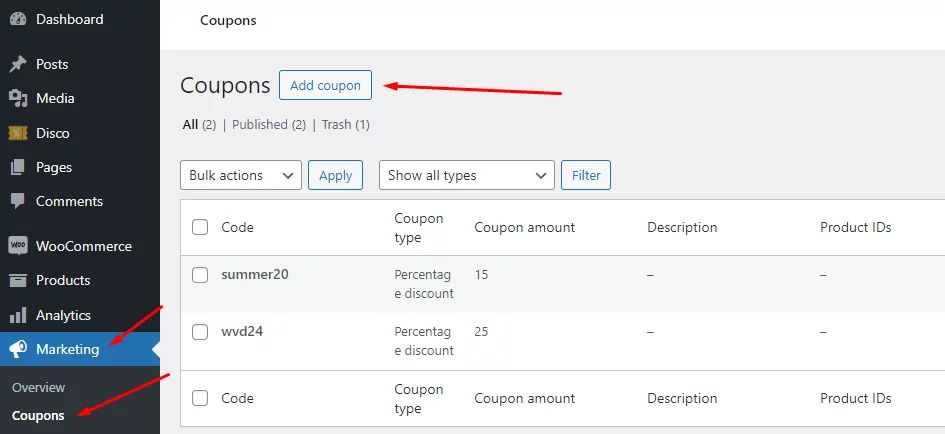
Set your WooCommerce fixed cart discount code at the top. Let’s say we want to offer a $20 discount on $100 or more for Hoodie purchases.
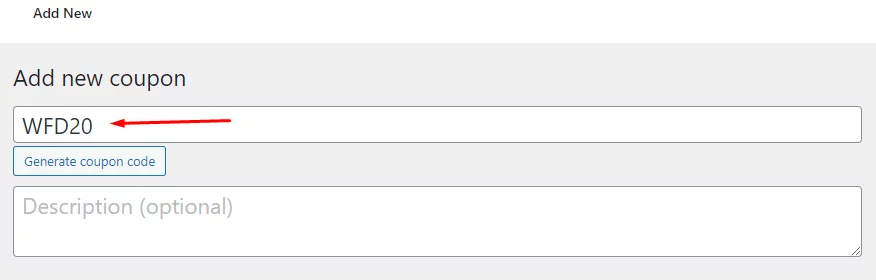
Select the Fixed Cart Discount option from the Discount Type dropdown.
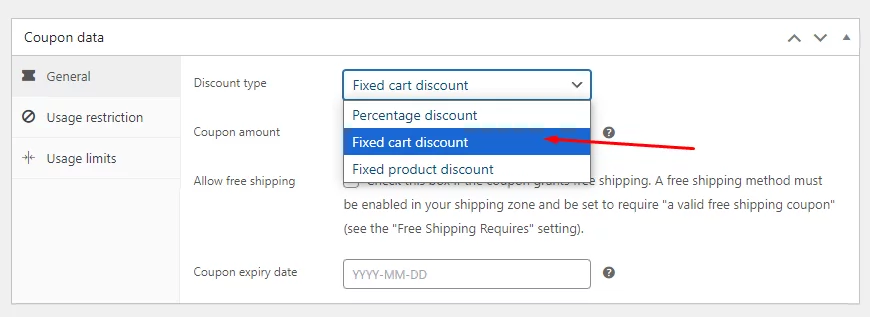
Set your WooCommerce fixed cart discount value.
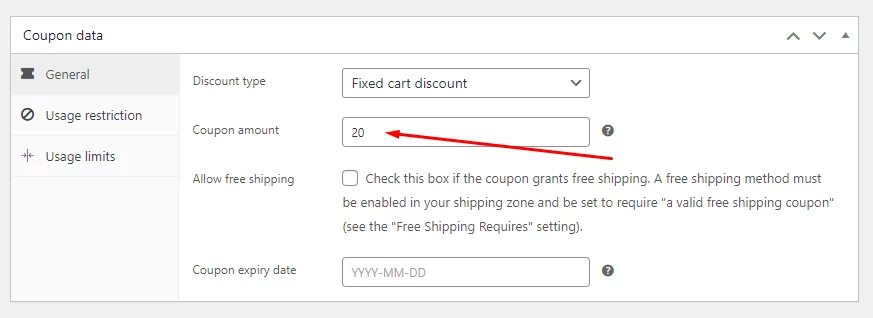
Next, go to the Usage Restrictions tab and set the minimum spend value to 100.
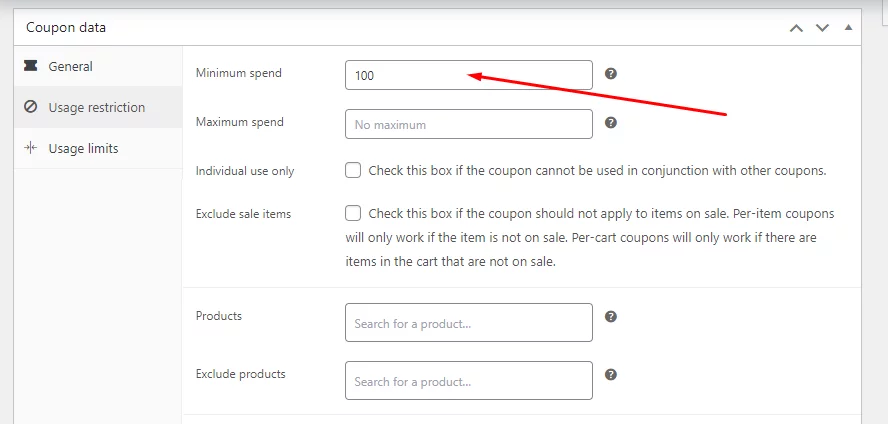
After that, we need to select the Hoodie category. Click on the Product category field and select the hoodie category.
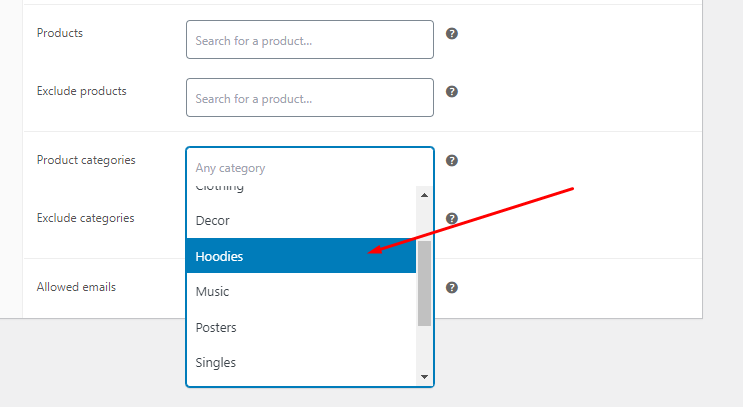
Finally, publish the coupon. Customers need to manually insert the coupon code to avail of the discount.
Add some products from the Hoodie category, and make sure the cart subtotal is at least $100. Then, click the Add a Coupon link on the cart page.
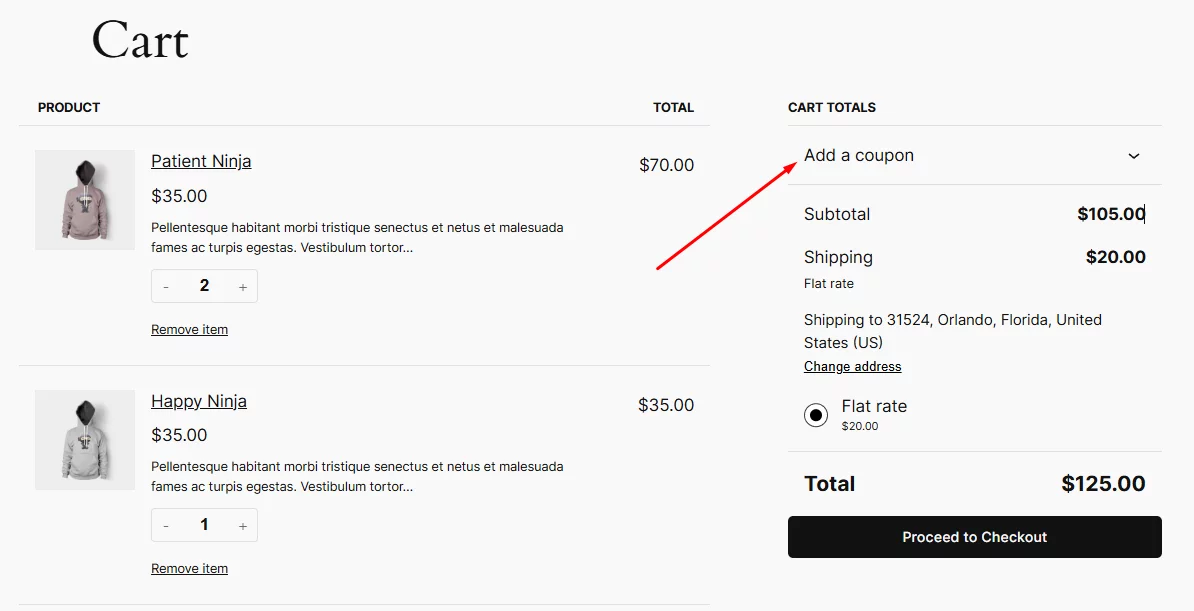
Insert the code and click the apply button.
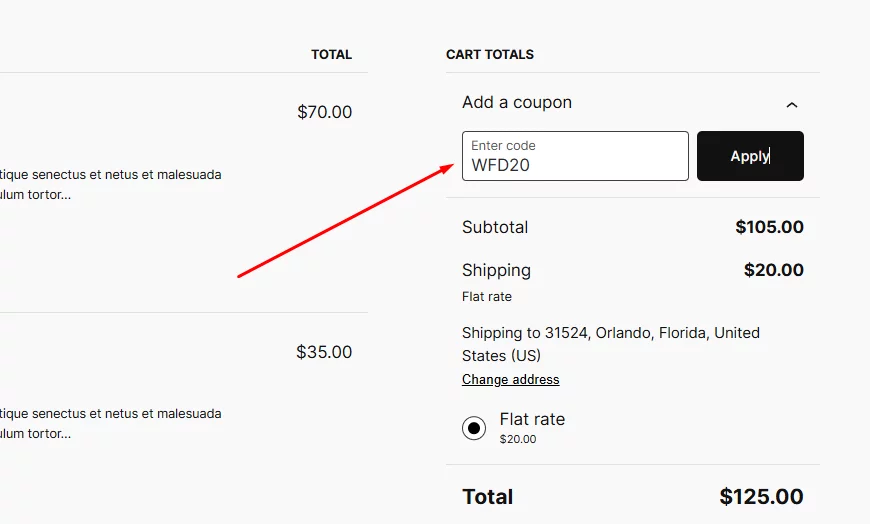
A fixed $20 discount will be applied, as you can see below.
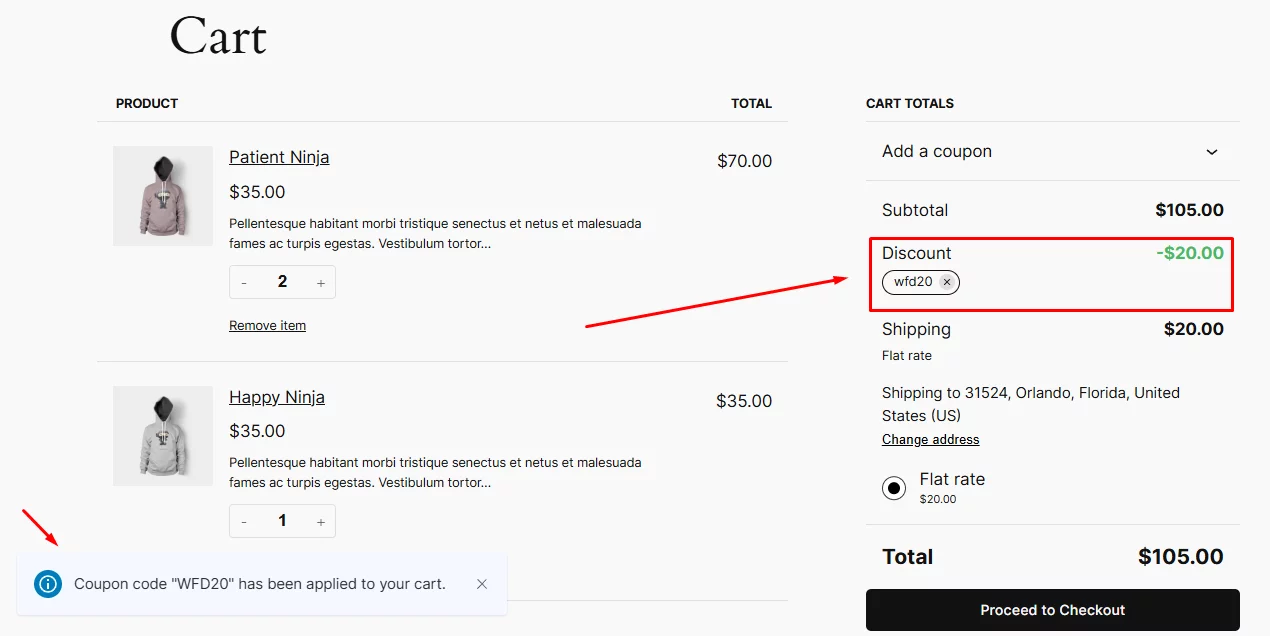
WooCommerce Fixed Cart Discount vs. Percentage Discount
When setting up discounts in your WooCommerce store, you have the option to choose between fixed cart discounts and percentage discounts. Understanding the key differences between these two types will help you determine which one is best suited for your specific needs.
Fixed Cart Discount
- Definition: A WooCommerce fixed cart discount applies a specific amount to the total value of a customer’s shopping cart, regardless of the number of items or product categories.
- Example: “Get $20 off your entire order.”
- Benefits:
- Simple to understand and apply for customers.
- Can be effective for attracting new customers or encouraging larger purchases.
- Provides a clear discount amount.
Percentage Discount
- Definition: A WooCommerce percentage discount applies a percentage to the total value of a customer’s shopping cart.
- Example: “20% off your entire order.”
- Benefits:
- Can be more attractive to customers who are looking for a larger discount on higher-priced items.
- Can encourage customers to add more items to their cart to maximize their savings.
- Can be used to create a sense of urgency or exclusivity.
Choosing the Right Discount Type:
The best discount type for your store will depend on your specific goals and target audience. Here are some factors to consider:
- Average order value: If you want to encourage customers to spend more, a percentage discount might be more effective.
- Product pricing: If your products are relatively low-priced, a fixed cart discount might be more appealing.
- Customer preferences: Consider what your customers are most likely to respond to.
- Promotion goals: Are you trying to attract new customers, clear out inventory, or increase repeat purchases?
In summary, both fixed cart discounts and percentage discounts can be effective tools for increasing sales and attracting customers. You can choose the discount type that best suits your WooCommerce store by carefully considering your goals and target audience.
Wrap up
Setting up WooCommerce fixed cart discount is a straightforward process that can significantly boost your sales and attract new customers. By following the steps outlined in this guide, you can easily create and implement effective fixed cart discounts.
FAQ – Frequently Asked Questions
What is a Fixed Cart Discount WooCommerce?
A WooCommerce fixed cart discount applies a set amount off the total order value, regardless of the number of items.
How can I set up fixed cart discounts in WooCommerce?
Install a discount plugin like Disco and follow its instructions to create a new rule with “Fixed ” as the discount type, set the discount amount, and define any conditions (e.g., minimum purchase).
What’s the difference between a fixed cart discount and percentage discount in WooCommerce?
Fixed discounts are simpler to understand and good for attracting new customers or encouraging larger purchases. Percentage discounts offer a variable discount based on order value and work well for higher-priced items.
