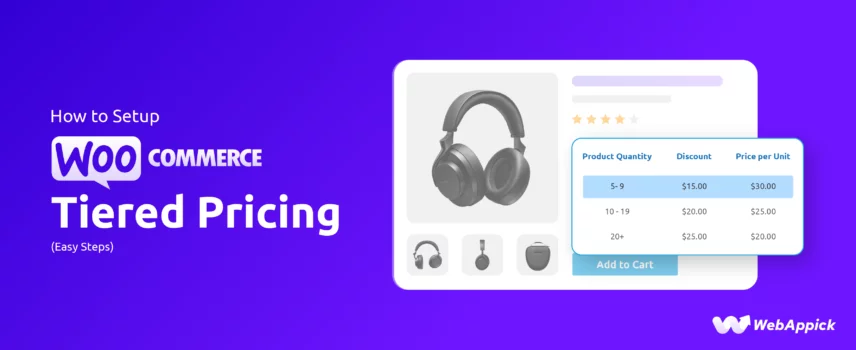
How to Setup WooCommerce Tiered Pricing (Easy Steps)
Setting up WooCommerce tiered pricing means creating structured, quantity-based price rules that adjust product costs according to defined purchase thresholds an essential element within the eCommerce discount for modeling bulk pricing, dynamic pricing rules, and cart-based incentives.
Since core WooCommerce lacks native tiered-pricing attributes, merchants typically implement these rules using plugins like the Disco – WooCommerce Dynamic Pricing & Discount Rules Plugin, which provides rule-based controls for defining tiers (e.g., min/max quantities, fixed or per-item adjustments) and automating multi-level pricing logic.
By assigning pricing tiers to products and configuring structured discount attributes, store owners can create scalable, behavior-driven pricing strategies that boost conversions and encourage higher-volume purchases.
A classic example of tiered pricing is the web hosting industry. By committing to longer-term plans, customers can often secure significant discounts on their monthly fees.
Let’s face it—even you, as a shopper, love a good discount when buying in bulk, don’t you? Whether you’re picking up trendy shoes at Amsterdam’s Albert Cuyp Market or hunting for unique finds at the Marché aux Puces de Saint-Ouen in Paris, bargaining for discounts feels almost instinctive when buying multiple items.
And it’s not just you. Online shopping trends show that a staggering 97% of buyers actively hunt for discounts before making a purchase.
As a WooCommerce store owner, tapping into this universal love for savings can supercharge your sales. And we repeat, one proven way to do this is by implementing WooCommerce tiered pricing—a strategy that keeps your customers coming back for more while growing your business.
In the following sections, we’ll guide you through setting up tiered pricing for WooCommerce using different methods. So, without further ado, let’s dive in!
Difference between WooCommerce Tiered Pricing, Bulk Discount, and Quantity-Based Discounts
If you are familiar with WooCommerce quantity-based discounts and bulk discounts, you might be wondering if tiered pricing WooCommerce sounds like the same thing. Especially WooCommerce bulk discounts resemble tiered pricing a lot.
However, they have distinct differences. Here’s a breakdown of the differences between bulk discounts, tiered discounts, and quantity-based discounts:
1. Bulk Discount
- Definition: A single discount applied when a customer buys a large quantity of a product.
- How it works: Once the customer reaches a specified quantity, they receive a fixed discount.
- Example: “Buy 10 or more and get 20% off.”
2. WooCommerce Tiered Discount
- Definition: Discounts that increase as the quantity purchased increases, with different discount rates for different quantity ranges.
- How it works: Prices change at specified quantity thresholds, offering lower prices for higher quantities.
- Example:
- Buy 1-9 items: $10 each
- Buy 10-19 items: $9 each
- Buy 20+ items: $8 each
3. Quantity-Based Discount
- Definition: Any discount that is based on the quantity of items purchased. This is a broader term that can include both bulk and tiered discounts.
- How it works: The discount can be a single fixed discount (like bulk) or vary by ranges (like tiered).
- Example:
- Buy 5 or more items and get 10% off (bulk discount example)
- Buy 1-9 items: $10 each, Buy 10-19 items: $9 each, Buy 20+ items: $8 each (tiered discount example)
Key Differences:
- Bulk Discount is a single discount applied once a quantity threshold is met.
- Tiered Discount offers multiple discount levels based on different quantity ranges.
- Quantity-Based Discount is a general term that encompasses any discount given based on the quantity purchased, which can include both bulk and tiered discounts.
How to Setup WooCommerce Tiered Pricing?
Unfortunately, the core WooCommerce doesn’t have built-in features to offer or set up WooCommerce tiered pricing. But don’t worry; it’s still possible to set it up using a few simple methods.
Here are two ways to implement tier pricing WooCommerce –
- Using a Discount Plugin
- Using Codes
For most store owners, using a WooCommerce tiered pricing plugin is the easiest and most efficient option. A good plugin takes care of all the technical details and makes it simple to create and manage tiered pricing rules.
This is where Disco comes in. Disco – Dynamic Discount plugin is a powerful plugin designed specifically to help you create tiered pricing strategies for your WooCommerce store.
It offers a range of features that make setting up bulk discounts seamless, which allows you to focus on growing your sales without getting bogged down in coding.
Let us walk you through the steps to tiered pricing setup in WooCommerce using the plugin. We will create the discount rule for the following example –
- Buy 3-7 items: $10 off each item
- Buy 8-15 items: $9 off each item
- Buy 16+ items: $8 off each item
Step 1: Install and Activate the Disco Plugin
One of the top reasons why we stated Disco as the best tier pricing for WooCommerce plugin is because it’s absolutely free to use. You can download the plugin from the WordPress repository.
Navigate to Plugins >> Add New, search and select the plugin, and click Install Now.
After installation, click Activate to enable the plugin.
Step 2: Navigate to Discount Rules
Go to your WordPress dashboard. Click on the Disco menu to enter its dashboard. Click Create a Discount to create a new WooCommerce add tiered pricing rule.
Step 3: Add a New Discount Rule
- Name your rule, e.g., “Tiered Discounts.”
Step 4: Select Discount Type
Under the Discount Intent dropdown, choose Bulk Discount.
Step 5: Assign Products
Under Discount, specify your products. For this example, we will continue with All Products. You can also set a time limit for the discount rules.
Step 5: Configure Bulk Discount Tiers
Use the input fields under Bulk Rules to define your discount tiers. For the first set of values, enter 3 in the Minimum Quantity and 7 in the Maximum Quantity field.
Select the Fixed Per Cart Item for Discount Type and enter your discount value in the Discount Value box.
Next, click the Add More button to add a new row and insert your following pricing tier values.
Similarly, enter your final values. Leave the Maximum Quantity field empty so that the plugin considers the maximum value unlimited.
Step 6: Save and Enable the Rule
- Once all tiers and product assignments are configured, click Save.
Step 7: Test Your WooCommerce Tiered Pricing Discount
Add products to your cart in quantities matching each tier. Confirm the correct price is applied for each range.
- Buy 3-7 items: $10 off each item
- Buy 8-15 items: $9 off each item
- Buy 16+ items: $8 off each item
As you can see, setting up a WooCommerce tiered pricing discount with Disco is fast and effective. This makes it easy to encourage bulk purchases and boost your WooCommerce store’s sales.
Exploring Different WooCommerce Tiered Pricing Strategies
Tiered pricing isn’t a one-size-fits-all approach. It can be tailored to suit various business needs and customer preferences. Here are some versatile strategies with examples to inspire your WooCommerce setup:
How to Create Percentage-Based WooCommerce Tiered Pricing Discounts?
- Example:
- Buy 3-5 Items: Get 10% Off
- Buy 6-10 Items: Get 15% Off
- Buy 11+ Items: Get 20% Off
If you have gone through the above step-by-step walkthrough, you already know that creating a percentage-based tiered discount with Disco is pretty straightforward.
We will keep the top settings the same.
In the Bulk Rules section, this time, select the Percentage discount type.
Set your WooCommerce tiered pricing values according to your strategy.
Here’s the result for 3-5 items.
This is how the cart page applies the 15% discount on items between 6-10.
Lastly, for 11 or more products, here’s the result.
How to Create Category-Based WooCommerce Tiered Pricing Discounts?
- Example:
- Buy 2-5 items from the “Summer Collection” category: $5 off each item
- Buy 6-10 items from the “Summer Collection” category: $8 off each item
- Buy 11+ items from the “Summer Collection” category: $10 off each item
WooCommerce category discounts encourage bulk purchases from specific categories. Select the Bulk option to set up this type of tiered discount, and we will go with All products again.
Configure the WooCommerce tiered pricing values from the Bulk Rules section as follows.
It’s time to introduce Disco conditions. Disco conditions are like smart filters that help you fine-tune your pricing rules and discounts.
They let you decide exactly when and where your discounts apply. For example, you can offer discounts based on specific products, categories, cart totals, user roles, and more.
This means you can set up dynamic pricing rules that target the right audience at the right time.
Want to offer a discount only on a particular product for loyal customers? Or perhaps you want a special deal to kick in for carts over $100?
Disco conditions make it all possible, giving you full control to create personalized, effective discount strategies. Hit the Add Condition button to get started.
For this example, we will need the Categories condition.
Search and select your predetermined category and save the rule.
Let’s add products from a different category and check if they apply the discount.
As you can see, no discount was applied. Now, let’s visit our target category and add some products to the cart.
We will add 3 products from the “Summer Collection” category and set different quantities that match our set range.
As you can see, the system applied tiered pricing discounts according to our defined values.
How to Create Product-Specific WooCommerce Tiered Pricing Discounts?
- Example:
- Buy 1-3 “Happy Ninja” Hoodies: 10% off
- Buy 4-6 “Happy Ninja” Hoodies: 15% off
- Buy 7+ “Happy Ninja” Hoodies: 20% off
With a WooCommerce product-specific discount, you can target specific high-margin or seasonal products. You can also offer these discounts on slow-moving products to clear your stock quickly.
Select the Bulk option first.
This time, we will need to select the Few Products option.
Search and select your target product.
And the rest goes as follows.
Let’s add the product “Happy Ninja” to the cart and check the result for different quantities.
For 4-6 products –
Finally, for 7 or more products –
How to Create User Role-Based WooCommerce Tiered Discounts?
- Example:
- Elite Member:
- Buy 2-5 items: $8 off each
- Buy 6-11 items: $10 off each
- Buy 12+ items: $12 off each
- Gold Member:
- Buy 2-5 items: $10 off each
- Buy 6-11 items: $12 off each
- Buy 12+ items: $15 off each
- Diamond Member:
- Buy 2-5 items: $12 off each
- Buy 6-11 items: $15 off each
- Buy 12+ items: $20 off each
- Elite Member:
If you have a WooCommerce membership site and provide membership tiers based on subscriptions or purchase levels, you can offer exclusive discounts tailored to each membership level.
According to our above-mentioned example, you have 3 membership plans – Elite, Gold, and Diamond, Diamond being the top tier. We want to offer the highest discounts to Diamond members.
This ensures your top-tier members (Diamond) get the highest rewards while incentivizing upgrades for lower-tier members (Elite and Gold). Now, let’s find out how to do pricing tiers in WooCommerce based on membership plans using Disco
We will need to create 3 separate discount rules for the three membership tiers. We will start with the Elite one.
Name the discount based on the membership plan and select the Bulk option.
The rest of the settings are similar to these –
Save the rule and exit to the Disco dashboard. Next, we need to create a discount for Gold members.
You can also duplicate your existing discount and edit it to save time.
Whether you edit or create a fresh new rule, make sure you set your values correctly.
Finally, create the discount rule for Diamond members.
Now, your loyal customers can enjoy special tiered discounts on their purchases according to their membership status.
How to Create Location-Based Tiered Pricing in WooCommerce?
- Example:
- Customers from “Florida”:
- Buy 2-4 items: $7 off each
- Buy 5-8 items: $10 off each
- Buy 9+: $12 off each
- Customers from “Florida”:
With a location-based discount, you can target customers based on shipping regions. The initial settings are as follows –
Next, we need to add a location-based condition filter. To filter specific locations, Disco offers 3 conditions.
- Country
- State
- Zip
For this example, we will only need the State condition. Select your location after selecting the filter.
Now, your customers from the target location can enjoy the above-configured tiered discounts.
These were just a few examples. With Disco, you can create a wide range of discount types and add any number of conditions to personalize your discounts.
Setup WooCommerce Tiered Pricing Discounts Using Custom Codes
Let’s say you have a Woo clothing store and you want to offer the below tier pricing WooCommerce for the category T-shirts –
- Buy 1-2 T-shirts: $20 each
- Buy 3-5 T-shirts: $18 each
- Buy 6-10 T-shirts: $15 each
- Buy 11+ T-shirts: $12 each
We must mention that we are demonstrating a very basic example of tiered pricing in this article. You can add different codes to apply advanced pricing and discounts as per your requirements.
To achieve the above-mentioned strategy, you can follow the steps below.
Step-by-Step Guide:
- Access Your Theme’s Functions File:
- Go to Appearance >> Theme Editor in your WordPress dashboard.
- Open the functions.php file of your active theme, scroll to the bottom, and create some empty space to paste your code.
- Add the Custom Code:
// Apply tiered pricing for T-shirts
add_action( 'woocommerce_before_calculate_totals', 'apply_tiered_pricing', 10, 1 );
function apply_tiered_pricing( $cart ) {
if ( is_admin() && ! defined( 'DOING_AJAX' ) ) {
return;
}
// Define your tiered pricing structure
$tiered_pricing = array(
1 => 20,
3 => 18,
6 => 15,
11 => 12,
);
// Define the category slug for T-shirts
$tshirt_category_slug = 't-shirt';
foreach ( $cart->get_cart() as $cart_item ) {
$product = $cart_item['data'];
$quantity = $cart_item['quantity'];
// Check if the product is in the T-shirt category
if ( has_term( $tshirt_category_slug, 'product_cat', $product->get_id() ) ) {
// Apply tiered pricing based on quantity
foreach ( $tiered_pricing as $min_qty => $tiered_price ) {
if ( $quantity >= $min_qty ) {
$product->set_price( $tiered_price );
}
}
}
}
}Explanation of the Code:
- Action Hook: woocommerce_before_calculate_totals is used to modify the cart totals before they are calculated.
- Function: apply_tiered_pricing is the function that applies the tiered pricing logic.
- Admin Check: Ensures that tiered pricing is not applied in the admin area unless performing AJAX operations.
- Tiered Pricing Structure: An array defining the quantity thresholds and corresponding prices.
- Category Slug: The slug for the T-shirts category is defined as $tshirt_category_slug.
- Cart Loop: Loops through the cart items to check if they belong to the T-shirt category and applies the tiered pricing based on the quantity.
Note:
- Backup: Always back up your functions.php file and the entire site before making changes.
Testing the Code
You should thoroughly test the code on a staging site before applying it to your live site. In the front end, let’s add some products from the T-shirts category.
For 1-2 products, the price will be $20.
Let’s add more. For 3-5 T-shirts, the price should be $18 each.
For 6-10 T-shirts, the price is $15 each as per our strategy.
Lastly, for 11 or more products, the price of the T-shirts is $12 each.
As you can see, our code for WooCommerce add tiered pricing is working perfectly.
Displaying a WooCommerce Tiered Pricing Table in Product Pages
You do want your customers to know what they can avail when they order more. For that, we want to display the WooCommerce tiered pricing discounts in a table on individual product pages of the T-shirt category.
Again, jump to funcitons.php and paste the following code –
// Add tiered pricing table to single product pages
add_action( 'woocommerce_single_product_summary', 'display_tiered_pricing_table', 20 );
function display_tiered_pricing_table() {
global $product;
// Define the category slug for T-shirts
$tshirt_category_slug = 't-shirts';
// Check if the product is in the T-shirt category
if ( has_term( $tshirt_category_slug, 'product_cat', $product->get_id() ) ) {
// Define your tiered pricing structure
$tiered_pricing = array(
'1-2' => 20,
'3-5' => 18,
'6-10' => 15,
'11+' => 12,
);
// Display the tiered pricing table
echo '<div class="tiered-pricing-table">';
echo '<h3>Tiered Pricing</h3>';
echo '<table>';
echo '<thead><tr><th>Quantity</th><th>Price</th></tr></thead>';
echo '<tbody>';
foreach ( $tiered_pricing as $range => $price ) {
echo '<tr><td>' . esc_html( $range ) . '</td><td>$' . esc_html( number_format( $price, 2 ) ) . '</td></tr>';
}
echo '</tbody>';
echo '</table>';
echo '</div>';
}
}
// Add custom CSS for the tiered pricing table
add_action( 'wp_head', 'add_tiered_pricing_table_styles' );
function add_tiered_pricing_table_styles() {
echo '
<style>
.tiered-pricing-table {
margin-top: 20px;
}
.tiered-pricing-table h3 {
margin-bottom: 10px;
}
.tiered-pricing-table table {
width: 100%;
border-collapse: collapse;
}
.tiered-pricing-table th, .tiered-pricing-table td {
border: 1px solid #ddd;
padding: 8px;
}
.tiered-pricing-table th {
background-color: #f4f4f4;
text-align: left;
}
</style>
';
}Code Explanation
- Action Hook: woocommerce_single_product_summary is used to display the tiered pricing table on the single product page.
- Function: display_tiered_pricing_table is the function that generates and displays the tiered pricing table.
- Category Check: Ensures the tiered pricing table is only shown for products in the t-shirts category.
- Tiered Pricing Structure: An array defining the quantity ranges and corresponding prices.
- HTML Table: Generates the HTML table with the tiered pricing information.
- CSS Styling: Adds custom CSS to style the tiered pricing table for a better appearance.
Customizing the Appearance:
- You can further customize the CSS styles to match your store’s design.
- Test the display on different devices to ensure it looks good on both desktop and mobile views.
Testing the Code
Let’s visit a product page from the T-Shirts category and check out whether our WooCommerce tiered pricing table is present or not.
Voila! Working perfectly.
Why Do You Need WooCommerce Tiered Pricing
WooCommerce tiered pricing is a powerful tool that can significantly impact your online store’s success. Here are some benefits it offers:
Boost Sales and Revenue
- Increase Average Order Value (AOV): Incentivize customers to buy more by offering discounts for larger quantities. This directly impacts your overall revenue.
- Clear Inventory: Offer tiered pricing on slow-moving or excess stock to encourage quicker sales and free up valuable inventory space.
- Attract New Customers: Competitive tiered pricing can attract new customers who are looking for the best deals.
Improve Customer Satisfaction
- Reward Loyal Customers: Offer tiered pricing as a loyalty program perk to appreciate repeat customers.
- Enhance Perceived Value: Customers feel they’re getting a better deal when they see discounts for buying in bulk, improving overall customer satisfaction.
Optimize Pricing Strategy
- Price Discrimination: Offer different prices to different customer segments (e.g., wholesalers, retailers) based on purchase volume.
- Increase Profit Margins: While offering discounts, you can still increase overall profit due to higher sales volume.
- Flexible Pricing: Tiered pricing allows you to adjust prices based on market conditions, competition, and product lifecycle.
Manage Inventory
- Reduce Holding Costs: Encourage faster inventory turnover by offering discounts for larger quantities, reducing storage and carrying costs.
- Prevent Stockouts: By offering tiered pricing on popular items, you can encourage customers to buy in bulk, helping to avoid stockouts.
Competitive Advantage
- Stand Out from Competitors: Offering tiered pricing can differentiate your store and attract price-sensitive customers.
- Gain Market Share: By providing better value through tiered pricing, you can increase your market share.
Wrap up
By effectively implementing WooCommerce tiered pricing, you can enhance your store’s profitability, customer satisfaction, and overall competitive position. We hope this article will help you set up and apply this pricing strategy effectively and efficiently in your online store and grow your revenue.
