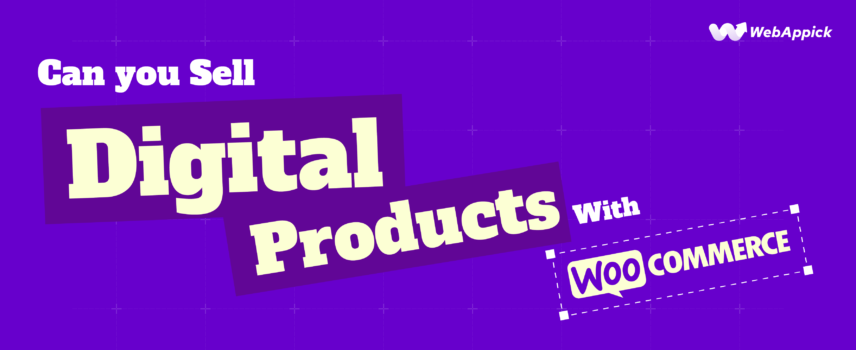
Can You Sell Digital Products with WooCommerce? A Complete Guide
“Yes, you can sell digital products with WooCommerce. To do so, Configure secure file delivery for digital products under WooCommerce > Settings > Products > Downloadable Products to ensure safe and seamless access for customers. Then create a product, mark it as ‘Virtual’ and ‘Downloadable,’ upload the digital file, set the price, and publish it. “
Selling digital products has become a lucrative business model in the modern eCommerce world. Whether you’re an artist selling digital art, an author offering eBooks, or a business providing software or subscriptions, WooCommerce can help you easily set up and manage your online store.
This guide will explain how WooCommerce simplifies selling digital products, step-by-step instructions, and the very best practices to ensure success. Now, selling digital products through WooCommerce involves two main things.
- Setting up WooCommerce and Configuring WooCommerce for Digital Products
- Add the Digital Products to WooCommerce
Let’s start one by one.
Part A: Setting up WooCommerce and Configuring WooCommerce
Follow these simple steps to set up and configure WooCommerce:
Step 1: Starting with WooCommerce
In order to sell digital products on WooCommerce the first thing you need to do is set up WooCommerce. So, make sure that you have installed, activated, and set up WooCommerce properly in WordPress.
Step 2: Configuring Downloadable Products
Now, let’s set up WooCommerce to sell digital products. Go to WooCommerce > Settings.
Now, from the “Products” tab, click on “Downloadable Products”. Then, set the File Download Method to “Force Downloads.” While both Force Downloads and X-Accel-Redirect/X-Sendfile are secure, we would always recommend the “Force Downloads” option. But why, you ask?
Well, this method ensures files are served via PHP, providing an extra layer of protection against unauthorized sharing. Let us explain a bit more. It uses PHP to force the file to download directly, without exposing the file URL in the browser. So we can ensure better protection against unauthorized access.
Step 3: Setting up Access Restrictions
We are almost there! It’s time to set up the access restrictions. You can always enable the “Downloads require login” option as it enhances the security level.
However, for the quickest product delivery, we generally recommend not requiring a login and instead granting access immediately after payment. This makes the process easier for customers and ensures faster access to their digital products.
Once, you are done setting up the access restriction click on the “Save changes”.
Pro Tip: Make sure that you enable the “Guest Checkout” option if you aren’t going to require any log in information.
Part B: Adding Digital Products to WooCommerce
Let’s get to the main business. Here, we will add a digital product (E-book) to WooCommerce.
Step 1: Create a New Product
From the WordPress Dashboard, go to Products>>Add New Product.
Step 2: Setting up Product Information
Now, you should set up the product information. Start by setting up the product name. Then go for the product description. In the case of product description, you should follow some things. Like what, you ask?
Well, start the description with a detailed description of the product. Then try to include things like-
- What the Customers will Receive
- How they will get the Delivery
- Why they should buy your product etc
This will certainly increase the credibility of your customers.
Step 3: Establishing the Product as a Digital Item
Next, we’ll configure this product as a digital item. In this case, we will be configuring a “Simple Product”. Don’t worry, we will show you the case of a variable product as well.
Go down below in the Product Data section, and try to make sure you have checked the boxes for Virtual and Downloadable. This will remove the shipping options, which aren’t necessary for digital products.
It will also display the options to upload your downloadable files.
After that, add the price of your product. If you don’t have a selling price for the time being, add the regular price only.
Now it’s time to upload your digital product file. Click the “Add File” button. This will open the file upload section.
Then quickly name Your File. Our suggestion would be to use an informative and customer-friendly name. Include the product name and your business name for clarity (e.g., “Digital Marketing Guide by YourBrand”).
If your file is hosted externally (e.g., Dropbox, Google Drive, or anywhere else), paste the file’s URL in the provided field. But, if you’re uploading the file directly to WordPress, click the “Choose File” button, select the file from your computer, and upload it.
This ensures your file is properly added and easily accessible for customers after their purchase.
You can also configure the following options:
Download Limit:
- Set the maximum number of times a user can download the file.
- To allow unlimited downloads, leave this field blank.
Download Expiry:
- Specify the number of days before the download link expires.
- If you don’t want the link to expire, leave this field blank.
Here’s what the entire thing looks like:
Two more things are left. You should add product images and categories for your digital products.
Step 4: Uploading the Digital Product’s Image
From the right-hand side, under the “Product Image” section click on “Set Product Image” to add the feature image. Again, if you want to add some other images of your digital product, make sure to click on “Add product gallery images” from the “Product Gallery” section.
Step 5: Setting up a Category and Publishing the Product
Although it is not a must, we would recommend you set a category for your product. Below the product gallery section, you will find the “Product Categories” section, you can set up a new category or add an existing category to your digital product.
And that’s all! Just publish your product and you are all ready to sell your digital products with WooCommerce.
How to Sell a Variable Digital Product in WooCommerce?
You already know how to create a simple digital product in WooCommerce. In this part, we will learn how to add a variable digital product in WooCommerce. Don’t worry, the process is quite easy just like the previous one.
If you want to create a variable digital product, start by selecting Variable Product(instead of Simple Product) from the Product Data dropdown menu.
Next, go to the “Attributes” section and create attributes to define the different versions of the product. Just click on the “Add New” button, then name it and set the different values.
These attributes will serve as the basis for your product variations. And hey, don’t forget to click on “Save attributes”.
Next, navigate to the Variations tab and click on “Generate Variations”.
Now, for each variation, check the Downloadable and Virtual boxes to ensure these products are configured as digital items.
Then, just like you did in the previous section, just fill up all the product information.
After finalizing all the details, publish your variable digital product and start attracting sales.
Why Use WooCommerce for Digital Products?
WooCommerce is a free, open-source plugin for WordPress that turns your website into a fully functional eCommerce store. Here’s why it’s ideal for selling digital products:
1. Ease of Use
With WooCommerce, even beginners can set up a store with minimal effort. Its intuitive interface and detailed documentation make managing digital products a breeze.
2. Customizable
WooCommerce offers extensive customization options through plugins, themes, and code tweaks, ensuring your store looks and functions exactly how you want.
3. Secure File Delivery
WooCommerce ensures your digital files are securely delivered to customers. You can protect files with download limits and access restrictions.
4. Supports Various Payment Gateways
Accept payments through popular gateways like PayPal, Stripe, or direct bank transfer, giving your customers flexibility.
How to Maximize Sales with Digital Products in WooCommerce
Selling digital products online is an excellent way to generate income, but with increasing competition, finding ways to stand out and boost sales is essential. Here are actionable strategies to help you sell more digital products effectively.
1. Improve Your Product Pages
Your product pages need to showcase value and build trust. Focus on:
- Clear Descriptions: Write detailed, benefit-focused descriptions of your digital products.
- High-Quality Visuals: Use engaging images, preview videos, or mockups to highlight what customers will receive.
- Customer Testimonials: Display reviews and testimonials to build credibility.
2. Leverage Email Marketing
Email marketing is one of the most effective tools to boost digital product sales:
- Personalized Campaigns: Segment your email list and send tailored recommendations.
- Follow-Up Emails: Remind customers about abandoned carts with compelling reasons to return.
- Upsell and Cross-Sell: Promote related products or premium versions to existing customers.
3. Offer Flexible Payment Options
Make it easy for customers to purchase:
- Multiple Gateways: Support popular payment methods like PayPal, Stripe, and local options.
- Installment Plans: For high-ticket digital products, allow customers to pay in installments.
4. Use Social Proof to Build Trust
Highlight how others benefit from your products:
- Customer Stories: Share case studies or user success stories.
- Live Sales Notifications: Tools like Proof can show real-time purchases to create FOMO (fear of missing out).
5. Create Scarcity and Urgency
Encourage immediate action by adding urgency:
- Limited-Time Offers: Promote flash sales or countdown timers for discounts.
- Limited Quantity: For exclusive content, indicate limited availability.
6. Utilize Affiliate Marketing
Expand your reach with affiliate programs:
- Set Up Affiliates: Use plugins like AffiliateWP to create an affiliate program for your digital products.
- Provide Resources: Share banners, email templates, and promotional content to help affiliates sell effectively.
7. Offer Subscriptions for Recurring Revenue
Convert one-time purchases into ongoing revenue streams:
- Membership Plans: Offer digital products as part of a subscription.
- Content Drip: Gradually release content to keep subscribers engaged over time.
8. Optimize for Mobile Users
Ensure a seamless shopping experience for mobile visitors:
- Responsive Design: Use a mobile-friendly website or store theme.
- Fast Checkout: Simplify the checkout process for mobile users.
9. Partner with Influencers
Collaborate with influencers to promote your products:
- Sponsored Posts: Partner with influencers to showcase your digital products to their audience.
- Affiliate Partnerships: Offer commissions for sales driven by influencers.
Frequently Asked Questions
Yes! WooCommerce supports both product types, allowing you to manage them in one store.
Use the “Force Downloads” option in WooCommerce settings and set download limits to prevent unauthorized sharing.
WooCommerce generally supports a wide range of common file types. This includes:
Documents: PDFs, DOCX, TXT
Audio: MP3, WAV, FLAC
Video: MP4, MOV, AVI
Compressed files: ZIP, RAR
Bottom Line
Selling digital products with WooCommerce is not only feasible but also highly efficient. Its strong & various features, secure file delivery, and compatibility with a wide range of plugins make it a top choice for online entrepreneurs.
By following the steps and tips in this guide, you can easily sell digital products with WooCommerce and increase your sales and revenue. So, don’t waste any more time. Start today and unlock the potential of your digital product business with WooCommerce. Good Luck!
