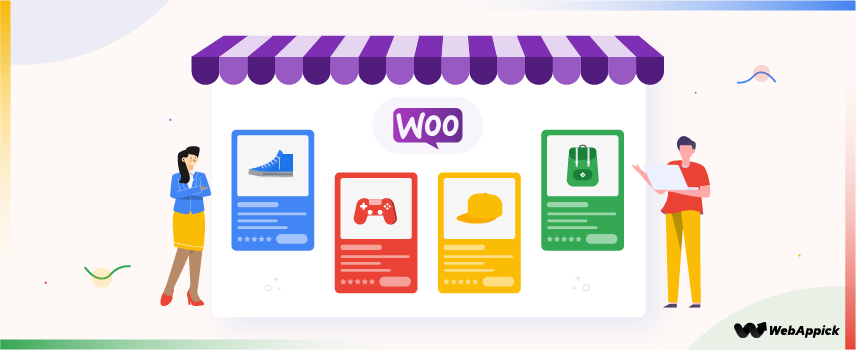
How to Create Google Ads Landing Pages for WooCommerce Store
Creating a high-converting Google Ads landing page for your WooCommerce store starts with aligning your page content to the Google Ads intent—ensuring the headline, messaging, and product details directly match the keyword and ad the user clicked.
A strong landing page also includes essential attributes such as a clear call-to-action, fast loading speed, mobile-friendly layout, accessible design (WCAG compliance), trust elements, and simple navigation.
These elements work together to improve landing-page quality, boosting conversions and increasing your Quality Score while giving shoppers a smooth, user-focused experience.
We will also find out how you can create a WooCommerce Google Shopping product feed and create dynamic or feed-based text ads using CTX Feed plugin.
Let’s get started.
What is a Google Ads landing page?
In simple words, the landing page is the page your visitors are redirected/land on after they click on your Google Ad. It can be any page on your website but it must serve the purpose of the Ad.
For example, suppose you are selling an online course and created a Google Ad to promote this course. You need to add a link to the landing page in your Google Ad.
The landing page should focus solely on promoting the course with content (text, audio, and video), reviews, and CTAs to allure the visitor to take action. In this case, taking action means buying/subscribing to the course.
You can link your home page as the Google Ads landing page if you are promoting your business. However, the best practice is to create a separate page for the Ad. A good landing page focuses only on the topic of the Ad and doesn’t normally have all the menu items and footers like the regular web pages.
In a nutshell, when creating a proper Google Ads landing page you need to remove all the distractions from the page. And focus specifically on the product/services you are promoting in the Ad.
We will discuss more on the best practices and Google Ads landing page requirements later in the article. But let’s first discuss why you need a separate landing page for Google Ads.
Benefits of a dedicated Google Ads landing page
There are several benefits to using a separate landing page for Google ads, rather than directing users to your website’s home page or another generic page.
Increased Relevancy
A landing page that is specifically designed for the ad campaign can provide a more relevant and personalized experience for the user. This increases the chances of them taking the desired action.
This is because the ad and the landing page are closely aligned, providing a seamless and cohesive experience for the user. This can also help to build trust and credibility with the user, which can lead to increased conversions.
Better Conversion Rates
A well-designed landing page can improve conversion rates by providing a clear and compelling call-to-action, and by eliminating distractions that may cause the user to leave the page. A dedicated landing page can be optimized for conversions by including elements such as testimonials, social proof, and trust badges.
This can help to increase the chances of the user taking the desired action, whether it be making a purchase, signing up for a newsletter, or filling out a form.
Improved Analytics
Using a separate landing page for Google ads allows you to track and analyze the performance of the page separately from your website. This can provide valuable insights into the effectiveness of the ad campaign. This can help you to identify areas for improvement and to optimize the landing page to increase conversions.
Additionally, you can use tools such as Google Analytics to track the behavior of users on the landing page. It will also let you identify which elements of the page are most effective at driving conversions.
Better User Experience
By creating a dedicated landing page, you can customize the user experience to meet the needs of the target audience. This makes the user’s journey more satisfying and efficient.
This can help to increase user engagement and to reduce bounce rates. In simple words, this can help keep people on the site longer and lower the number of people who leave right away. As a result, it will make a positive impact on the performance of the ad campaign.
Better Quality Score
Google Ads uses Quality Score to assess the relevance, landing page experience, and overall performance of your ads. A dedicated landing page can improve the Quality Score, which can lead to lower costs per click and higher ad ranking.
This is because the landing page is closely aligned with the ad, providing a relevant and satisfying experience for the user. Additionally, a well-designed landing page can help to increase the chances of the user taking the desired action, which can also have a positive impact on the Quality Score.
How to create a Google Ads landing page?
As we have mentioned already, you need to create the landing page on your website and submit the link in Google Ads. There are certain elements you need to have on your landing page.
First, the page should be highly relevant to the ad that the user clicked on. This means that the content and messaging on the page should match the ad, and the user should not feel like they were directed to a different or unrelated page.
Second, the page should have a clear and compelling call to action (CTA). The call to action could be a link or button that prompts the user to do something, like buy something or join a mailing list. The CTA should be prominently displayed and easy to find.
Third, the page should have a clean and attractive design that is easy to navigate. This means that the page should be visually appealing, with a consistent layout and typography. The page should also be optimized for both desktop and mobile devices.
Fourth, the page should be fast loading, so it needs to be optimized for speed, with minimal use of images and videos.
Lastly, the page should also be accessible for users with disabilities and should comply with web accessibility guidelines such as WCAG.
Overall, landing pages for display ads should be designed to be user-friendly and to guide the user toward the desired action, whether it be a purchase, sign-up, or any other desired action.
How to add a landing page to Google Ads?
When creating a search Ad, Google will give you the option to input your landing page URL. While you are creating the Ad, Google will ask you for the ‘Final URL.’
You can place your Google Ads landing page here. You can change the URL format in the Ad from the ‘Display Path’ option.
Google Ads landing page best practices
Creating a high-converting landing page for Google Ads is essential for any business looking to generate leads, increase conversions, and drive sales. A well-designed landing page can be the difference between a successful campaign and one that falls short of expectations.
Here are some best practices to keep in mind when creating a Google Ads landing page.
Improve form fields
Make sure that the form fields on your landing page are easy to use, clearly labeled, and that the number of fields is minimal. Use progressive form fields, where users are asked to fill out only the most important information at first and then can fill out additional information later if they choose to.
This can help to increase the chances of the user completing the form and converting it. Additionally, make sure that the form fields are optimized for mobile devices. So that the user can easily enter their information on a smaller screen.
Test and iterate
A/B testing and iterating on your landing page are essential for optimizing conversions. Use tools such as Google Optimize to test different versions of your page and make changes based on the data.
Continually monitor the performance of your page and make changes as needed. Keep in mind that even small changes can have a big impact on conversions. So it is important to always be testing and optimizing your landing page.
Additionally, don’t be afraid to try new things and experiment with new design elements or messaging, as long as they align with your overall goals and target audience.
Keep the design simple
A clean and simple design is crucial for a high-converting landing page. Having too many elements on the page can make it overwhelming for the user and can lead to a high bounce rate.
Instead, use whitespace and minimalism to create a sense of clarity and focus on the main message. Keep the layout easy to navigate and make sure that the call-to-action is prominently displayed.
By keeping the design simple and easy to understand, users will be able to focus on the key message, and the call to action will be more prominent.
Use images and videos
Adding images and videos to your Google Ads landing page can make it more visually appealing and can help to communicate your message more effectively. High-quality images and videos can also increase engagement and help to build trust and credibility with the user.
Make sure that the images and videos are relevant to the content of the page and that they are properly optimized for fast loading times.
In particular, videos are a powerful medium to capture users’ attention and convey the message in a more engaging way. They can also be used to demonstrate the product or service in a more interactive way.
Google Ads landing page optimization for conversions
One of the most important aspects of creating a landing page is to optimize it for conversions. This means using A/B testing to identify which elements of the page are most effective at driving conversions and making changes accordingly.
Test different headlines, images, videos, and call-to-action buttons to see which versions of the page perform the best. Additionally, consider using heat maps and user testing to understand how users interact with the page and which elements they are most drawn to.
You can increase the likelihood that visitors will perform the desired action on the page by optimizing it for conversions. Taking action can be anything from signing up for a newsletter to making a purchase or filling out a form.
Use clear and compelling messaging
The messaging on your landing page should be clear, concise, and compelling. The headline should grab the user’s attention and clearly communicate the main benefit of your product or service.
The body copy should be easy to read and understand. It also should use persuasive language to encourage the user to take action.
Additionally, use bullet points and lists to break up the text and make it easier to scan. It’s also important to use persuasive language to help the user understand the value of your product or service and why it’s the best option for them.
Try to use action-oriented words, such as “buy”, “register”, “subscribe,” etc., to guide the user toward the desired action.
Create a sense of urgency
Creating a sense of urgency can help to increase conversions on your landing page. This can be done by using limited-time offers, such as “limited time only” or “while supplies last” to create a sense of scarcity.
You can also use countdown timers to create a sense of urgency and encourage the user to take action before the offer expires. Additionally, use language such as “don’t miss out” or “act now” to further emphasize the urgency.
Creating a sense of urgency can be a powerful motivator for users, as it can make them feel like they need to take action before it’s too late. Using urgency elements on your landing page can increase the chances of the user converting.
Use social proof
Social proof is a powerful way to build trust and credibility with your users. This can be done by using customer testimonials, displaying customer reviews, or showing the number of people who have already taken advantage of your offer.
Additionally, displaying trust badges or seals can help to build trust and credibility with your users. You can use Social proof to demonstrate that other people have used your product or service and have had positive experiences. This can help to increase conversions on your landing page.
Make the page mobile-friendly
The increasing prevalence of mobile internet access makes it crucial that your landing page be mobile-friendly. This means that you should design the page to be easily readable and navigable on a smaller screen.
Additionally, make sure that the page loads quickly on mobile devices and that all of the elements are properly optimized for mobile. This can include using a responsive design, so that the page adjusts to the size of the screen, and ensuring that the text and images are large enough to be easily read on a smaller screen.
Making your landing page mobile-friendly can help to increase conversions, as users will be able to easily access and interact with the page on their mobile devices.
Include a clear and prominent call-to-action (CTA)
A clear and prominent call to action is essential for a high-converting landing page. The CTA should be prominently displayed and should be easy to understand and follow.
Additionally, use action-oriented language and make the CTA stand out visually. It should be clear what action the user is supposed to take, whether it’s to make a purchase, sign up for a newsletter, or fill out a form.
Consider using buttons or contrasting colors to make the CTA stand out from the rest of the page. Also, be sure to place the CTA in a prominent location, such as above the fold, so that users don’t have to scroll to find it.
Make the page load fast
Did you know, slow page loads have a negative effect on sales for 82% of consumers?
Page load speed is an important factor when it comes to landing page optimization. Users generally have a short attention span.
If your page takes too long to load, they are likely to leave before they even see your content. Therefore, it’s important to optimize your landing page for fast loading times.
By decreasing the file sizes of images, utilizing a content delivery network (CDN), and reducing the number of scripts loaded on each page, you can optimize page speed. Additionally, you can use tools like Google Page Speed Insights to check your page’s load time and identify areas for improvement.
By making the page load fast, you can increase the chances of users staying on the page long enough to convert.
Follow legal guidelines
Following legal guidelines is an important aspect of creating a Google Ads landing page. Not only is it a legal requirement, but it also helps to build trust and credibility with your users.
There are a number of legal guidelines that must be adhered to when creating a landing page for Google Ads, including:
Providing accurate and truthful information
Misrepresenting or providing false information on your landing page is illegal and can lead to legal action. It’s important to ensure that all of the information on your page is accurate and truthful.
Complying with data protection laws
If you collect any personal information from users on your landing page, you must comply with data protection laws such as GDPR. This includes providing a privacy policy and obtaining users’ consent for collecting their data.
Abiding by advertising laws
There are laws and regulations that govern advertising, such as the Federal Trade Commission (FTC) guidelines in the United States. These laws dictate what information you must include in advertisements and prohibit false or misleading advertising.
Disclosing any terms and conditions
If there are any terms and conditions associated with an offer on your landing page, they must be clearly disclosed to users.
Disclosing any affiliate or sponsorship relationships
If your landing page is promoting a product or service that you receive a commission for, or if the page is sponsored by a third party, this must be disclosed to users.
By following these legal guidelines, you can ensure that your landing page is compliant with the law and that users can trust the information and offers on your page.

How to create a feed-based dynamic search ad in Google?
If you have a WooCommerce store, you will probably lean towards Google Shopping Ads. However, as advertising space on the search engine results page (SERP) continues to grow, it is more important than ever for brands to be visible in both shopping and traditional search ad campaigns.
By combining these two strategies you increase brand recognition, click-through rates, traffic, and, ultimately, revenue. Keep in mind that the more real estate you take up on the Google SERP, the less your rivals’ ads will be seen.
What is a Google feed-based text ad?
A Google feed-based text ad is a type of search ad that appears in a feed format on Google platforms, such as Google Search or Google Discover.
You can dynamically create feed-based text ads to display information about your products, such as the product’s name, price, and availability, in response to searches on Google that are highly targeted to those products.
The beauty of a feed-based text ad campaign is that they are generated automatically based on your eCommerce product data feed.
Creating search ads for all your products will take a tremendous amount of time. For example, if you have 100 products, you will need to create 100 separate search ads manually.
You will need to enter details such as product headlines, Google Ads landing page URL, description, price, etc. individually for all the ads. This will take a long time to just create the ads and if there’s any need for updates, it will be a bigger hassle.
When you create a feed-based text ad, you can make ads and coordinate keywords for a wide variety of products in a matter of minutes. If you have a WooCommerce store, you can create a product feed file and upload it to your Google Ads account and run search ads for them automatically.
What is a product feed file?
A WooCommerce product feed file is a file that contains information about the products in a WooCommerce store, such as product name, description, price, and image. This file can be used to create product ads on Google Shopping or other advertising platforms.
The file can be in various formats such as CSV, XML, and TXT. And it is usually used to import products into the advertising platform and marketplaces and list them for sale.
How to create a product feed file for Google feed-based text ads in WooCommerce?
WooCommerce, being a popular eCommerce plugin for WordPress, provides the option to create product feed files through plugins such as the CTX Feed. The plugin has built-in templates for 100+ channels for different marketplaces, price comparison engines, social media platforms, and advertising platforms such as Google, Bing, etc.
This means you can create product feed files for hundreds of channels and connect them from your WooCommerce admin panel. CTX Feed already knows what attributes different platforms require, so you don’t need to worry about anything.
You can create a product feed file for any channel in a matter of minutes and with a click of a button. Also, for any changes you make in your WooCommerce store, the plugin will automatically collect the changes and update the feed files.
If you connect to a channel using FTP/HTTP/URL method, the plugin will help the channel fetch your updates through the feed file. Thus, you can display the same data or accurate data across all your channels.
How to generate WooCommerce products feed for google dynamic ads using CTX Feed?
First, install the plugin and activate it from your WordPress admin panel.
It will create a menu in the left panel. Click on Make Feed.
It will open a new window like this-
Click on the Template dropdown and select Google Ad.
Give your feed file a name and select the file type.
As soon as you select the template, CTX Feed will automatically populate the necessary attribute fields at the bottom.
Making attribute adjustments
To understand what these attributes mean and what the specifications are let’s look at the google documentation.
Scroll up and from the right panel click on Read Article.
This will redirect you straight to the Google ads help page. Now scroll down to the Get feed templates and specs for your business type section.
| Attribute | Specification | Sample values | Can be displayed in the ad |
| ID* matches the id parameter of the item object | Any sequence of letters and digits. IDs must be unique and match the values from your Google tag. | Sedan | |
| ID2 matches the event parameter location_id | Any sequence of letters and digits. ID sequence (for example ID + ID2, or just ID) must be unique. | Red | |
| Item title* | 25 characters maximum (12 for double-width languages). | Mid-size sedan | ✔ |
| Final URL Upgraded URLs | Same domain as your website. Begins with “http://” or “https://” | http://www.example.com/cars | |
| Image URL (Highly recommended) | PNG (recommended), JPG, or GIF. JPG or GIF must be saved in RGB color code with an ICC profile. 300 px x 300 px and 72 dpi recommended. 11.4MB and 6 million pixels maximum. | http://www.example.com/image.png | ✔ |
| Item subtitle | 25 characters maximum (12 for double-width languages). | For sale in Mountain View | ✔ |
| Item description (Highly recommended) | 25 characters maximum (12 for double-width languages). | Best-selling mid-size car | ✔ |
| Item category | Text | Sedans | |
| Price (Highly recommended) | A number followed by the alphabetic currency code, ISO 4217 standard. Use ‘.’ as the decimal mark. | 20,000.00 USD | ✔ |
| Sale price | A number followed by the alphabetic currency code, ISO 4217 standard. Use ‘.’ as the decimal mark. Make values for “Sale price” less than values for “Price.” | 15,000.00 USD | ✔ |
| Formatted price | Any characters. If included in your feed, this attribute is used in your ad instead of “Price.” For better results, use this attribute in addition to “Price.” Not recommended if prices change frequently. | Starting at $20,000.00 $20K $15,000–20,000 | ✔ |
| Formatted sale price | Any characters. If included in your feed, this attribute is used in your ad instead of “Sale price.” For better results, use this attribute in addition to “Sale price.” Not recommended if prices change frequently. | On sale for $15,000.00 $15K $12,000–15,000 | ✔ |
| Contextual keywords | Text. Use semicolons to separate multiple keywords. | Sedans; 4 door sedans | |
| Item address | Use one of these formatting methods: City, state code, country Full address with zip code Latitude-longitude in the DDD format | Mountain View, CA, USA 123 Boulevard St, Mountain View, CA 94043 41.40338, 2.17403 | |
| Tracking template Upgraded URLs | Include any ValueTrack parameters, custom parameters, or tracking redirects for your item URL. | {lpurl}?usertype={_user}&ad={_adformatid}&src=google or http://redirect.com?url={lpurl} | |
| Custom parameter Upgraded URLs | Include up to 3 key: value pairs, which are automatically filled up in the click URL. Neither one can exceed 16 characters or 200 bytes. Use semicolons to separate key: value pairs. | {_model}=CarModel;{_type}=sedan | |
| Destination URL** | Same domain as your website. Begins with “http://” or “https://” | http://example.com/cars | |
| Final mobile URL | Your product’s mobile-optimized landing page when you have a different URL for mobile web and desktop traffic. If you’re currently using the ‘ifmobile’ ValueTrack parameter in your URLs, make sure it won’t cause issues if you decide to use the ‘final_mobile_url’ attribute in conjunction with this ‘ifmobile’ ValueTrack parameter. | http://www.m.example.com/asp/sp.asp?id=1030 | |
| Similar IDs | String list of recommended IDs to show together with this item. | Sedan,Red | |
| Android app link | Adds a deep link for Android in the form of *android app://{package_id}/{scheme}/{host_path}*. Description of field: package_id: Application ID as specified in the Android Play Store. scheme: The scheme to pass to the application. Can be http, https, or a custom scheme. host_path: Identifies the specific content within your application. | http://example.com/gizmos?1234 → android-app://com.example.android/http/example.com/gizmos?1234 | |
| iOS app link | Adds a deep link for iOS in the form of *{scheme}://{host}/{path}*. Description of field: scheme: Indicates to iOS which app to open. host: Host to be opened within the app. path: Additional information regarding the location within the app to open. If this is present, iOS app store ID must also be present. | exampleApp://content/page | |
| iOS app store ID | This is used to check if the user has the app installed on their device before deep linking. This is recommended if your iOS mobile app landing page offers a better experience than your website landing page and you don’t support Universal Links for iOS deep linking. This value is an integer. If this is present, iOS app link must also be present. | 12345678 |
If you expand on custom you will see all the different attributes and their specifications. So now let’s have a read and check what they actually represent.
As you can see, for a Google search ad feed you can have two ids. The ID is a unique sequence of letters and digits and it has to be unique. The ID2 is also the same but it represents a little bit more about the product.
Let’s get back to the CTX Feed window. You can keep the ID as it is and select the SKU_ID value for ID2.
The rest of the fields are fine. For the price, you can add another attribute called Formatted Price. Click on the ‘Add New Attribute’ button to add a new attribute.
Name it as ‘Formatted price’ and put a $ sign in the prefix field. For the output value select ‘Regular Price’.
Other things that you can add to your feed are contextual keywords these are basically keywords that represent the item even more. For example, suppose you are selling a winter hoodie.
Your keywords are, let’s say, winter, hoodies, and the color of your hoodie which is black. So input them separated by semicolons as Google requires you to separate them by semicolons.
The next attribute you can edit is the item address. There are a few different ways you can add the item address to your feed. You can check them from the documentation.
How to upload the feed to the Google Ads account?
After you complete editing your attributes, click on the Update and Generate Feed button to create the product feed file.
Now go to CTX Feed>>Manage Feeds and find your product feed for Google feed text ad. Download the file by clicking on the download icon.
Now go to your Google Ads account. Click on Tools and Settings and click on the Business Data option.
Click on the (+) icon to add a data feed.
Hover over to Dynamic Ad Feed and click on Custom.
Input your file name and select the method for connecting your feed file.
After you upload the file, click on Apply button. Once the process is complete, it will appear in the list.
If you click on it, it will show your products from the feed file.
As we have mentioned before, you can also copy the URL and connect using the FTP/HTTP/HTTPS method. To copy the URL, go back to CTX Feed>>Manage Feeds and hover over the URL.
A small copy icon will appear. Click to copy it and then paste it into the Google Ads account using HTTP or FTP method.
As you know already, for any changes you make in your WooCommerce store, CTX Feed will collect the changes and update the feed file automatically. And when you connect your feed through a URL, the Google Ads account will fetch the updates through the feed URL.
As a result, you can always direct your visitors to the correct Google Ads landing page and display accurate information in your ads.
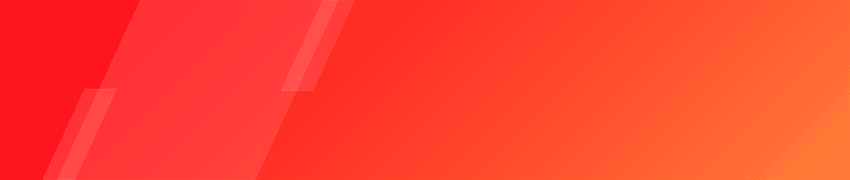
Frequently Asked Questions (FAQs)
The purpose of having a dedicated Google Ads landing page is to provide a specific and relevant page for users to land on after clicking an ad, in order to increase the likelihood of conversions or other desired actions.
To see landing page conversions on Google Ads, you can use the “Conversions” column in your Google Ads account’s “Campaigns” tab. Additionally, you can use the “Landing Pages” report to see your landing pages’ performance and how they impact conversions.
Wrap up
Creating dedicated landing pages for your Google Ads campaigns can significantly improve the performance of your WooCommerce store. By understanding the user’s intent and providing a relevant, user-friendly landing page, you can increase the likelihood of conversions and ultimately drive more sales for your business.
By using the tips and best practices outlined in this article, you can create a compelling and high-converting Google Ads landing page and optimize your WooCommerce store’s performance. Remember to always track your landing page performance using the Google Ads conversion tracking and Landing Pages report.
Let us know if you have any comments or suggestions on the topic.


this article is so good to read, keep sharing .