Category Mapping – How to Map Store Category with Channel Category?
Watch this video to learn step by step how to Map Store Category with Merchant Category:
Category Mapping: Category names you are using in your WooCommerce store aren’t always the same that those used by Comparison Shopping Engines to reference your products. This means you have to find out which Shopping Engine categories have the best matching with yours. Most Comparison Shopping Engines have their own category. It’s good practice to add the best matching comparison shopping engine categories into the feed so that buyers can easily find your products.
To create new category mapping, follow these steps:
- Go to CTX Feed > Category Mapping. Press button Add New Mapping.
- Select a Merchant and Fill Mapping Name
- Fill new names related to store categories If the child category does not have own related name, it will use the related name of the parent category.
Google Categories:
English (US): Plain text (.txt) | Excel sheet (.xls)
Facebook Categories:
English (US): Plain text (.txt) | Spreadsheet (.csv)
4. Press Save Mapping Button

5. Now create a new feed with updated Mapping
Navigate to CTX Feed -> Make Feed and you will land on the feed generation page.
Note: Before creating a new feed, always clear your cache files. The Clear Cache button is located on the right side of Content Settings section.
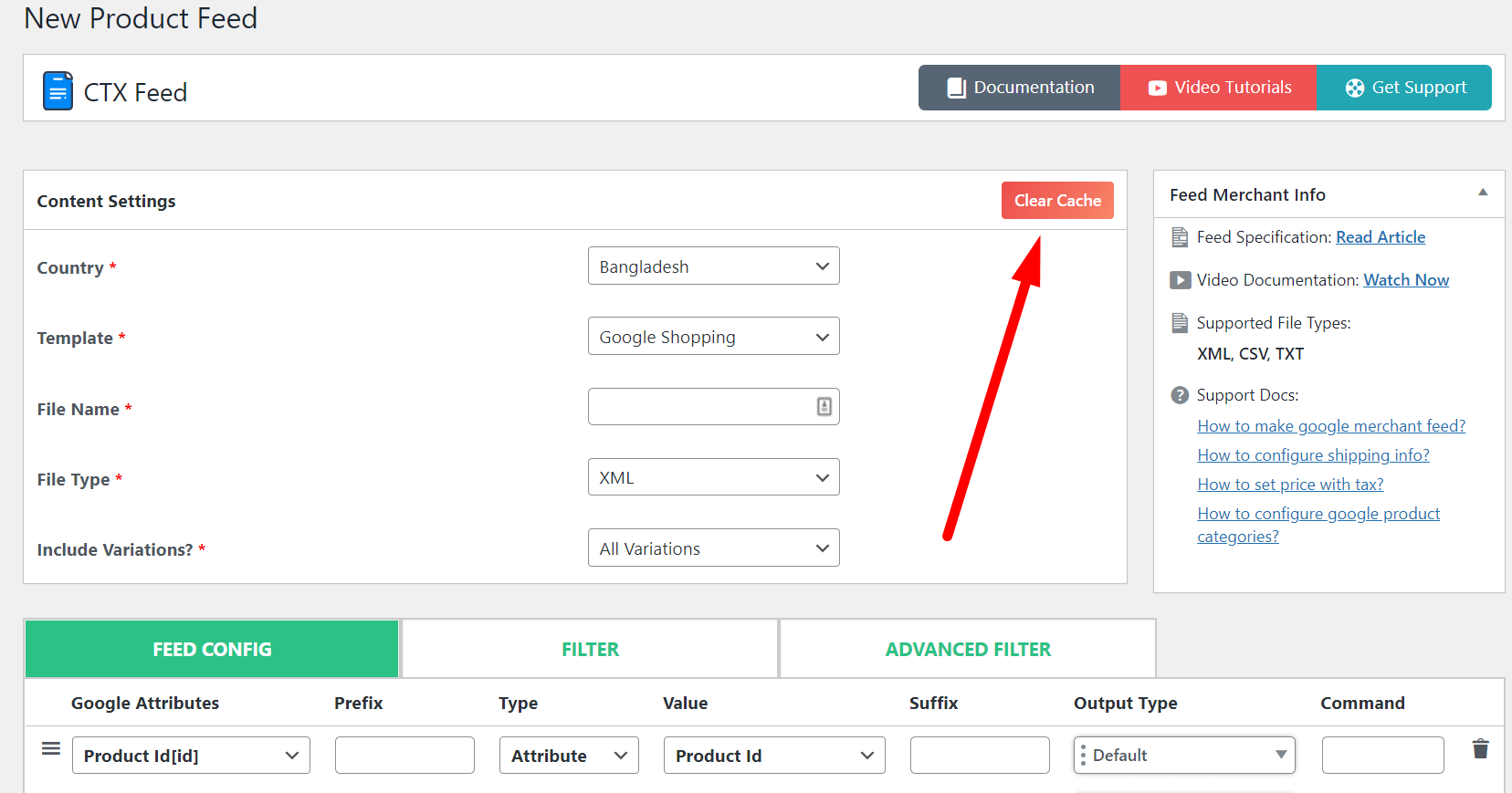
Now you can use new category mapping in your feeds. You can select created Category Mapping attributes from the drop-down list of the store attributes

➤ How To Manage Multiple Category Mapping in a Multi-lingual WooCommerce Store
You must be logged in to post a comment.
error has started to occur in Google Merchant. Google Marchant Support identify the Product Review Feed is as under:
Hi Khalid,
Thanks for reachign us. To get help for such technical issue, you are requested to contact our support team from here – webappick.com/contact or here if you are a pro user – https://webappick.com/my-account/contact-support/
Best Regards,
Hi We are getting issue with Feed in Dynamic and Shopping ads on Google asked to Set up Shipping Attributes
Please guide anyone
Hi, To get a solution to any issues related to our plugin, please, contact our Support team from here. Thank you!
hi- I’ve created a category map and cleared my cache, I don’t have a group header in the drop down called “Category Mapping Attributes” as shown in the video. Not sure what else to do here. Thanks
Hi! The clear cache button here should add the newly added attribute to the dropdown list under category mapping. But, if you are not getting it even after clearing the cache, please, contact our support team from here. Thank you!
Good evening,
When mapping the categories and choosing Google Shopping, I can’t find any Google category that is related to my categories.
Specifically, I have a bookstore. The categories are: history, philosophy, biographies, theology, etc.
Nothing similar with suggestions of Merchant Category. Should I skip this categories step and create my feed without it?
Thank you in advance.
Hi!
If your item titles and descriptions are correct, you can skip the Google product category attribute, as google will assign categories automatically based on the title and description. To know more about Google Product Category attribute, please, follow this link.
You need to deactivate and activate the plugin.
Hi Marcos,
No, you don’t need to deactivate and activate the plugin. Once a new category mapping is created, you need to Clear the cache from here to find the newly created Category Mapping attribute on the attribute list.