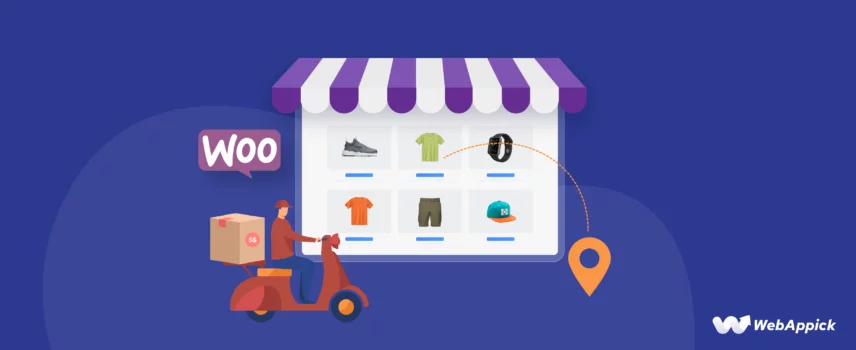
How to Add Shipping Charges In WooCommerce
Shipping charges can make or break a purchasing deal for 70% of your customers.
WooCommerce is a powerful plugin that transforms your WordPress website into a fully functional online store. It’s a popular choice for entrepreneurs of all levels thanks to its user-friendly interface and extensive features.
One crucial aspect of running a successful online store is establishing clear and transparent shipping costs. Customers need to understand upfront what it takes to get their purchases delivered, and well-defined shipping charges ensure a smooth buying experience.
This guide will walk you through how to add shipping charges in WooCommerce, giving you control over how your products reach your customers.
Let’s begin.
How to Add Shipping Charges In WooCommerce
WooCommerce has an impressive number of built-in settings for adding shipping charges to your products. In the following sections, we will explore different types of shipping charges you can assign to your WooCommerce products using the default shipping tools.
Understanding The Default WooCommerce Shipping Charges
Before we learn how to add shipping charges in WooCommerce product, let’s discuss the available shipping charge types WooCommerce offers. The platform calls them shipping methods. You can create and offer multiple shipping methods using the default options.
Free Shipping: Free shipping means you offer to send the products to customers for free.
They don’t pay anything to shipping companies; you carry all the costs.
Free shipping is by far the most popular WooCommerce Shipping method to customers.
- 82% of shoppers prioritize free shipping when picking online stores.
- 24% are likelier to buy if return shipping is free.
- 88% of online buyers prefer free shipping over fast delivery.
- Free shipping tops reasons for online shopping, agreed by 49.7%.
- 24% add more to their carts to qualify for free shipping.
- Almost 74% enjoy purchasing when free shipping is available.
I think the stats speak volumes about the impact and importance of free shipping.
Flat Rate: A flat rate means you charge a fixed static value/amount for your products and packages, regardless of their weight, size, and dimensions. It is perfect for businesses with predictable shipping expenses.
Local Pickup: WooCommerce allows you to offer in-store pickup to your local customers. You can choose to charge your customers a minimum fee or offer it for free. This method applies when you have a physical store/warehouse/location from which customers can receive ordered products.
Let’s explore how to add shipping charges in WooCommerce.
Entering shipping charges in WooCommerce
For a complete walkthrough, you can take a look at our guide on WooCommerce shipping.
To get started, you need to go to WooCommerce >> Settings >> General.
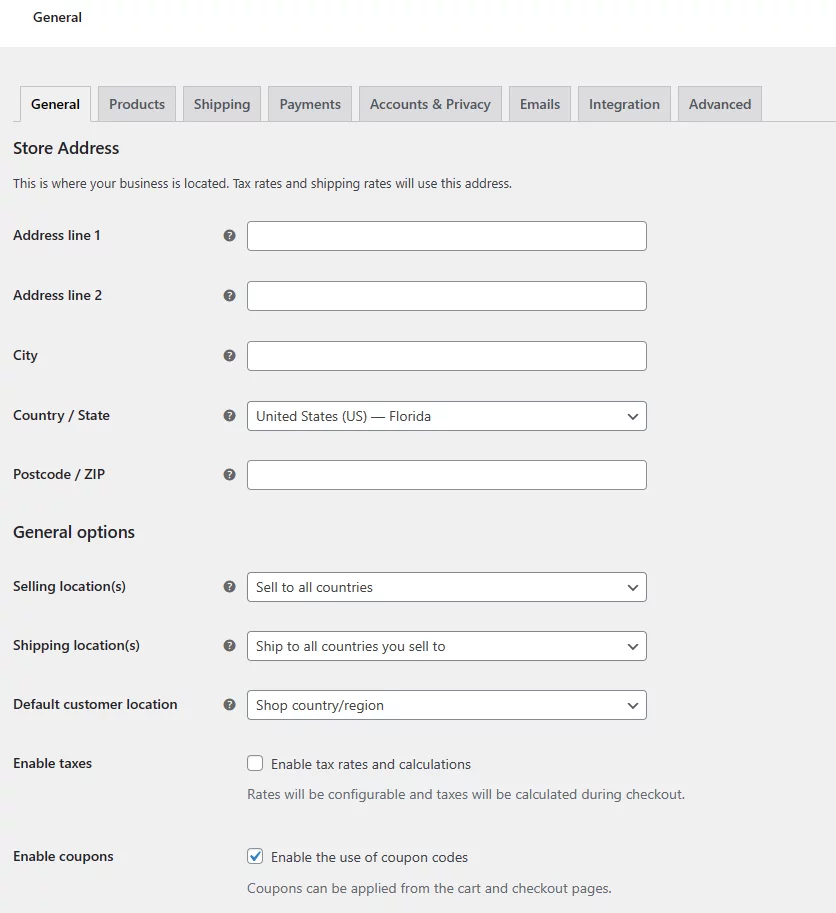
From here, you first need to set your location, select where you want to sell/ship to, and determine how you want to detect your customer’s locations. After that, jump to the Shipping tab and add shipping zones.
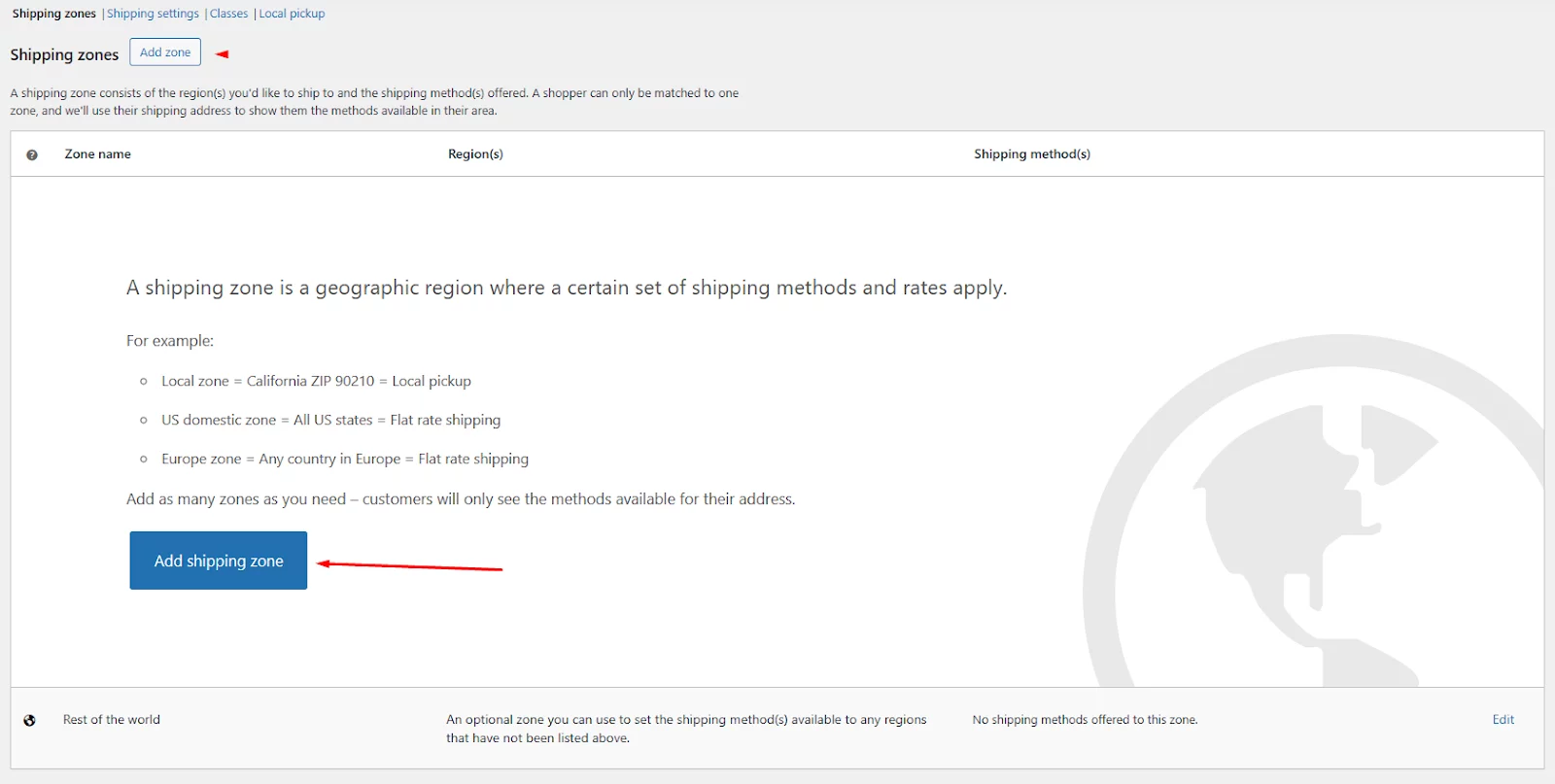
Shipping zones are the locations where you want to ship. You can set a location by continent, country, city, or zip code.
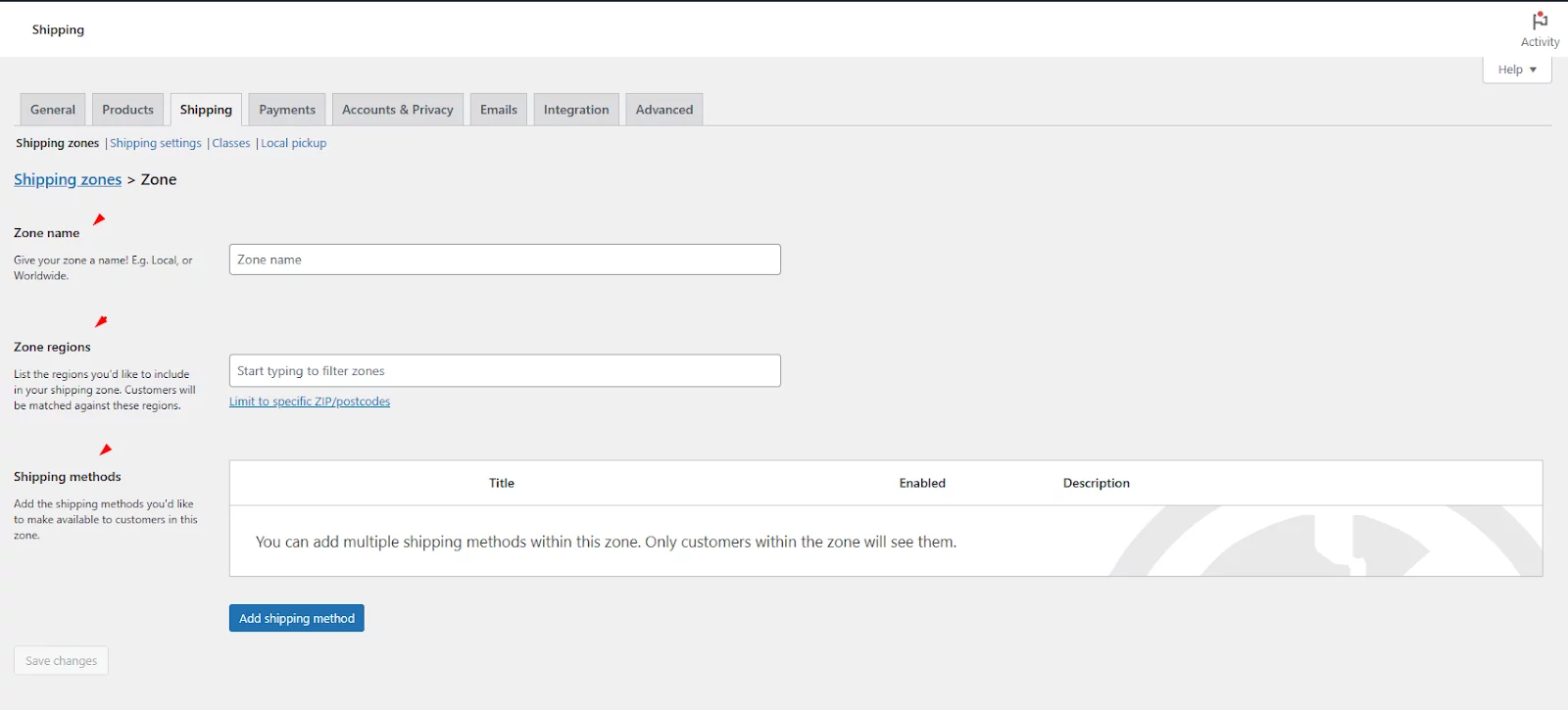
Under the shipping zone, you will find the button to add shipping methods. To add shipping charges in WooCommerce, you will need to create shipping methods.
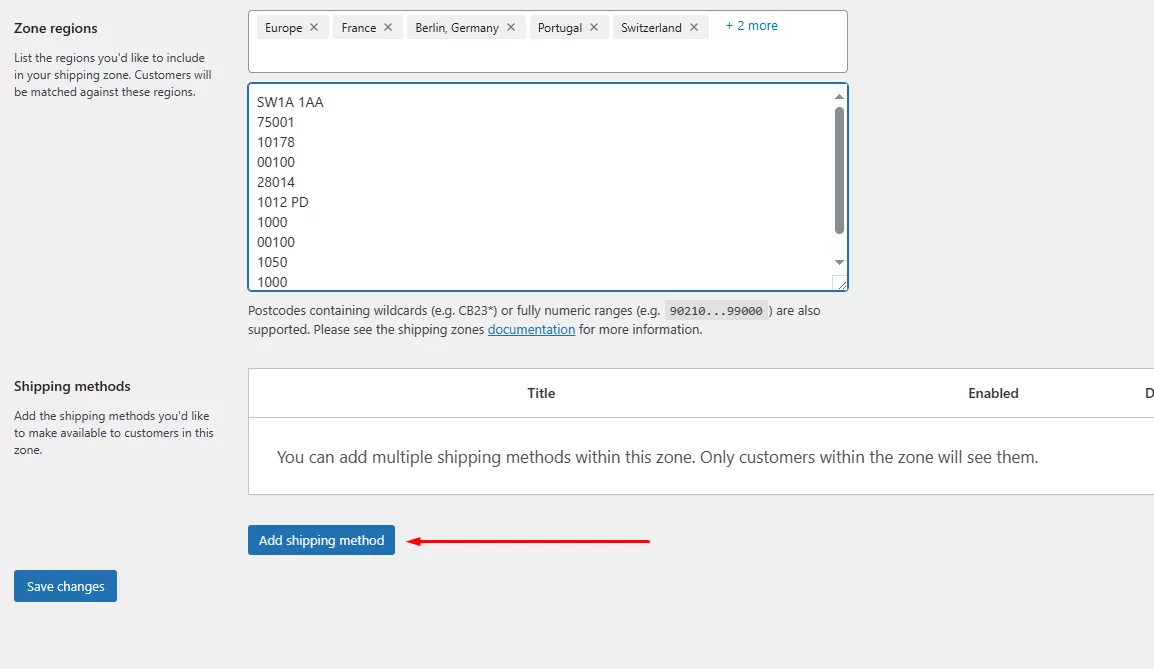
Set Flat Rate Shipping Charges in WooCommerce
Click the Add Shipping Method button to get started. The new version of WooCommerce displays these two methods.
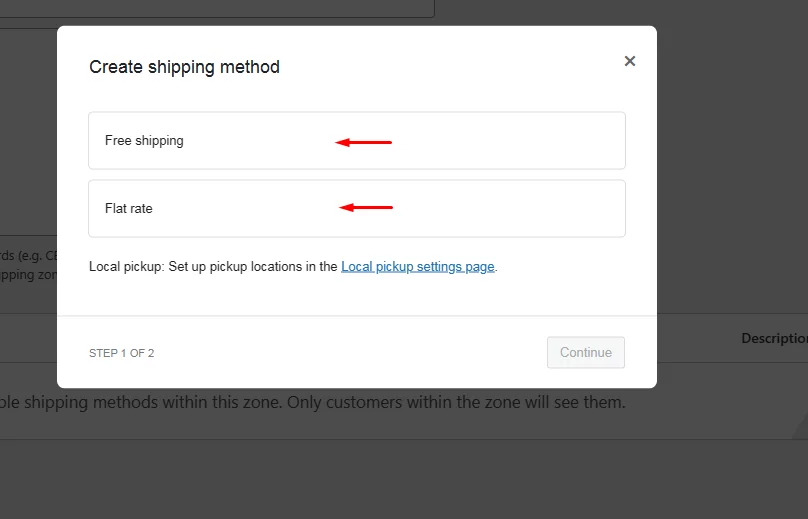
Select Flat rate and continue.
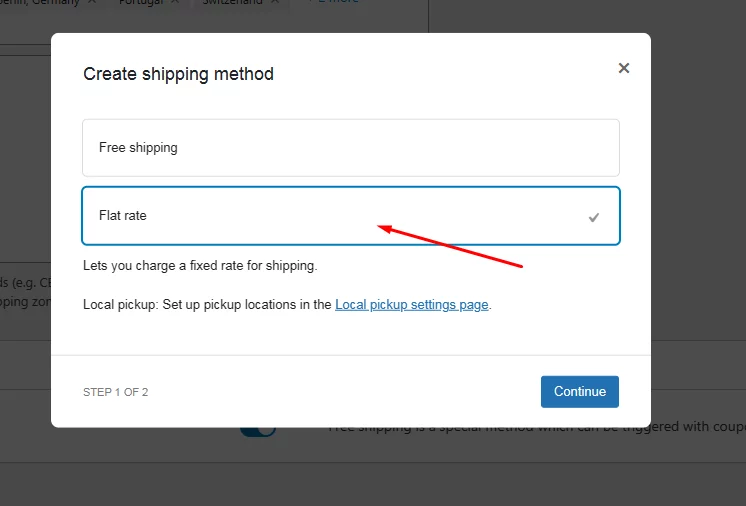
The default flat rate has the following settings –
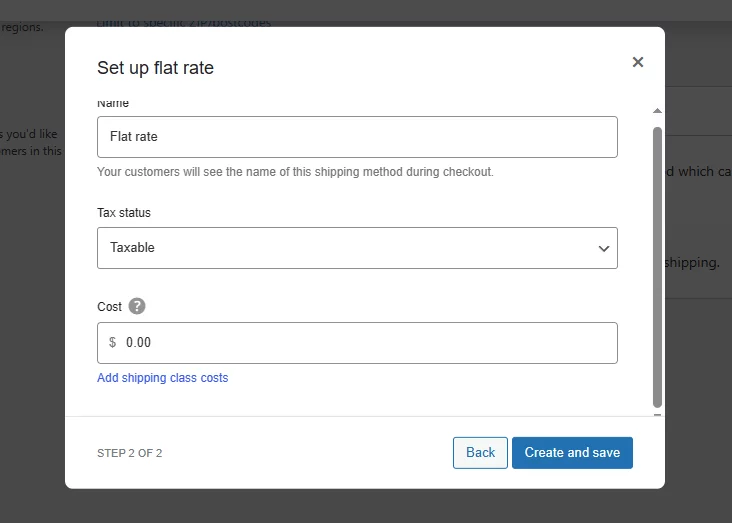
Name: This is what your customers will see at checkout, like “Standard Shipping.”
Tax status: Decide if taxes should be added to the shipping cost. If yes, taxes will be applied; if not, they won’t.
Cost: Enter the fixed shipping fee for all orders. For instance, if you want to charge $10.00 for shipping, put “10.00” here. In addition to static values, WooCommerce allows you to set dynamic rates through fields using variables, which we will cover in the later part of the article.
Add shipping class costs: This lets you add extra fees based on shipping classes. Shipping classes group products with similar shipping needs. For example, if you have a “Heavy Items” class with a $2.00 extra cost, and a customer buys two heavy items, they’d pay $4.00 more for shipping with the initial $10.
Set Free Shipping Charges – How to Add Shipping Charges in WooCommerce
Again, click the Add Shipping Method button and select free shipping.
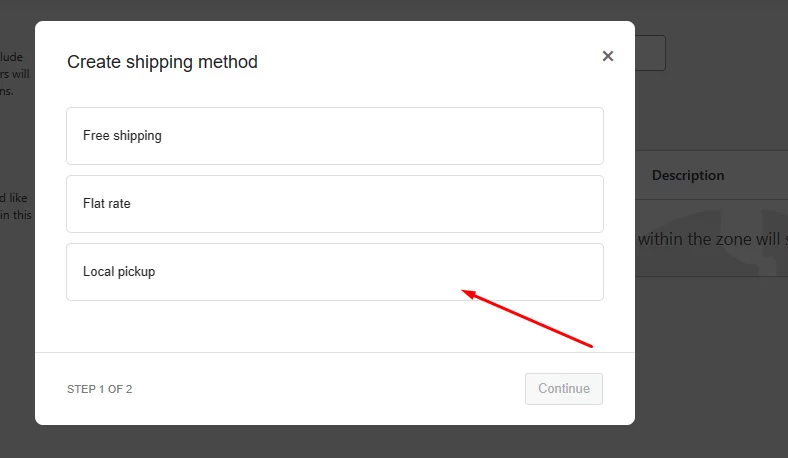
You can set free shipping based on various conditions in WooCommerce.
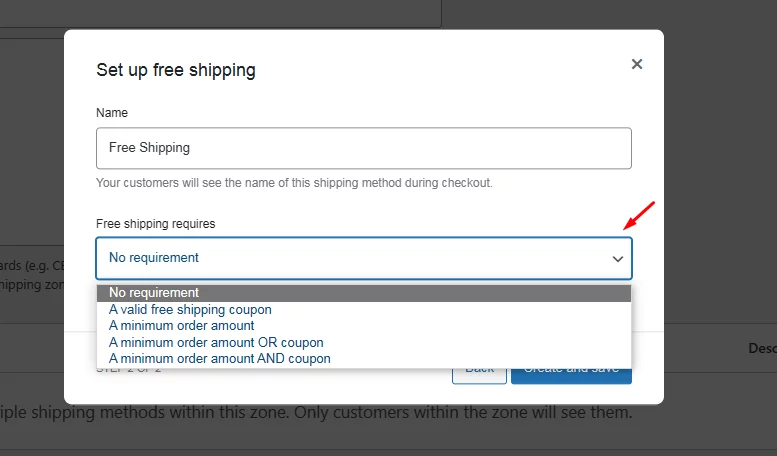
- No Requirement: If you set this condition, your customers will receive shipping automatically.
- A valid free shipping coupon: Your customers need to input a specific free shipping coupon code during checkout to qualify for free shipping.
- A minimum order amount: Customers qualify for free shipping only if their total order amount meets a certain minimum amount. For example, if you set it to $100, then your customer’s cart subtotal must be at least $100 to get free shipping.
- A valid free shipping coupon OR a minimum order amount: In this scenario, customers can qualify for free shipping in either of the following two ways:
- Order Value: Their order total must be at least your chosen minimum amount (e.g., $100).
- Coupon Code: They can apply a valid free shipping coupon code.
- A valid free shipping coupon AND a minimum order amount: This option requires customers to jump through two hoops to get free shipping. They need to have a special free shipping coupon code and their order total must reach a minimum amount. Think of it as a two-step verification to ensure they qualify for the free shipping perk.
Apply minimum order rule before coupon discount
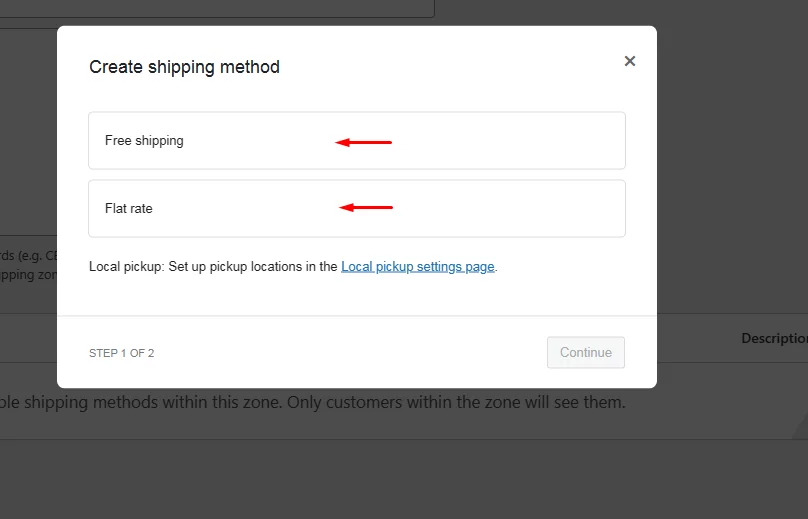
By enabling this checkmark, you can ensure that free shipping eligibility is based on the order amount before any coupon reductions. This means customers will still get free shipping if their pre-discount total ($200 as per the above image) meets the minimum, even if a coupon lowers it below that threshold.
Local Pickup Shipping Method – How to Add Shipping Charges in WooCommerce
Make sure you input your store’s physical address in the General tab to enable this feature.
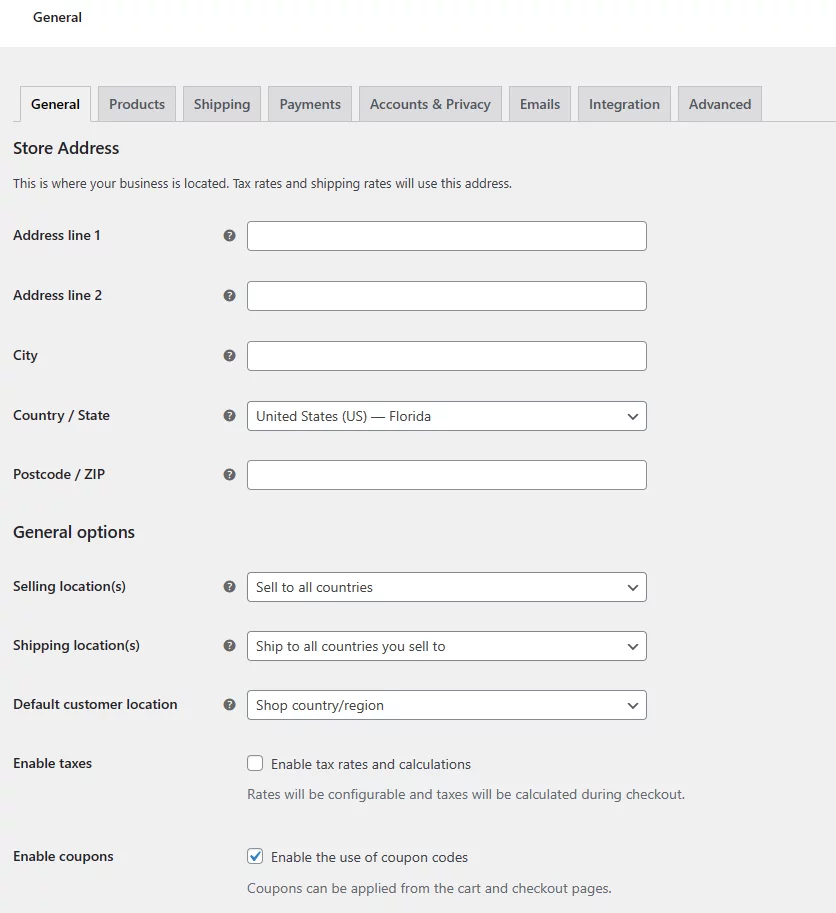
If you don’t input your address, this option will not appear in the Shipping window. However, if you are using an old version of WooCommerce, you can find the Local Pickup method under shipping methods.
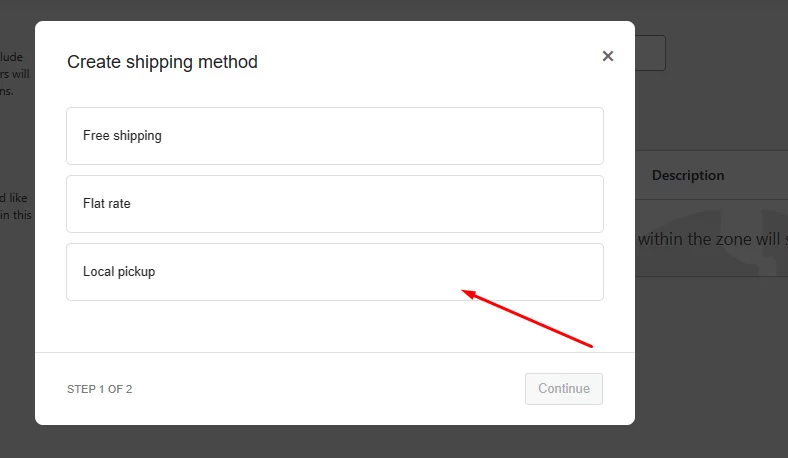
In the latest version of WooCommerce, Local Pickup has a dedicated menu.
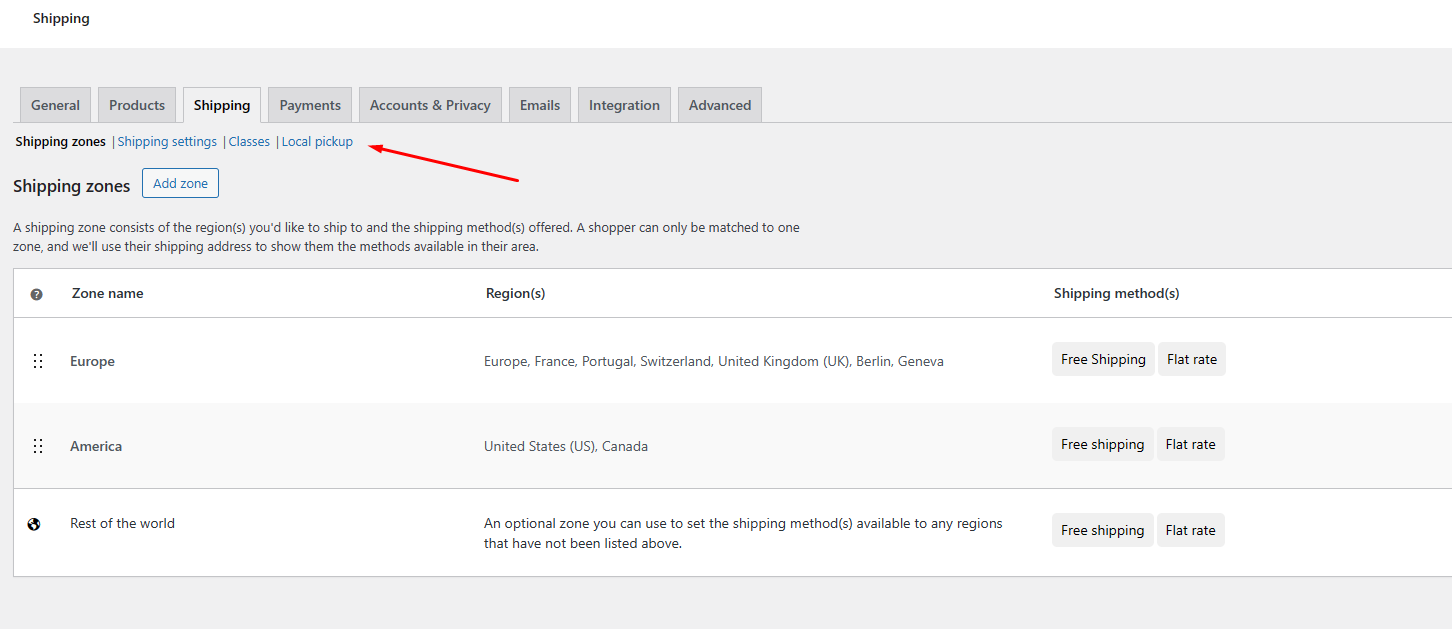
To enable the settings, check mark the first box. In the Title box, input a name for customers to see.
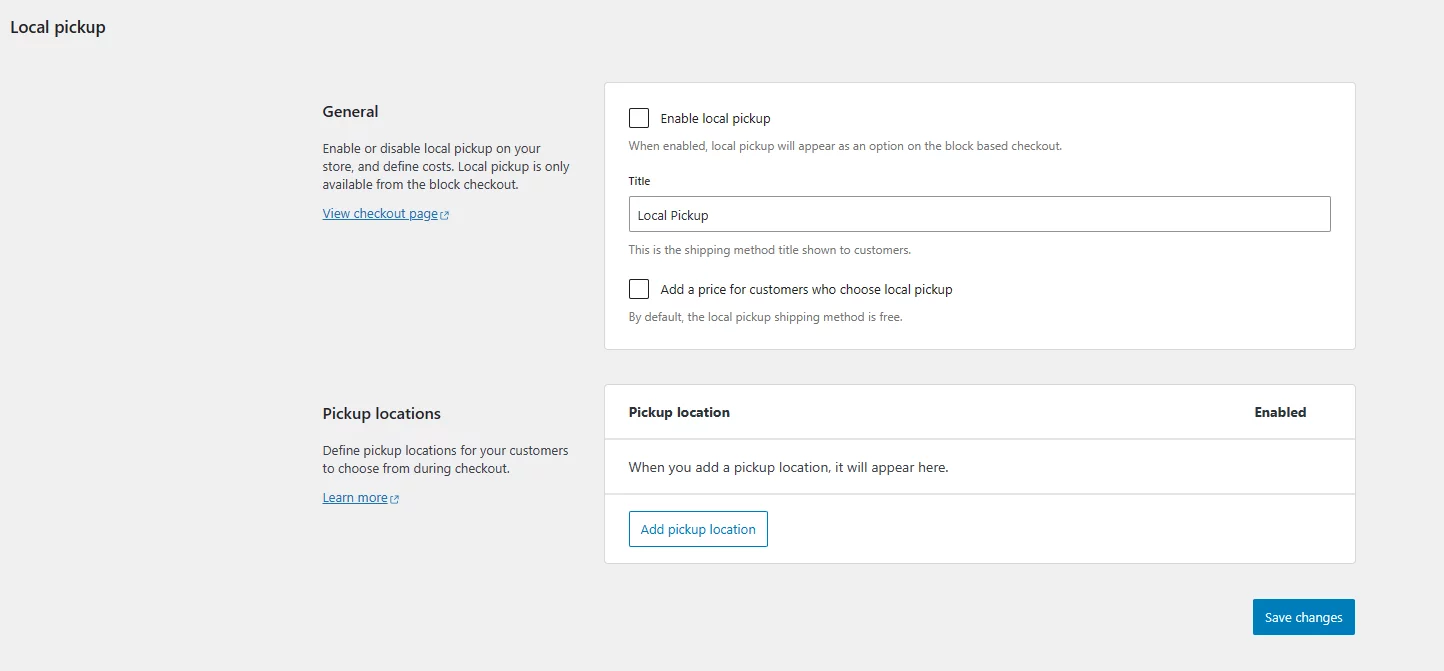
By default, local pickup is free for customers. However, you can set a charge for this method as well.
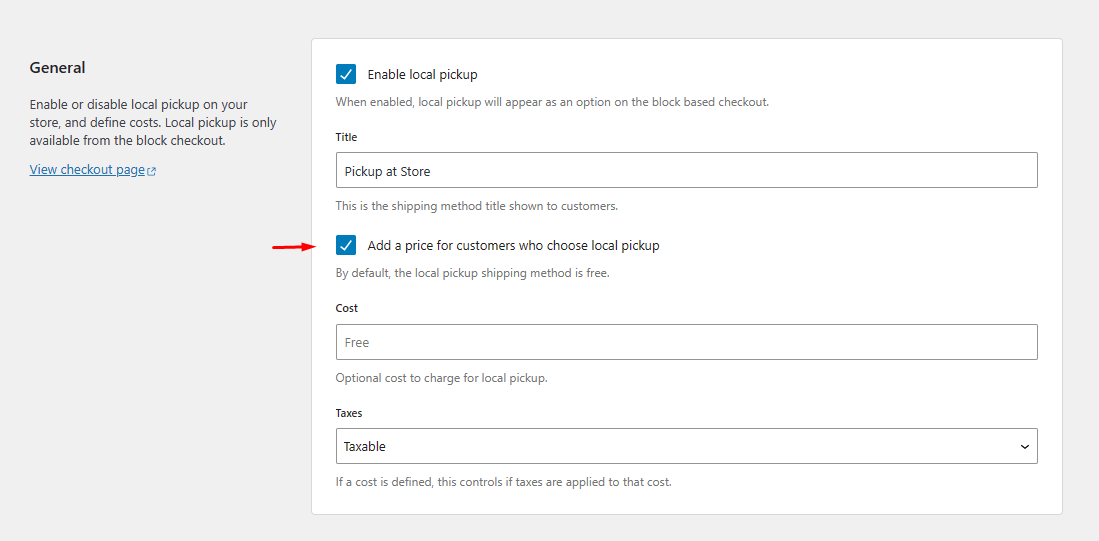
The advantage of the new local pickup setting is you can add your store and warehouse locations, and customers can select from the checkout page.
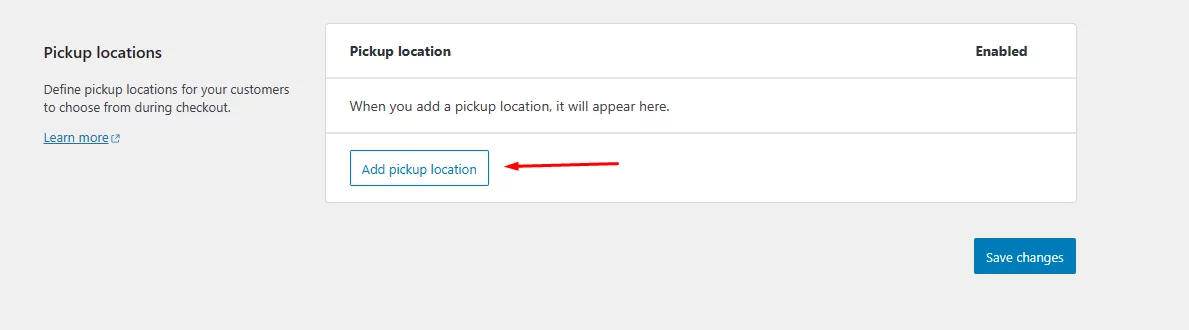
However, the new version has a big disadvantage. No matter who visits your store and from which location, WooCommerce displays the local pickup to everyone, which is misleading.
Advanced Shipping Settings – How To Add Shipping Charges In WooCommerce
Along with the basic static rates, you can set shipping charges by different conditions using shipping classes and flat rate variables. Let’s start with flat-rate placeholders.
How to Add Shipping Charges in WooCommerce with Variable Conditions?
WooCommerce flat rate cost field allows you to add more than a simple one-size-fits-all approach. You can create dynamic pricing rules that adjust based on your customer’s order.
Here’s how to add shipping charge in WooCommerce with variable values using placeholders:
- [qty]: This handy placeholder reflects the exact number of items a customer has in their cart. Let’s say someone adds 3 items – the [qty] value becomes 3, dynamically calculating the shipping cost based on quantity.
- Percentage-Based Fees with [fee percent=”numeric value”]: This lets you set a shipping fee as a percentage of the total order value. For example, [fee percent=”10″] translates to a 10% shipping fee on the entire order amount.
- Minimum Fees with [min_fee=”numeric value”]: This ensures you never lose money on shipping. Set a minimum fee using [min_fee=”5″] – even if the calculated cost is lower, it will be adjusted to at least $5.
- Maximum Fees with [max_fee=”numeric value”]: Control the upper limit with [max_fee=”20″]. If the calculated cost surpasses $20, it will be capped at that amount to avoid overcharging customers.
This is how to add custom shipping charge in WooCommerce by incorporating these variables. Through these, you can create a more flexible and efficient flat-rate shipping structure for your WooCommerce store.
Flat Rate Charge Examples Using Different Placeholders
Here are some real-world examples to show you how they work in action:
Scenario 1: Flat Rate for Every Order
- Cost field data: $10.00
- Explanation: This is your shipping workhorse! Every customer pays a flat $10.00 fee, no matter how much they order. Simple and straightforward.
Example Scenario 2: Quantity-Based Boost
- Imagine you sell handcrafted jewelry.
- You want a flat rate but with a slight increase for multiple items.
- Cost field formula: 10 + (1 * [qty])
- Breakdown: You set a base price of $10.00 and add $1 for each additional item.
- For example:
- 1 necklace: $10.00 + ($1 * 1) = $11.00
- 2 bracelets: $10.00 + ($1 * 2) = $12.00
- A whole gift set of rings and earrings? $10.00 + ($1 * 3) = $13.00
Scenario 3: Percentage on Top
Let’s say you run a vintage bookstore. You want a base fee plus a cut depending on the order value.
- Cost field formula: 10 + [fee percent=”5″]
- Here’s how it works: You have a flat $10.00 fee, then add 5% of the total order amount.
- For example:
- Order total: $100.00, Shipping Cost: $10.00 + (5% of $100) = $15.00
- Order total: $200.00, Shipping Cost: $10.00 + (5% of $200) = $20.00
Scenario 4: Minimum Fee Safety Net
Building on the vintage bookstore example, what if you want a minimum fee of $10 to cover heavier orders?
- Cost field formula: 10 + [fee percent=”7″ min_fee=”10″]
- Explanation: You set a base of $10 and add 7% of the order total. But here’s the twist: a minimum fee of $10 applies. This means customers must pay at least $10 regardless of the order size.
- For example:
- Order total: $150.00, Shipping Cost: $10 + (7% of $150) = $20.50 (but since it’s above the minimum, it stays at $20.50)
- Order total: $50.00, Shipping Cost: $10 + (7% of $50) = $13.50 (because it’s below the minimum, it gets adjusted to $10.00, which means customers will see the shipping charge = $10)
- Order total: $300.00, Shipping Cost: $10 + (7% of $300) = $31.00
Scenario 5: Capping the Costs with Maximum Fees
Let’s say you sell large paintings and don’t want exorbitant shipping fees to scare off customers.
- Cost field formula: 15 + [fee percent=”10″ max_fee=”25″]
- Explanation: You have a base cost of $15, then add 10% of the order value. But there’s a maximum fee of $25 to prevent excessively high charges.
- For example:
- Order total: $100.00, Shipping Cost: $15 + (10% of $100) = $25.00 (reached the maximum fee)
- Order total: $200.00, Shipping Cost: $15 + (10% of $200) = $35.00 (but capped at the maximum) = $25.00
- Order total: $300.00, Shipping Cost: $15 + (10% of $300) = $45.00 (but capped at the maximum) = $25.00
We have covered real-life examples in our complete guide, where you can check how these placeholder variable works.
Adding Shipping Classes
Shipping classes in WooCommerce offer an additional layer of control over your shipping strategy, allowing you to categorize products based on similar characteristics like size or weight. This feature becomes particularly useful when you have a diverse range of products with varying shipping requirements.
For instance, imagine you run an online store selling furniture alongside small accessories. By creating shipping classes such as “Bulky Items” and “Small Items,” you can assign specific shipping costs to each class. This ensures that customers are charged accurately based on the characteristics of the products they purchase.
Creating and Assigning Shipping Classes in WooCommerce
Setting up WooCommerce shipping classes is straightforward. You can create them from the dedicated window in the Shipping tab.
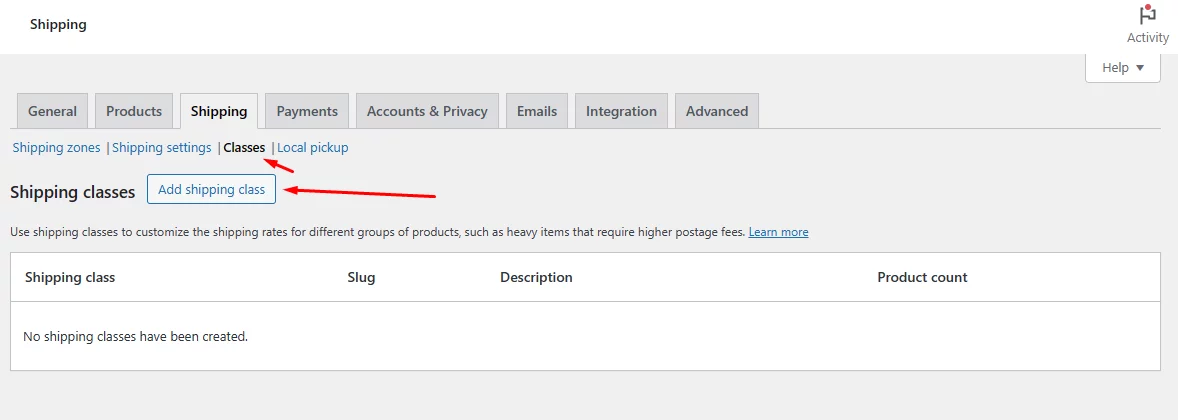
Provide a name, slug, and description for each class.
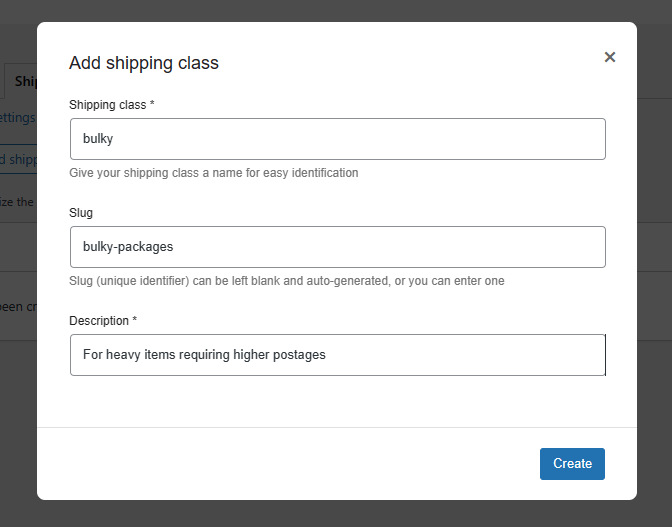
Once created, you can assign products to these classes either individually or in bulk.
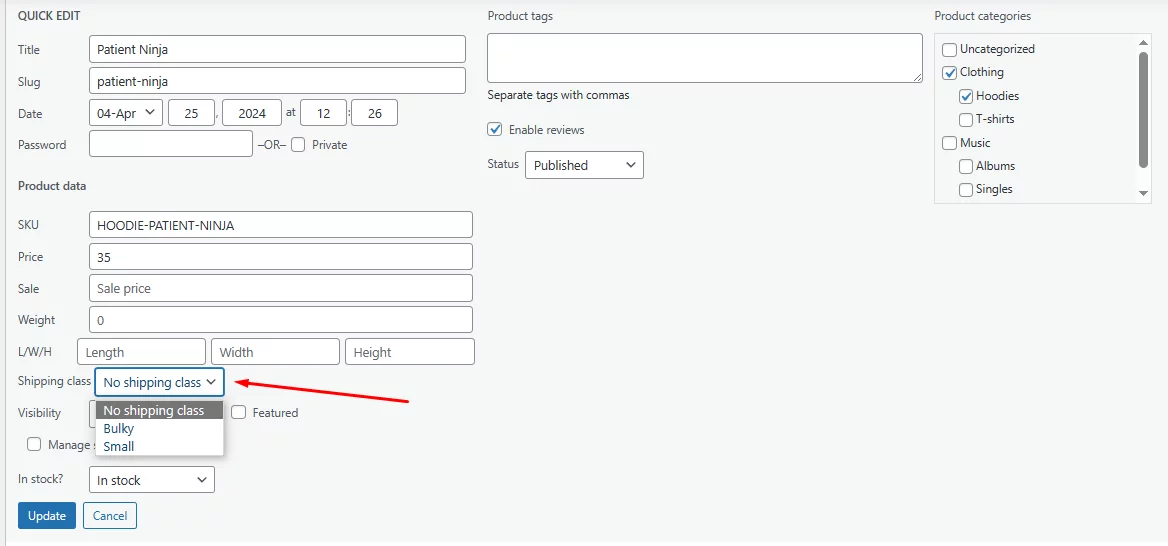
After assigning products to shipping classes, you need to define the shipping costs associated with each class. This is done by configuring the Flat Rate shipping option within your desired shipping zone.
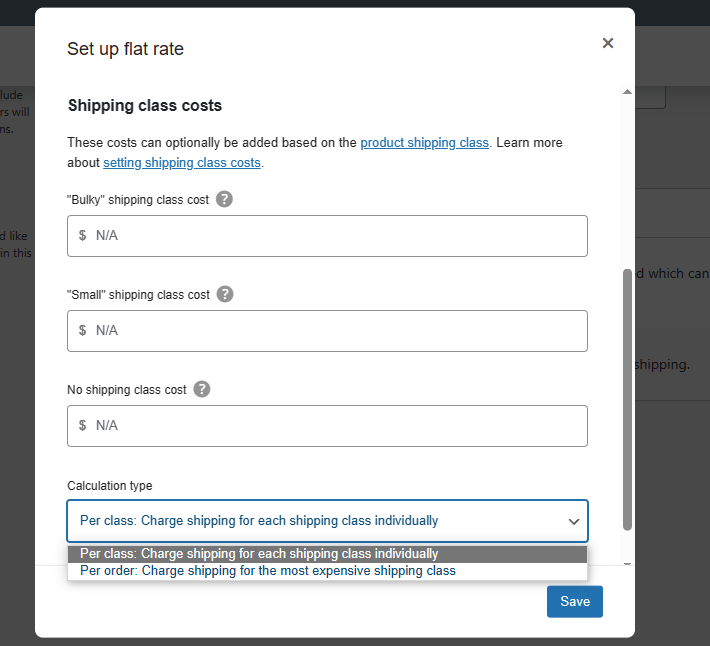
You can set costs for each shipping class and choose between two calculation types: per class or per order.
The “per class” calculation charges shipping for each shipping class individually, while the “per order” calculation bases shipping costs on the most expensive shipping class in the order. This flexibility allows you to tailor shipping charges to match your product types and customer needs accurately.
For a detailed walkthrough of shipping classes, check out our complete guide on WooCommerce shipping.
Overall, by utilizing shipping classes and flat rate placeholders, you can create more nuanced shipping strategies. You can even achieve table-rate shipping to some extent.
However, for more flexible and advanced shipping strategies and to display real-time shipping quotes from reputed shipping companies, you will need to use WooCommerce shipping plugins.
Understanding the Importance of Shipping Charges in WooCommerce
Shipping charges are a crucial element in any WooCommerce store, impacting both your customers and your business. Here’s why they hold so much importance:
Customer Satisfaction
Transparency and fairness in shipping costs are key to happy customers. Clear upfront pricing builds trust and avoids sticker shock at checkout. Offering options like free shipping above a certain order value can further incentivize purchases.
Profitability
Shipping isn’t free for you either. Factoring in packaging, carrier rates, and your desired profit margin is essential when setting shipping charges. You don’t want to lose money on every shipment, but equally important is keeping costs competitive to avoid scaring away customers.
Strategic Tool
Shipping charges can be a strategic tool to influence customer behavior. Free shipping thresholds encourage customers to spend more to qualify. Offering expedited shipping options caters to those who prioritize speed over cost.
Informed Decisions
Understanding your average order weight, dimensions, and popular destinations helps you choose the most cost-effective shipping methods. WooCommerce plugins can help you calculate real-time rates for informed decision-making.
Finding the Balance
The key is striking a balance between offering competitive rates that don’t eat into your profits and providing a seamless shipping experience for your customers. Consider factors like your target market, product types, and average order value when setting your shipping strategy.
By understanding the importance of shipping charges in WooCommerce, you can create a win-win situation for your business and your customers.
Wrap up
Adding shipping charges in WooCommerce is a crucial step in setting up your online store. It ensures you can cover the costs of getting your products to your customers while offering a competitive and transparent pricing experience.
We hope that by using this guide, you will learn how to add shipping charges in WooCommerce and be able to create and offer competitive shipping costs to your customers.
