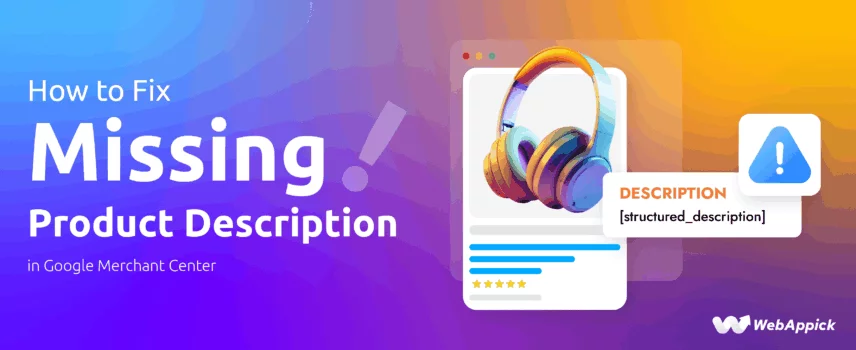
How to Fix Missing Product Description in Google Merchant Center
Product descriptions do two simple but vital jobs. They tell search engines what each item is so the right shoppers can find it. They also give people the information they need to decide to click and buy.
In Google Merchant Center, the description attribute is a core part of the product feed. Google expects a clear, accurate description for each item and lists the product data rules you must follow. Missing or low-quality descriptions can trigger item issues in Diagnostics.
When descriptions are missing, Google can mark products as disapproved or otherwise limit how they appear. Disapproved items won’t run in Shopping ads and may not show in free listings. That directly hurts visibility and ad performance.
Fixing missing descriptions is therefore both a technical and business priority. A correct, well-written description keeps products eligible to show and helps your ads perform better. It also improves the customer experience on the landing page, which in turn supports SEO and conversion.
Let’s walk through how to fix missing product description in Google Merchant Center, step by step.
Diagnose the “Missing Description” Error
Before you fix anything, find the exact products Google flagged.
This step tells you which SKUs are affected, which feed they came from, and whether the problem is a feed issue or something on the landing page. That makes every later fix faster and safer.
Using the Needs Attention tab (formerly Diagnostics)
Google Merchant Center Next no longer shows a “Diagnostics” page. In the current interface, you’ll use Products > Needs attention and read the What needs attention column to see issues for each product. Click any issue to expand details and guidance.
Step-by-Step:
- Sign in to Google Merchant Center.
- Open Products in the left menu, then choose Needs attention.

- Under the “What Needs Attention” column, look for rows with problems. Use the filters at the top or the search box to narrow results.

- Filter or search the list for the issue text “Missing description” (or similar wording). Click any product to see product details, the exact reason, and suggested fixes.

Why this matters: The Needs attention view indicates whether the error originates from your feed, account-level policy checks, or landing-page/structured-data mismatches. That helps you choose the right fix, such as editing the feed, supplying a supplemental file, or updating the product page.
Downloading the affected items report
When many products are flagged, you need a spreadsheet to work from. Merchant Center lets you download any view of the Needs Attention list so you can fix items in bulk.
How to download the report:
- While on Products > Needs attention, set your filters so the list shows only items with the Missing description issue.

- Click the Download button. The exported CSV contains product IDs, feed/line numbers, and the issue details you saw in the UI.
- Open the CSV in a spreadsheet app. Use the product IDs to match items back to your CMS, feed file, or supplemental feed for bulk correction.

Why you should download the report first: a CSV gives you a complete, auditable list. It speeds bulk updates, avoids accidental edits to the wrong SKUs, and creates a record for re-checking after you re-upload fixes.
Implement the Fixes
Now that you know which products are flagged, fix them. Use a manual edit for a handful of items or a bulk method when many SKUs are affected. Where possible, fix the source (your CMS or product database) first, then update the feed so fixes stick long term.
Manual Fix (For a Few Products)
When only a few products show “Missing description,” editing them directly in Merchant Center is the fastest route.
How to add a product description in Merchant Center — quick steps:
- Sign in to Google Merchant Center Next.
- Go to Products > Needs attention (this replaces the old Diagnostics view). Find the product row with the “Missing description” issue.
- Click the product title to open its details. Click the Needs Attention tab under that product page.
- Find and expand the Missing Value [Description] warning.

- Click the Edit Description button.
- A description window will pop up.

- Paste or type the product description into the Description field. Keep the text factual (materials, size, model, key features). Avoid promotional phrases like “Buy now” or “Free shipping.”
- Save your change. Merchant Center will reprocess the product. Keep a note of the product ID so you can cross-check in your source feed later.
Why do this?
Manual edits are best for quick fixes or one-off corrections. But remember, manual changes in Merchant Center may be overwritten when the feed is refreshed from your source. If you expect recurring updates from your CMS, also update the source data.
Bulk Fixes (For Product Feeds)
For larger catalogs or many affected products, use a feed-based approach. There are three common bulk methods: update your feed file, use feed/attribute rules, or supply a supplemental feed.
Via a Product Feed File (CSV / TSV / Google Sheets)
- Export the affected items list from Products > Needs attention so you have the product IDs that need descriptions.
- Open your canonical feed file (CSV/TSV or the sheet you use to generate the feed). Find the column for description (or add it). Fill in the missing descriptions for the matching product IDs. Tips: keep IDs exact, save file as UTF-8, and avoid unsupported HTML or scripts.
- Re-upload the feed in Merchant Center (or push the updated feed to the place Google fetches it from). If you use scheduled fetches, you can also trigger a manual Update from the feed settings.
- Monitor Products > Needs attention to confirm the issue clears after processing.
Practical note: Always keep a backup of the original feed before making bulk edits. Test changes on a small subset first if you can.
Using Attribute Rules (Automatic transformations)
If descriptions are often missing, attribute rules let Merchant Center populate the description attribute automatically from another field (for example, [short_description] or [title]) or apply a default value when the main field is empty.
Set up an attribute rule that overwrites the description only when it’s blank. This reduces manual work and prevents repeat errors.
How to Add Attribute Rules
In Google Merchant Center Next, this option is not integrated by default. You need to enable an addon.
- Go to Settings > Add-ons.

- Click Add to enable the Advanced data source management addon.
- Jump to Data Sources under Settings and click your feed.
- Now you will see a new tab called Attribute Rules.

- Click Add Attribute Rule and type & select Description.

- We will replace the description only when there are no values assigned. For this, we need to apply a condition. Click the Pen icon beside Conditions to edit it.

- Type and select the Description attribute. From the Condition dropdown, select “Has No Value.”

- Select the “Set To” option and select the attribute you want the empty description to replace with.

- Click OK to save your changes and reprocess the feed.
Caveat: Use rules carefully. They’re powerful but can mask underlying data issues. Prefer fixing the source data when possible.
Supplemental Feeds & Partial Updates
When you need a quick overlay of missing descriptions without touching the main feed, use a supplemental feed.

A supplemental feed is a small file that contains product IDs plus the attributes you want to add or replace (like description). Merchant Center merges it with your main feed, so only the provided fields are changed.
This is useful for partial updates or when your main feed is managed by a third party.
Quick supplemental feed tips:
- Include the exact item IDs that match the main feed.
- Upload as CSV/TSV or link a Google Sheet for easy updates.
- Use supplemental feeds for temporary or emergency patches while you fix the master data.
Final practical checklist
- For a few SKUs: edit in Products > Needs attention and then fix the source data.
- For many SKUs: update your feed file and re-upload or trigger force Update.
- For repeated gaps: create attribute (feed) rules to populate description from another field.
- For quick, non-destructive updates: use a supplemental feed to patch descriptions.
How to Fix ‘Missing Product Description in Google Merchant Center’ in WooCommerce?
If you own a WooCommerce store, you already won half the battle. Woo is the best platform for creating the perfect feed and connecting/uploading to Google Merchant Center.
As you know, WooCommerce and the WordPress marketplace have thousands of plugins for just about anything. And no surprise, there are a number of plugins available for creating a Google Shopping product feed.
The most popular one is CTX Feed. This plugin has built-in templates for all channels, including Google Shopping/Google Merchant Center.
You simply select the template, and the plugin will Automatically –
- Populate the necessary Google Merchant Center attributes
- Collect all your product information
- Organize them properly in a feed file in the file type of your choice
Basically, it does everything for you. Moreover, you can connect to GMC through the feed link that this plugin generates. The best part – CTX Feed provides an automatic update option at your set interval.
This means the plugin will fetch all the changes you make to your products, update the feed accordingly, and send them to GMC. As a result, your products are always up to date across Google platforms without errors.
Now, let’s get back to how to fix missing product description in Google Merchant Center. CTX Feed packs multiple options to solve your problem. Let’s check them out.
Excluding Products with Missing Descriptions from the Feed File
CTX Feed Pro offers a number of filtering options. Here’s how to exclude products with missing descriptions.

- Create or edit a feed file.
- Click the Filter tab.

- Select Yes to enable the ‘Remove Empty Description Products’ option.
- The section also displays the number of products in your store that have no description.
- Click the Update And Generate Feed button to regenerate your feed.
- On Google Merchant Center, go to Settings > Data Sources > Product Sources.
- Hit the Update button to immediately update the listings through the feed URL.

If you have set an update interval both in CTX Feed and GMC, the listings will be automatically updated according to your schedule.
To learn how to create a error-free product feed and connect to GMC, read the following article.
Assigning a Dynamic Attribute to Fix Missing Product Description in Google Merchant Center
This is similar to assigning an attribute value in GMC, which we covered earlier. Let’s say that if a product has no description, you want to automatically place the short description as the main description for that product.
Here’s how to do it.
- Go to CTX Feeds > Dynamic Attributes.
- Click Add New Attribute.
- Give your dynamic attribute a name.

- From the Attribute and Value fields, select the Description attribute.

- Under the Default attribute, select the short description attribute. This means that when there’s no main description, the short description will act as the primary description.

- Save the dynamic attribute and then clear the cache in your feed file.

- Scroll down and find the Description attribute.
- Under Value, select the newly created dynamic attribute.

- Update and regenerate the feed.
Now, if any product is missing a description attribute value, the short description will take its place. Therefore, GMC will have no missing description issues.
Best Practices to Prevent Future Issues
Keep small problems from becoming big headaches. Below are simple, practical habits you can adopt so your product feed stays healthy and you no longer need to fix missing product description in Google Merchant Center in the first place.
Optimizing Your Product Descriptions
Write descriptions for people first and Google second. Short, clear sentences work best for non-native readers and for shoppers scanning results.
Practical rules to follow
- Lead with the essentials. Put the most important details in the first 1–2 sentences: what the product is, its main benefit, and a key spec (size, material, model). Many shoppers see only the first 100–200 characters.
- Keep them accurate and useful. Include brand, material, dimensions, color options, and any technical specs relevant to buying decisions. Avoid filler.
- Respect Google’s content rules. Do not include promotional claims (for example, “free shipping,” “20% off”), time-sensitive sales lines, or misleading text. Also, avoid ALL CAPS, emoji spam, or irrelevant keywords. These can trigger disapproval.
- Match the landing page. The description in your feed should reflect the product copy on the product page. Large mismatches may cause issues.
- Mind the length limit. Google accepts up to 5,000 characters for the description attribute, but shorter focused content (about 150–500 chars for what shows immediately) performs better for shoppers. Use the full space only if the extra detail adds real value.
- Keep variants distinct. For variant SKUs, include the variant-specific info (color, size) so each item has a unique, accurate description.
- Safe formatting. Basic HTML like <ul>, <li>, and <strong> is allowed in many cases, but avoid unsupported tags or scripts. Always test after upload.
Quick example (first 160 chars shown first):
<strong>Acme Stainless Water Bottle</strong>. 750ml double-wall insulated bottle. Keeps drinks cold 24h or hot 12h. Dishwasher safe. BPA-free.
Regular Feed Audits
A small weekly habit will stop most problems before they start.
What to check and how often
- Weekly: scan the Needs attention tab. In Merchant Center Next, open Products > Needs attention and scan the “What needs attention” column for fresh errors or warnings. Fix high-severity items first.
- Daily (or after big changes): if you push large catalog updates, run a quick feed validation or trigger a manual fetch to surface errors immediately.
- Monthly: full feed audit. Export reports of item issues and compare against your source feed to catch gaps that rules or supplemental feeds may have hidden. Keep a changelog so you know what was changed and when.
- Use attribute (feed) rules carefully. Attribute rules can auto-populate description from another field or apply defaults when empty. They save time, but should not replace fixing the master data. Test rules on a small feed subset before wide roll-out.
- Supplemental sources for quick patches. If you need a fast non-destructive fix, upload a supplemental source with item IDs and descriptions. Merchant Center will merge these with your main feed. Use this for temporary or emergency fixes while you update the source system.
- Automate alerts where possible. If you have developers, use the Content API or scripts to pull account status and notify you when new “missing description” issues appear. That reduces manual monitoring time.
Practical audit checklist
- Export Needs Attention report and save as a dated CSV.
- Confirm descriptions exist in your CMS for every flagged ID.
- If missing, fix at the source, then re-upload the feed or update the supplemental source.
- Reprocess and recheck the Needs attention tab after 24–72 hours.
- Keep a short log of fixes and results (helps if you need to request a review).
Wrap Up
In short, to fix missing product description in Google Merchant Center: diagnose, fix, and prevent. Start by checking Products > Needs attention to find exactly which SKUs Google flagged and why. That one step tells you whether the problem comes from your feed, your site, or an account-level check.
Next, fix the root cause. For a few items, use the Merchant Center product editor. For many SKUs, update your canonical feed file and re-upload or use attribute rules to fill missing values automatically. If you need a non-destructive patch, a supplemental feed can overlay descriptions without changing the main feed.
Finally, prevent the problem by writing clear, accurate descriptions that follow Google’s product data rules and by running regular feed audits. The description attribute is part of Google’s product data specification, so matching your feed to the landing-page copy and avoiding promotional or disallowed content reduces future disapprovals. Regular checks and simple automation (rules, supplemental feeds, or feed management tools) will keep your catalog healthy and listings visible.
