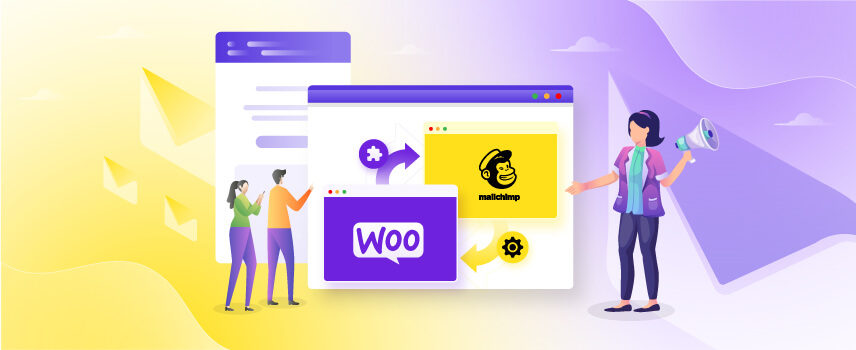
How to Set Up Mailchimp for WooCommerce in the right way
Mailchimp for WooCommerce lets you connect your WooCommerce store with Mailchimp’s email marketing platform to sync products, customers, and orders, then run automated emails like abandoned cart recovery, order follow-ups, and segmented campaigns.
Using the official Mailchimp for WooCommerce plugin, you authenticate your Mailchimp account, enable data sync, configure checkout opt-in, and activate automation and analytics—so you can turn store data into targeted email, SMS, and campaign insights without manual work.
In this guide, I’ll show you how to set up Mailchimp for WooCommerce the right way. From installation to syncing your store data and automating email campaigns, you’ll learn everything to grow your business with effective email marketing.
MailChimp for WooCommerce: Complete Setup Steps
Before setting up MailChimp for Woocommerce, you’ll need your Woocommerce store setup done. So, if you’ve already started selling online with your Woo store, let’s move on to the steps of integrating Mailchimp to start marketing for your Woo store.
Step 1: Create and Set Up an Account on the MailChimp Website
To create an account on Mailchimp website, simply go to the Mailchimp.com and click the Sign Up button.
Now, you’ll have to choose a Mailchimp pricing plan based on your needs. Mailchimp offers you several email marketing plans.
Fortunately, there is a free Mailchimp plan to target your audiences. These free features are great for small businesses or if you’ve just started out.
Now, just scroll down a little to find what you’ll get in which particular plan.
In this free version of Mailchimp, you’ll get first 30 days of email support with 500 contacts.
However, once you’ve started seeing marketing growth, I recommend you switch to the premium versions.
In fact, the standard plan is worth paying for Mailchimp. It offers 500 contacts a month with 24/7 mail and chat support. Even with this Mailchimp purchase, you’ll get automated audience management with AI support.
Still, check out the other Mailchimp pricing for different plans and select the right one for you.
Once you decide, you’ll see a form where you need to enter your business email and username and set a password. Then, just click Sign Up to create your account.
Then, activate your Mailchimp account via your email, and if you’re using a paid plan, then give the details of your payment.
After that, Mailchip will ask for your business details like address, phone number, etc. Then, hit next and choose Our own website for how you sell to customers.
Next, tell about business unique features, give your website’s URL, and set your email contact range.
Now, in the setup page, select Woocommerce and hit on Connect my store to connect Mailchimp with your Woocommerce business platform.
Step 2: Install Mailchimp for Woocommerce Plugin
Once you hit on Connect my store button, it’ll take you to the official Mailchimp for Woocommerce plugin page. From there, you’ve to install the plugin.
Simply hit the Download button, and a zip file will be downloaded. Now, go to your WordPress website >> Plugins >> Add new plugin. Now, click on Upload plugin and then, drag and drop the Zip file you’ve just downloaded and hit on Install now.
Then, simply activate the Plugin-Mailchip for Woocommerce on your WordPress site.
However, you can also install the MC4WP Mailchimp plugin directly from your WordPress repository.
And, once you’ve successfully activated this plugin, you’ll find a dedicated tab for this plugin.
Step 3: Connect WooCommerce with MailChimp
To connect your WooCommerce with Mailchimp, hit on Mailchimp and click on Connect account.
If you didn’t create an Mailchimp account, then first click on Create Account and move with the connect option.
Well, you don’t need to generate any API key to connect Mailchimp with Woocommerce. The connection will be automated within just a few clicks.
Step 4: Sync woocommerce products with Mailchimp
To sync woocommerce products with Mailchimp, go to Mailchimp >> review sync settings section and click on the Sync now option.
When syncing your WooCommerce store with Mailchimp, most data transfers complete within a few hours. However, if your store has a large number of products, customers, or orders, the sync process may take longer.
Once you start the synchronization, you’ll be taken to the store synchronization settings of Mailchimp for your e-commerce store.
Step 4: Setup Woocommerce Store with Mailchimp
To integrate WooCommerce store with Mailchimp, go to Mailchimp >> Store. In the store settings, select your store currency and timezone.
Now, you can set the other plugin permission along with checkout page settings.
To setup Mailchimp checkout for WooCommerce, go to the Checkout page settings below. Under this tab, you can use checkout shortcodes to change the option in the checkbox. Again, you can set a message for the checkout page.
And, you can also select the customized product image for Mailchimp Woocommerce marketing.
Now, after completing the store settings, let’s configure the Mailchimp abandon cart in Woocommerce.
Step 5: Setup Mailchimp woocommerce abandoned cart
To configure your Mailchimp Woocommerce abandoned cart, first, you have to set up the abandoned audience who added products to their cart but didn’t purchase.
Now, for this, go to the Audience tab and in the Audience settings, select Track carts for all customers as cart tracking preferences.
And choose Sync new non-subscribed contacts as contact import preferences.
Once these two options are selected, you can retarget your Mailchimp audiences with abandon cart automation. And, you can easily retarget the abandon cart customers with abandon cart SMS along with Mailchimp emails.
In fact, you can tag contacts from WooCommerce to target your abandon cart audience for Mailchimp email marketing.
Once you enter the tag, keep the log tab as it is. Now, it’s time to set up other settings of your Woocommerce store with your Mailchimp account.
Step 6: Advanced woocommerce configuration settings with Mailchimp
To resync woocommerce products with Mailchimp, go to the Advanced tab. Under the Data resync section, click on Resync Now button to sync all your updated WooCommerce products to Mailchimp.
Even you can connect and disconnect your woocommerce store anytime from Mailchimp. To disconnect the woocommerce store from Mailchimp, go to the Mailchimp >> Advanced tab, just hit on the Disconnect button. In the same place, you can again connect your store after disconnecting.
Again, in the advanced settings, you can enable the support for remote diagnostics to resolve any product sync issues in Mailchimp.
Well, once these woocommerce integration settings with Mailchimp are done, let’s create the Mailchimp campaign for your woocommerce store marketing.
Step 7: Start Mailchimp Email marketing for WooCommerce store
To create a Mailchimp marketing campaign, go to Mailchimp >> Continue with Mailchimp and then go with Create.
Once you start creating marketing, Mailchimp offers you to promote your woocommerce store with regular email, email automations, or even landing pages.
Here, in the regular email, you can customize your audience and even personalize the send time of the email. In fact, Mailchimp offers you to brand your own email ID to retarget your customers with abandon cart.
And once you’ve entered all the details to regular email, hit on Send to email this offer to all your Mailchimp audiences.
In fact, the same goes for the Mailchimp landing page email marketing. Just set up the page and start your email campaign.
And, after completing the marketing templates and set up all the campaign design, hit on the Publish button to promote your Woocommerce store with Mailchimp emails.
To view the Mailchimp woocommerce campaign, go to Campaigns>> All Campaigns.
And, here, will be all your published as well as draft MailChimp campaigns for your store.
Step 8: Mailchimp email automation for Woocommerce
To automate Mailchimp email for Woocommerce, in the Mailchimp dashboard, go to Automation>> Pre-built journeys.
In this section, you’ll find different pre-built templates for Mailchimp emails. You can choose templates based on your Woocommerce store. Again, you can choose templates for building new contacts via pop-up forms or even SMS messages.
In fact, with Mailchimp email automation, you can find new contacts through Instagram ads, Facebook, or even Youtube lead forms.
Just select your preferred email template, and you’re all ready to promote your store, targeting the right audience.
In fact, to retarget your previous customers, there is a dedicated section in Mailchimp of Nurture Leads with effectively designed templates to directly drive conversions in your Woocommerce store.
In this section, you’ll find the Mailchimp templates for recover abandon cart, create repeat customers, reward VIP customers. Even you can add contacts to the audience from QuickBooks for Woocommerce integration.
Then, you’ll get email templates for re-engage Mailchimp contacts to recover lost customers and support and manage contacts to encourage online reviews for purchased products, along with thank you SMS.
And, last but not least, you’ll have Mailchimp WooCommerce transactional emails. In this transactional email section, you can see all emails for your order notifications.
You can send order confirmation, cancellation, or even refund transactional emails using these templates. In fact, there is a dedicated tab for Mailchimp transactional emails.
Again, you can find and monitor all your email automation in the Overview section. You can check the journeys of your Mailchimp SMS marketing as well.
Step 9: Mailchimp Woocommerce audience and customer segmentation
To add Mailchimp audience for Woocommerce, go to Audience>> All contacts. In this section, to add new contacts, simply navigate to Add contacts.
Here, you can import all your Woocommerce contacts even QuickBooks contacts or just add a single subscriber.
Then, after adding new contacts for email marketing, you’ve to create sign up forms for them. To create mailchimp sign up forms, go to Sign up forms and hit on Get started.
There, you’ll have 3 types of Mailchimp forms.
- Embedded forms
- Pop-up forms
- Sign up landing page
You can also manage all your contacts and even create segments of your customers in the Segment tab based on their previous purchase record.
To segment customers in Mailchimp, go to Audience >> Segments >> Create Segment. Here, you can segment and filter your customers based on their birthdays, addresses, contacts, and many more.
If you have loyal customers, you can find them in the Loyalty Leaderboard in Mailchimp. It shows your most dedicated customers, so you can offer them cart discounts in your Woocommerce store to keep them coming back.
Well, you’re done setting up Mailchimp for your Woocommerce store. But how is your Mailchimp marketing performing?
Let’s check the email performance in the Mailchimp Analytics.
Step 10: Mailchimp Marketing Analytics for WooCommerce
To analyze the Mailchimp email marketing performance, go to Mailchimp >> Analytics tab >> Marketing Dashboard. Here, you can easily monitor the email performance, conversions, and delivery as well.
You can also check out a report for a particular Mailchimp marketing. In fact, not just the email marketing, you can view the MailChimp performance report based on SMS, email, landing pages, surveys, ads, social posts, etc.
And, based on the reports, you can optimize or alter the marketing strategies on Mailchimp.
In fact, Mailchimp offers a dedicated section for ongoing and completed mail campaigns, even with custom mail reports to evaluate the result more perfectly.
Step 11: Mailchimp website builder and content design (Bonus Step)
You can also build your own Mailchimp website and even your customized email templates, brand kit, and files.
To create a Mailchimp website for your woocommerce store, go to Mailchimp>> Website. In the website builder section, you can design your MAilchimp site and start selling products and services.
Even if you have any existing sites, you can also edit the design with templates or even customize it to get more engagement.
Apart from Woocommerce, Mailchimp is also compatible with other e-commerce stores like Shopify and Wix.
Now, for the contents of your Mailchimp site, go to Mailchimp >> Content >> My files. Here, you can upload your website’s file, products, logo even Instagram contents to setup your Mailchimp website.
You can also create new email templates that reflect your brand perfectly.
Again, to manage the integration of Mailchimp with Woocommerce, go to Mailchimp>> Integration>> Manage.
Here, you can view and manage the integrated products on your store with Mailchimp. Even your woocommerce store’s engagement with Mailchimp emails as well.
6 common errors while connecting MailChimp with WooCommerce
When you connect MailChimp with WooCommerce, it can really boost your email marketing efforts. But sometimes, small mistakes like using the wrong API key or sync problems can pop up.
So, let’s discuss 6 most common issues while connecting Mailchimp account with your Woocommerce store.
- Mailchimp Not Syncing WooCommerce Products
This usually happens if something isn’t set up properly or if your store has a lot of data to sync. Sometimes, other plugins can create conflicts, or the sync just times out.
To fix this, double-check your plugin settings and make sure your Mailchimp API key is correct. If you have a large store, be patient, as the sync may take longer, and try syncing during off-peak hours.
- Mailchimp Automated Email on Order Confirmation Not Sending
If your order confirmation emails aren’t sending, it could mean your automation isn’t set up correctly or your API key doesn’t have the right permissions.
You should check your automation settings in Mailchimp and make sure your API key is connected properly. Also, ensure you’re syncing customer email data and that permissions for sending emails are enabled.
- Mailchimp Problems Capturing Sales Data for WooCommerce
If sales data isn’t being captured, the connection between Mailchimp and WooCommerce may not be completed.
You can re-sync your store and ensure sales tracking is turned on in the plugin. It’s also a good idea to check that WooCommerce analytics are working as they should.
- Mailchimp Running Slow in WooCommerce Site
When the plugin feels slow, it’s often because your store has too much data or your server isn’t strong enough.
To speed things up, clean out old orders or products you don’t need from your WooCommerce database. Make sure your hosting plan can handle the load, and disable any plugins you’re not using to free up resources.
- Mailchimp for WooCommerce Plugin Screen Going Blank After Entering Info
If you’re seeing a blank screen after entering your info, it’s likely due to a PHP error or a conflict with another plugin.
Check your error logs to see what’s causing the issue. You can also clean your browser cache and disable other plugins one at a time to find the problem. Again, you can update a new Mailchimp theme that usually fixes the error too.
- Mailchimp Plugin Fails on API Key
If the plugin isn’t accepting your API key, it’s likely because the key is invalid, expired, or doesn’t have the right permissions.
In this case, generate a new Mailchimp API key in your account and copy it carefully. Make sure the key has full access so the connection works smoothly.
Best Mailchimp plugins for WooCommerce
There’re a few popular email marketing plugins that can help you integrate Mailchimp with WooCommerce and automate your email marketing campaigns. 3 top Mailchimp eCommerce tools are;
- MC4WP: Mailchimp for WordPress
- YITH WooCommerce Mailchimp
- WooCommerce MailChimp by Saint Systems (Freemium)
MC4WP: Mailchimp for WordPress
MC4WP: Mailchimp for WordPress is the best alternative to MailChimp for woocommerce plugin. This plugin helps you grow your email list in Mailchimp effortlessly.
You can use it to create attractive, user-friendly sign-up forms or integrate with existing forms on your WordPress site, such as contact forms, comment sections, or checkout pages.
You just need to generate a new MailChimp API key for your woocommerce store, and you can manage your whole store marketing with it.
With MC4WP: Mailchimp for WordPress, you can:
- Create and customize beautiful sign-up forms to grow your email list.
- Effortlessly integrate Mailchimp with your existing WordPress forms, including contact, comment, and checkout forms.
- Automatically sync subscriber data from your site to your Mailchimp audience.
- Enable double opt-in to ensure GDPR compliance and maintain a high-quality mailing list.
- Track and improve your email marketing performance with analytics and insights.
- Add targeted functionality with easy-to-use settings and developer-friendly options.
YITH WooCommerce Mailchimp
Managing your WooCommerce customers in a more organized manner and creating specific marketing campaigns through email campaigns is what the Yith WooCommerce Mailchimp plugin does best.
With what this plugin offers, you can add contacts from your WooCommerce store after order creation or completion, either automatically or only after your customer’s consent.
The plugin has both free and premium versions, and the latter has more features than the former.
With Yith WooCommerce Mailchimp, you can:
- Track purchases after a Mailchimp campaign
- Manage and control interest groups from the plugin
- Allow your users to subscribe to your newsletters from anywhere in the WooCommerce store.
- Modify the style shortcodes and widgets without touching the theme or plugin’s file
- Export your list details automatically with a single click
- Create ad-hoc campaigns along with the YITH WooCommerce Waiting List and much more
WooCommerce MailChimp by Saint Systems (Freemium)
WooCommerce Mailchimp plugin by Saint Systems has an average rating of 4.5 in the marketplace and is regarded as one of the best WooCommerce plugins. It provides a flexible and straightforward Mailchimp integration for your WooCommerce store.
With this plugin, WooCommerce syncs seamlessly with Mailchimp, allowing you to automatically subscribe customers to a designated Mailchimp list upon order creation or completion.
This can be done with or without your user’s consent with opt-in settings that support international opt-in laws.
WooCommerce Mailchimp PRO gives you access to more advanced features, including WooCommerce Subscriptions support and the capability to set product-specific lists, tags, and groups.
With Wp Woocommerce Mailchimp plugin, you can;
- Automatically sync your WooCommerce customers and their purchase data with Mailchimp.
- Set up targeted email campaigns, like abandoned cart reminders or product recommendations.
- Allow customer subscription after order creation, processing, or completion
- Works with Mailchimp interest groups and tags.
- Translation support
Warp up
When you connect a powerful marketing tool like Mailchimp to your WooCommerce store, you unlock features that ultimately help you drive and optimize conversions rate, increase revenue potentials, increase traffic to your online store, and drive repeat purchases.
Mailchimp not only helps you increase traffic to your site; With their Customer Relationship Management (CRM) features, you can start building stronger relationships with your customers by providing them with content they can relate to.
FAQs
To integrate Mailchimp with Woocommerce, install Mailchimp for Woocommerce, then go to the Mailchimp dashboard and hit Sync. Once the products are synchronized with Mailchimp, click on Continue with Mailchimp >> Campaigns >> Create to start Mailchimp marketing campaigns for your Woocommerce store.
The best Mailchimp templates for WooCommerce include abandoned cart reminders, product recommendation emails, welcome series for new subscribers, and order confirmation emails. These templates are simple, easy to read on any device, and also match your customers’ interests and shopping habits.
Absolutely, Mailchimp is good for e-commerce as well as Woocommerce. When you connect your WooCommerce store to Mailchimp, you unveil opportunities that can help you increase online sales and drive conversion. Mailchimp’s all-in-one platform makes it extremely simple to build and manage multi-channel marketing campaigns and seamlessly syncs with your WooCommerce platform.
Mailchimp for WordPress is a completely free plugin. Once you activate the plugin and get your API keys from Mailchimp, your Mailchimp data will be available within the plugin’s settings screen.
If you want to integrate your Mailchimp account, you will, in all likelihood, need to generate an API key. Users with Manager or Admin permissions can generate and view their API keys.
