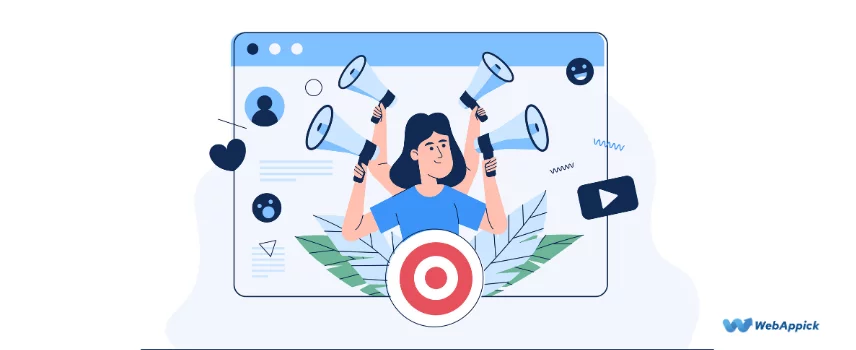
Pinterest RSS Feed: The Ultimate Guide (2025)
If you want to generate a Pinterest RSS Board Feed and connect the feed to Pinterest flawlessly, this blog is a must-read for you.
At the end of reading this blog, you’ll learn about how to generate a Pinterest RSS feed using CTX Feed – WooCommerce Product Feed Plugin, its specifications, a Pinterest RSS Feed example, Pinterest RSS feed error messages with solutions, and more.
Without further ado, let’s get started.

What is Pinterest RSS Feed?
A Pinterest RSS Feed lets you create pins automatically from the content of your website. Leveraging this feature, you can easily connect your RSS Feeds to your Pinterest business account.
After updating your RSS feed, you will be able to see your content live on your Pinterest boards as Pins within 24 hours.
If your RSS feeds match your claimed website, you’ll be able to add any number of RSS feeds and each feed is capable of publishing Pins to a different board.
So, how does the Pinterest RSS Feed help your business? Below are some ways:
Website Traffic: As Pins are easily shareable on social media and other platforms, creating Pins from your website’s content can bring more traffic to your WordPress website.
Brand Awareness: Pins can come to great help for boosting brand awareness of your business. It helps promote your products as well as the business itself to a wide range of audiences.
Lead Generation: As you can use a call-to-action for each, it’s easy for you to generate leads with the Pins you create on Pinterest.
SEO Improvement: As a result of creating Pins from the content of your website, you actually help increase the number of your backlinks, which is arguably a good ranking factor for Google.
So, if you’re a business owner, we believe that you should make the best of the Pinterest RSS feed to grow an online presence, reach a brand new audience, and promote your business or products.
Pinterest RSS Feed Specification: Things You Need to Know
- Pinterest supports RSS 2.* and RSS 1.* (RDF) formats. Note that Pinterest does not support Atom at present.
- The content of your RSS feed page content must be in XML format.
- Make sure to use a good-quality image. Remember that your Pins will be taken from the <image>, <enclosure>, and <media: content> tags under each <item> tag.
- The title and description of your Pins will be taken from the <title> and <description> tags under each <item>.
- Each <item> needs a link to your claimed domain.
However, note that If you’re in the US, UK, Canada, Australia, New Zealand, or Ireland, and your RSS feed includes products, you should consider uploading a Product Catalog instead.
How To Generate Pinterest RSS Board Feed Using CTX Feed (Step By Step Guide)
So, as you now know about Pinterest RSS Feed specifications, let’s go ahead and create a Pinterest RSS Feed with CTX Feed step-by-step. However, below are the things you should have for creating a Pinterest RSS board feed:
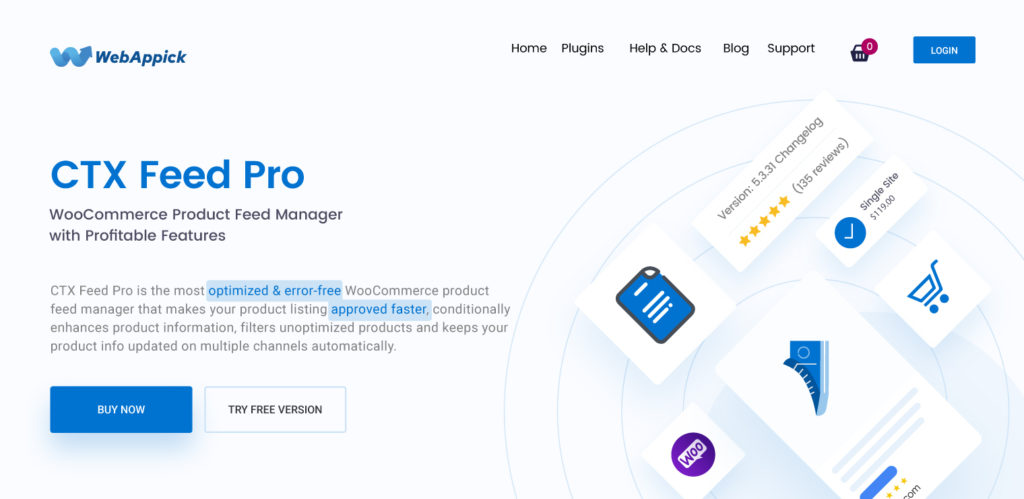
Now that you know the importance, along with the required and optional product feed attributes of a Pinterest RSS product feed, it’s time to start generating a RSS product feed. We’re going to show you one of the simplest ways to create a Wish product feed below:
- A WordPress website with WooCommerce installed and configured.
- CTX Feed (Free/Pro) plugin.
- Pinterest Business Account
And nothing more!
Step 1: Install and activate CTX Feed
Assuming you already have a WordPress e-commerce website with WooCommerce installed and configured, the next phase is to install and activate the CTX Feed plugin.
This is a freemium plugin that lets you create unlimited product feeds for hundreds of marketing, shopping, and affiliate channels.
To install the free version of the CTX Feed, go to Plugins > Add New from your admin dashboard.
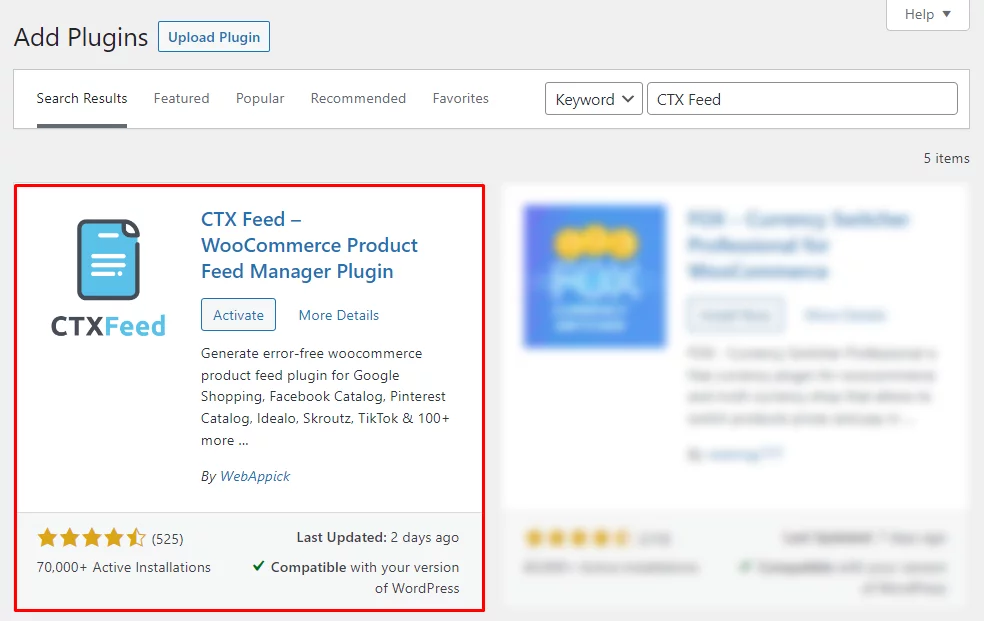
Find CTX Feed from the search bar, install, and then activate it.
To install the CTX Feed Pro version, follow this installation guide.
Step 2: Make the Pinterest Board Feed with Readymade Template
Once you’ve installed the CTX Feed free or pro version, you can now proceed to generate a Pinterest Board Product Feed using the readymade template offered by the CTX Feed plugin.
To begin with, hover on the CTX Feed Menu on the left admin sidebar and then click on “Make Feed”.
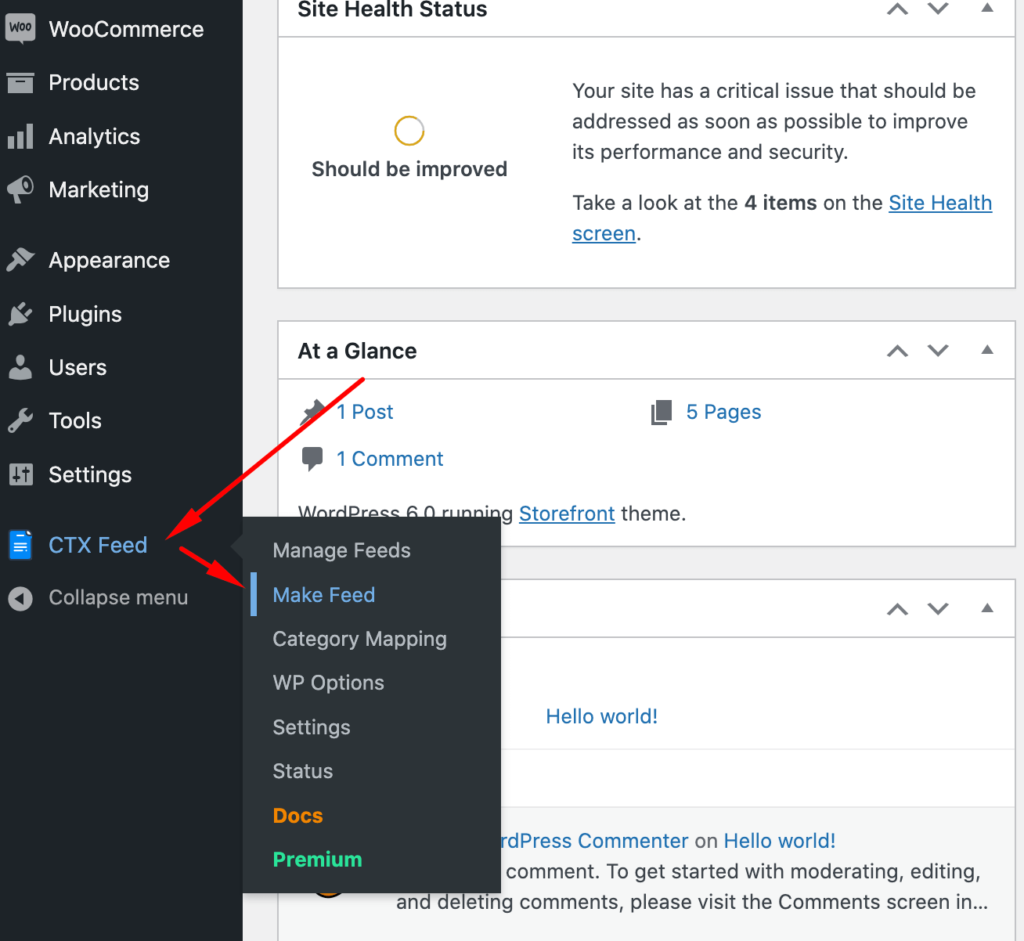
Content Settings
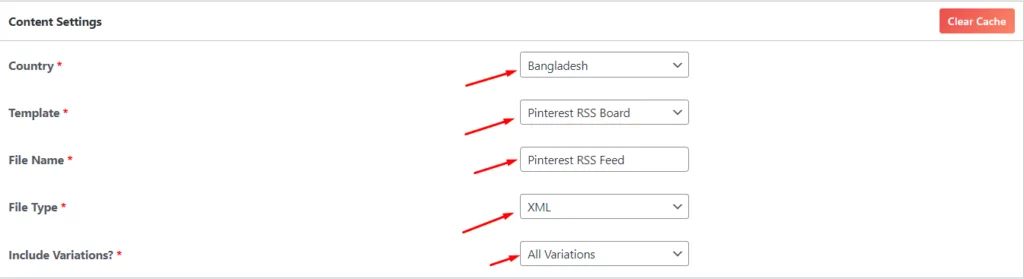
This is the most crucial part of making a Pinterest RSS Board Product Feed. Here you have to choose the required template and fill up the following information:
Country: This field indicates the location of your business. Though it is set based on the business location settings of the WooCommerce plugin, you can change the country for any feed from here. If you don’t need to change, keep the default country.
Template: Choose the “Pinterest RSS Board” template from the dropdown list.
File Name: Give your Pinterest RSS Board Feed file a unique name.
File Type: Choose “XML,” the only file type available for Pinterest RSS Board product feed creation.
Include Variations: Select your preferred type of variation products you want to include in the Pinterest Board.
Step 3: Configure the Pinterest RSS Feed.
Feed Configuration
Just below the content settings, you’ll see a FEED CONFIG tab that allows you to configure your feed with the required attributes.
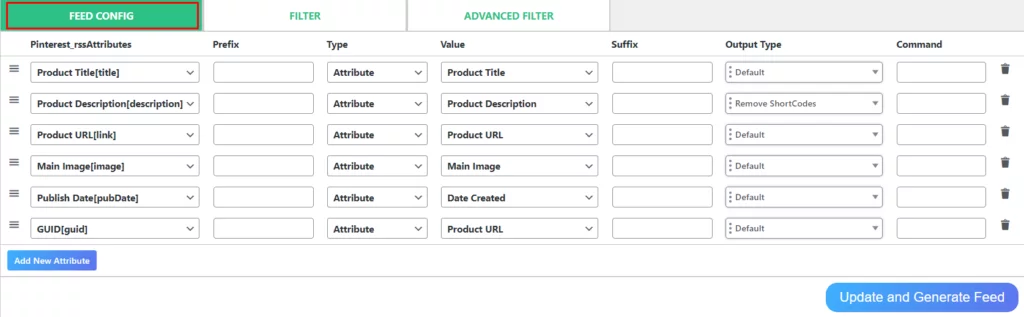
As you already choose the Pinterest RSS Board template, the required attributes will be shown on the FEED CONFIG tab.
However, you may add new attributes or remove any attributes from the list (unless that attribute is mandatory). Also, you can add suffixes and prefixes for any attribute if you need to.
FILTER
Just at the right side of the FEED CONFIG tab, you’ll see another tab named Filter. Here you can filter out the products you want to include or exclude in your Pinterest RSS Board feed.
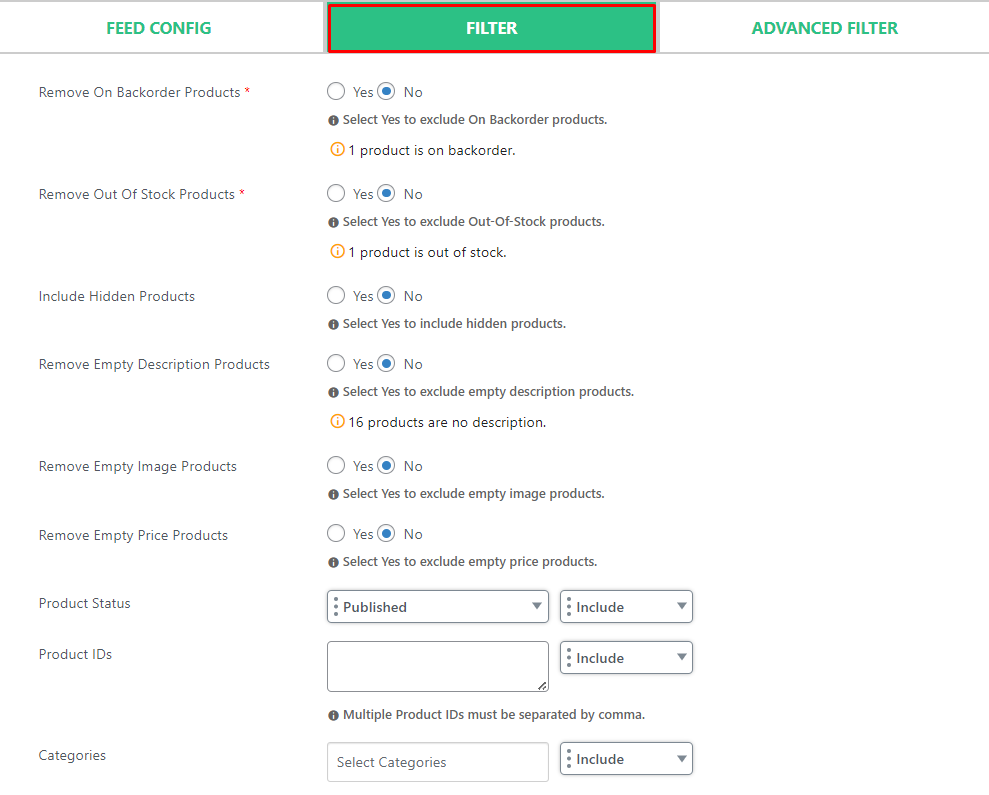
Apart from filtering out the products, you can also build a campaign URL from this tab if you want.
ADVANCED FILTER

The next tab offers the advanced filter option. This allows you to use multiple conditions while making the Pinterest RSS Board feed.
Other Pro Features
Apart from the Filter and Advanced Filters, there are other CTX Feed Pro features that you can use such as attribute mapping, dynamic attribute, category mapping, multichannel, and multicurrency options while making the Pinterest RSS Board feed.
Complete Feed Creation
Once you’re done with configuring the Pinterest RSS Board Feed, click on the “Update and Generate Feed” button.
Step 4: Manage the Feed

Once you’ve generated the feed, you will see it listed under CTX Feed > Manage Feeds. You can then view, regenerate, download, and export the feed by clicking on the respective buttons.
Pinterest RSS Feed Example
A Pinterest RSS Feed file made by CTX Feed Pro – WooCommerce Product Feed Generator plugin looks something like this:
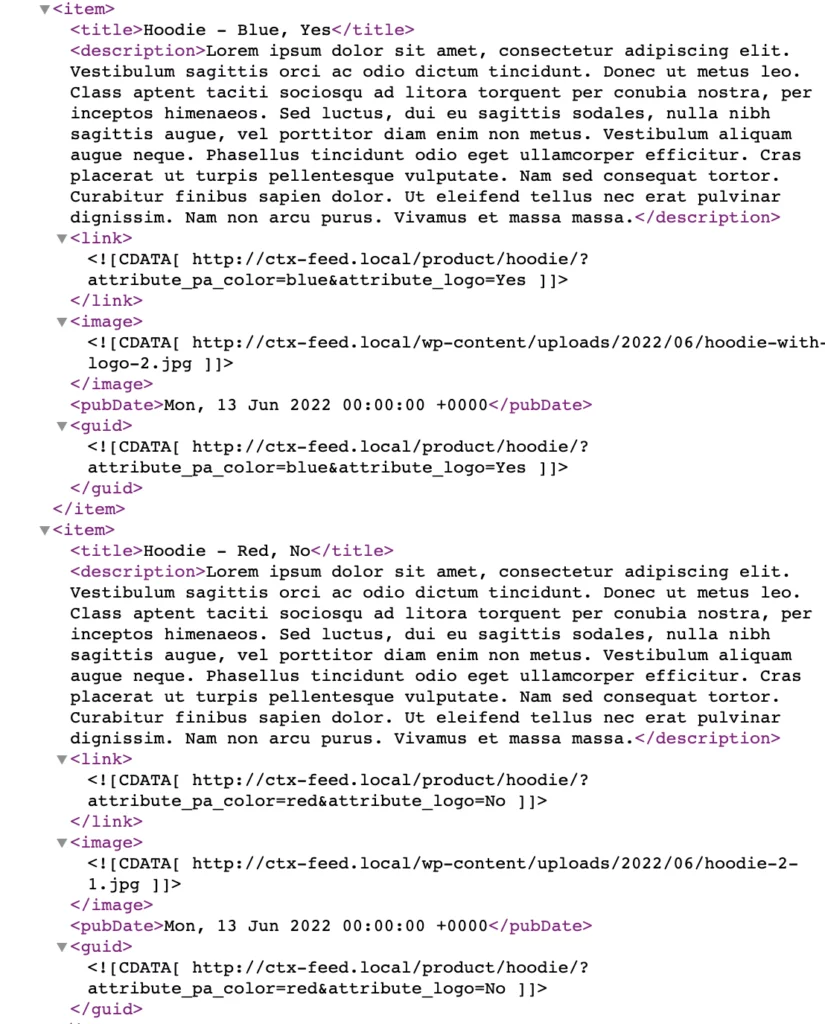
From the Pinterest RSS Board Feed file made with the Pinterest RSS Board template of CTX Feed, you can see that all the required attributes of the product feed are extracted from the WooCommerce store automatically.
So, promoting your WooCommerce products on Pinterest RSS Board now is just a matter of a few minutes.
Pinterest RSS Feed Error Messages
For some reason, you may experience Pinterest RSS Feed Error messages. Below is a list of error messages and probable solutions.
| Error Message | Suggested Action |
|---|---|
| RSS feed already exists. | Try to add a different feed. |
| RSS feed can not be fetched. | Make sure the feed URL can be opened. |
| RSS feed can not be parsed. | Check that the feed you provided is a valid RSS feed in XML format. |
| RSS feed unknown format. | Make sure your RSS feed is RSS 2. Or RSS 1. format |
| Links in the RSS feed are not under the claimed domain. | Check that all the links in your feed match your claimed domain. |
How To Connect your Pinterest RSS Board Feed (Step By Step Guide)
Follow the steps below to connect your Pinterest RSS Board Feed (Source: help.pinterest.com).
- Log into your Pinterest business account.
- Click the directional chevron down icon (⌄) at the top-right corner to open your menu.
- Click Settings.
- Select Bulk Create Pins from the menu at the left.
- Under Auto-publish, paste your RSS feed URL into the field. This option will only appear if you have a claimed website.
- Click the directional chevron down icon (⌄) to choose the board you want to publish your Pins to, or create a new board.
- Click Save.
You may need to wait up to 24 hours to see your first Pins created on the board.
As your RSS feed is updated, Pins will continue to be made on a daily schedule.
If you select a secret board, your Pins won’t be seen by people on Pinterest.
Why Retailers Should Use Pinterest RSS Feed Marketing?
There are many reasons why retailers and WooCommerce business owners like you should leverage Pinterest RSS Feed marketing.
First of all, it enables you to untap a new group of potential customers who can buy from your store.
Secondly, making a Pinterest RSS Feed file is really easy and it saves you time to market your products on multiple platforms.
Thirdly, this kind of marketing is yet unexplored by many of your competitors. If you can take the first mover advantage of this marketing strategy, you will stay ahead of those who aren’t using this.
And finally, at the end of the day, it will help your business to grow and maximize profit.
Frequently Asked Questions (FAQs)
Though there are a few ways to generate an RSS feed for Pinterest, using a plugin like CTX Feed Pinterest RSS feed generator makes the whole thing a piece of cake. This feed generator plugin comes with a readymade RSS feed template for Pinterest that allows you to create an RSS board feed just in a few clicks.
At times you may get some error messages with your RSS feed. In that case, follow the list of errors mentioned above in this article along with the probable solutions.
To upload your Pinterest RSS feed to Pinterest, you’ll need to have a Pinterest Business account. Please follow the guide given above to learn how to connect your Pinterest RSS Board feed to Pinterest.
Final Thoughts
By now you know how to create a Pinterest RSS Board Feed and how to connect the feed to Pinterest via Pinterest Business account. We now want you to make the best of the Pinterest RSS Board and thus maximize your profit. Good luck!

