
How To Generate Rakuten Product Feed For Woocommerce [2025] | 5 Simple Steps
To generate a Rakuten product feed for WooCommerce in 2025, you need to export your product data in a Rakuten-compliant format with required attributes like ID, title, price, availability, GTIN, brand, and images.
Using a feed automation plugin such as CTX Feed – WooCommerce Product Feed Plugin simplifies the process by applying Rakuten-specific templates, mapping mandatory fields automatically, and keeping your catalog updated—allowing seamless product submission to Rakuten in just a few steps.
In this article, we are going to cover the best method of creating a product feed for Rakuten and promoting it via Rakuten.
Why Choose Rakuten Marketing aka Rakuten Advertising?
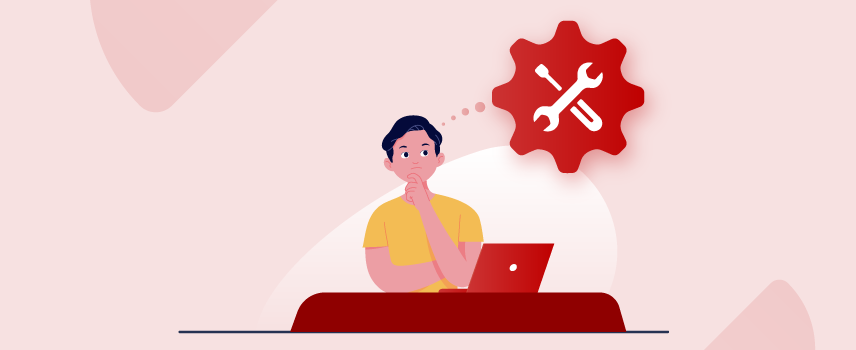
You might already know that Rakuten was founded in Japan by Hiroshi Mikitani in 1997. Rakuten has already spanned its business on 70+ platforms.
It includes the eCommerce industry, communications, digital content, FinTech, etc. So, this is undoubtedly a great platform to promote your products worldwide.
It is currently competing with Amazon Japan to dominate Japan’s eCommerce industry. Besides the huge customer base, there are several reasons why you should choose Rakuten Advertising to promote your products.
Here are some of those –
- Rakuten provides the best omnichannel marketing experience.
- A dedicated e-commerce consultant (ECC) is assigned to every registered shop.
- Lots of coupon codes are available that attract customers.
- It offers a certain percentage of cash back for each purchase.
- You can increase ROI on resale purchases.
Check the comparison table below to get a better understanding of the current situation.
| Facts | Amazon Japan | Rakuten Ichiba |
| Started business on Japan | 2000 | 1997 |
| Websites rank on Japan* | 7 | 8 |
| Active Users in January 2025 | 611.5M | 500.9M |
* As of April 2025
What You Need To Create Rakuten Product Feed Easily?
In order to promote your products on Rakuten Advertising Social, Display, and Search channels, you have to submit a product feed on Rakuten. And, if you own a WooCommerce store, you can use Woocommerce plugins to do it in the most efficient way.
In this case, you will have several plugin options here. However, I will highly recommend CTX Feed to generate Rakuten product feed, especially for woocommerce. This is not only one of the easiest plugins to use but also offers a pre-made template with all the necessary attributes of Rakuten.
CTX Feed generates an optimized and error-free product feed for WooCommerce in just a few clicks. And this is how CTX Feed helps to get you ahead of the competition. Again, it allows you to create unlimited product feeds, including all of the product variations.
Even after generating the feed, CTX Feed Pro can also automatically update it after a fixed time interval. Most importantly, the pre-built CTX Feed template is 100% compatible with Rakuten. And if I talk about reviews, it has 1,00,000+ active installations with 4.6 ratings.
So overall, CTX Feed will be a great choice to generate your Rakuten marketing product feed.
5 Easy Steps To Generate Rakuten Product Feed In Your Woocommerce Store
In this section, I will discuss the Rakuten affiliate product feed guide for Woocommerce using CTX-Feed plugin.
You might already be familiar with the CTX Feed plugin. In case you don’t know yet, it’s a feed generator plugin that is used to generate product feeds for WooCommerce websites.
But, before going in depth, let’s take a look at those steps at a glance –
- Install CTX Feed
- Generate a new feed
- Use the Rakuten feed template
- Add new attributes
- Generate the feed
That’s it! Now you can create a product feed for Rakuten only by following these steps. Let’s discuss these steps in detail below.
Step 1: Install CTX Feed Product Feed Generator
To install this feed plugin, you have to log in to the WordPress admin panel first. Then proceed to Plugins > Add New and search for CTX Feed on the plugin store search bar.
Type “CTX Feed” on the search box, and you will find the plugin on the search result.
Just like the regular plugin installation process, install and activate it afterward. You will notice a new CTX Feed option on the left side panel of the WordPress dashboard if you install the plugin properly.
Step 2: Generate a New Product Feed
After the successful installation, now it’s time to create the Rakuten product data feed. You can do it by using the Make Feed option from the CTX Feed option.
However, you can access it by clicking on the CTX Feed option from the left sidebar. From there, click on the Generate New Feed button.
By the way, you can also access the Make Feed option by hovering on the CTX Feed option on the sidebar.
Bonus Tip:
Rakuten is currently supporting 3 different languages. Here, CTX Feed plugin allows you to create a multi language product feed in no time. So, your businesses can reach out to an audience of 30+ countries without any language restrictions.
Step 3: Use the Rakuten Product Feed
In this step, I will use the Rakuten product feed template of CTX Feed to generate the feed. On the New WooCommerce Product Feed page, you have to provide some basic information in the Content Settings section.
These are –
- Select your Country name
- Choose Rakuten Template
- Provide a File Name
- Choose the File Type
First, choose your country name from the drop-down menu. The shipping tax will be calculated based on this country.
Then choose the Rakuten template from the Template option. The prebuilt template will be automatically loaded just after you choose the template.
After choosing the template, it’s the naming time. Provide a valid file name for your feed. Remember, this file name should be unique and relevant to your feed. For example, we are now generating a feed for Rakuten, right?
So, I set the name as “Rakuten Product Feed” here. But, you can’t repeat the same name multiple times. The name should be unique. Otherwise, it will override the previous file with the same name.
And lastly, it’s time to choose the File Type of your product feed. Though CTX Feed will select the appropriate feed file type automatically. But, you can also change it if needed.
Step 4: Add Some New Attributes
As I have already mentioned before, CTX Feed will automatically load the template. But, you can customize that template if needed. Here’s the default template for Rakuten on CTX Feed –
You can add or remove attributes from here. Simply click on the Add New Attribute button, and it will add a new row. Then, set the attribute name and value of this attribute.
For example, you may add MPN, GTIN, age group, availability, etc on the attribute list. I have explained the required attributes in the following section. Check that out to get a clear concept about the required attributes of Rakuten for your product feed.
Step 5: Generating the Feed
It’s the last part of generating the product feed to submit on Rakuten Ichiba. If everything seems okay there, it’s time to generate your product feed. You may already noticed that Update and Generate Feed button, right?
Click on that button, and your product feed will be generated within seconds. By the way, the feed generation time mainly depends on the amount of product.
If you have thousands of products on your WooCommerce store, generating feeds may take some time. But, that will be a couple of minutes only (max)!
Bonus Tips: Updating the feed
You know, CTX Feed will include every product data on the generated feed. But, what will happen when you add more products to your WooCommerce store?
Well, you can keep the feed updated by using the Auto Update Feed Interval section. Both the free and premium version of CTX Feed offers several automatic feed intervals.
The free version offers 5 update intervals, and the premium version offers 8 different intervals to update your product feed. But, you can also regenerate the product feed manually anytime you need.
If you’re a new Rakuten merchant, the free version of CTX Feed will be your best suit. Try it now!
Required Product Attributes for Rakuten Product Feed
Though Rakuten supports the Google Product Feed, it’s a good practice to generate a unique product feed for Rakuten with appropriate attributes. In this section, we will show you both the required and optional attributes for Rakuten product feed.
Required Attributes for the Rakuten Feeds
These are the mandatory attributes that you must include on a Rakuten product feed. Rakuten has categorized these attributes as Required Search, aka RSEM.
| Attribute Name | Definition | Example |
|---|---|---|
| id | WooCommerce product SKU or id is the unique identifier of the products. | 136 |
| title | It’s the name of your store’s product and the name shouldn’t exceed 70 characters. | OnePlus 9R 5G (8/256gb) |
| description | It contains detailed information about the product. | OnePlus 9R 5G is powered by a Qualcomm Snapdragon 870 Octa-core processor with Adreno 650 MP11 GPU with 8gb of ram and 256gb of storage. |
| brand | It indicates the manufacturer name of a particular product. | OnePlus |
| google_product_category | It is the preset product category based on the Google product taxonomy. | Electronics > Communications > Telephony > Mobile Phones |
| link | This is the direct product URL | https://webappick.com/plugin/woocommerce-product-feed-pro |
| price | This is the actual price of a product with currency. | 599.00 EUR |
| availability | It indicates the stock status of a product. Available attributes are – backorder, preorder, out of stock, and in stock. | Out of stock |
| mpn | Manufacturer Part Number is a unique number used to identify the products within a single manufacturer. | GO1254OGLE |
| gtin | The Global Trade Item Number or GTIN is a unique number to identify products globally. | 123454677890 |
| condition | It describes the condition of your product. The available values are Used, Refurbished, New, etc. | Used |
| tax | It is recommended to set up taxes from the Google merchant center | 2.99 EUR |
| shipping | Used to set the product shipping cost on Google Merchant Center account | 1.99 EUR |
| age group | Submit a definitive age group for whom the product seems to be a perfect fit. The accepted values are Kids, Adult, etc. | Kids |
| item_group_id | It’s the identifier for all variants of a single product. This value is used to locate not only the parent product but also the variants. | 5274009 |
| Image_link | It contains a URL which is linked to an image of the product.The image should be 600x600pm (picometers) in size. | https://webappick.com/wp-content/uploads/2016/10/ctx-feed-banner.svg |
| gender | Gender attribute is used to explain the target gender of a particular product. The available values are Male, Female, Unisex, etc. | Male |
Recommended or Optional Feed Attributes
The following attributes are either optional or required under certain conditions.
| Attribute Name | Definition | Recommended/ Optional | Example |
|---|---|---|---|
| image_link_x | It’s used to add multiple product image links. Replace the ‘X’ with the number before posting. | Optional | https://webappick.com/wp-content/themes/webappick/assets/img/ctx-feed/features/thumbnail/variations.svg |
| additional image link | This attribute is used to include product photos from multiple angles. It supports up to 10 additional images per product. | Required for Publisher or Social;Recommended for search results | https://webappick.com/wp-content/themes/webappick/assets/img/ctx-feed/features/thumbnail/dynamic-attributes.svg https://webappick.com/wp-content/themes/webappick/assets/img/ctx-feed/features/thumbnail/advanced-filter.svg |
| sale_price | It indicates the price of a product after a certain amount of discount. | Optional; Required only if the sale price and regular price is different | 10 EUR |
| sale price effective date | It presents the validity date of the sale price. | Recommended | 2023-01-05T20:07:51+0100 |
| color | This attribute is used to present the color of a product. | Recommended for non-apparel; Required for all apparel | Purple |
| size | This attribute indicates the size of your products. It’s mandatory for the Apparel category. | Recommended for non-apparel; Required for all apparel | XL |
| product type | Use this product_type attribute to add your customized product category to the product feed. | Strongly Recommended | Home > Men > Shirt > Casual shirt |
| material | It indicates the fabric types or material of the product. | Recommended for the apparel items with material choice | Denim |
| pattern | It is used to describe the design patterns of a product. | Recommended for the variant apparel products with different patterns | Striped |
| shipping weight | The shipping weight will be applicable if you calculate the shipping cost based on the shipping weight | Required only if you set up shipping cost based on weight | 5.7 lbs |
| adult | It is used to indicate those products which are only for adult use. Supported attributes are yes and no. | Optional | No |
| multipack | This attribute is used if the seller wants to sell multiple products within a single package. | Optional | 2 |
So, these are the required and optional attributes of the Rakuten product feed. While uploading the product feed on Rakuten Ichiba, make sure that your product feed contains all of the required attributes.
Frequently Asked Questions (FAQ):
While the CTX Feed free version includes most of the functionality required for creating a feed for your selected marketplace, the PRO edition adds customisable options such as smart and advanced filters, dynamic attributes, as well as attribute mapping.
No!
Rakuten will charge 60,000 JPY for registering your shop and charge a little amount of listing fee for each sale on their marketplace. Check the Rakuten costs and fees section to know more about the costs.
Rakuten has four different types of attributes for its product feed. These are –
➜ RSEM: Required Search
➜ OD: Optional Display
➜ RS: Required Social
➜ RD: Required Display
Choose the attributes based on your product category.
It’s pretty easy to upload product feeds on Rakuten. Once you register your shop on Rakuten, set up the storefront, and start uploading your product. In the product section, you will get the feed uploading section.
However, you may seek help from the assigned E-Commerce Consultant (ECC) if needed. This consultant is automatically assigned by Rakuten, and his/her primary duty is to assist you in growing your business.
Final Words
Rakuten Ichiba is a rapidly growing eCommerce platform.
So if you want to deliver your product on such a huge marketplace, it’s high time to generate a Rakuten product feed and upload products via the CTX Feed product feed generator. Because of its huge market coverage and benefits, Rakuten Advertising has become a great platform to promote your products online.
Start generating your revenue!
