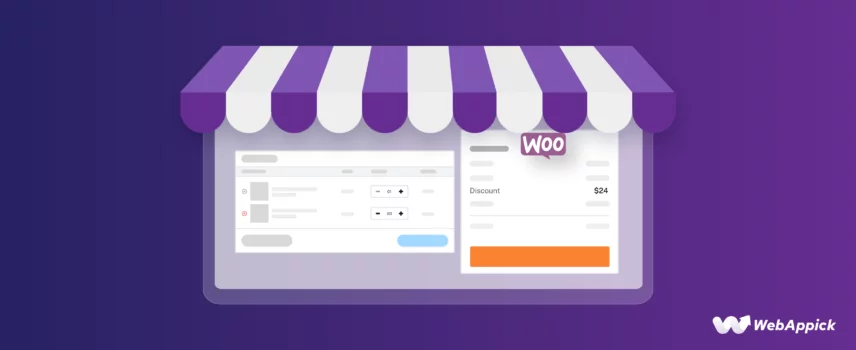
How to Create WooCommerce Cart Discounts: Easy Guide
Creating WooCommerce cart discounts involves applying price-adjustment rules at the cart level, using such as cart subtotal, cart item quantity, product attributes, categories, customer attributes, and shipping methods.
WooCommerce supports basic cart promotions through its built-in coupon system, but advanced discount logic—such as conditional, category-based, customer-specific, BOGO, tiered, or free-shipping rules—requires a dedicated cart discount rules plugin like Disco – WooCommerce Dynamic Pricing & Discount Rules Plugin, which provides a discount intent, rules, conditions, and filters to automate dynamic cart-based pricing.
By mapping cart data to these rule conditions, you can create personalized, condition-driven cart discounts that boost conversions and enhance the customer checkout experience.
This comprehensive guide will explore the art of creating WooCommerce cart discounts. We’ll delve into different discount types, effective strategies, and best practices to help you maximize your sales potential and enhance customer satisfaction.
Let’s kick things off with the definition.
What are WooCommerce Cart Discounts?
WooCommerce cart discounts are promotional offers your store applies to the total cost of items in a customer’s shopping cart. These discounts can be triggered by various conditions, such as the total purchase amount, the number of items in the cart, specific product categories, or even customer loyalty.
In simple words, you offer to decrease your customers’ cart total when they meet certain conditions. Let us give you some examples to help you better understand cart discounts for WooCommerce.
Common Types of WooCommerce Cart Discounts with Examples
Simple storewide discounts are generally known as basic discounts. More advanced and personalized discounts are called conditional discounts.
We will provide examples of both basic and conditional WooCommerce cart discounts.
Basic Discounts
Sitewide Discount: You offer a discount on all products of your store.
Example: “20% off everything this weekend.”
Category-Specific Discount: A discount applied to products within a specific category.
Example: “15% off all electronics.”
Product-Specific Discount: Your store offers a special discount on a particular product.
Example: “Get $20 off the latest iPhone.”
Fixed Cart Discount: A fixed discount is applied to the entire cart, regardless of the total purchase amount.
Example: “Get $10 off your order.”
Conditional Discounts
Total Purchase Amount Discount: You offer a discount when the customer’s total purchase amount reaches a certain threshold.
Example: “Free shipping on orders over $100.”
Quantity-Based Discount: Customers enjoy this discount when they purchase a specific quantity of products.
Example: “Buy 2 get 1 free.”
Combo Discount: This is also known as a combination bundle discount. You offer your customers a discount when they purchase specific products together.
Example: “Buy a laptop and printer, get 10% off.”
Customer-Specific Discount: A discount is applied to specific customers based on their loyalty, purchase history, or membership status.
Example: “20% off for VIP members.”
Time-Limited Discount: A discount available for a limited time period.
Example: “Labor Day sale: 25% off everything.”
Coupon-Based Discount: Customers needs to enter a specific coupon code to avail of the discount..
Example: “Use code ‘SUMMER20’ for 15% off.”
Tiered Discount: A discount that increases as the total purchase amount rises.
Example: “10% off for orders under $100, 15% off for orders between $100 and $200, and 20% off for orders over $200.”
Shipping Method Discount: A discount is applied based on the chosen shipping method.
Example: “10% off when using express shipping.”
Payment Method Discount: A discount is applied based on the payment method used.
Example: “5% discount for using PayPal.”
First-Time Buyer Discount: A discount offered to new customers making their first purchase.
Example: “15% off your first order.”
How to Generate WooCommerce Cart Discounts
There are multiple methods through which you can create a WooCommerce cart discount. You can either use built-in WooCommerce features or get cart discount WooCommerce plugin to do the job.
Here are the methods we will explore to create WooCommerce cart discounts:
- Using a Cart Discount Rules WooCommerce Plugin
- Using WooCommerce Coupon Tool
- Using Custom Codes in WooCommerce
Let’s start with the plugin option.
How to Create WooCommerce Cart Discounts Using a Plugin
Plugins are the best options or tools for creating any type of discount and automatically apply to cart. They offer far more flexibility and customization for you to create advanced, personalized discount rules to cater to your customer’s requirements and expectations.
There is a wide range of discount plugins available for WooCommerce stores. We have covered several plugins while writing our collection of discount articles.
If you are particularly looking for WooCommerce cart price reduction plugins, take a look at our best picks.
The WooCommerce cart total discount plugin we will use today is called Disco. This is an absolute treasure trove of a plugin that is completely Free!
Disco offers all the advanced features you would only find on a paid premium plugin. You can create a wide range of discount types with this plugin.
Whether you are looking to create a volume discount, BOGO deals, bundle discounts or creating more advanced discounts such as conditional discounts, customer-specific discounts, or tiered discounts, Disco makes it almost effortless for you.
Before we try out different WooCommerce cart discounts, let’s install the plugin from the repository.
Disco creates its own menu on the left panel. Click the following button from its dashboard to create a discount.
The discount window contains all the available sections for you to customize a discount rule. It changes based on discount intent choice.
Now, let’s create some of those discounts we mentioned earlier as WooCommerce apply discount to cart examples.
Sitewide Cart Discount: “20% off everything this weekend.”
This means the discount is applicable on fixed dates. Select the Cart option from the Discount Intent section.
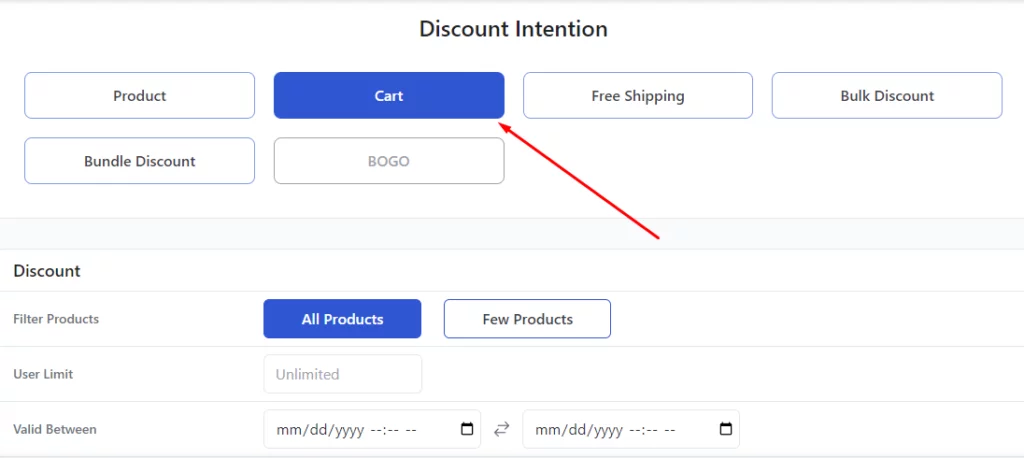
We are creating this for all products, so select all products. Next, select the specific dates as well as the usage limit.
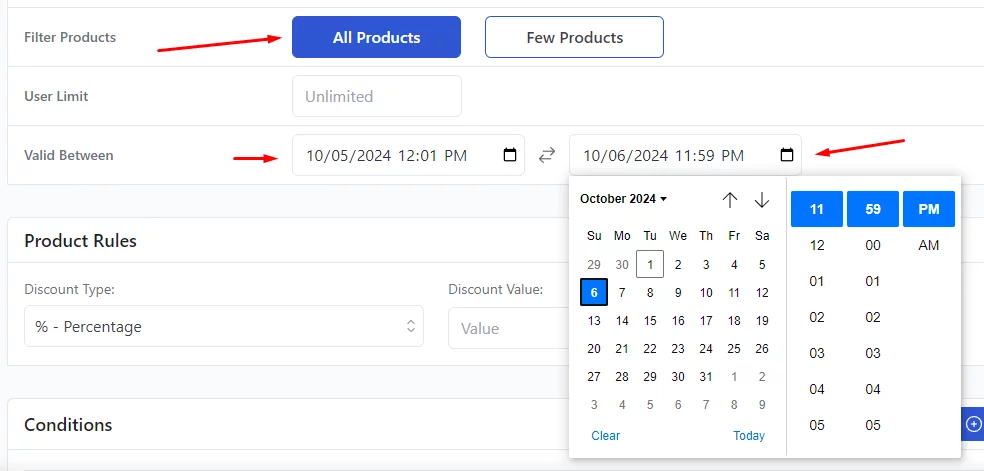
Select the Percentage option from the Discount Type and enter your value. This will apply a 20% discount on all your products during your set weekend.
Category-Specific Cart Discount: “15% off all t-shirts.”
Select Cart again from the Discount Intent.
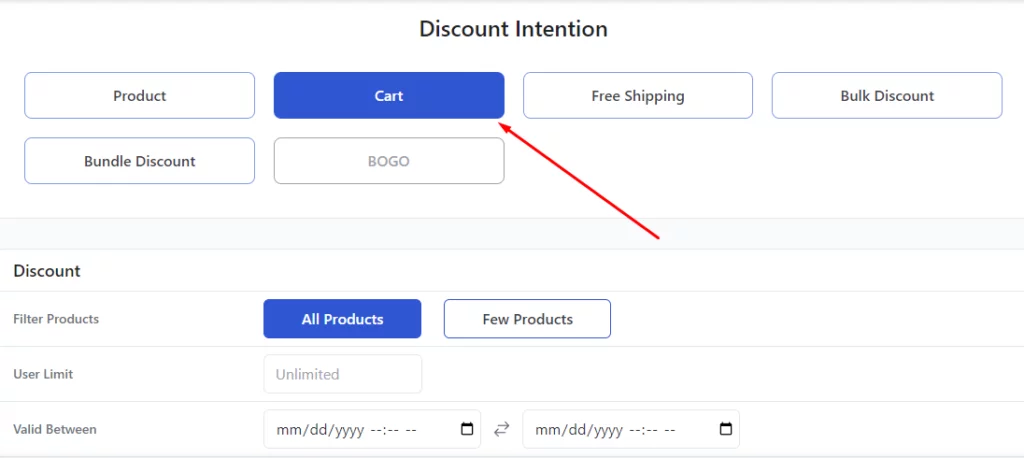
Similarly, select All Products. Set 15 as your percentage value.
Now, we need to add a condition.
Disco allows you to set a wide range of conditions, and these conditions help you create personalized discount strategies exactly the way you need them.
For our current example, we will need the Categories condition.
Search and select your target category.
Save and test it out from the front. Add some T-shirts category products, and you should get a 20% discount.
Along with WooCommerce show discount in cart, Disco also displays WooCommerce cart discounts on Shop and category pages as well.
Product-Specific Cart Discount: “Get $20 off the Happy Ninja hoodie.”
This time, we are offering a fixed, flat $20 discount on a specific product. We will continue with the Cart intent.
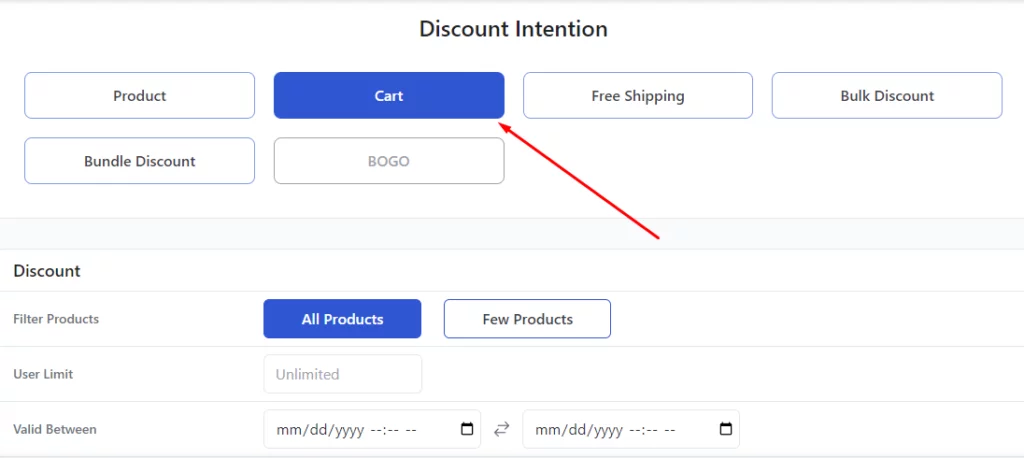
In the Discount section, select the Few Products option.
Search and select your target product.
Next, select the fixed option and set your value.
Save and add the product to the cart.
Working as expected.
WooCommerce Cart Conditional Discount: “15% discount on $100 or more purchases”
We are offering a 15% discount when the cart subtotal is a minimum $100 or more. This applies to all products.
You must select the Cart option this time.
Set your percentage from the Product Rules section.
We need to add a condition this time. Add the condition Cart Subtotal.
Important Note: Certain condition filters only appear when a dedicated discount intent is set in the Discount Intent box. In this case, Cart related conditions will only appear when you select cart at the top.
We are offering a discount of 100 or more. Therefore, we need to select the Greater than or Equal option.
Enter minimum value and save the discount. The system will now apply a 15% discount on purchases over $99.
Bulk Discount: “10% discount on 3-5 items, 15% on 6-10 items, 20% on 11+ items”
We are trying WooCommerce apply discount to item in cart in this example. Here’s our discount strategy again –
- 3-5 items: 10% discount
- 6-10 items: 15% discount
- 11+ items: 20% discount
Select the Bulk Discount option. We are offering discount on all products.
Next, you need to input your values in the Bulk Rules box.
Enter your first rule where the minimum quantity is 3, and the maximum is 5. Set the percentage to 10.
Click the Add More button and enter your second set.
Similarly, add the final rule.
Save and jump to the front end to test the discount rule. Here’s the result for 3-5 products.
For 6-10 products:
And lastly, for 11+ products:
WooCommerce Cart Discounts for a Specific Customer: “15% storewide discount”
There are many scenarios where you may need to offer a special discount to a specific customer. For example, to earn the trust back of a VIP member who has some recent bad experiences or to incentivize a loyal customer on their special days.
Let’s say you have a regular and high-spending customer named Michelle and want to offer her a 20% discount on her birthday, which is October 15th. Start by selecting the Cart option.
The discount is valid for her birthday only. Therefore, set the time and date accordingly, along with the percentage.
Select the Customer condition from the filters dropdown.
Search and select your customer, Michelle. Now, Michelle can enjoy a 15% discount on all products storewide on her birthday.
Free Shipping WooCommerce Cart Discounts: “Free Shipping on 5+ items on cart”
Shipping or additional costs are one of the primary reasons people abandon carts. You can incentivize your new or abandoned customers by offering free shipping on certain cart thresholds.
To offer free shipping on 5 or more items, select the Free Shipping option from the Discount Intent section. Also, select All Products, as we are offering free shipping on any 5+ products.
To set item quantity, we need to add a condition.
Select the Cart Items Count or Cart Items Quantity from the condition filters.
You must select Greater than or Equal as you are offering free shipping on a minimum 5 or more products. Finally, set the value.
This will automatically trigger Free Shipping option whenever a customer adds 5 or more items to their cart.
How to Create WooCommerce Cart Discounts Using the Coupon Tool
The coupon tool is the only discount feature that the core WooCommerce provides. You can use this tool to create various types of coupon codes and even apply some basic conditions to your discounts.
Your customer will need to manually apply the codes on the cart page to apply the discounts. Let’s create some WooCommerce cart promotion coupons.
Creating Total Amount Based Coupon Discounts
Let’s start with a simple one – Use code ‘SUMMER20’ for 15% off.
Go to Market >> Coupons and click the following button to start creating a coupon.
Enter your coupon code and select the Percentage option from the Discount Type field
.
Insert your discount percentage in the Coupon Amount box.
That’s about it. Save your coupon and test it out from the front.
You need to insert the coupon code manually by clicking the Add a Coupon link.
Enter your coupon code and hit the apply button to avail 15% of the cart subtotal.
Let’s create a WooCommerce discount on cart subtotal, means a discount based on a certain cart subtotal. For example, a 15% discount when the cart subtotal is $100 or more.
The earlier settings will be the same. This time we need to apply the condition in the Usage Restrictions tab.
For our current example, we need the Minimum spend field. Input 100 in the box.
Save your coupon and go to your front end. If you refresh the previous cart, it will not apply the discount as you have added a condition.
Add products or quantities to reach $100 or more and apply the code again. It should apply cart discount WooCommerce of 15%.
In addition to minimum amounts, you can apply more conditions to your WooCommerce cart discounts, such as offering discount for specific categories or products. You can search and select from the below settings.
Coupons are useful in promoting your products and increasing conversions. However, your customers still need to apply them manually, and this built-in tool has very few features.
Consider using coupon plugins or using a plugin like Disco for creating advanced discount strategies.
How to Create WooCommerce Cart Discounts using Custom Codes
If you are familiar with and confident about adding custom codes to your theme file, you can apply almost all sorts of WooCommerce cart discounts. We highly discourage this method for beginners as it can break the entire WooCommerce store.
We have mentioned several discounts using custom codes in our previous discount articles. Let’s create a combination bundle cart discount.
Let’s say, you want to offer a 10% discount when a customer buys a t-shirt, a cap and a sunglass together. Here are the steps.
Access Theme Functions:
- Go to your WordPress Dashboard.
- Navigate to Appearance >> Theme Editor or Tools >> Theme Editor.
- Open the functions.php file of your active theme. Hit enter to create new space at the bottom.
Add Custom Code:
Insert the following code snippet:
add_action('woocommerce_cart_calculate_fees', 'custom_discount_for_bundle', 10, 1);
function custom_discount_for_bundle($cart) {
if (is_admin() && !defined('DOING_AJAX')) return;
$tshirt_id = 123; // Replace with actual product ID
$cap_id = 456; // Replace with actual product ID
$sunglass_id = 789; // Replace with actual product ID
$has_tshirt = $has_cap = $has_sunglass = false;
foreach ($cart->get_cart() as $cart_item) {
if ($cart_item['product_id'] == $tshirt_id || $cart_item['variation_id'] == $tshirt_id) $has_tshirt = true;
if ($cart_item['product_id'] == $cap_id || $cart_item['variation_id'] == $cap_id) $has_cap = true;
if ($cart_item['product_id'] == $sunglass_id || $cart_item['variation_id'] == $sunglass_id) $has_sunglass = true;
}
if ($has_tshirt && $has_cap && $has_sunglass) {
$discount = $cart->subtotal * 0.10; // 10% discount based on original subtotal
$cart->add_fee(__('Bundle Discount', 'woocommerce'), -$discount);
}
}Collect Product IDs:
Go to Products >> All Products. Search for the product and hover your mouse over to see the ID.
Similarly, collect the other IDs and replace them in your code.
Save and Test
Click “Update File” to update funcitons.php. This code applies a 10% discount when all specified products are in the cart.
Best Practices for Creating WooCommerce Cart Discounts
Creating effective WooCommerce cart discounts requires careful planning and execution. Here are some best practices to follow:
1. Define Your Goals
- Clearly articulate your objectives: Determine what you want to achieve with your cart discounts. Are you aiming to increase sales, reduce cart abandonment, promote specific products, or attract new customers?
- Align discounts with your business strategy: Ensure that your discount offers are consistent with your overall marketing and sales goals.
2. Understand Your Target Audience
- Identify customer preferences: Research your target audience’s shopping habits, preferences, and motivations.
- Tailor discounts accordingly: Create discounts that resonate with your customers and address their needs. For example, if your target audience is budget-conscious, offer percentage discounts. If they value convenience, consider free shipping promotions.
3. Choose the Right Discount Type
- Consider your goals and target audience: Select discount types that align with your objectives and appeal to your customers.
- Experiment with different options: Test various discount types and analyze their effectiveness to determine what works best for your store.
4. Set Clear and Attractive Discount Terms
- Be transparent: Clearly communicate the discount terms and conditions to avoid confusion.
- Make the offer appealing: Create discounts that are enticing to your customers and encourage them to take action.
5. Create a Sense of Urgency
- Limit the time period: Create a sense of urgency by offering time-limited discounts or flash sales.
- Use countdown timers: Display countdown timers to emphasize the limited availability of the offer.
6. Promote Your Discounts Effectively
- Utilize multiple channels: Promote your discounts through your website, email marketing, social media, and other relevant channels.
- Use eye-catching visuals: Create visually appealing promotional materials to grab attention.
7. Monitor and Analyze Performance
- Track key metrics: Monitor metrics such as sales, conversion rates, and average order value to assess the effectiveness of your discounts.
- Make data-driven adjustments: Use the insights gained from your analysis to refine your discount strategies.
8. Avoid Overusing Discounts
- Maintain perceived value: Excessive use of discounts can diminish the perceived value of your products.
- Strike a balance: Offer discounts strategically to maximize their impact while maintaining profitability.
9. Consider Customer Segmentation
- Target specific customer groups: Create targeted discounts for different customer segments based on factors such as purchase history, demographics, or behavior.
- Personalize the experience: Offer discounts that are relevant and appealing to each customer segment.
10. A/B Test Different Discount Strategies:
- Experiment with variations: Test different discount types, amounts, and eligibility criteria to identify the most effective combinations.
- Analyze results: Use A/B testing to make data-driven decisions and optimize your discount campaigns.
By following these best practices, you can create WooCommerce cart discounts that drive sales, enhance customer satisfaction, and contribute to the overall success of your online store.
Wrap Up
The possibilities for WooCommerce cart discounts are truly vast, given the methods we’ve covered above. However, it’s crucial to monitor their impact carefully.
You want to boost sales without eroding your profit margins. Ensure your discounts are enticing but sustainable so they drive customer engagement and repeat purchases without compromising your store’s profitability.
Balancing generosity with business sense is the key to long-term success.
