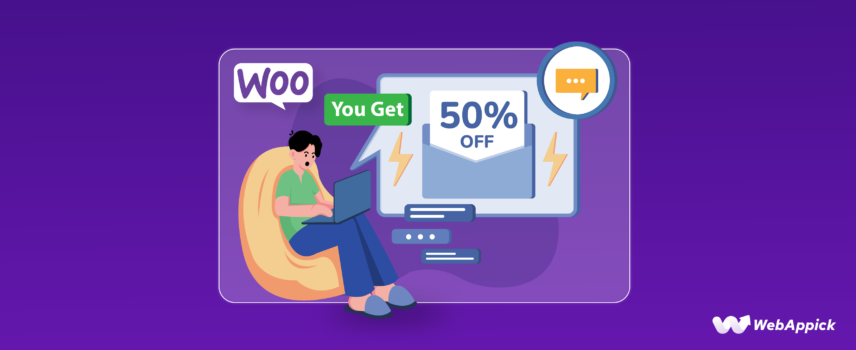
How to Setup WooCommerce Customer Specific Discounts (Easy Steps)
Setting up WooCommerce customer specific discounts requires linking discount rules to user-related entities such as customer IDs, user roles, purchase history, and membership attributes. Since core WooCommerce lacks native customer-level pricing, store owners must extend the platform with dynamic pricing logic, either through custom code or a customer-specific discount plugin like Disco – WooCommerce Dynamic Pricing & Discount Rules Plugin, which supports condition-based rules tied to attributes such as total spent, order count, role-based groups (e.g., VIP, Wholesale), and first-order status. Using this ontology-driven rule engine, you can assign personalized pricing, loyalty rewards, and exclusive member discounts without editing core files—creating highly targeted, behavior-driven WooCommerce customer discounts.
Today, we will discuss customer specific discounts WooCommerce in detail and walk you through the steps to generate these discounts.
Types of Customer-Specific Discounts in WooCommerce
Here are the main types of customer-specific discounts you can implement in your WooCommerce store:
1. User Role-Based Discounts
- How it works: You can create different customer roles (e.g., VIP, Wholesale, Regular) and assign specific discounts to each role.
- Example: VIP customers might receive a 20% discount on all purchases.
2. Customer-Specific Discounts
- How it works: You can offer personalized discounts to individual customers based on their purchase history, loyalty, or other criteria.
- Example: A customer who frequently purchases from your store might receive a discount on their next purchase.
3. Location-Based Discounts
- How it works: Offer discounts to customers based on their geographical location, which is identified during checkout.
- Example: Customers from a particular city or region could enjoy a flat 10% discount as part of a localized promotion.
By effectively implementing these discount strategies, you can enhance customer satisfaction, boost sales, and foster long-term loyalty.
Difference Between User Role-Based Discounts and Customer-Specific Discounts
Even though customer specific discounts WooCommerce and user-role-based discounts are closely related, they have some differences.
User Role-Based Discounts
- Broad Segmentation: Discounts are applied to a group of customers based on their assigned user role.
- Less Personalized: Offers less personalized experience as discounts are applied to a broader category of customers.
- Easier to Implement: If you have developed a Woo membership site, you can create user-role coupon discounts using the built-in tool.
Customer-Specific Discounts
- Personalized Approach: Discounts are tailored to individual customers based on their specific behavior and preferences.
- Highly Targeted: Offers a more personalized shopping experience.
- More Complex to Implement: Requires more advanced tools and techniques, such as customer segmentation and data analysis.
While both strategies can be effective in boosting sales and customer loyalty, customer-specific discounts offer a more granular and personalized approach. Now, let’s learn the process of setting up WooCommerce customers that automatically get a discount.
How to Setup Customer Specific Discounts WooCommerce?
If you have developed a dedicated WooCommerce membership website, you can create customer-specific pricing for WooCommerce based on your membership/subscription tiers. In addition to that, you can also create first-order discount coupons or recurring product discounts for your customers using the built-in coupon tool.
However, if you have a regular Woo store where there are no recurring membership plans, you can’t, unfortunately, directly offer customer-specific discounts WooCommerce.
In that case, there are two ways you can apply WooCommerce returning customer discount –
- Using a WooCommerce customer specific discount plugin
- Applying custom codes in core WooCommerce theme files
Using a customer specific pricing for WooCommerce plugin is the most efficient way to create tailored discounts for your customers. Plugins eliminate the need for coding expertise, offering an easy and intuitive interface to set up discounts based on customer groups, purchase history, or user roles.
One of the standout options for this purpose is Disco, a powerful plugin designed specifically for creating dynamic pricing rules and customer-specific discounts. Disco simplifies the entire process, and the best thing is that it’s completely free.
You can easily assign discounts to specific customers or user roles such as “Members,” “VIPs,” or “Wholesale Customers.” The plugin also lets you configure detailed discount conditions, such as discounts for first-time buyers or special pricing during promotional periods.
The Pro version allows you to reward loyal customers by offering discounts based on their past purchases, such as total orders made or total spent, etc.
Whether you’re running a membership site or a standard WooCommerce store, it provides everything you need to manage WooCommerce customer specific pricing without touching a single line of code.
Let us walk you through the steps to creating a WooCommerce customer discount using the plugin.
Step 1: Install the WooCommerce Discount Plugin
- Login to your WordPress back panel and navigate to Plugins >> Add New. Search for the Disco plugin.
- Install and activate.
Step 2: Create a Discount Rule
Go to the Disco dashboard from your WordPress menu panel. Click the Create a Discount button to get started.
Step 3: Configure the Discount Rule
Give your customer specific discounts WooCommerce rule a name.
Select any of the Discount Intent from the top, depending on your discount strategy. For this example, we are offering a 15% discount on all products to a specific customer named Michelle Carver.
We have selected the Product intent and All products, as you can see below.
Select the Percentage option from the Product Rules section and set your value.
Step 4: Add the Specific Customer
To assign this discount to a specific customer, you will need to add a condition. Disco offers a wide range of conditions to make your WooCommerce discounts highly targeted and effective.
With Disco conditions, you can assign discounts to specific customers, user roles, or groups, ensuring your pricing strategy fits your audience. It also lets you apply rules based on cart totals, product categories, purchase history, and more, giving you full control over how discounts are applied. These flexible conditions allow you to create tailored offers that align with your store’s goals.
Click the Add Condition button.
Select the Customer filter.
Type in or search and select your target customer.
Step 5: Save and Test
Save the discount rule to activate it.
You can test the rule by selecting a demo customer and logging in from that account. For example, here’s the result for Michelle Carver, our target customer.
As you can see, according to our discount rule settings, the plugin applies the customer-specific discounts WooCommerce storewide for the customer.
Exploring Different Strategies for Customer-Specific Discounts WooCommerce
Exploring different strategies for customer-specific discounts in WooCommerce goes far beyond setting a simple discount rule. While creating a basic discount for a specific customer is an excellent start, you can achieve much more with a tool like Disco.
For instance, you can delight customers with category-specific discounts tailored to their preferences or offer something truly memorable, such as a special discount on their birthday. These personalized strategies do more than just boost sales—they strengthen relationships with your loyal customers.
Retaining a loyal customer like Michelle (for example) can lead to more than just repeat purchases. Her positive experiences and recommendations can attract new customers to your store, amplifying your growth and success.
Below are various strategies you can implement, along with examples, to help you craft effective discounts using Disco or similar plugins:
How to Offer Birthday Discounts for Customers in WooCommerce?
Example: Give Michelle a special 25% discount on her birthday.
Birthdays hold a special place in everyone’s heart. It is a day when people want to feel cherished and appreciated.
Offering a discount to your customers on their special day is not just a thoughtful gesture but also a powerful way to build loyalty and strengthen your reputation. By giving a personalized discount, such as a 25% off voucher, to a customer like Michelle on her birthday, you show that you value her as more than just a buyer.
This small act of acknowledgment can create a positive emotional connection with your brand, encouraging repeat purchases and increasing the likelihood of her recommending your store to others.
In the competitive eCommerce space, such thoughtful touches can set your store apart and turn one-time shoppers into lifelong advocates for your business. Let us walk you through the steps to create such customer specific discounts WooCommerce.
Select any of the intent from the top and select your products.
Let’s say Michelle’s birthday is on the 25th of Jan, and you want the discount to be valid for 24 hours. To do so, we need to use the Valid Between fields.
Set your start date and time from the first field.
Select your end date and time.
Configure the rest of the rule as you did before.
Disco will automatically activate and deactivate this rule on her birthday according to your set time and date. Now, you can email or message her about this special offer.
Similarly, you can assign and apply seasonal, flash sale, or time-specific discounts using the Valid Between fields.
How to Create Category Based Customer Specific Discounts WooCommerce?
Example: Offer Michelle a 15% discount on all products in the “Eco-Friendly” category.
WooCommerce category discounts are focused on encouraging sales by targeting specific product categories. These discounts help you boost sales for slower-moving items, promote seasonal products, and cater to customer preferences.
As a result, they help you make your store more appealing and maximize revenue potential. Here are the steps:
Select the discount intent and specify your products. We are offering discounts on all products under the target category, which is why we will go with the All Products option.
Set the percentage value and add your specific customer. Next, we will add another condition to the rule.
Disco allows you to use AND or OR logic to combine multiple conditions into a single discount rule. This feature helps create targeted offers tailored to meet specific customer requirements and align with your marketing strategies.
Click on the Add Another Condition button.
For this example, we want both conditions to be met. Therefore, select the AND logic and add the Categories condition.
Select your category and save the rule.
First, let’s visit the Eco-Friendly category page for general users.
As you can see, no discounts are applied. Here’s what Michelle will see on the “Eco Friendly” category and product pages.
WooCommerce applied a 15% discount as per your settings.
How to Create Customer Specific BOGO (Buy One, Get One) Deals in WooCommerce?
Example: Offer Michelle a Buy Two, Get One Free deal on the “Summer Collection” category.
Buy-one-get-one offers are one of the most appealing deals online. Customers quickly react to these discounts, and you can clear out stocks, create a loyal customer base, and grow your reputation.
This time, you need to select the BOGO option from the Discount Intent section. If you want to offer a deal on any product, select All Products.
Disco offers several BOGO options for you to offer personalized BOGO deals as per your requirements. You can select specific products to be discounted or can offer free products from a specific category.
You can also offer fixed/percentage discounts on the discounted products instead of giving them away for free.
For our example, set the Minimum Quantity to 2 and Get Quantity to 1. We are going with the Percentage option instead of Free Items, even though both will do the same job.
Finally, select the customer for this customer specific discounts WooCommerce rule.
Now, if Michelle adds 2 quantities of any product, the system will discount one for free.
How to Create Customer Specific Discounts WooCommerce for Selected Products?
Example: Provide Michelle a $10 discount on the “Endless Summer” t-shirt.
A WooCommerce fixed product discount allows you to offer a set amount off specific products, which ensures clear and straightforward pricing. It helps you increase sales of slow-moving items, promote specific products, and attract price-conscious customers without complex calculations.
Select the Product intent and click on the Few Products option this time to select a specific product.
Search and select your target product, as you can see below.
Select the Fixed option from the Discount Type dropdown and set your value. Finally, select the user to whom you want to offer a discount.
The system should already show Michelle’s discount on the target page.
How to Create Cart-Based Customer Specific Discounts WooCommerce?
Example: Give Michelle a 20% discount when her cart total is a minimum of $150 or more.
WooCommerce cart discounts are a powerful tool to incentivize customers to spend more and increase your average order value. By offering discounts based on the total value of a customer’s cart, you can encourage them to add more items to their purchase.
This strategy can significantly boost your sales and revenue. Let’s check out how you can offer cart-based customer specific discounts WooCommerce using Disco.
Select the Cart intent and All Product from the top.
After that, set the percentage value and select your target customer.
Click the Add Another Condition button to add a cart-based condition. Disco offers a number of Cart conditions. For this example, we will need the Cart Subtotal filter.
To offer the discount on a minimum of $150 or more, select the Greater Than Or Equal option and set your minimum cart subtotal value.
If Michelle now adds $150 or more worth of products to the cart, she can enjoy a 20% discount on the total.
These are just a few examples of customer specific discounts WooCommerce using Disco. In addition to targeting individual customers, Disco also allows you to offer customer-specific discounts based on user roles and locations.
Here’s our dedicated article on user role discounts –
With Disco’s extensive range of conditions and diverse discount types, the possibilities for crafting tailored customer-specific discount strategies are virtually limitless.
How to Set up WooCommerce Customer-Specific Pricing Using Custom Codes
Here are the steps needed for setting up customer-specific discounts in WooCommerce using custom codes.
Step 1: Backup Your Site
You either must take a backup of your site or use a child theme. This allows you to restore your files if anything goes wrong.
Step 2: Access the Theme’s Functions.php File
To add custom codes to your site, you need to access your theme’s functions.php file.
- The easiest way to do this is from the WordPress dashboard. Additionally, you can access this file from FTP or the hosting server Cpanel as well.
- From the WordPress Admin Dashboard, go to Appearance >> Theme Editor.
- After that, click the functions.php and scroll down to the bottom to insert your codes.
Step 3: Add Custom Code for Customer-Specific Discounts
Let’s say you want to offer a 10% discount to someone specific and a 20% discount to another customer. Here’s what you need to do for customer specific discounts WooCommerce –
- Identify the Customer:
- Check if the current user is logged in and get their user ID.
- Apply Discount:
- Define the discount logic for specific users.
Here are the codes –
function apply_customer_specific_discount( $cart ) {
// Define user-specific discounts
$discounts = array(
1 => 0.10, // User ID 1 gets a 10% discount
2 => 0.20 // User ID 2 gets a 20% discount
);
// Check if the user is logged in
if ( is_user_logged_in() ) {
$user_id = get_current_user_id();
// Apply discount if the user is in the discounts array
if ( array_key_exists( $user_id, $discounts ) ) {
$discount_percentage = $discounts[$user_id];
// Apply discount to cart
foreach ( $cart->get_cart() as $cart_item_key => $cart_item ) {
$price = $cart_item['data']->get_price();
$discounted_price = $price - ( $price * $discount_percentage );
$cart_item['data']->set_price( $discounted_price );
}
}
}
}
add_action( 'woocommerce_before_calculate_totals', 'apply_customer_specific_discount' );Step 4: Find and Replace User ID
You can find the specific customer’s ID from the Users page in the WordPress admin panel. Go to Users >> All Users.
Hover over the username you want to find the ID of, and you can find the ID from the URL that appears at the bottom left.
Similarly, collect other IDs and replace them in the codes.
4 => 0.10, // User ID 1 gets a 10% discount
6 => 0.20 // User ID 2 gets a 20% discount
Step 5: Save and Test
Save all the changes you have made in the functions.php.
Test the Functionality:
Log in with one of the IDs you have selected and add some products to the cart to check if the customer specific discounts WooCommerce are working or not.
As you can see, a 10% discount has been automatically applied to the customer. Next, log in as the customer with the 20% discount.
Add some items to the cart and check out the cart page.
WooCommerce has automatically applied a 20% discount as per our set customer specific discounts WooCommerce codes.
Customer-Specific Discounts in WooCommerce Based on Purchase History
Let’s say you want to offer discounts based on purchase history. For example, customers who have spent $500 in total before will get a 20% discount on their subsequent purchases. Let us walk you through the steps.
Calculate Total Spent by the Customer
First, you need a function to calculate the total amount a customer has spent on your store.
function get_total_spent_by_customer( $user_id ) {
$total_spent = wc_get_customer_total_spent( $user_id );
return $total_spent;
}Apply the Discount Based on Purchase History
Now, create a function that applies a discount if the customer has spent more than a specified amount.
function apply_purchase_history_based_discount( $cart ) {
$required_total_spent = 500; // Set the required amount spent for discount eligibility
$discount_percentage = 0.20; // Set the discount percentage (20%)
// Check if the user is logged in
if ( is_user_logged_in() ) {
$user_id = get_current_user_id(); // Retrieve the user ID
$total_spent = get_total_spent_by_customer( $user_id ); // Get the total amount spent by the user
// Check if the total spent is greater than or equal to the required amount
if ( $total_spent >= $required_total_spent ) {
// Apply discount to cart
foreach ( $cart->get_cart() as $cart_item_key => $cart_item ) {
$price = $cart_item['data']->get_price();
$discounted_price = $price - ( $price * $discount_percentage );
$cart_item['data']->set_price( $discounted_price );
}
}
}
}
add_action( 'woocommerce_before_calculate_totals', 'apply_purchase_history_based_discount' );Code Explanation
- get_total_spent_by_customer Function:
- This function uses WooCommerce’s built-in wc_get_customer_total_spent to get the total amount a customer has spent.
- apply_purchase_history_based_discount Function:
- Check if User is Logged In: Use is_user_logged_in() to verify if the user is logged in.
- Retrieve User ID: Get the user ID of the logged-in customer.
- Get Total Spent: Calculate the total amount the user has spent using get_total_spent_by_customer.
- Check Spending: If the user’s total spending is greater than or equal to the required amount, apply the discount.
- Apply Discount: Loop through the cart items and apply the discount to each item’s price.
Besides discounts based on total spent, you can also reward your first-time buyers with first-order discounts.
Benefits of Customer-Specific Discounts in WooCommerce
In the competitive world of eCommerce, attracting and retaining customers is crucial. Customer-specific discounts offer a powerful tool to achieve this by going beyond generic store-wide sales and creating a more personal connection with your audience. Here’s how they can benefit your WooCommerce store:
Reward Loyalty
Show appreciation to valued customers with exclusive discounts. This fosters a sense of community and encourages repeat business, building stronger customer relationships.
Encourage Repeat Purchases
A well-timed discount can entice customers to come back for more, increasing their average order value and overall revenue.
Win Back Dormant Customers
Re-engage customers who haven’t purchased in a while with a targeted discount. This can reignite their interest and bring them back to your store.
Clear Out Inventory
Move slow-selling items by offering targeted discounts to specific customer segments who might be interested. This frees up storage space and potentially generates additional sales.
Increase Customer Lifetime Value
You can increase the total amount a customer spends at your store over time by incentivizing repeat purchases through targeted discounts.
Boost Customer Acquisition
Offer special discounts to new customers to incentivize their first purchase. This can be a great way to acquire new customers and expand your reach.
Gather Customer Data
Discount rules can be tied to specific customer information like email addresses or purchase history. This valuable data can be used for further marketing efforts and personalization.
Wrap up
Overall, customer-specific discounts offered by WooCommerce offer a strategic approach to strengthening customer relationships, boosting sales, and achieving your online store’s goals.
This was our guide to creating customer-specific discounts in WooCommerce. If you have any questions or suggestions on customer specific discounts WooCommerce, let us know in the comments.
