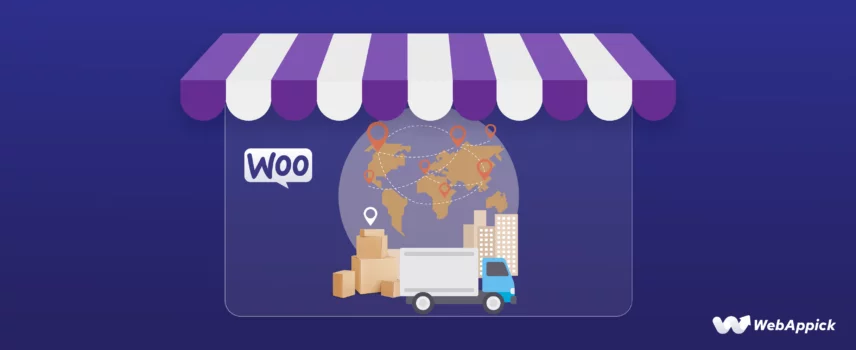
WooCommerce Distance Rate Shipping: The Complete Setup Guide (2025)
Incorrect shipping charges are a nightmare for WooCommerce store owners like you. It can lead to customer dissatisfaction and cart abandonment.
Therefore, you must display accurate shipping rates. The cost of shipping for eCommerce stores depends on several factors.
It depends on the weight of the package, item quantity, package dimensions, etc. One factor, though, is very obvious – shipping rate based on distance.
WooCommerce does allow you to set up shipping costs based on distance. This approach ensures customers pay a fair and accurate fee based on how far their order needs to travel.
This guide will walk you through the complete setup process of WooCommerce distance rate shipping so you can create a more transparent and cost-effective shipping system for your WooCommerce store.
Let’s get started.
What is WooCommerce Distance Rate Shipping?
Distance-based shipping WooCommerce refers to calculating shipping costs based on the distance between your store’s location and the customer’s delivery address.
Traditionally, WooCommerce stores might use flat-rate shipping, where everyone pays the same price regardless of location. However, distance rate shipping offers a more accurate and fair approach.
Imagine you run a bakery in California. With flat-rate shipping, a customer in Los Angeles pays the same as someone in New York, even though the New York delivery will cost significantly more.
WooCommerce shipping based on distance solves this issue. WooCommerce distance rate shipping has a number of benefits.
This allows you to:
- Charge Customers Fairly: Customers closer to your store will pay less for shipping compared to those further away. This reflects the true cost of delivery and ensures a fairer transaction for everyone.
- Offer Competitive Local Rates: You can set attractive shipping rates for nearby customers. This can potentially lead to increased local sales and customer loyalty.
- Increase Transparency: Customers can see upfront what their shipping cost will be based on their location. This eliminates guesswork and fosters trust during checkout.
When to Consider WooCommerce Distance Rate Shipping
WooCommerce Distance Shipping isn’t a one-size-fits-all solution, but it can be a great fit for several types of WooCommerce businesses. Here’s a breakdown of situations where shipping rate by distance for WooCommerce might be particularly beneficial:
1. Local Businesses with Delivery Zones
- If your primary deliveries are within a specific geographic area (city, county, state), setting WooCommerce shipping cost by distance allows you to create targeted zones with customized shipping rates. This caters perfectly to local customers and reflects the lower delivery costs for nearby deliveries.
2. Stores Selling Bulky or Heavy Items
- Shipping costs for bulky or heavy items can be significant and vary greatly depending on the distance. WooCommerce distance rate shipping helps you accurately reflect these costs in your pricing structure. Customers further away will understand the higher shipping cost associated with the heavier weight and longer distance.
3. Businesses Offering Perishable Goods
- For perishable items with a limited shelf life, fast and efficient delivery is crucial. WooCommerce shipping rate by distance allows you to optimize delivery routes effectively based on location. By knowing the distance, you can set shipping rates that incentivize customers closer by to choose faster delivery options to ensure their items arrive fresh.
4. Businesses with Limited Resources
- Flat-rate shipping might seem simpler initially. However, for businesses with limited resources, managing flat rates across different locations can become cumbersome. Distance rate shipping setup automates the process, reducing manual calculations and saving you time.
5. Businesses Looking to Improve Customer Satisfaction
- Transparency in pricing is key to building customer trust. WooCommerce distance rate shipping offers a fair and transparent pricing model. Customers appreciate knowing exactly what their shipping costs will be upfront, leading to a better overall shopping experience.
Additionally, consider these factors:
- Average Order Value: If your average order value is high, the impact of distance-based shipping might be less significant.
- Competition: Analyze your competitors’ shipping strategies. Implementing distance rate shipping can give you a competitive edge if your competitors use flat rates.
By considering these situations and factors, you can determine if distance rate shipping is the right fit for your WooCommerce store.
Setting Up WooCommerce Distance Rate Shipping
WooCommerce doesn’t have built-in tools for setting up advanced shipping, such as table rate shipping or distance-based shipping out of the box. However, there are some workarounds for achieving WooCommerce distance rate shipping.
If you are shipping to a fixed number of locations (Countries/Cities/States) and handling the shipping yourself, you can figure out the estimated costs for sending the packages to your target locations. After that, you can create a dedicated zone for each location and set a flat rate.
For example, let’s say your store is in Orlando, Florida. You want to deliver to other cities in the state, such as Miami, Tampa, Jacksonville, St. Petersburg, etc.
In addition, you want to deliver to some popular destinations where you have a large number of potential customers. For example, New York, California, Texas, etc.
Let’s say your choice of shipping delivery is regional carriers, freight brokers, or courier services. Through them, you can find out the exact shipping costs.
After that, you can create a shipping zone for every target location and input the rates using the flat-rate shipping method. Let us walk you through the steps.
How to Setup WooCommerce Distance Rate Shipping Using Built-In Settings
First, go to WooCommerce >> Settings >> General and set your store location.
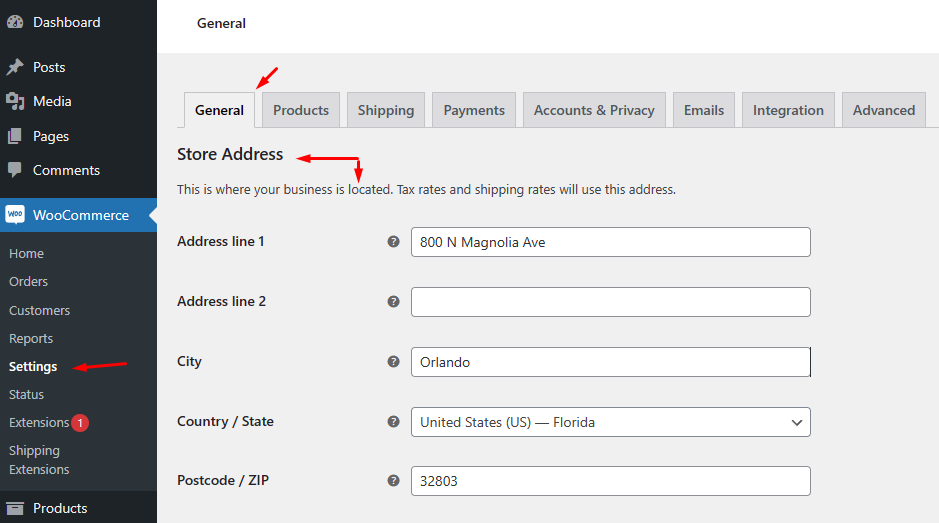
Additionally, you can set selling, shipping, and customer’s location. Save your changes.
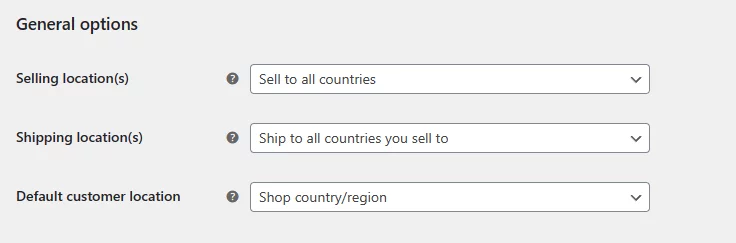
Next, jump to the Shipping tab. Click on the Add Zone or Add Shipping Zone button.
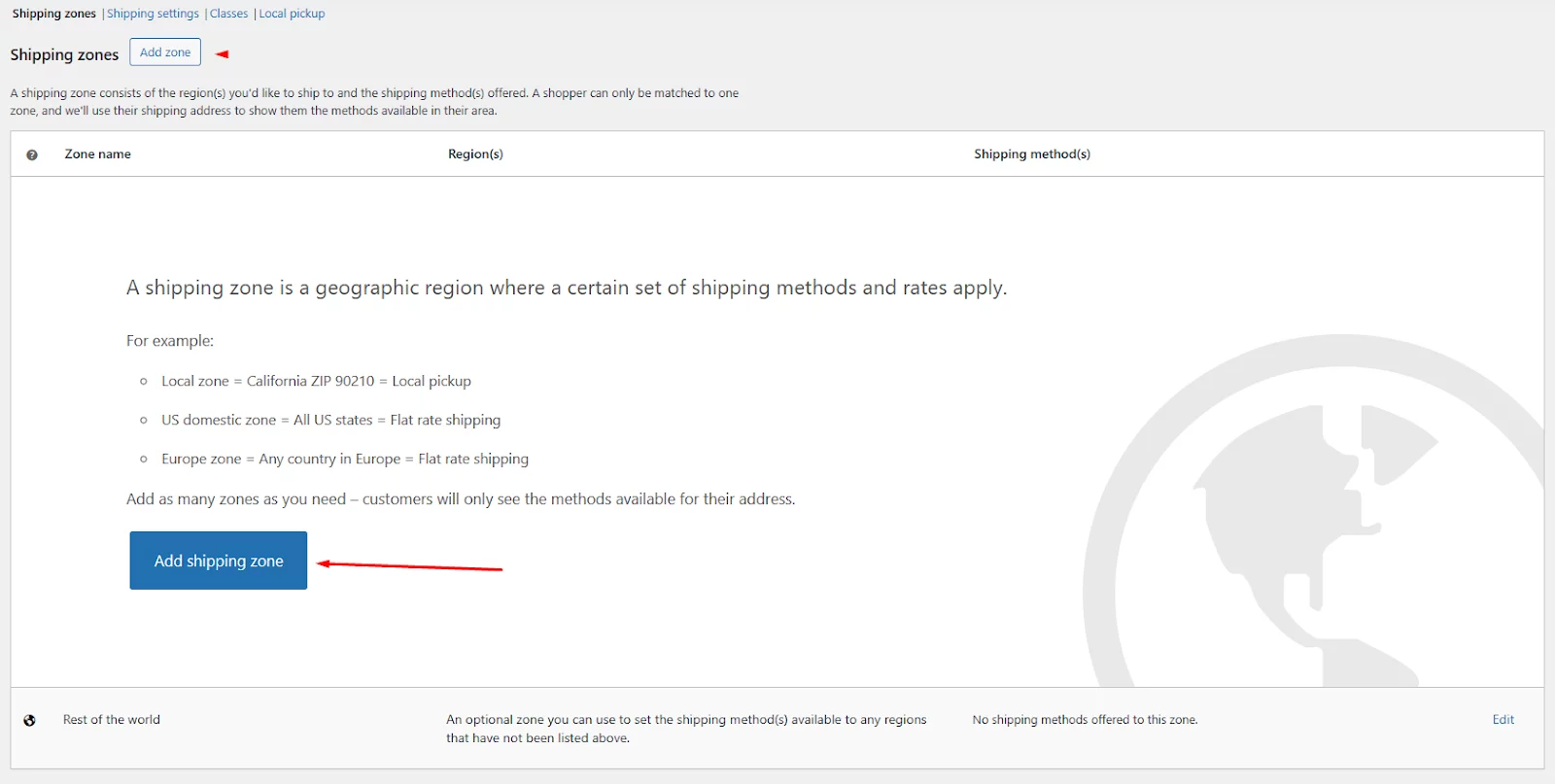
Input your zone name, and select your location. You can also pick locations by zip code.
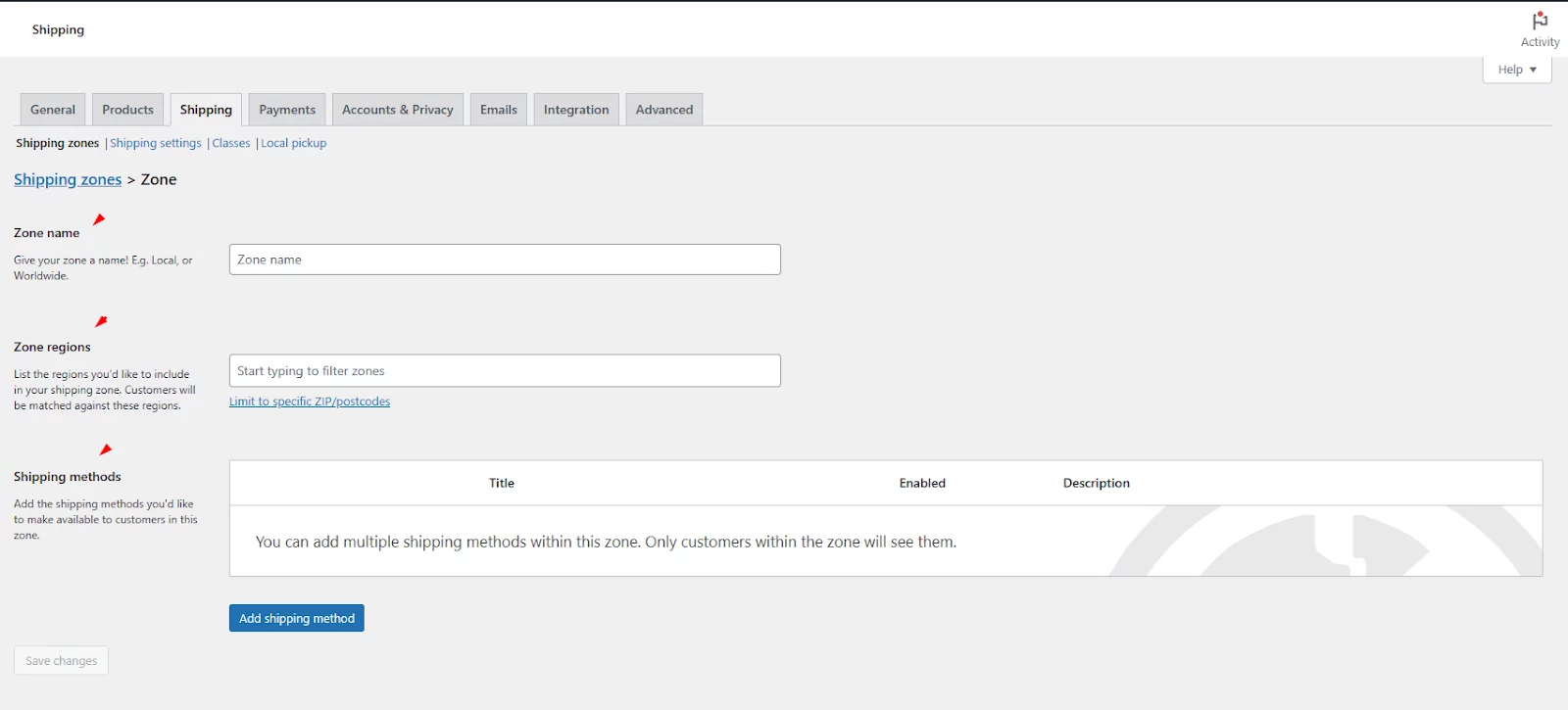
Let’s say you are creating a zone for your local customers in Orlando. You need to select the state and then enter the zip codes of the Orlando locations.
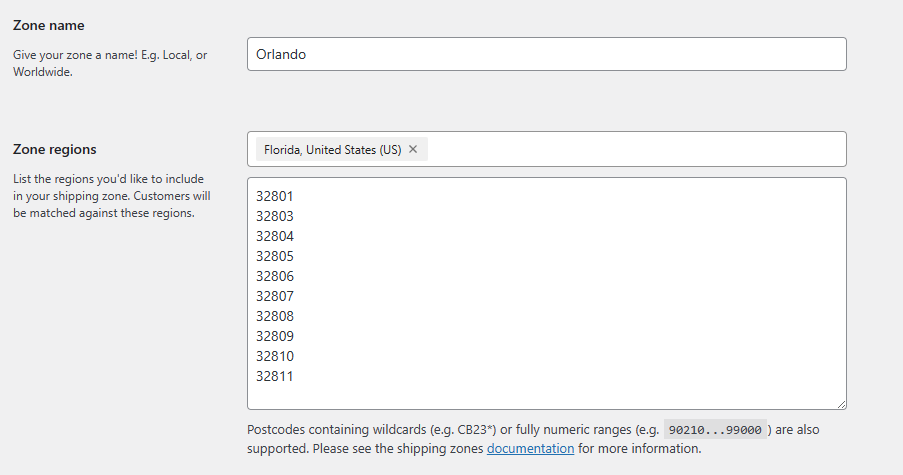
After that, click on the Add Shipping Method button.
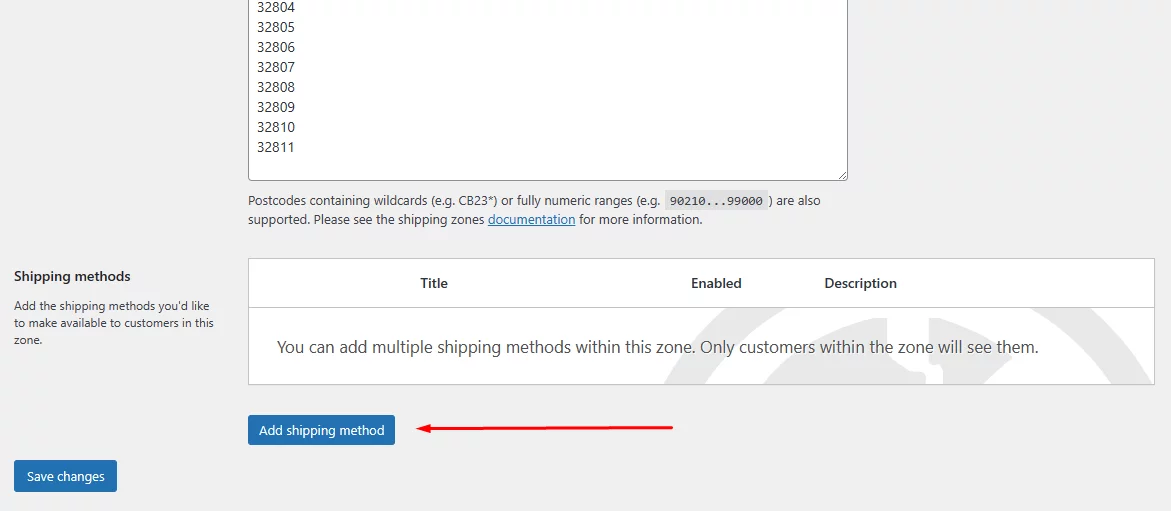
Select the Flat Rate option.

Input your shipping charge in the Cost field and save the method.

Now, if anyone from any of the zip code areas adds your products to the cart, they will see the WooCommerce distance rate shipping you have set.
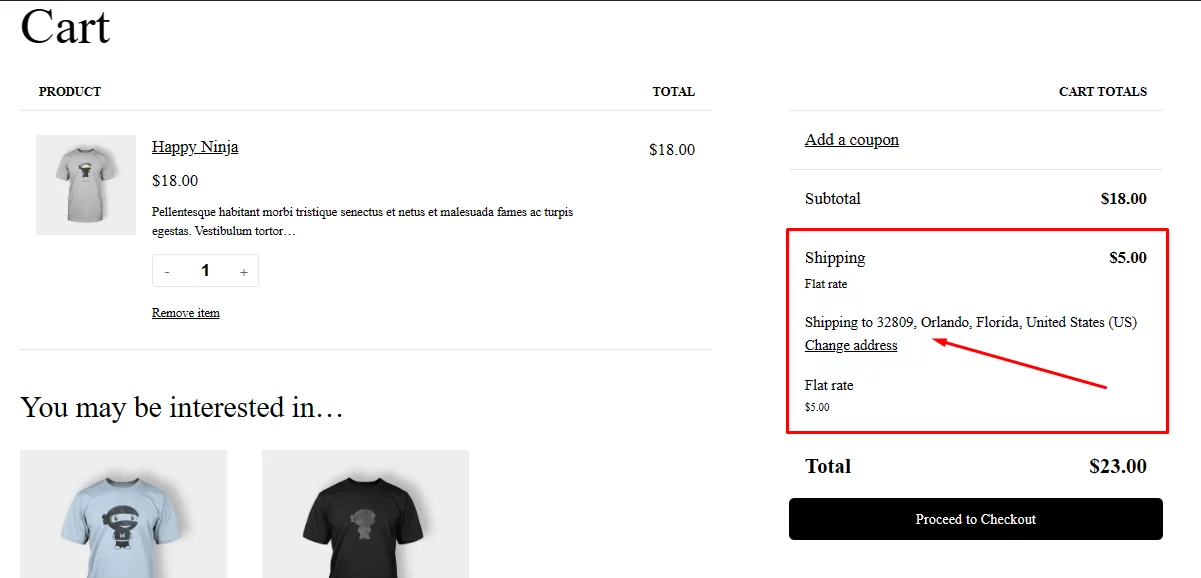
Similarly, you can create separate zones for other cities and states to display accurate shipping rates based on what you have collected from your selected carriers. All you have to do is select locations/zip codes and set flat rates for them.
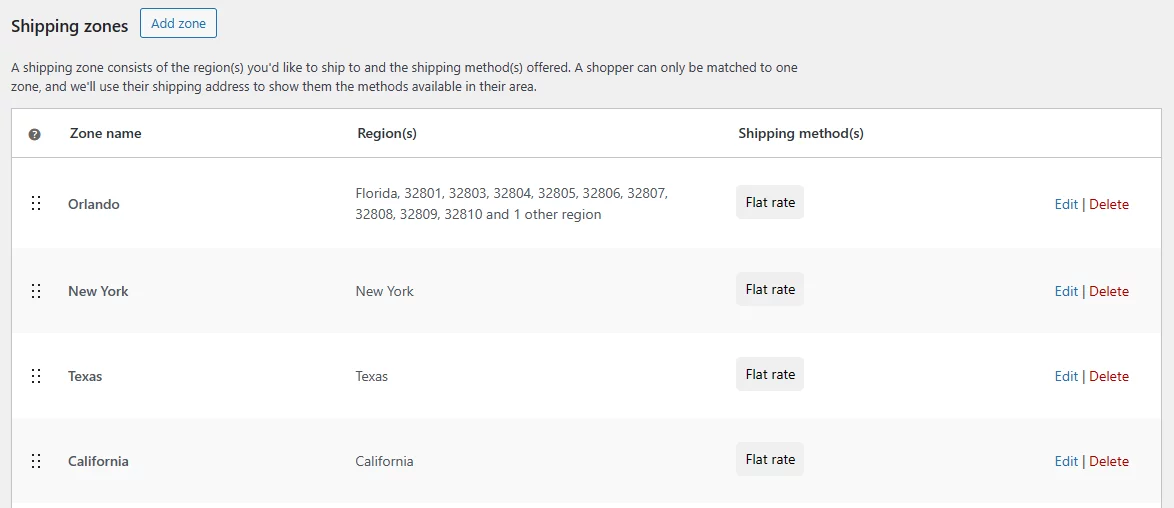
Additionally, you can create classes and use Cost field variables to apply some advanced conditions for offering multiple shipping methods. For example, you can offer weight-based shipping rates.
For a complete walkthrough, you can check our guide on WooCommerce Shipping.
Coming back to WooCommerce distance rate shipping, what you have seen so far is a workaround using available tools.
For precise and advanced distance-based shipping solutions in WooCommerce, relying solely on workarounds isn’t sufficient. Instead, consider opting for a dedicated WooCommerce distance rate shipping plugin for accurate and sophisticated functionality.
Setting Up WooCommerce Distance Rate Shipping Using a Plugin
There is an array of options available when it comes to the WooCommerce distance rate shipping plugins. We have picked a plugin called Flexible Shipping WooCommerce.
This is the number one WooCommerce shipping plugin in the WordPress plugin repository. We demonstrated different functions of the primary plugin previously.
The plugin has a number of paid extensions that allow you the flexibility to create multiple shipping methods based on all sorts of conditional logic any store may require. Most importantly, it has a dedicated extension for WooCommerce distance rate shipping.
After you install the primary plugin (pro version) and the extension, you need to configure some settings before you can offer destination-based shipping rates. Let us walk you through the steps.
Configuring the Settings of WooCommerce Distance Rate Shipping Plugin
To start configuring your distance based shipping rates, head over to WooCommerce, then navigate to Settings >> Shipping, and finally Flexible Shipping Distance Based Shipping Rates.
First things first, to use distance and duration conditions in your shipping methods, you’ll need to grab a Google Maps API key. Not sure how to get one?
All destination shipping rate plugins will ask you for a Google Maps API or Distance Matrix API. Here’s how to get one.
How to Get Google Distance Matrix API
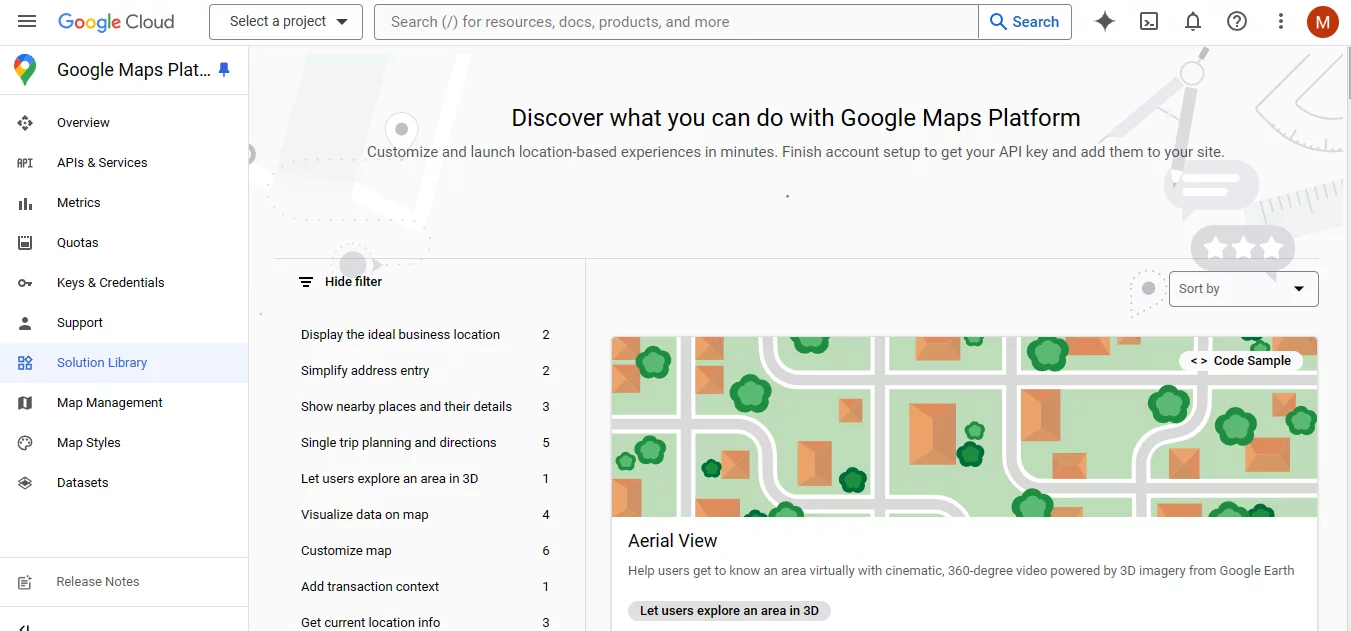
Create a Google Cloud Project (if you don’t have one):
- Go to the Google Cloud Platform Console.
- If you’re a new user, you’ll need to create a Google Account and project.
- Follow the on-screen instructions to set up your project.
Enable the Distance Matrix API:
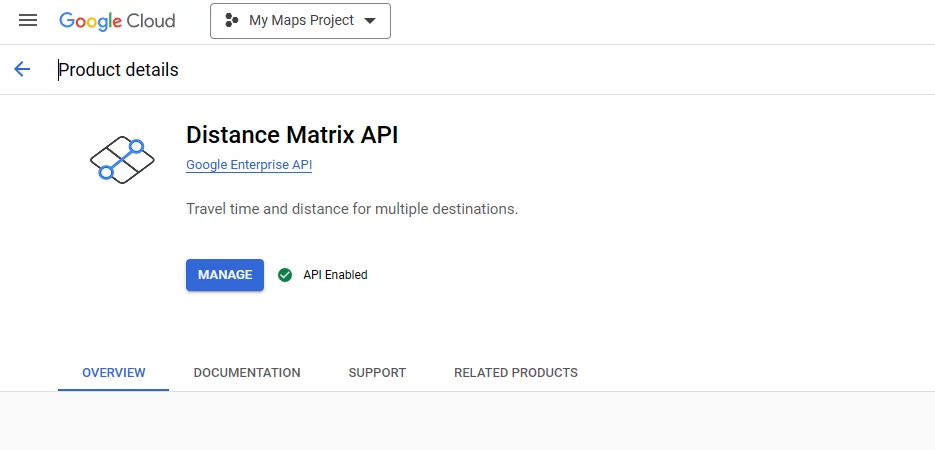
- In the Cloud Console, navigate to the APIs & Services section.
- Click on Library.
- Search for “Distance Matrix API” and click on it.
- Click on Enable.
Create an API Key:
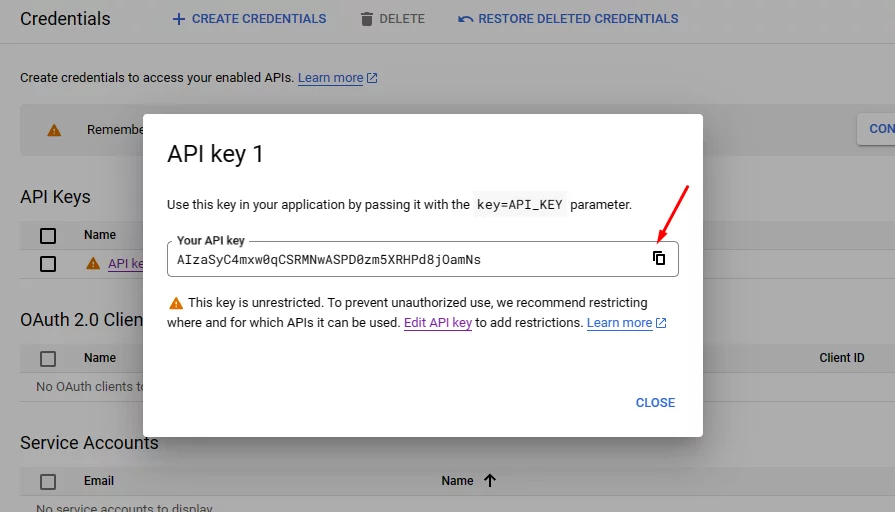
- In the left-hand menu, navigate to Credentials.
- Click on Create credentials and select the API key.
- A dialog box will display your newly created API key.
Once you acquire the key, paste it into the plugin settings. If the API Connection Status shows as “Connected,” you’re good to proceed.
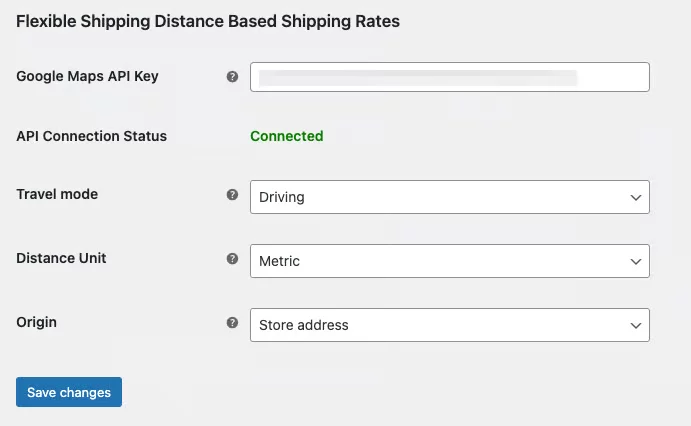
With the Google Distance Matrix API, you can tweak how Google calculates distance or travel time. You get to choose the Travel Mode, which dictates whether Google calculates based on driving, cycling, or walking. Pick the mode that suits the types of deliveries you offer.
Next up, there’s the Distance Unit setting. You can opt for either metric or imperial units. Just remember, whatever you choose here will apply to all your shipping rules later on.
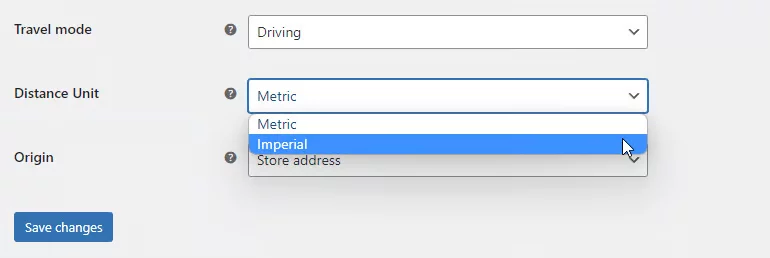
If you prefer not to base shipping costs on your store’s location (as entered in WooCommerce settings), you can set a custom shipping origin. Just select “Custom address” from the Origin field, and you can input the address for your distance calculations.
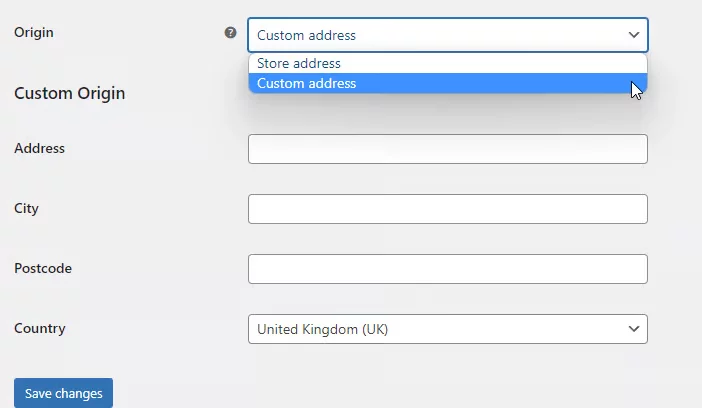
Once everything’s set to your liking, save your changes, and you’re ready to move on to adding and configuring your shipping methods.
Setting Shipping Cost Based on Distance
Go to any of your zones or create one. After that, click to add a shipping method.
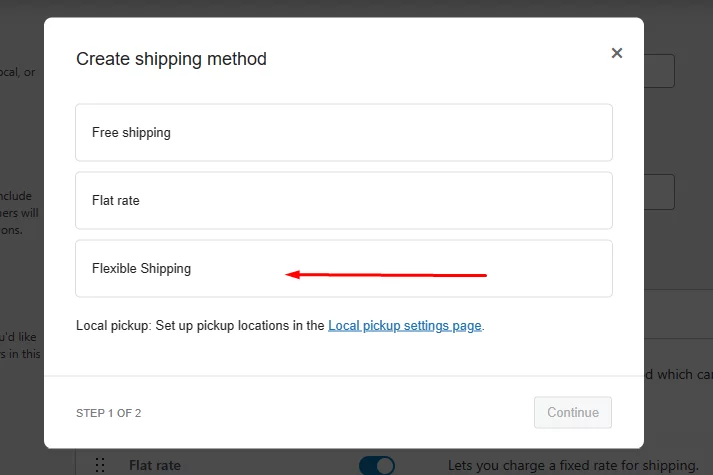
Now, you will see an additional method called Flexible Shipping. Select and continue. Next, you will need to click on edit.
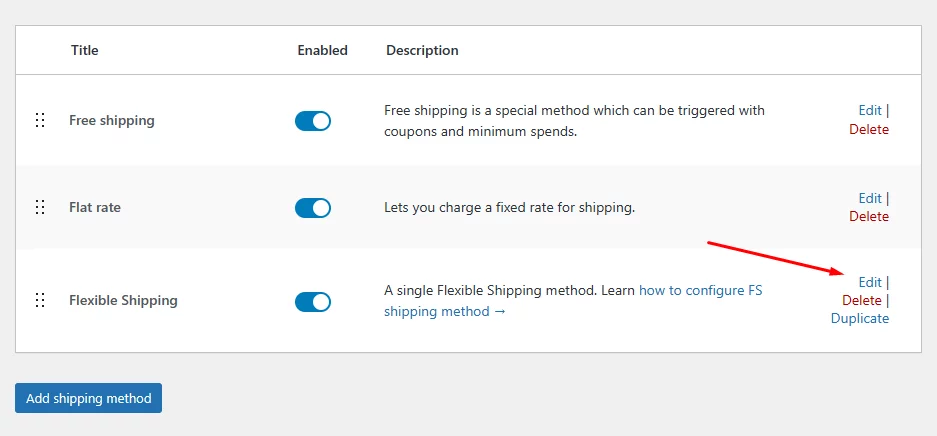
The plugin will redirect you to the shipping method configuration page.
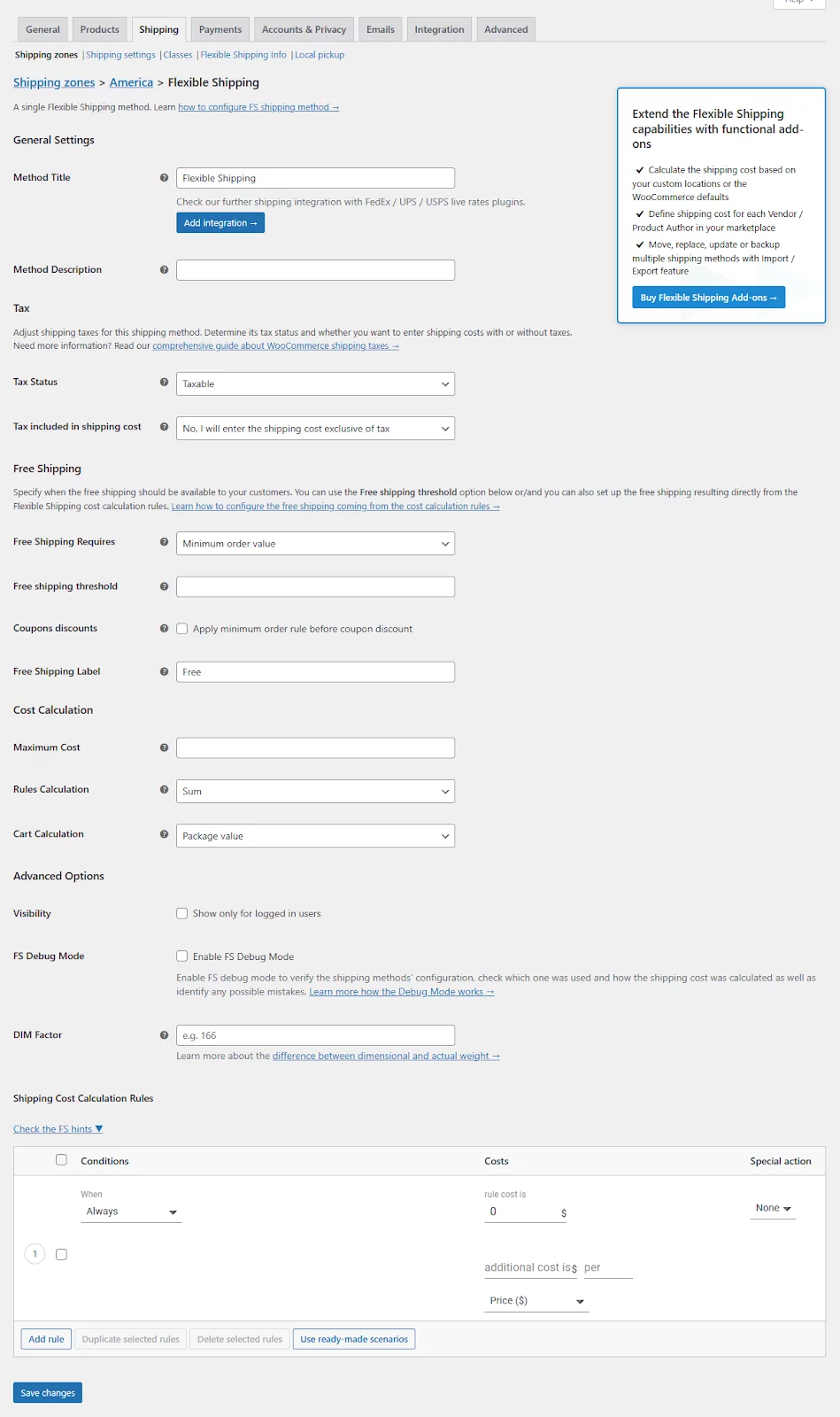
Jump to the Shipping Cost Calculation Rules section. From here, you can add a wide range of conditions to create and provide sophisticated shipping solutions.
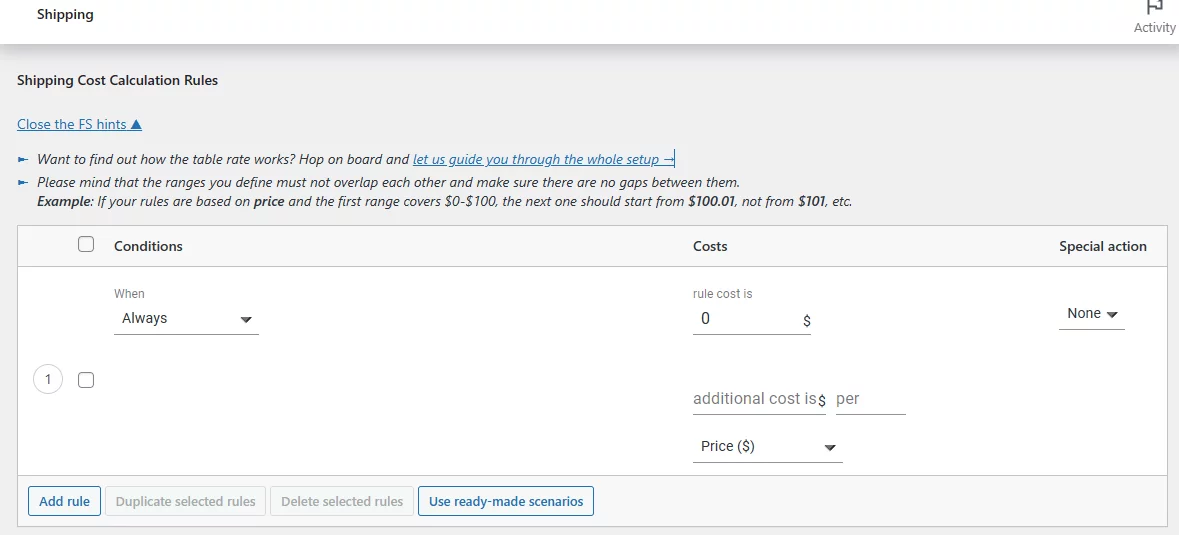
Add or edit a condition and click the When dropdown. Under Distance & Time, you will find the Distance condition.
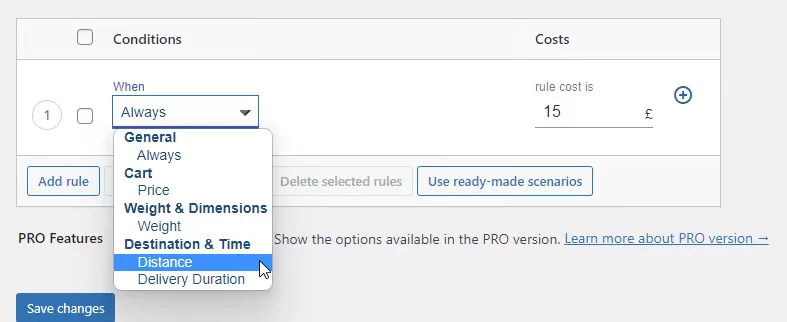
Using these condition settings, you can set a shipping rate for a specific area range. For example, let’s say you want to charge $10 to customers who live within 5 kilometers of your store.
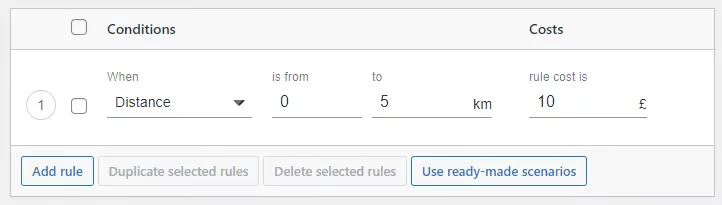
Similarly, you can set shipping costs for customers who are further residing.
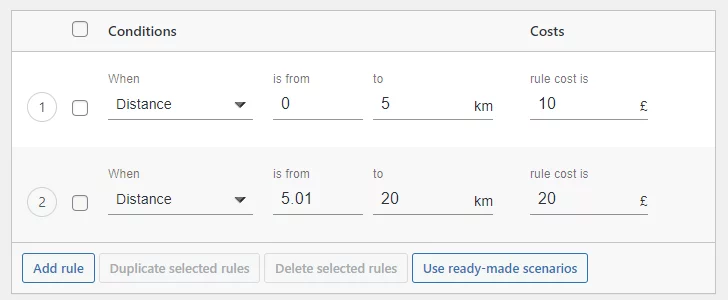
You don’t necessarily need to create individual zones for different cities and locations when you use this plugin and the distance conditions. You can set the area radius in kilometers up to where you are able to ship your products.
For example, in the last screenshot, we set the maximum distance to 20 km. This means if the shipping distance between your store and the customer’s location is more than 20 kilometers, that particular shipping option won’t show up during the checkout. It’s a straightforward way to ensure that shipping rates are only calculated for distances within your specified range.
Distance Rate Shipping Based On Delivery Duration
In addition to distance conditions, you can also configure rates based on delivery duration. The plugin will now use Google Distance Matrix API to determine your shipping cost.
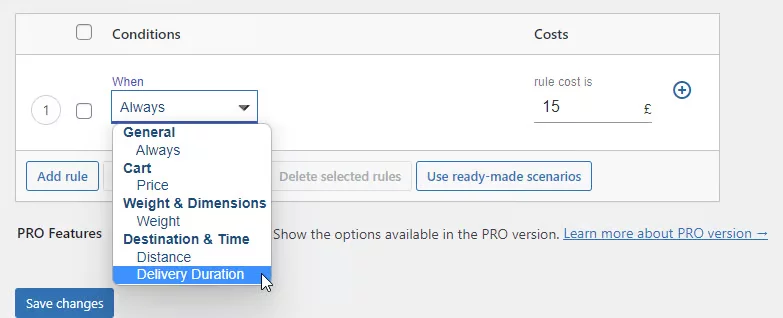
This means your delivery fees will be calculated dynamically based on the following:
- Distance between your location (customer address) and your shipping origin (store location) via the preferred route suggested by Google Maps.
- Travel mode you choose earlier(e.g., driving, bicycling).
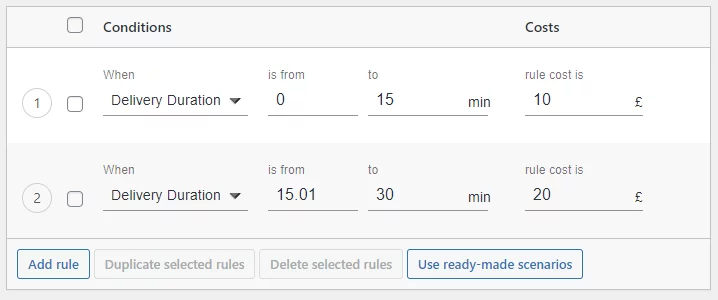
This ensures customers pay a fair shipping price based on the travel time and distance involved.
Best WooCommerce distance rate shipping Plugins
Time to find out the best plugins available for WooCommerce distance rate shipping. Here’s our list –
Distance Based Shipping Rates for WooCommerce (An Extension of Flexible Shipping Plugin)
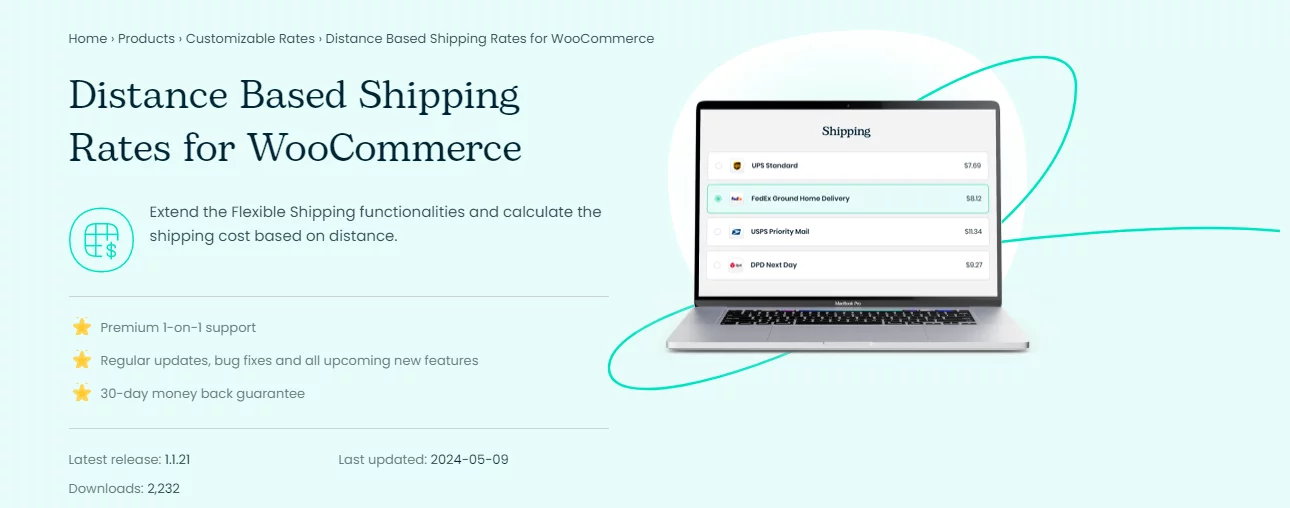
The Distance Based Shipping Rates plugin for WooCommerce is a versatile tool designed to enhance your online store’s shipping functionalities. By leveraging this plugin, store owners can calculate shipping costs based on the distance between their store and the customer’s address, offering a more precise and fair shipping rate.
This approach not only helps in managing shipping expenses better but also provides customers with an accurate cost estimation based on their location.
Key Features
- Calculate shipping costs based on the distance between the store and the customer’s address.
- Define shipping costs based on the delivery duration between the store and the customer’s address.
- Set a custom shipping origin address that is different from the WooCommerce default.
- Specify the transportation type (car, bike, etc.) to calculate distance and duration.
- Use Google Maps to set routes and calculate delivery duration with an API key.
- Seamless integration with both free and PRO versions of the Flexible Shipping plugin.
- Comprehensive guides and documentation for setup and troubleshooting.
- Dedicated technical support to assist with any issues encountered.
WooCommerce Distance Rate Shipping
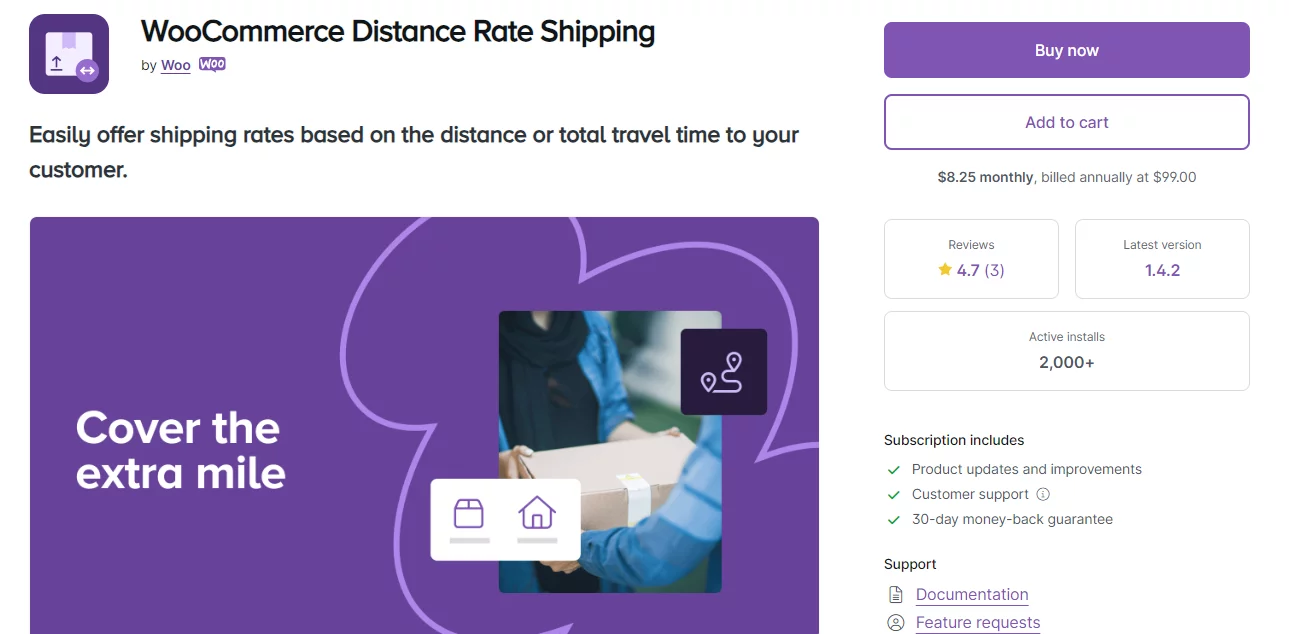
WooCommerce Distance Rate Shipping is a plugin that allows you to calculate shipping costs based on the distance between the customer’s location and the store’s origin (warehouse/store). This functionality can benefit businesses with variable shipping costs depending on location, such as local delivery services or stores with regional distribution centers.
Key features
- Leverages Google Maps to determine the distance between customer and store for accurate cost estimations.
- Allows customers to choose their preferred travel mode (driving, bicycling, etc.), which can influence the estimated delivery time.
- Enables setting fixed rates, variable costs based on distance or order value, and minimum/maximum fees for added control.
- Requires a Google account and potentially incurs usage costs depending on the chosen plan.
Shipping Rate by Distance for WooCommerce
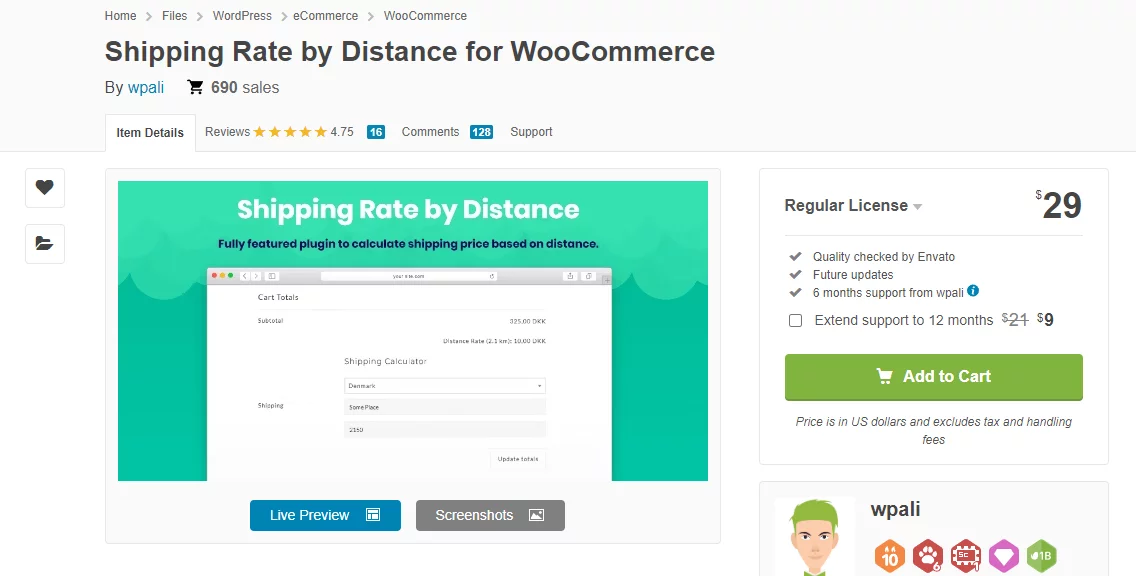
This WooCommerce distance rate shipping plugin simplifies shipping charges by calculating them based on the distance between the shipping destination and your store or warehouse. You can create multiple shipping rates by defining different distance ranges.
There’s no limit to the number of conditions or ranges you can set. Additionally, it supports both kilometers and miles for distance calculations.
Key Features
- Create shipping rates for your WooCommerce store based on different distance ranges.
- No limits on the number of rules and conditions you can configure.
- Supports international shipping.
- Easy setup and configuration.
Wrap up
WooCommerce distance rate shipping allows you to offer a more practical shipping method and charges to your customers residing within your target locations. As a result, you can display accurate and clear shipping rates, ultimately garnering customer satisfaction and loyalty.
In addition, you can combine different conditional logic to create more advanced and modern shipping methods that can cater to a wide range of audiences.
In essence, embracing WooCommerce distance rate shipping not only streamlines the shipping process but also elevates the overall shopping experience, benefiting both businesses like yours and customers alike.
