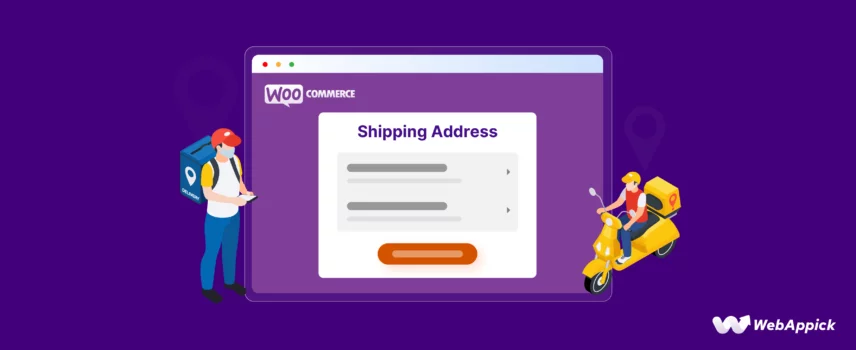
How to Add WooCommerce Multiple Shipping Addresses in 4 Simple Steps
Running an online store is all about providing convenience to the customer, right?
In this digital age, convenience reigns supreme. We’re all busy these days, so everyone’s looking for ways to save time. Shoppers seek seamless experiences that cater to their ever-evolving lifestyles.
According to a study –
- Shipping time and cost are deemed crucial by a staggering 96% of consumers.
- 17% of online shoppers abandon their cart on checkout complexity.
Every online business wants to make the shopping experience for their customers as smooth and delightful as possible.
But what if your customers want to send a birthday gift to their bestie across town, and a box of relaxation candles to their stressed-out sibling in another state?
- Separate orders?
- Multiple transactions?
- Shipping cost nightmares?
Not on our watch!
In today’s post, we’ll dive into exploring how you can add the feature to select multiple shipping addresses on your online (WooCommerce) store.
But hold on, that’s not all!
This “Woocommerce Multiple Shipping Addresses” feature goes way beyond just looking fancy. We’re talking about increased sales, happier customers, and even a sharper edge over the competition – all without making any shipping mistakes.
We’ll discover exactly how you can offer this game-changing feature to your customers, unveil the sweet benefits for your store, and sprinkle in some pro tips to make it all a breeze!
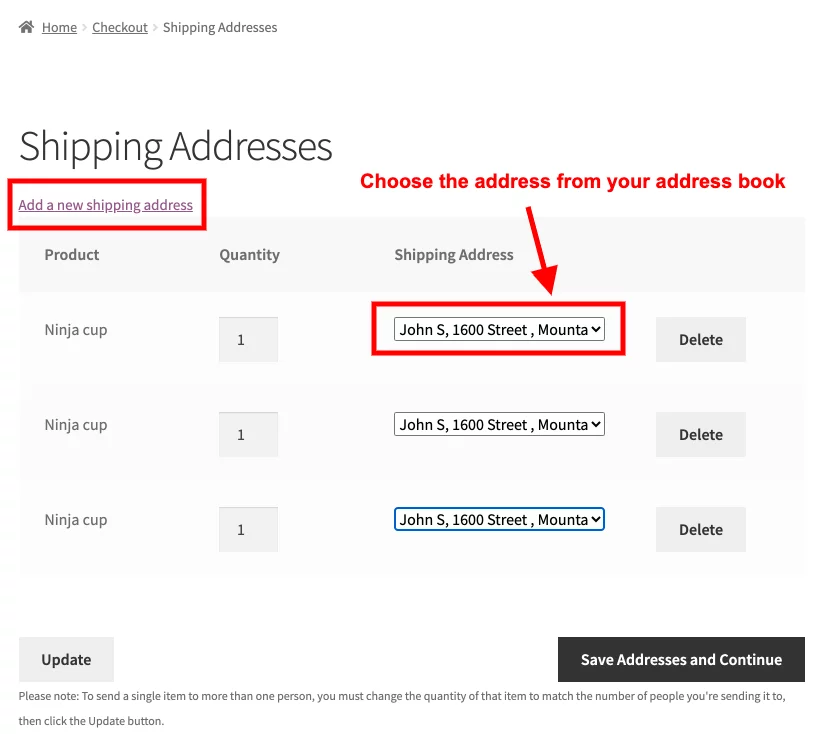
Enough chit-chat, now let’s move on to the real deal, exploring how to add multiple shipping addresses in your WooCommerce store. Let’s go!
Adding WooCommerce Multiple Shipping Addresses Through a Plugin
While WooCommerce itself doesn’t offer built-in functionality for multiple shipping addresses per order, you can achieve this with plugins. There are a lot of available WooCommerce multiple shipping address plugins that can help you enable the feature to add more than one shipping address to your online shop.
Today, we’re reviewing one of the best plugins on the market for the job. The plugin is named “Address Book” by ThemeHigh, a renowned WooCommerce plugin developer company.
Among all the other plugins we’ve tested, this one stands out to us as it provides the easiest way to add and manage several shipping addresses to any online store. Here’s how you can enable WooCommerce multiple shipping addresses on your online store.
Step One: Install and Activate the Plugin
The first step would be to get the plugin. To do this, go to Plugin > Add New Plugin from your WordPress Dashboard. Type in “Multiple Shipping Address” in the search bar. When the plugin shows up, click on the “Install now” button.
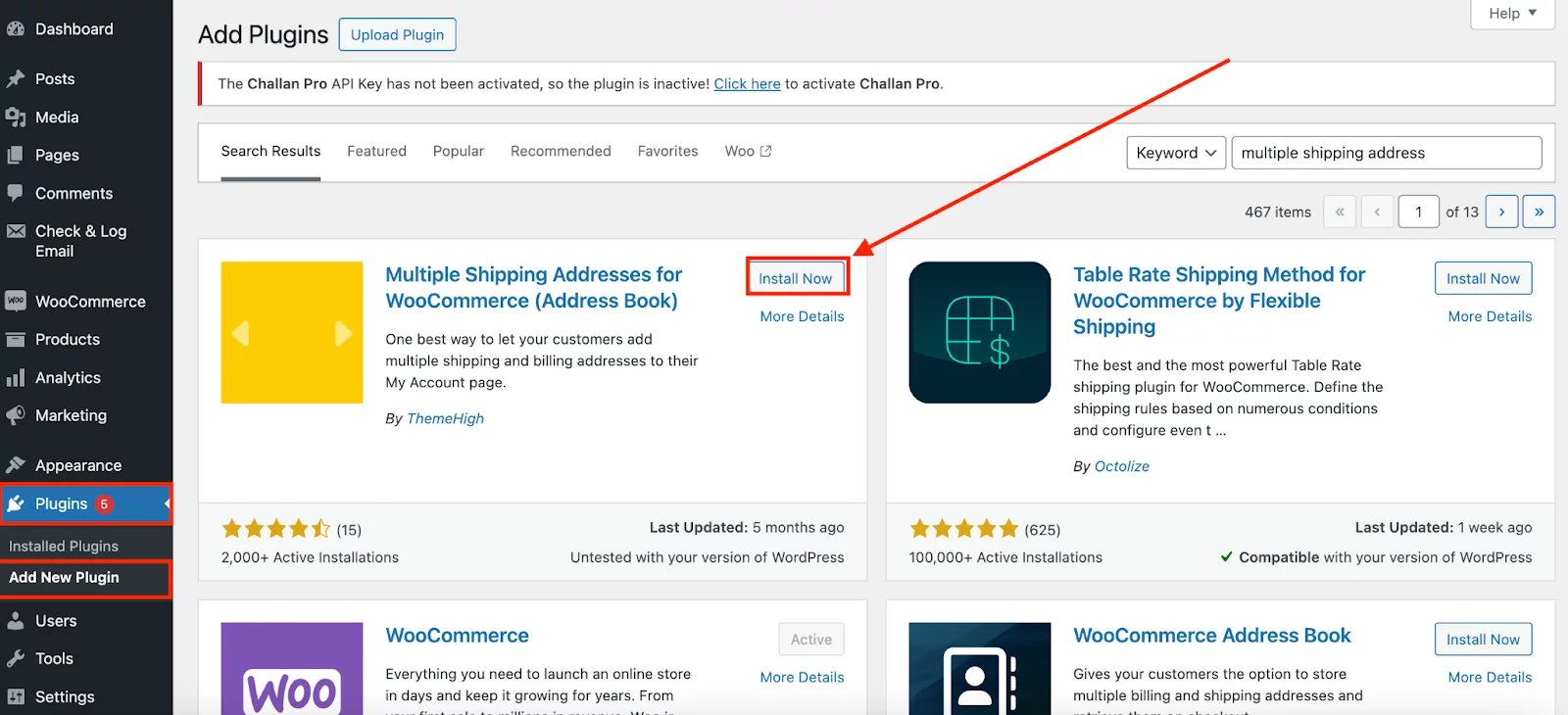
This shouldn’t take more than a couple of minutes. Once the installation is complete, click on the “Activate” Button. This will activate the plugin and take you to your dashboard.
Step Two: Enable the “Multiple Shipping Address” Feature
Navigate to WooCommerce > Manage Address tab from the left menu bar. The page will show you the general settings of this plugin.
From here, you can enable multiple addresses for billing, shipping, or both. You’ll also be able to toggle on Multi-shipping for variable products if that fits your specific business requirements.
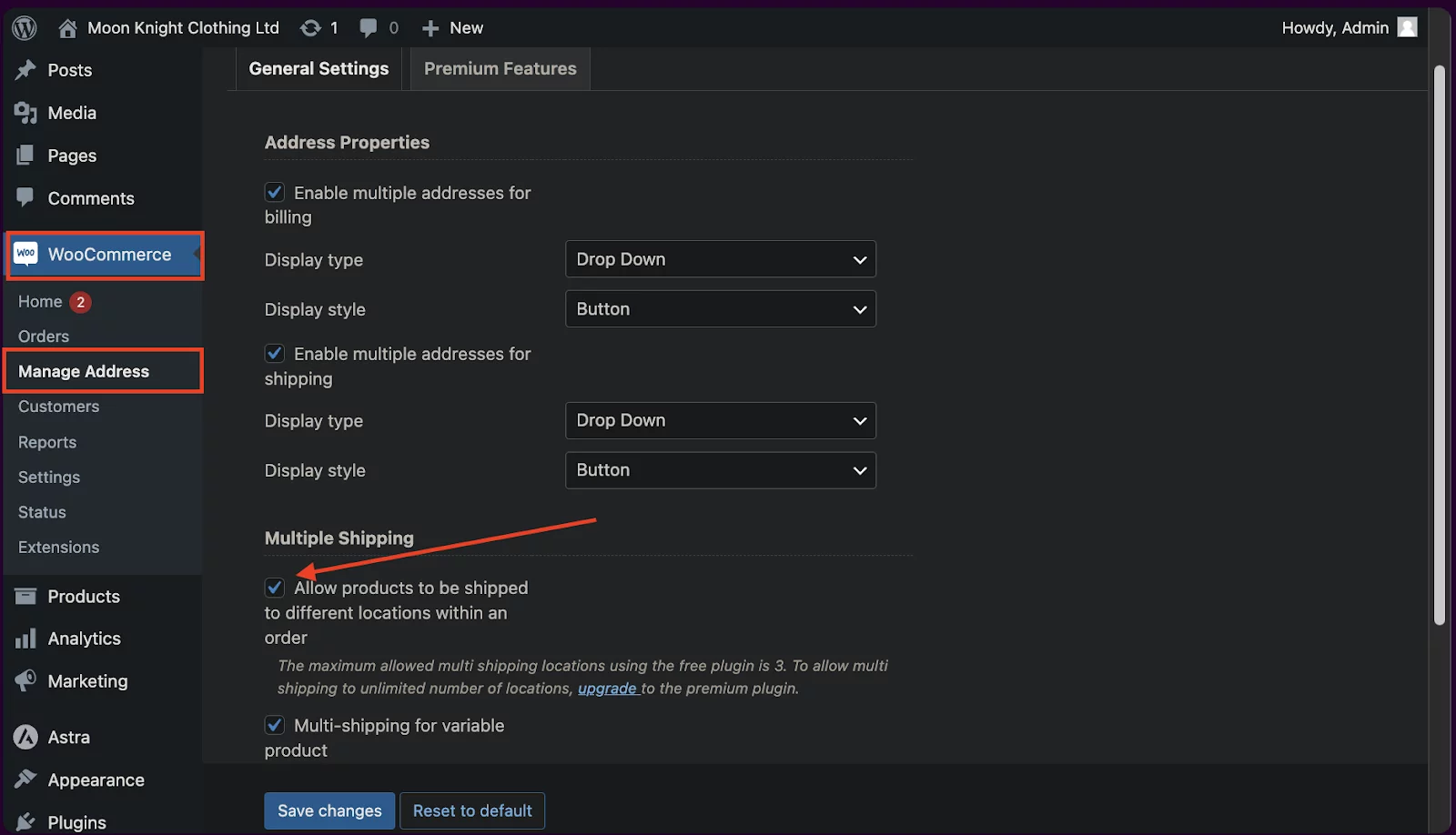
Step Three: Change the Display Type
You can customize how multiple addresses are shown on the checkout page.
There are two display types to choose from:
- Dropdown: This option displays multiple addresses in a dropdown menu in front of each product in the cart on the checkout page.
- Popup: Alternatively, you can opt to show the addresses in a popup window.
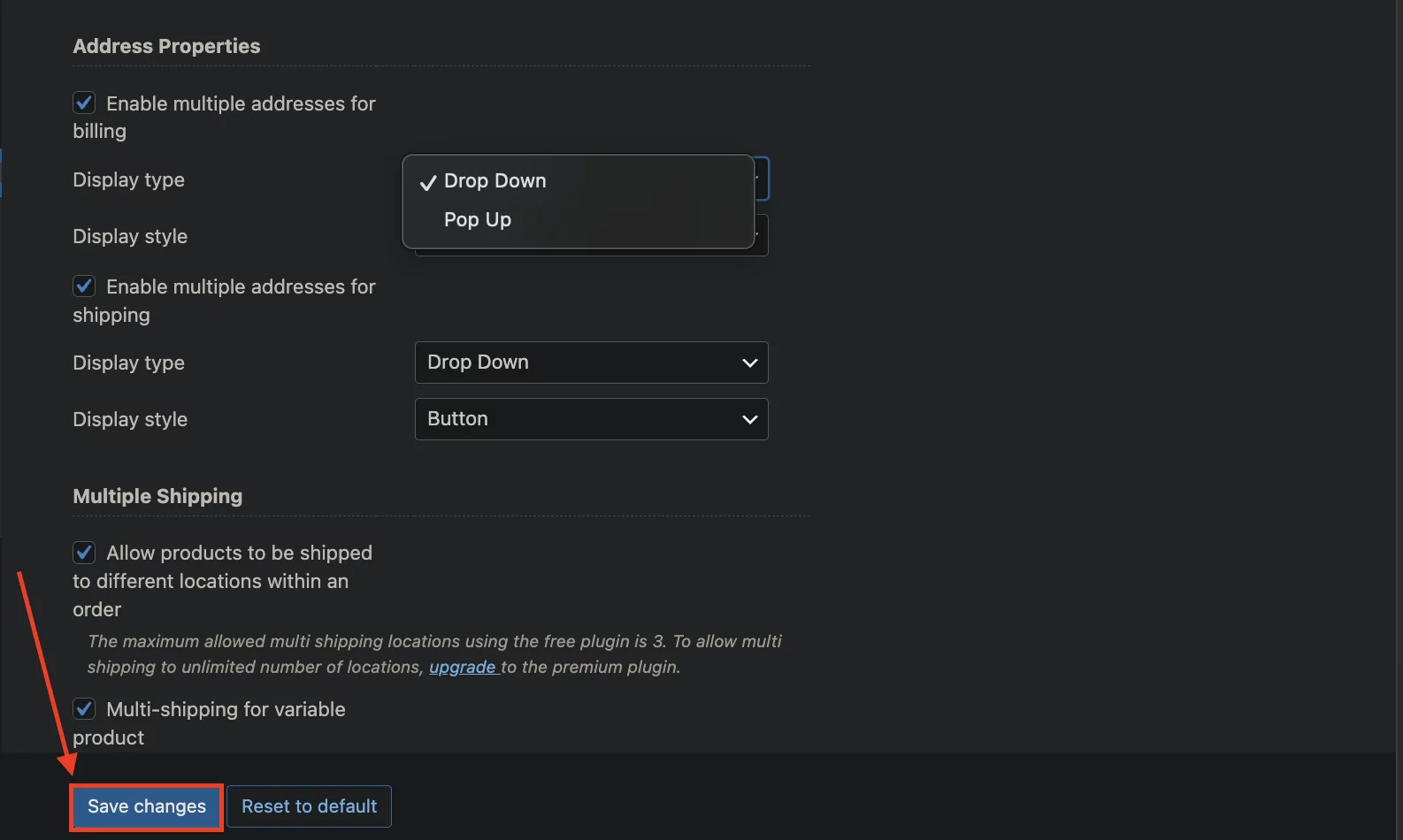
The plugin automatically adds a checkbox button for customers to enable multiple shipping addresses. You can also change the display style of this button, by choosing between two options: Button or Link.
Choose the style that best suits your preferences. Once you are satisfied with the setting, click on the “Save Changes” button below.
Step Four: Check The Result
And that’s it. Your changes should take effect by now. To test this, open your store in a different browser/device. Add some products to your cart and proceed to checkout. Provide all the information required, and you’ll notice a checkbox asking you to select a different shipping address.

Once you click the checkbox, the new box will pop up for you to provide the shipping address. You’ll also be able to save the shipping address for future use.
Below that section, all the products you’ve selected so far will be displayed with a dropdown menu alongside each one. You’ll be able to set specific shipping address for each of those products.
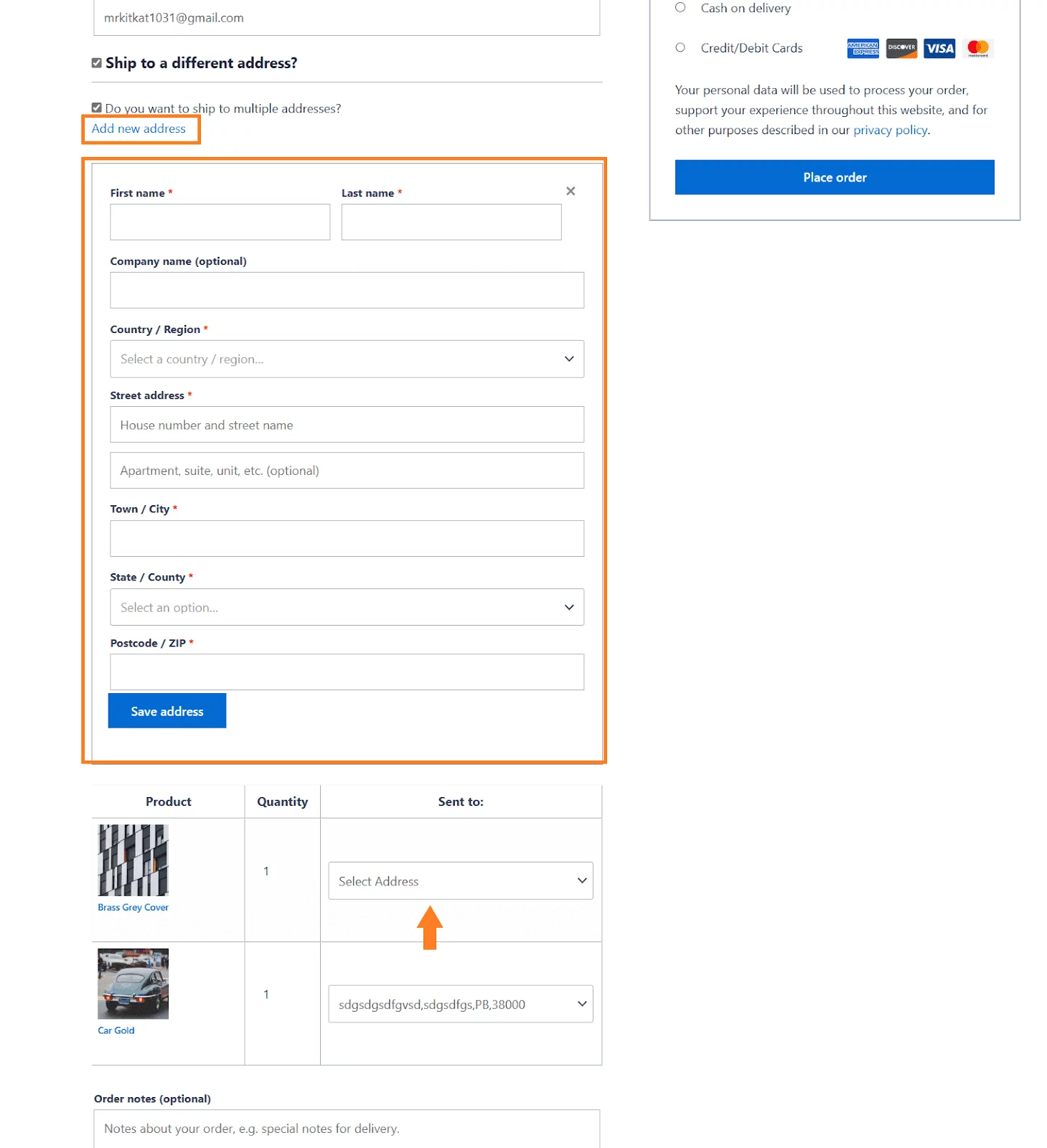
However, keep in mind that, the free version of this plugin limits customers from adding more than 2 shipping addresses per cart. To enable the option for customers to add an unlimited number of shipping addresses, you’ll need to upgrade to their premium version.
Navigating the Built-in Shipping Settings on your WooCommerce Shop
So, how do you configure multiple shipping addresses from your WooCommerce Dashboard? The Simplest answer is, you can’t. Although there is an option to use classes for different shipping rates and charges, that’s not nearly as efficient as a dedicated plugin.
However, as shipping costs and efficiency directly impact customer satisfaction and your bottom line, understanding how to navigate WooCommerce’s built-in shipping features effectively can also help your brand build trust with your customers, turning them into loyal advocates.
So, if you’re just a beginner in this online commerce world, or want to know in-depth about WooCommerce’s built-in shipping feature, stick around!
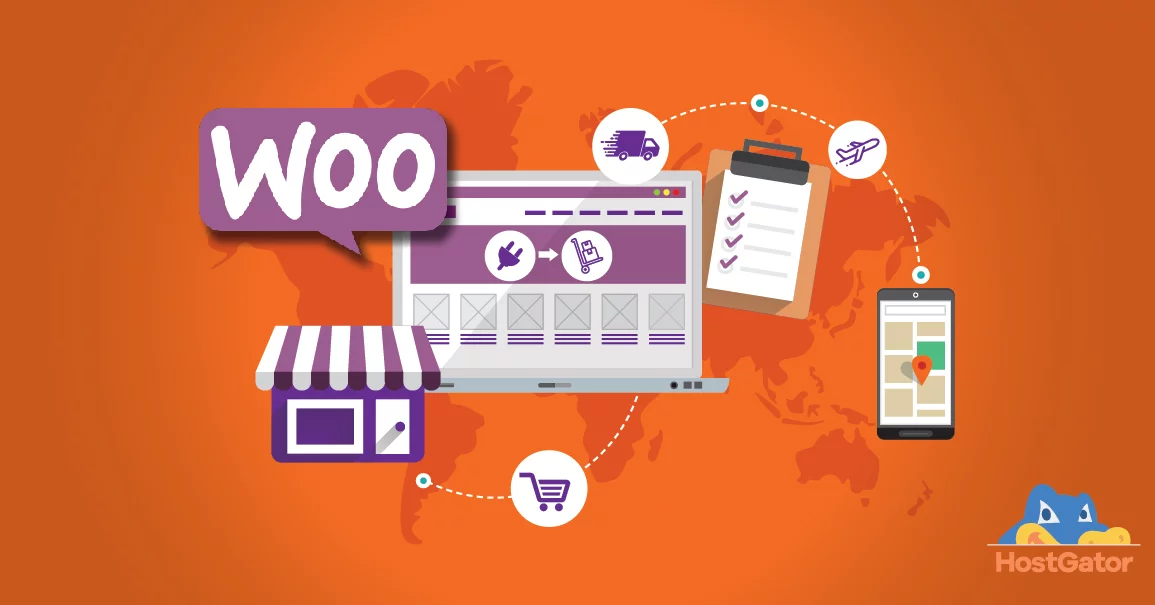
When you install WooCommerce into your WordPress Website for the first time, WooCommerce asks some generic questions about your shipping destination. You provide a general overview of your preferred shipping destinations. You can also edit/tweak the data later from the WooCommerce dashboard.
Behind the Scenes: How Woocommerce Shipping Works
Now, let’s take a quick peek under the hood of the engine of your E-Commerce. Here, we’ll break down the key components and how they work together to create that seamless checkout experience for your customers (and make your life easier too!). So, Here goes!
The Three Musketeers of WooCommerce Shipping: A Tale of Zones, Classes, and Methods
Imagine your WooCommerce store as a bustling kingdom, and shipping is the intricate network that delivers joy (and maybe a few necessities) to your customers.
But to keep this kingdom running smoothly, you need three loyal knights that help you to keep things smooth around you. WooCommerse kinda works like that. The entire shipping feature relies on three key variables.
They are named —
- Shipping Zone
- Shipping Method
- Shipping Class
Now, let’s explore these three key sections of WooCommerce Shipping one by one —
Shipping Zone
This controls different geographical regions with different shipping rules. WooCommerce lets you define zones based on specific locations. Simply search for a particular place or choose from a vast list. You have the freedom to target entire continents, countries, states/cities, or even get granular with zip/postal codes.
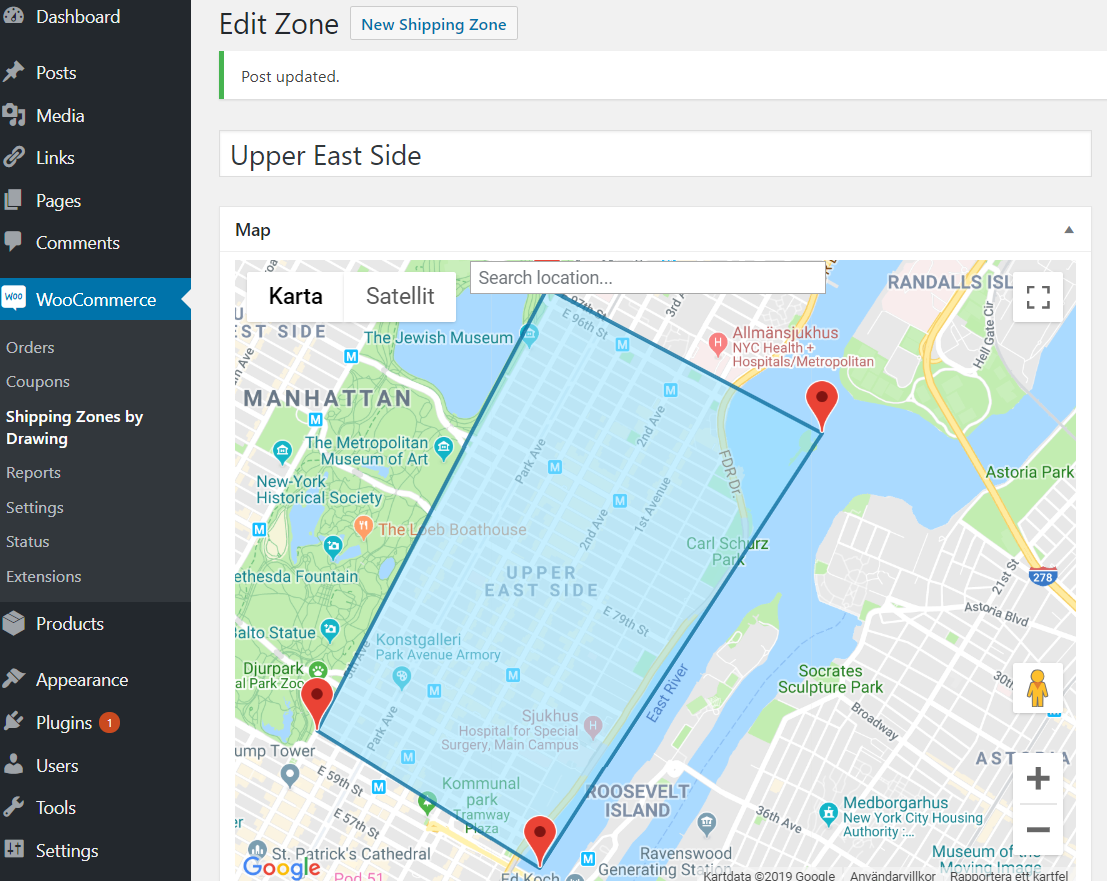
This allows you to set up customized shipping rates for different regions, ensuring you offer competitive pricing and a smooth checkout experience. You can also offer targeted shipping options, like flat rates within a local zone or express delivery for far-flung customers.
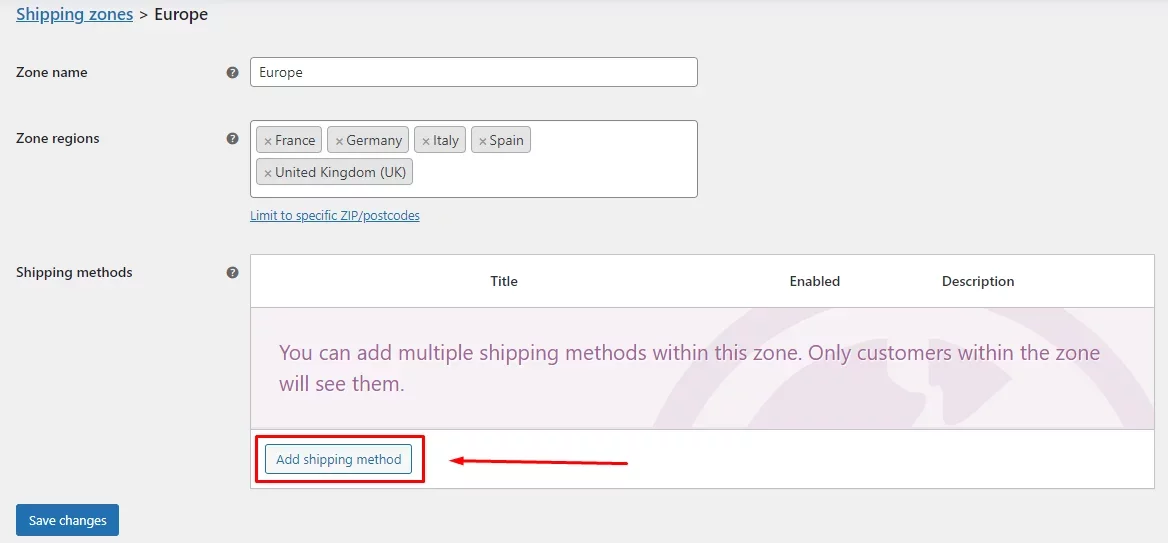
You can set different shipping options and prices for each zone. This is handy because it lets you offer cheaper rates to nearby customers (like a New York store offering lower rates within the state) and adjust prices for further locations (like charging more to ship to Texas).
FYI, you’ll need to set a specific shipping method for each of your shipping zones.
Shipping Method
What are the shipping methods in WooCommerce, you ask? They’re the heart of your E-Commerce delivery network, deciding how much you’re going to charge your customer to deliver the products.
You’ll have three options here to choose from —
- Flat Rate: You set a single price for your customers, regardless of weight or destination (within a zone, of course!). This is perfect for stores with predictable shipping costs.
- Free Shipping: Free Shipping lets you give your customers a delivery discount! You can set it up for all orders, or only for those that meet certain conditions (like reaching a minimum purchase amount).
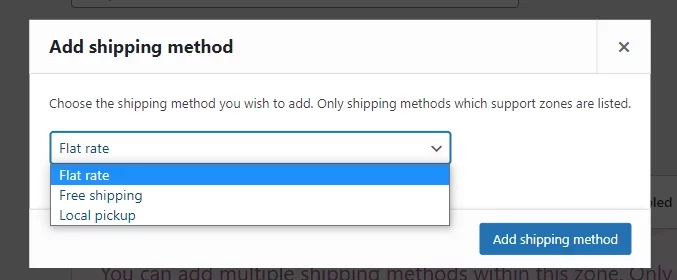
- Local Pickup: Local Pickup lets customers order online and grab their goodies themselves at your store (or another designated spot). This is a great option if you have a physical location and want to offer a free or cheap way for customers to get their items.
If you want to fine-tune your method, here’s a simple breakdown of different shipping methods.
Of, if you prefer a more hands-on approach, here’s a video tutorial for you:
Once you’ve added your desired shipping methods to a specific shipping zone, you can easily manage them. You’ll see a clear overview displaying each method’s name and description, along with an enable/disable button for quick activation or deactivation.
Need to fine-tune a method?
Simply hover your cursor over its title, and the “Edit” option appears, allowing you to configure rates and other conditions to perfectly match your shipping needs. This level of control ensures you offer the most relevant shipping options to your customers at checkout.
Shipping Class
WooCommerce’s shipping zones are great, but what if you have a mix of product sizes and weights within a zone? This is where shipping classes come in!
Think of shipping classes like sorting your products by size or weight. This lets you set specific shipping rates for different groups and assign specific shipping rates to each class.
For example, heavier items like boots might have a different shipping cost than lighter items like shirts. It’s as simple as creating a class (like “heavy” or “light”), setting a shipping rate for the class, and then tagging your products with it.

While not essential for every store, shipping classes are a game-changer for businesses with a diverse product range. Imagine offering flat-rate shipping for small phone cases and a weight-based rate for heavier dumbbells – all within the same zone.
Shipping classes give you the flexibility to create a more accurate and cost-effective shipping system for both you and your customers.
With these three essential components working together, your WooCommerce store’s shipping system becomes a well-oiled machine, ready to deliver exceptional service to your customers, no matter where their kingdom lies!
Level Up Convenience: Why Multiple Shipping Addresses are a Game Changer for Your WooCommerce Store
Imagine a happy customer, cart overflowing with gifts for their loved ones, scattered across the globe. But wait – your store only allows one shipping address at checkout, and the customer doesn’t want to create separate carts.
Disappointment strikes hard and a potential sale is gone elsewhere else!
With this dynamic feature, you can keep your customers happy and reach more people at the same time. Let’s explore why offering multiple shipping addresses is a powerful tool to boost customer satisfaction, streamline your checkout process, and ultimately increase sales for your WooCommerce store.
1. Increased Average Order Value (AOV)
The WooCommerce Multiple Shipping Addresses feature presents a unique opportunity for online businesses to increase their Average Order Value (AOV) by facilitating multiple purchases within a single transaction.
With this feature, customers feel more inclined to purchase additional products to send as gifts to different recipients or to stock up on items for different locations.
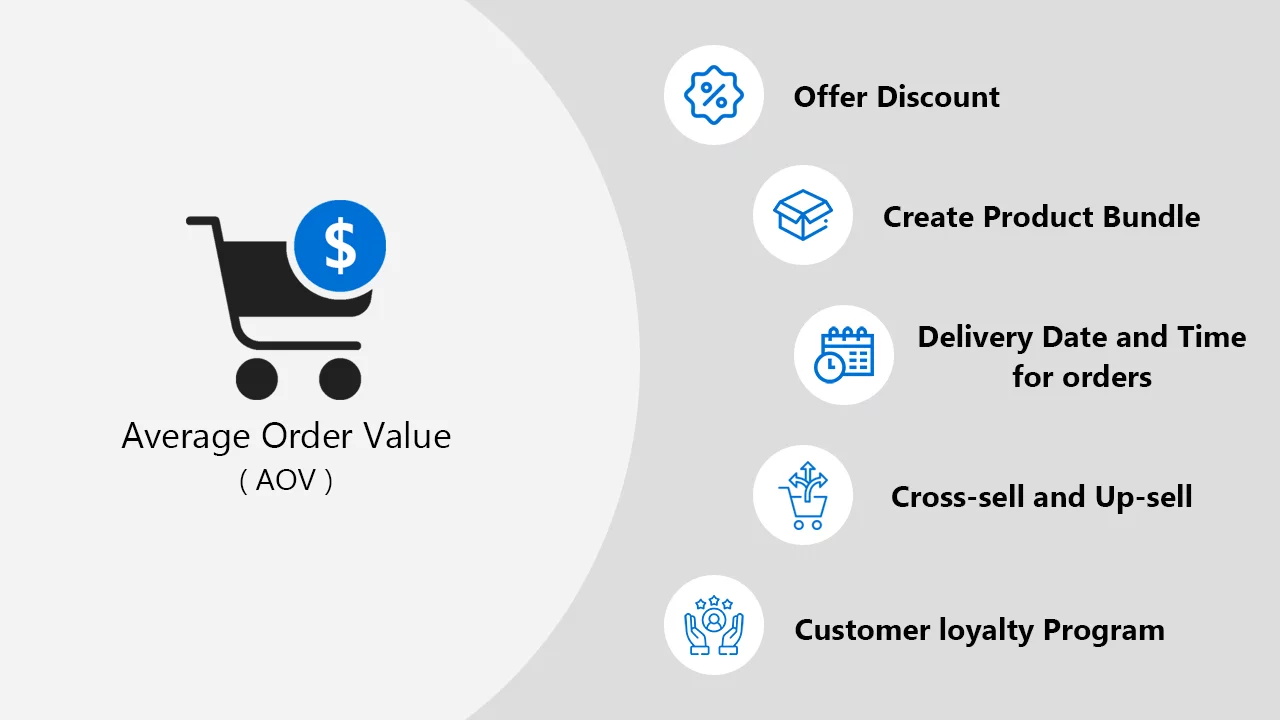
Businesses also get a chance to bump up their cross-selling approach by showing similar products around the cart. Aside from reducing friction front the checkout process, this feature also incentivizes spending, driving the AOV.
2. Improved Customer Experience (CX)
By allowing customers to save and manage shipping addresses, the checkout process becomes more convenient and flexible.
Customers can easily select from their saved addresses during checkout, saving time and effort, especially for repeat purchases or sending gifts to different recipients.
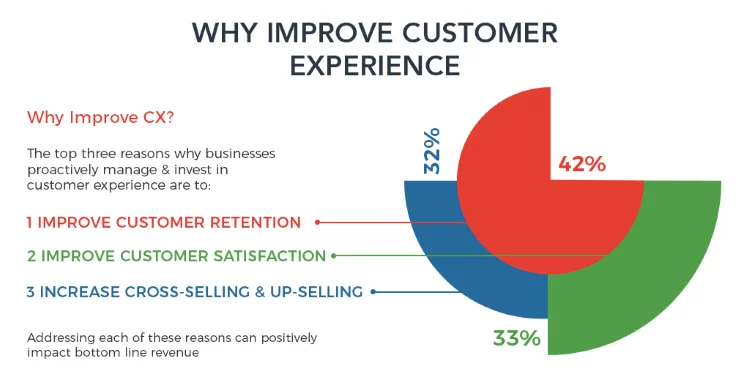
Customers appreciate personalized experiences, and being able to easily ship items to different locations adds a personal touch to their shopping journey, fostering a seamless and hassle-free shopping experience. This also helps online businesses to reduce their cart abandonment rates.
3. Streamlined Order Processing
From the business perspective, the WooCommerce Multiple Shipping Addresses feature streamlines order management processes. It eliminates the need for manual address entry and reduces the risk of shipping errors.
Not only that, with the ability to input more than one shipping address directly during checkout, businesses experience fewer customer inquiries or requests for address modifications after orders are placed.
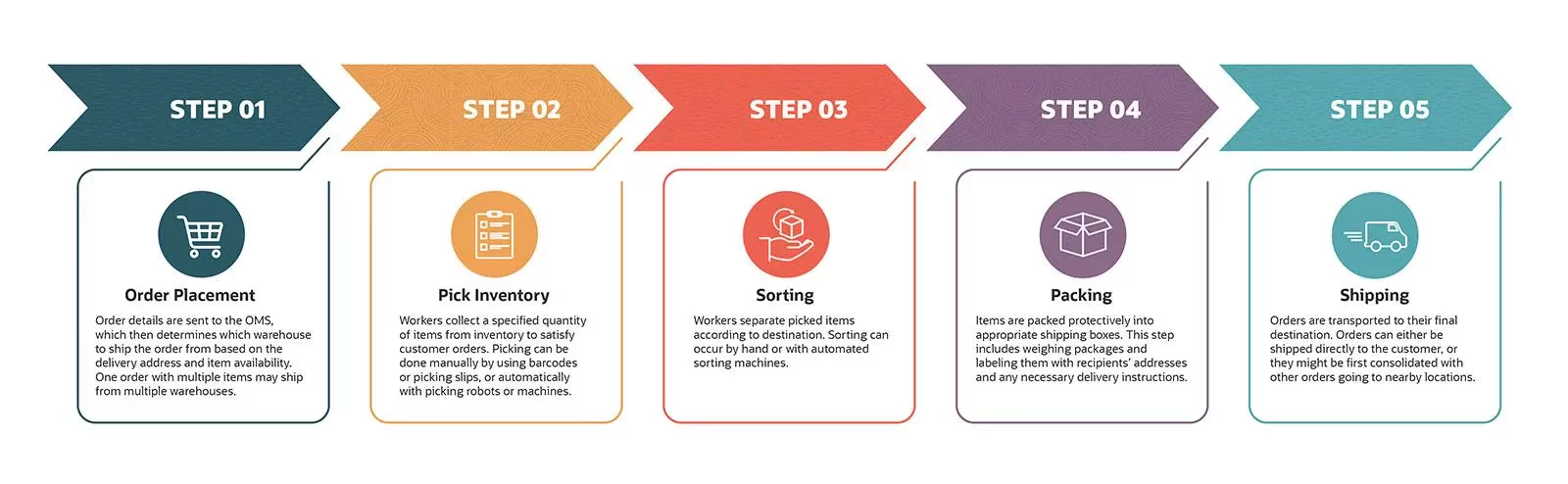
As businesses have clear visibility of different shipping addresses within each order, they can efficiently pick/pack their products and ship them to multiple addresses. This ultimately saves time and resources for the business.
4. Expanded Market Reach
The Multiple Shipping Addresses feature is a game-changer for businesses targeting international markets. Imagine a customer in France wanting to send gifts to friends in Germany and Canada. With this feature, it’s a breeze!
They can ship everything in one order, eliminating the hassle of separate purchases and international shipping complexities.
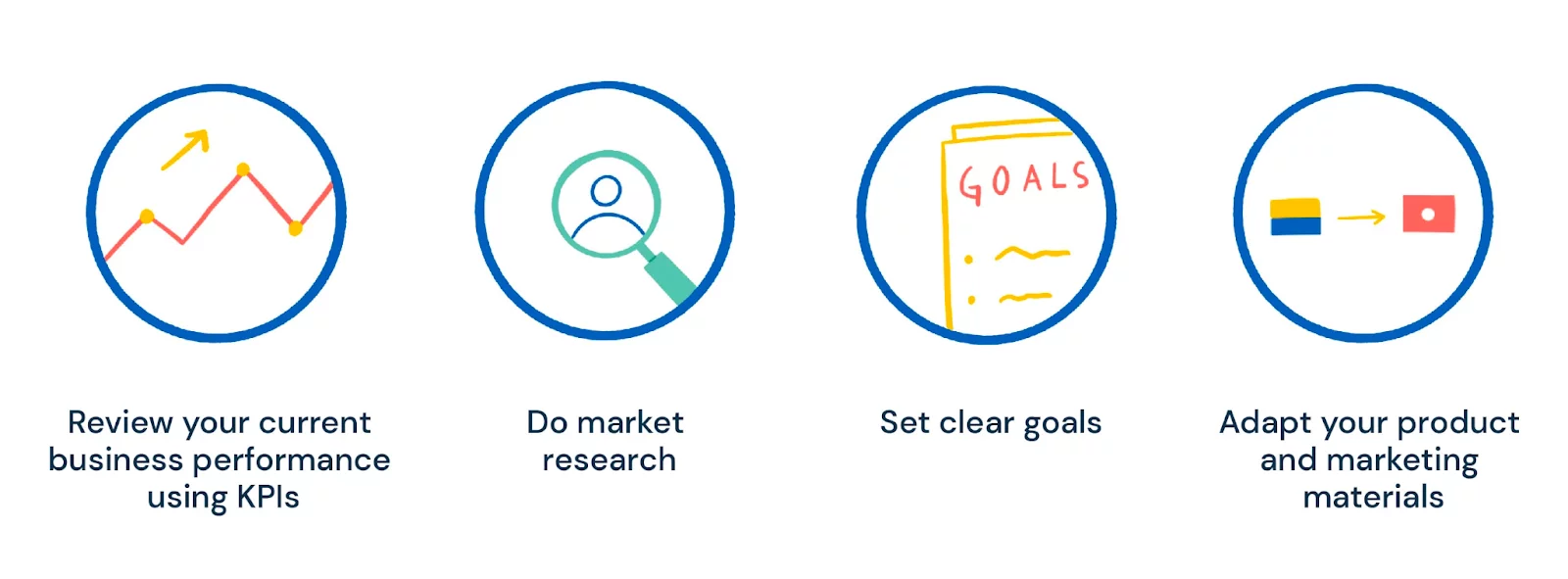
This seamless experience builds trust and loyalty, making your store more attractive to a global audience and expanding your reach beyond borders.
Pro Tips on Adding Multiple Shipping Addresses on WooCommerce
So, You’ve Unlocked Multiple Shipping Addresses on your WooCommerce Store! Now What?
To truly maximize the potential of this feature, you need a strategic approach. Here’s what you can do to transform this from a nice-to-have feature into a sales-generating powerhouse:
- Ensure A clear and intuitive interface at checkout across multiple devices
- Choose the right WooCommerce plugin that caters to your specific business needs
- Make sure that your customers know that you offer multiple shipping addresses
- Experiment with different options to see what resonates best with your customers
- Choose how multiple shipping addresses appear at checkout (dropdown, popup) and tailor the selection style (button, link) to match your store’s look and feel
- Clearly explain to customers how they can add, edit, and manage shipping to multiple addresses
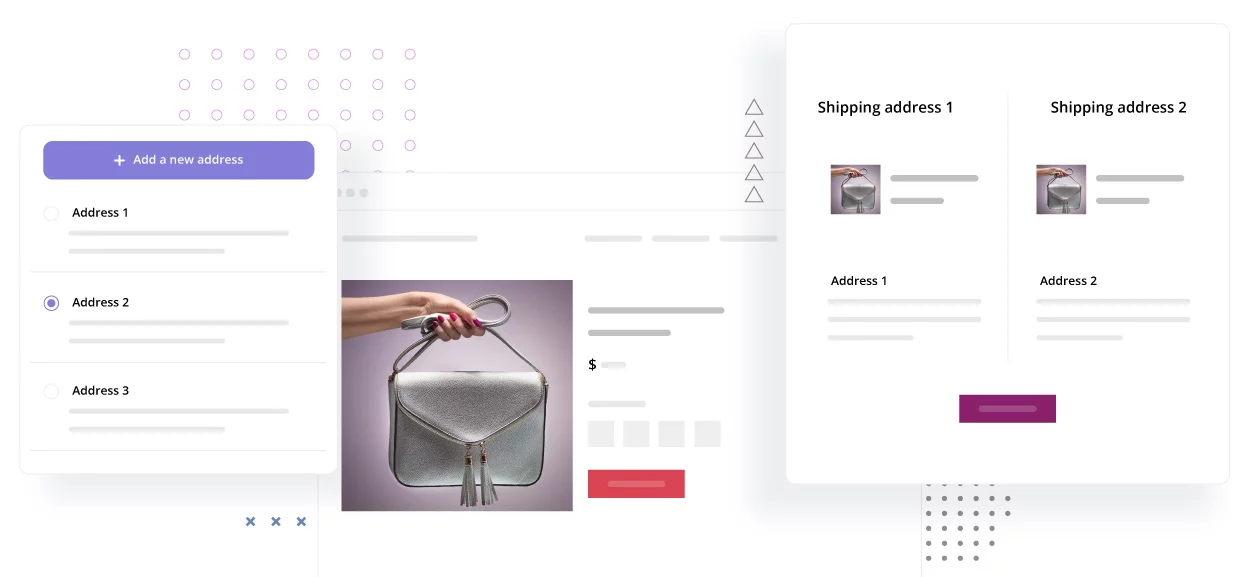
- Implement an address book feature that allows customers to save and manage diverse shipping addresses within their account
- Ensure that guest customers also have the option to add multiple shipping addresses if they prefer not to create an account
- If you offer a variety of product sizes and weights, consider using shipping classes in conjunction with different shipping addresses
- Educate your customers about the benefits of using more than one shipping addresses
Over to You
Congratulations! You’ve now unlocked the power of adding “Multiple Shipping Addresses” to your WooCommerce store. We hope this blog post has all the information you need and helps you make an informed decision.
Today, we’ve also tried to provide a birds-eye view of how you can add multiple shipping addresses in WooCommerce shops, along with its benefits and a handful of Pro Tips.
But our journey doesn’t end here. As you continue to optimize your WooCommerce store for success, remember that there’s always more to explore and discover.
Ready to take your WooCommerce store to the next level?
Dive deeper into our blog section for further insights, tips, and strategies to elevate your eCommerce game.
And if you ever have any questions or need assistance along the way, feel free to reach out and let us be your trusted partner on your journey to online success.
Thank you for joining us on this adventure. Here’s to building a thriving WooCommerce store that exceeds all expectations. Happy selling!
