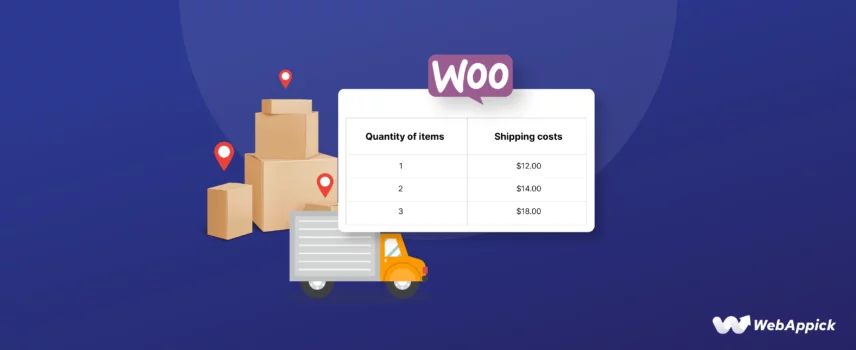
How to Set Up WooCommerce Quantity Based Shipping
Setting up WooCommerce quantity-based shipping involves defining shipping rules that react to the quantity attribute in the cart and mapping it to pricing logic through the Flat Rate shipping method or advanced table-rate conditions provided by shipping plugins.
WooCommerce’s built-in system supports basic rule expressions using placeholders such as [qty], min_fee, and max_fee, but lacks conditional shipping logic.
For more complex scenarios—like tiered quantity brackets, mixed conditions (quantity + weight), or quantity-triggered free shipping—you can use a WooCommerce quantity-based shipping plugin (e.g., Flexible Shipping), which introduces structured entities such as shipping zones, rules, conditions, thresholds, and calculation methods to create dynamic, customer-friendly shipping rates.
Previously, we walked you through the steps to set up WooCommerce multiple shipping options.
In this article, we will explore WooCommerce quantity based shipping and show you how to set shipping cost based on quantity ordered WooCommerce.
What is WooCommerce Quantity Based Shipping
Imagine you offering your customers a discount on ordering multiple items or even free shipping on ordering a specific number of items. This will allure your customers to order more; in fact, 24% of customers add more products to their cart to qualify for free shipping.
This is a win-win deal for both you and your customers and can be achieved through WooCommerce quantity based shipping. By implementing this strategy, you can incentivize customers to purchase more and reflect accurate shipping costs when dealing with heavier or bulkier orders.
Benefits of WooCommerce Quantity Based Shipping
Here are some of the key benefits of using WooCommerce quantity-based shipping in your WooCommerce store:
Increased Average Order Value (AOV)
This is a big one. By offering reduced shipping costs for larger orders, you incentivize customers to add more items to their cart. This can significantly boost your average order value, which can lead to higher overall revenue.
Improved Customer Satisfaction
Customers appreciate transparency and fairness in shipping costs. WooCommerce quantity based shipping reflects the reality that shipping multiple items can be more economical than shipping one. This can lead to a more positive customer experience, encouraging repeat business.
Accurate Cost Reflection
Not all products are created equal. Heavier or bulkier items naturally cost more to ship. Quantity-based shipping allows you to set shipping rates that accurately reflect the cost of sending multiple items, ensuring your profit margins aren’t eroded by excessive shipping expenses.
Enhanced Sales of Underperforming Products
Do you have products that struggle to find buyers? Consider offering quantity-based discounts that incentivize customers to purchase them alongside more popular items. This can help clear out slow-moving inventory and boost overall sales.
Greater Control and Flexibility
With quantity-based shipping, you gain more control over your shipping strategy. You can create tiered discounts, offer free shipping for specific order quantities, or tailor shipping costs to different product categories. This level of flexibility allows you to optimize your shipping strategy for maximum benefit.
How to Set Up WooCommerce Quantity Based Shipping
You can take two approaches to set up WooCommerce quantity based shipping.
- Using Built-in WooCommerce Features
- Using WooCommerce Quantity Based Shipping Plugins
Setting up WooCommerce Quantity Based Shipping Using Built-In Features
You can check our WooCommerce Shipping guide for a complete walkthrough of the built-in settings. For this article, we will directly jump to the shipping methods.
You can primarily create two types of shipping methods –
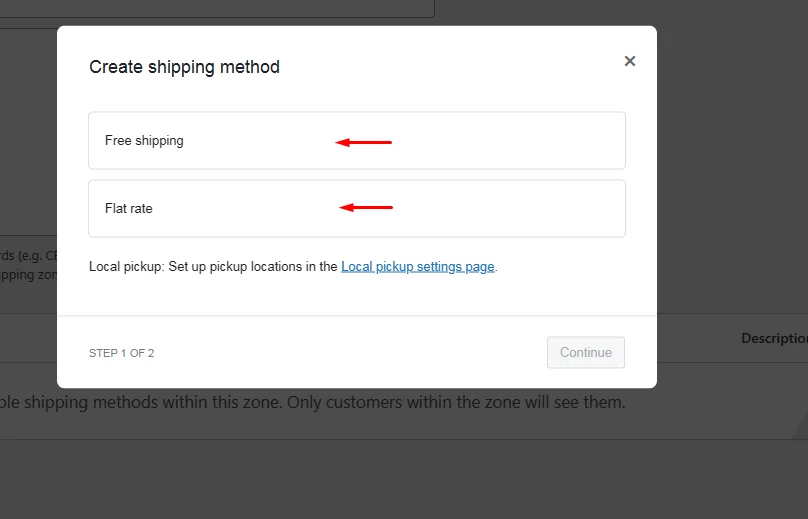
- Flat Rate
- Free Shipping
The Flat rate shipping method is the one that allows us to create shipping rates based on product quantity WooCommerce.
Create a shipping zone and create a flat rate shipping method.
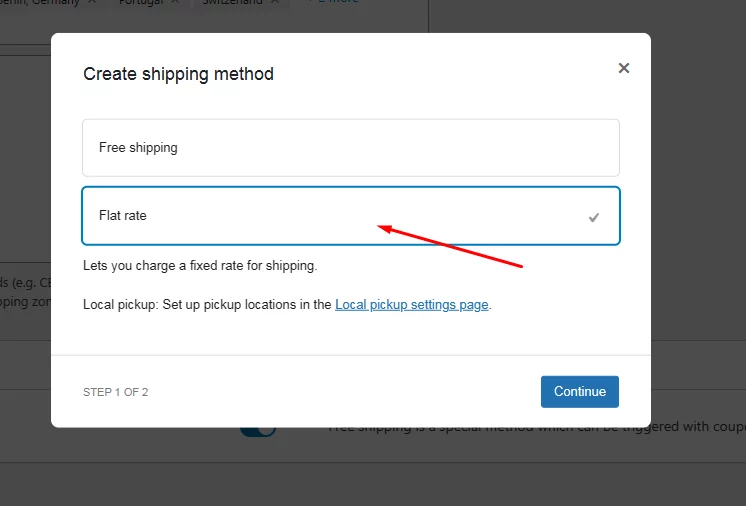
The Cost field of the Flat Rate shipping method supports some placeholders. Let’s check them out.
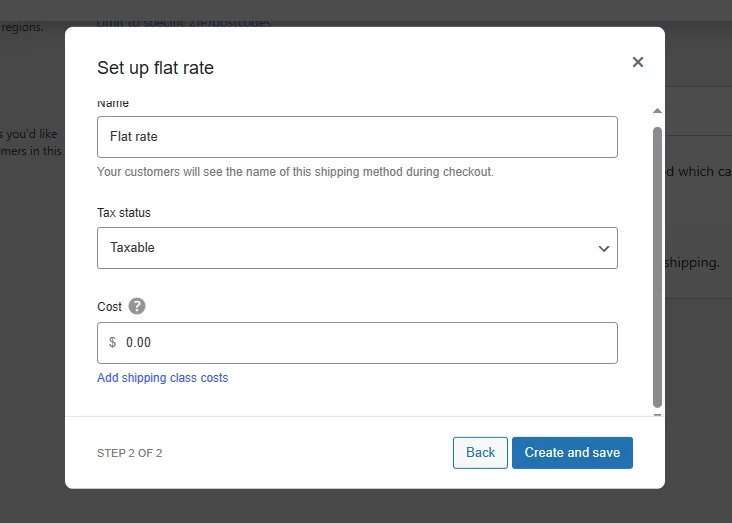
Flat Rate Cost Field Placeholders
The Cost field in the Flat rate shipping method supports some placeholders. These placeholders act as variables that allow you to create formulas for offering various shipping rates based on specific conditions.
- [qty]: This placeholder represents the number of products a customer has in their cart. This is the placeholder that will allow you to offer WooCommerce quantity based shipping.
For example, imagine a scenario where you charge $2 per item to ship fragile picture frames. The formula in your shipping cost field would look like [qty] * 2. If a customer adds 4 picture frames to their cart, [qty] would be replaced by 4, resulting in a $8 shipping fee (4 items * $2/item).
- [fee percent=”numeric value”]: This handy code calculates a shipping cost based on a percentage of the customer’s entire order value.
Let’s say you want to charge a 5% shipping fee for orders of clothing. You would use the formula [fee percent=”5”]. If a customer’s clothing order totals $100, [fee percent] would translate to a $5 shipping fee (5% * $100).
- min_fee=”numeric value”: This ensures you don’t lose money on small orders by setting a minimum shipping fee.
For instance, you might have a situation where lightweight accessories typically cost less than $5 to ship. You can set min_fee=”5” to guarantee a minimum $5 shipping fee regardless of the calculated cost. This protects your profit margin on low-cost items.
- max_fee=”numeric value”: The opposite of min_fee, this code sets a maximum shipping fee to prevent excessive charges on large orders.
Imagine you offer free shipping on orders above $100. You could set max_fee=”10” to cap the shipping fee at $10 for orders below $100. This way, you won’t accidentally overcharge customers on even the biggest orders.
Setting WooCommerce Quantity Based Shipping Using [qty]
Let’s create a quantity-based condition in flat-rate shipping. For instance, let’s say you want to charge a flat rate of $10 plus $1 for every item added.
The formula would look like this: 10 + [qty] * 1
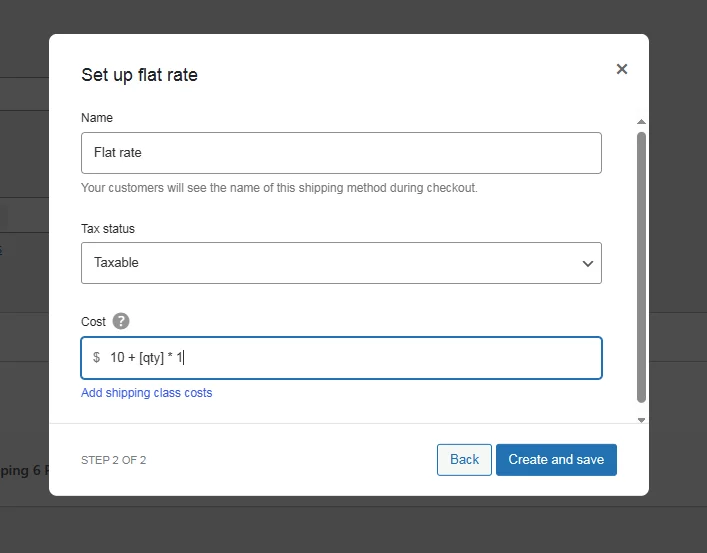
As a result, shipping costs for different items would be –
- 1 item: $10 + (1 * 1) = $11
- 2 items: $10 + (1 * 2) = $12
- 3 items: $10 + (1 * 3) = $13
Let’s check it out from the front end. The shipping cost for a single item in the cart should be $11.
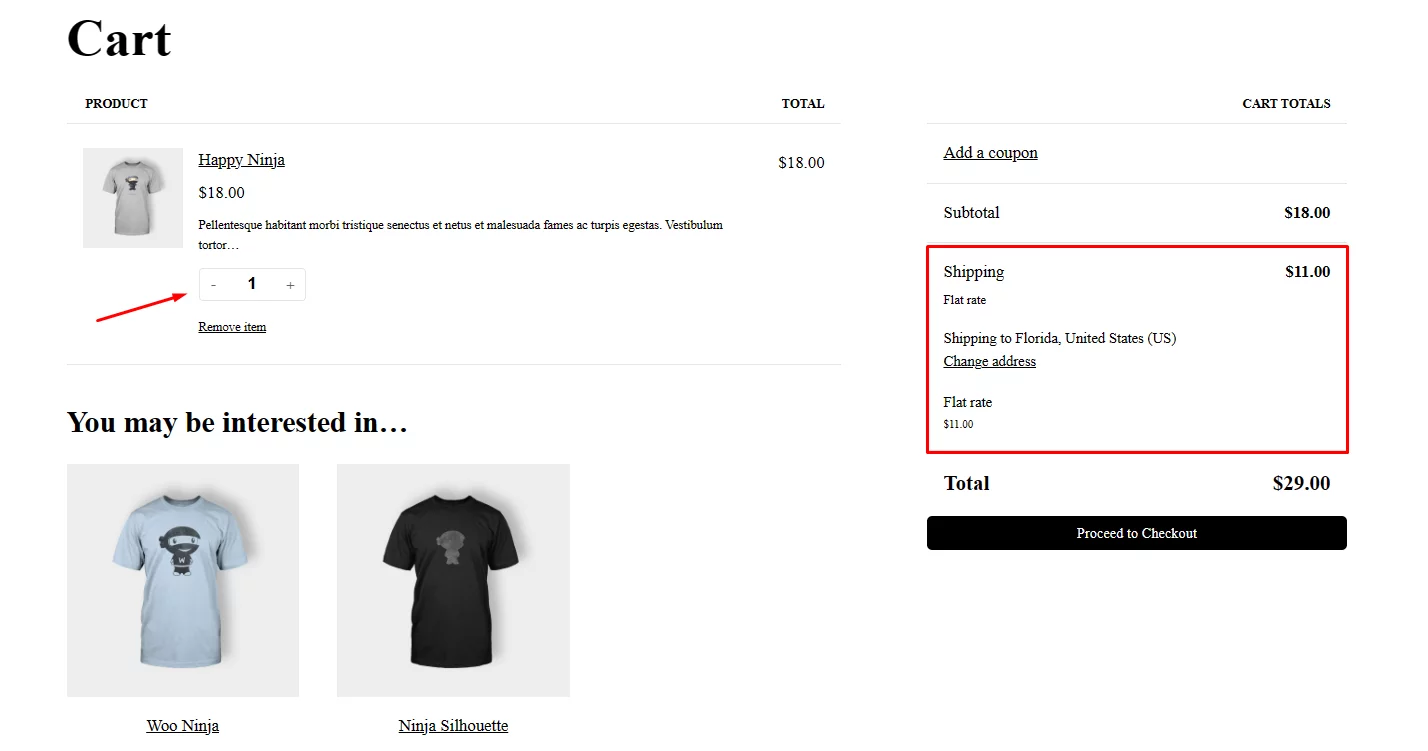
Add more products, and the shipping cost will increase according to the formula.
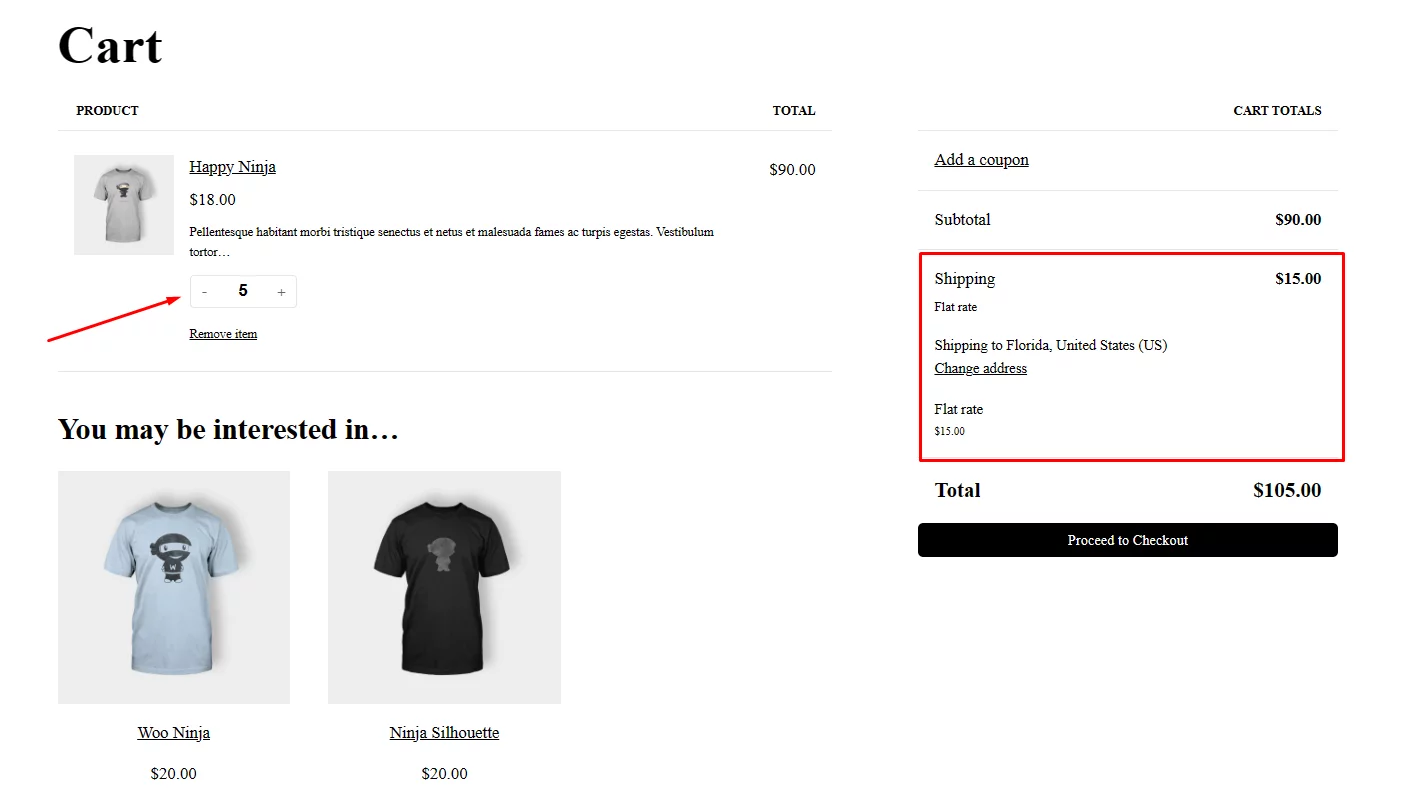
If you want to charge more, you can replace the charging amount in the formula.
For example – 10 + [qty] * 3
Let’s say you want to charge a maximum of $50. When it crosses $50, you want to offer free shipping. You need to configure free shipping for over $50 by creating a free shipping condition or coupon.
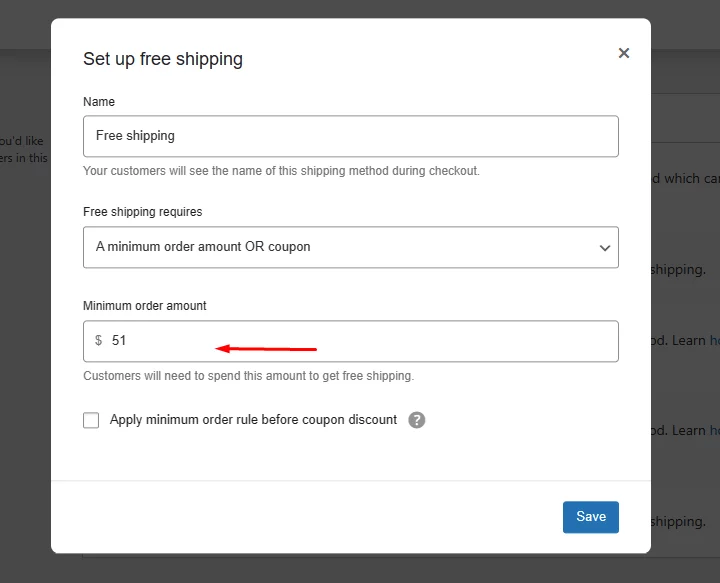
Now, if the cart subtotal crosses $50, WooCommerce will trigger the free shipping method.
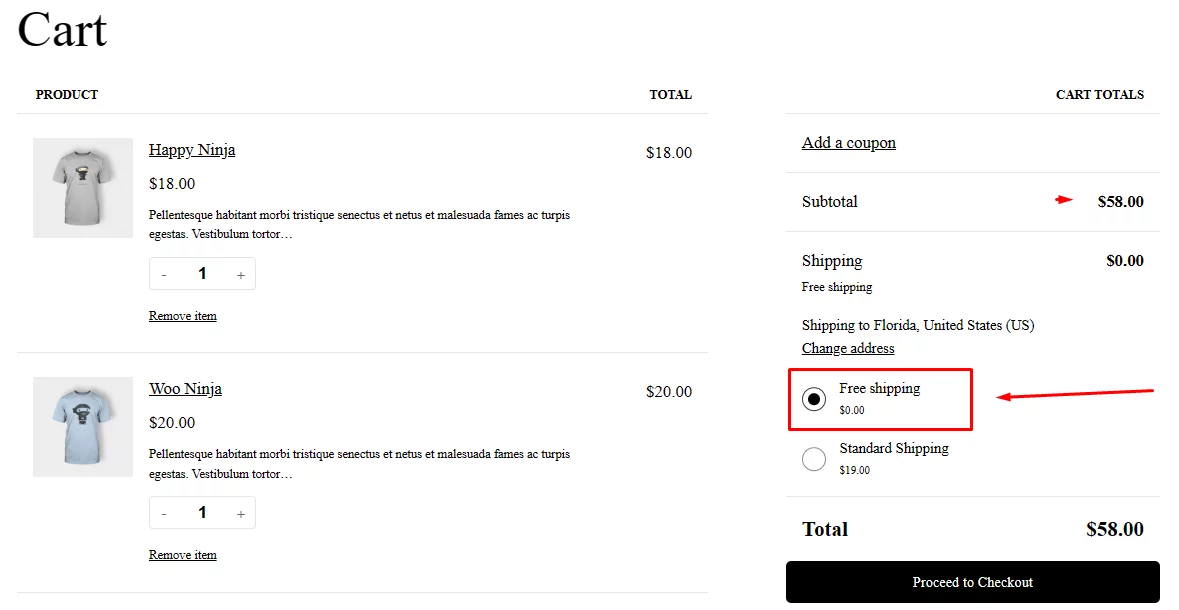
However, this doesn’t meet the requirement for implementing WooCommerce free shipping based on quantity. Overall, the default WooCommerce Shipping options are very limited and are unable to create advanced table rate shipping conditions.
Most importantly, you cannot combine different conditions along with WooCommerce quantity based shipping. Utilizing a WooCommerce shipping plugin can address these limitations by enabling the creation of advanced shipping options tailored to your specific requirements, including quantity-based shipping charges.
Setting up WooCommerce Quantity Based Shipping Using a Plugin
For this article, we will use the most popular plugin in the WordPress repository. It’s called Table Rate Shipping Method for WooCommerce by Flexible Shipping.
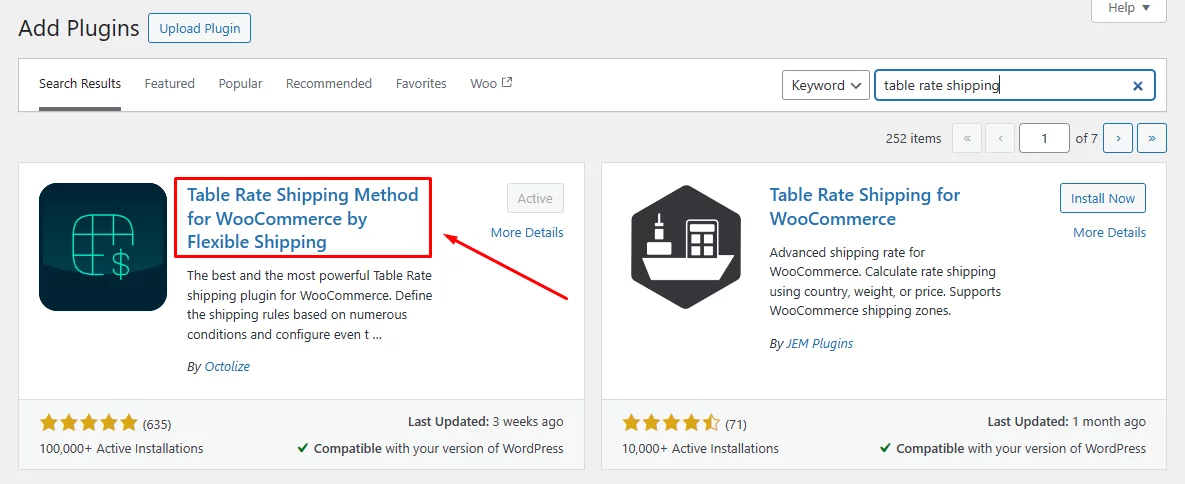
This plugin allows you to create shipping rates based on a wide range of conditions. To configure WooCommerce quantity-based shipping, you will need the pro version of the plugin.
Install the plugin and go to your desired shipping zone. Next, add a shipping method.
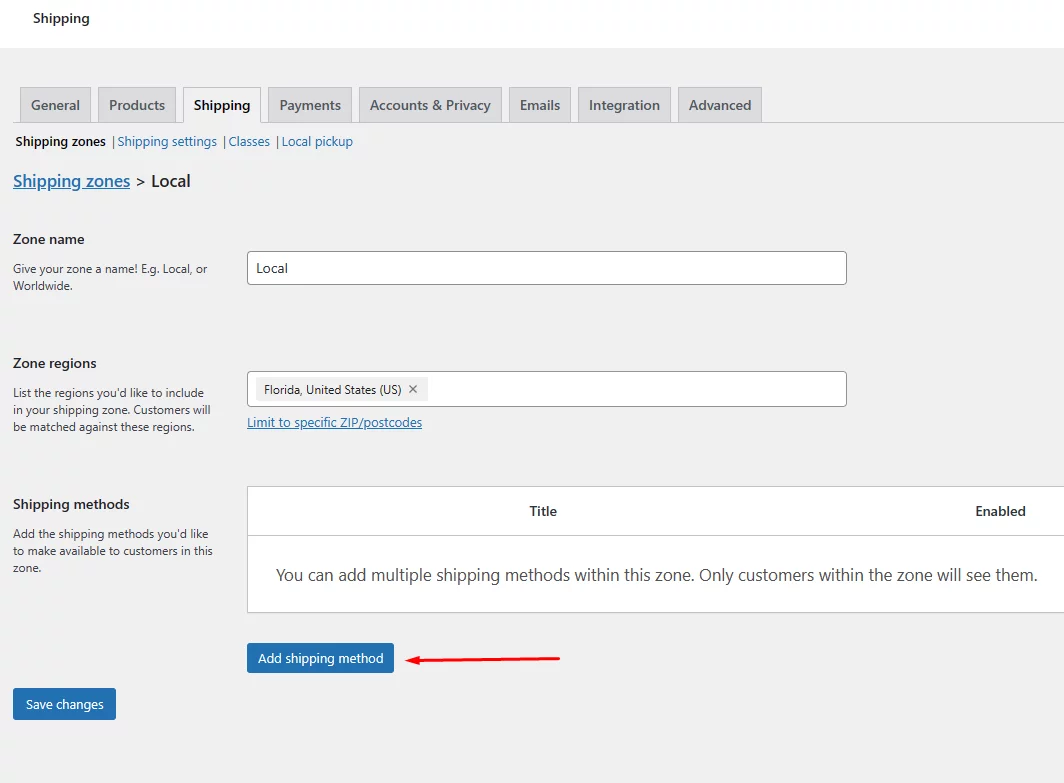
Now, you will find a new shipping method created by the plugin. Select and continue.
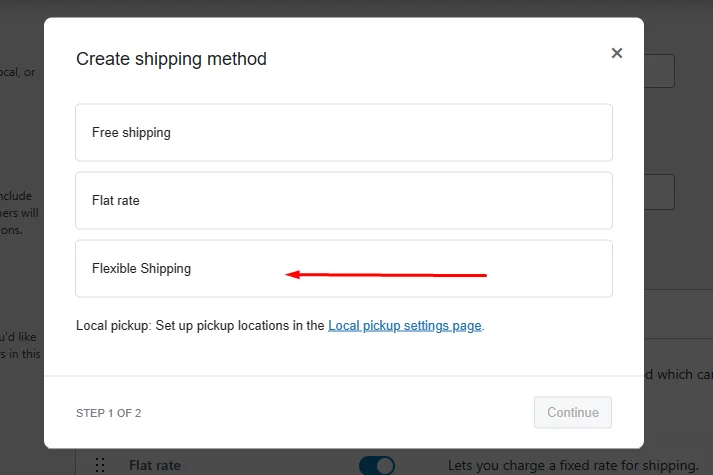
After that, edit the method.
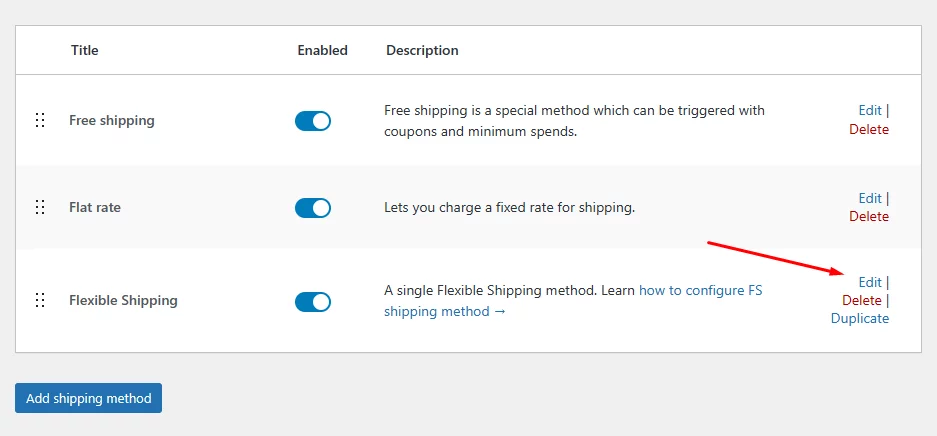
The edit button will redirect you to the following page.
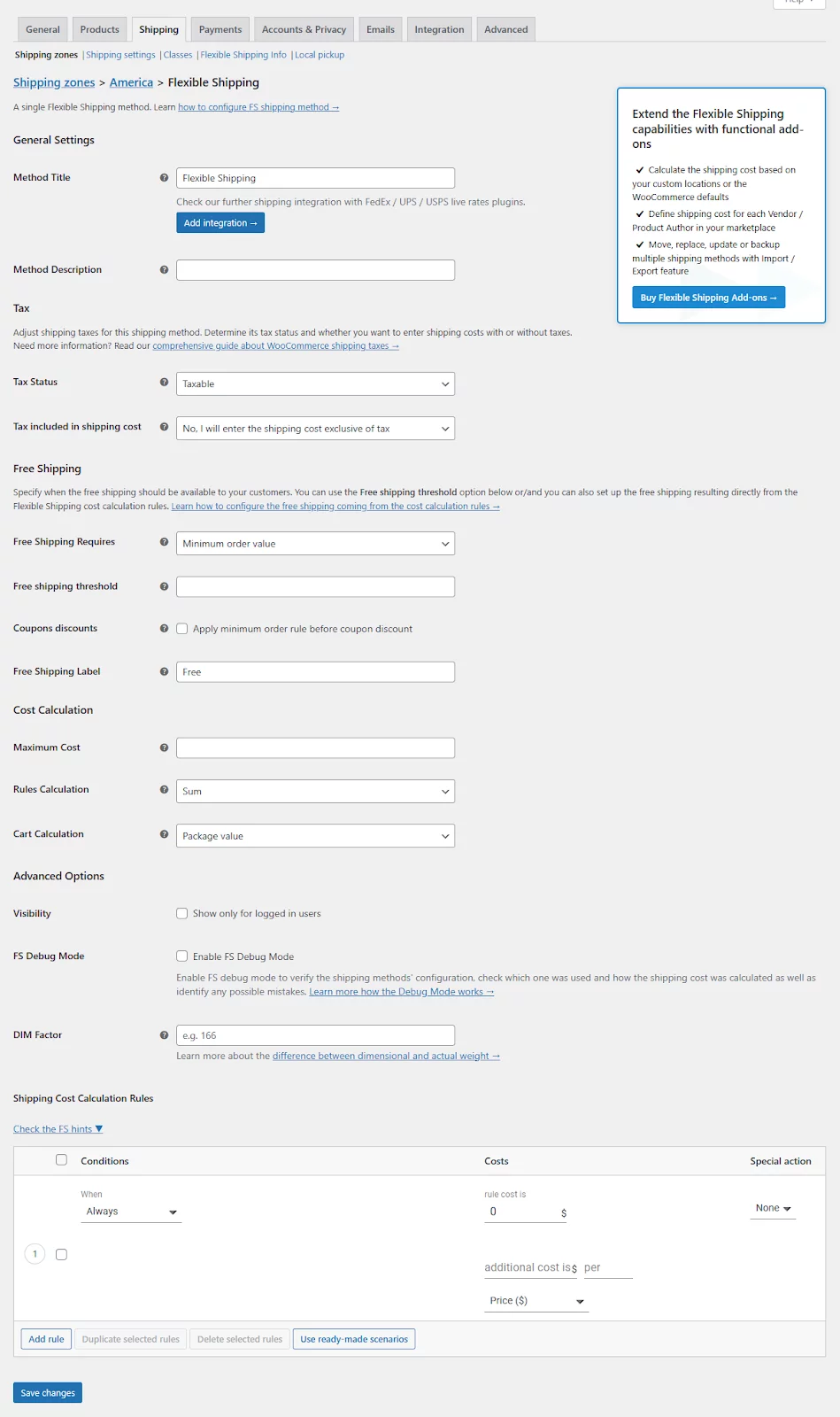
You can create a wide variety of conditions and apply different settings from this page.
Scroll down to the Shipping Cost Calculation Rules section.
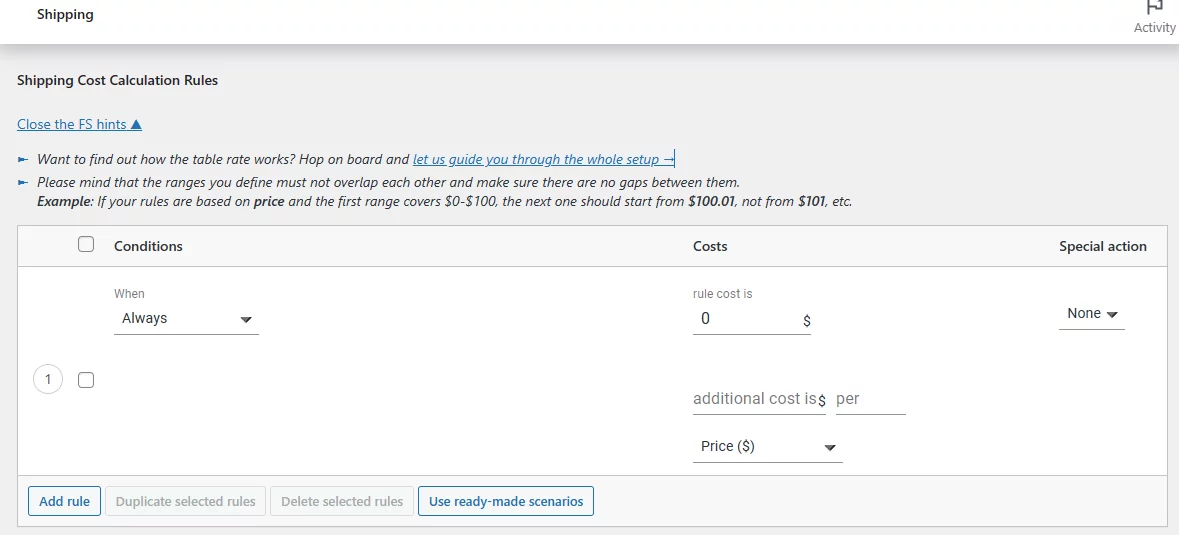
Let’s say that instead of charging an amount for every item added, you want to charge specific rates for a number of items. For example,
- 1 item: $5.00
- 2 items: $8.00
- 3-5 items: $10.00
- 6-10 items: $15.00
From the Condition dropdown, select the Item option (this represents Quantity).
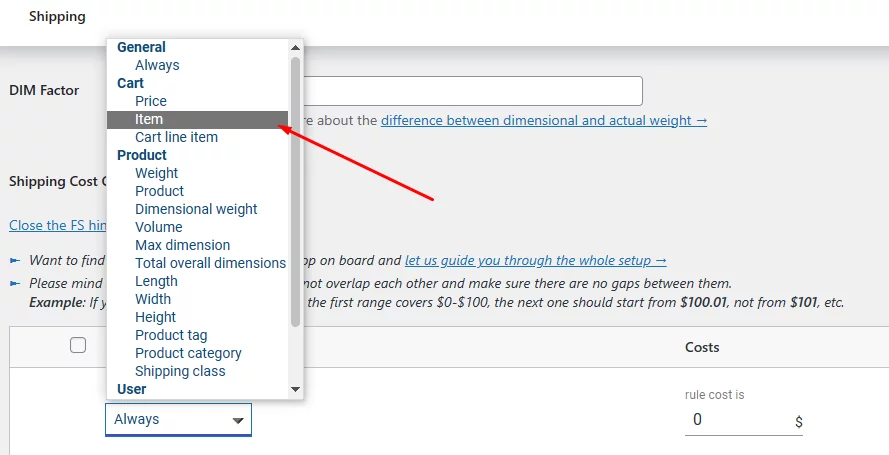
Input your first item rate. After that, click the following button to add another rule.
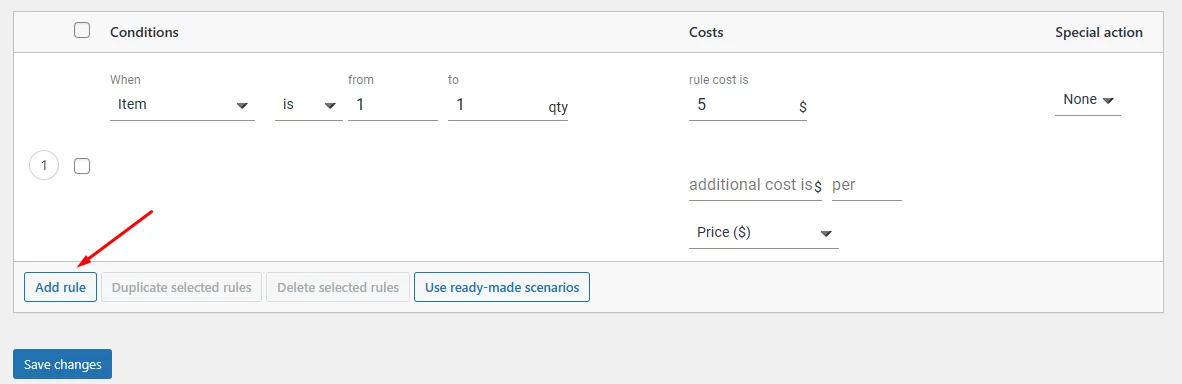
Add all your conditions and rates and save the changes.
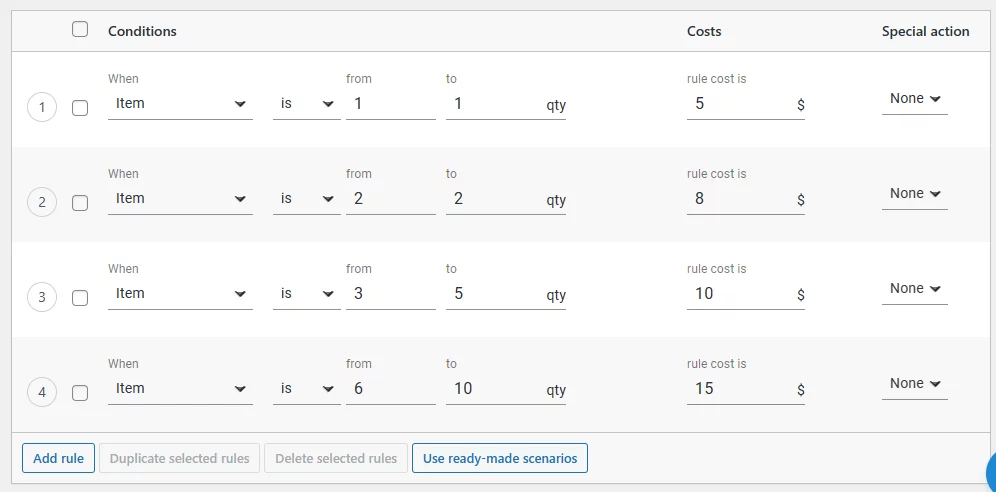
If you check from the front end now, you will see the rates you have set.
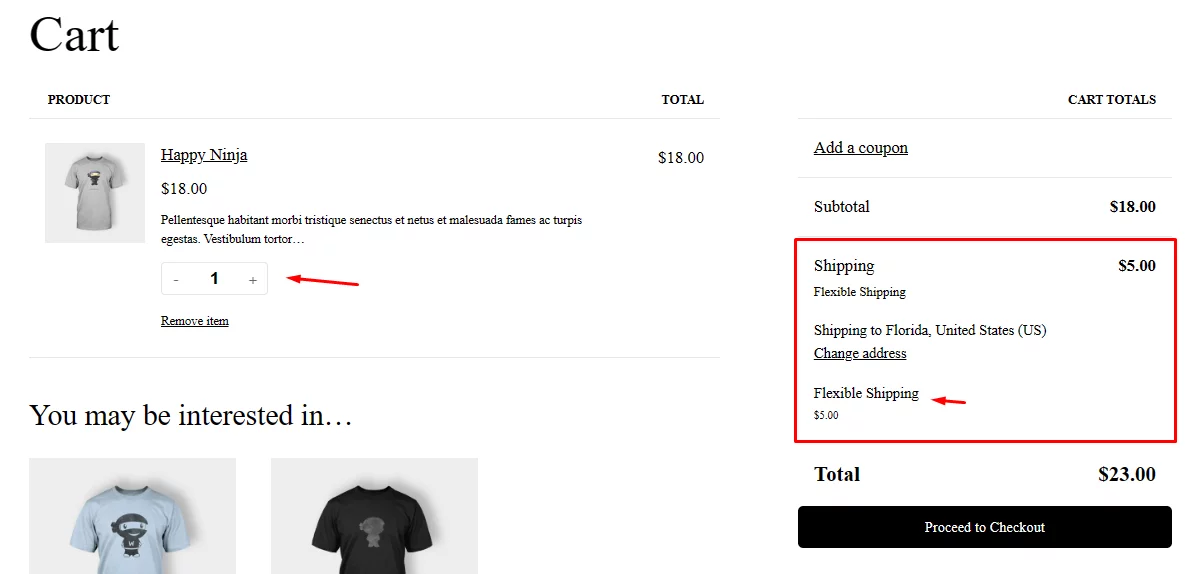
Here’s another example with more products in the cart.
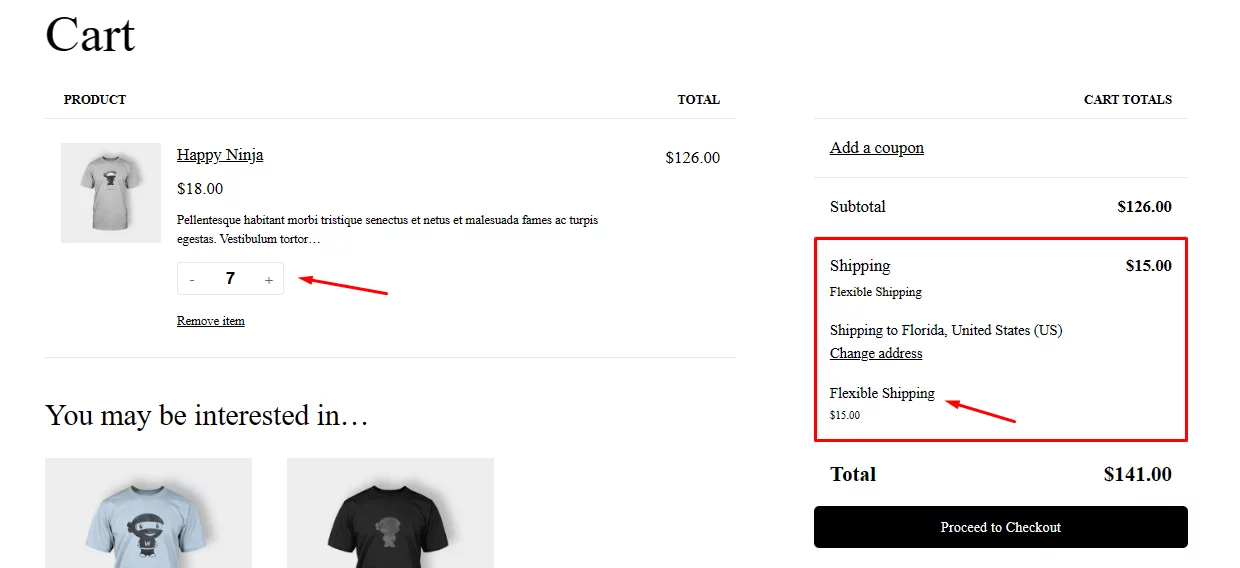
Offering Free Shipping Based on Quantity
If you scroll up the flexible shipping method edit page, you will find a dedicated section for setting free shipping conditions.
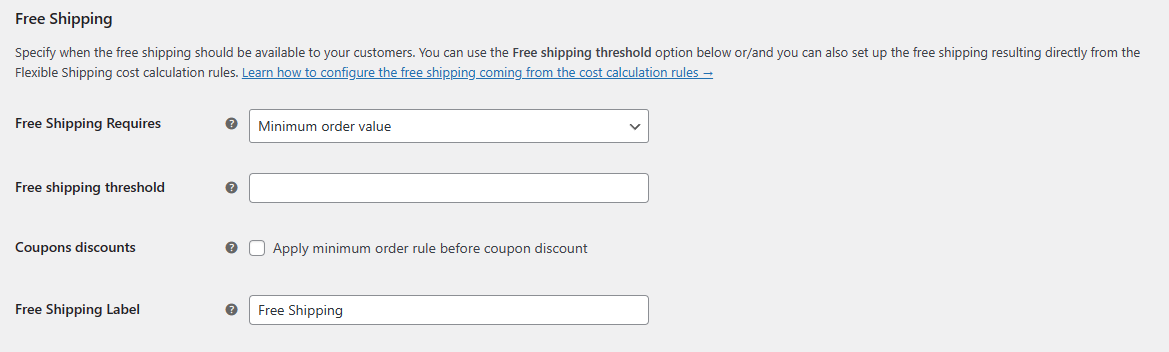
From the Free Shipping Requires dropdown, you can set different conditions for offering free shipping. Most importantly, you can set free shipping based on the number of items added to the cart.
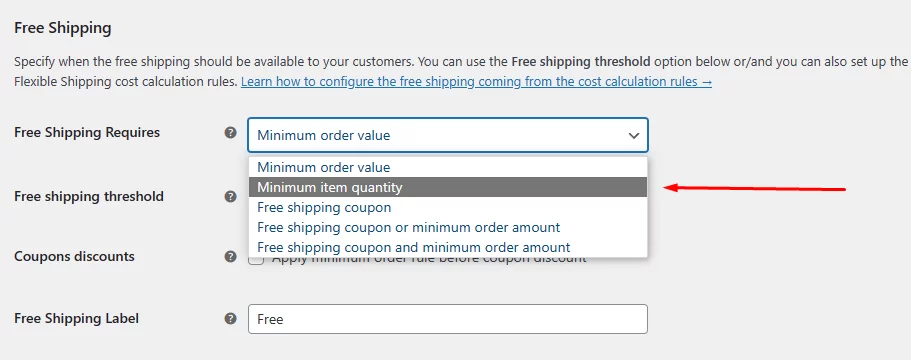
Let us walk you through the steps.
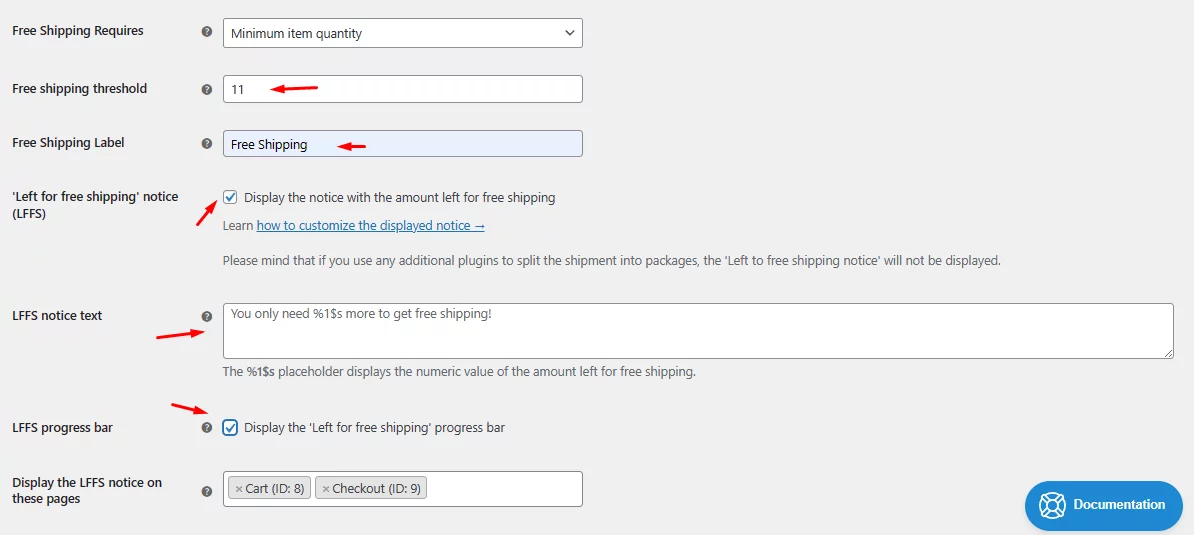
1. Select Minimum Item Quantity from the dropdown.
2. On the Free shipping threshold box, input your quantity number. For instance, you want to offer free shipping when someone adds 11 items.
3. Left for free shipping’ notice (LFFS) checkmark. If you enable this option, the plugin will display a notice on the cart page showing how many items customers need to add to enjoy free shipping.
4. LFFS notice text: From here, you can customize the LFFS notice message.
5. LFFS progress bar: Upon enabling this option, the plugin activates a progress bar displaying LFFS progress.
You can also apply free shipping conditions from the Shipping Cost Calculation Rules panel.
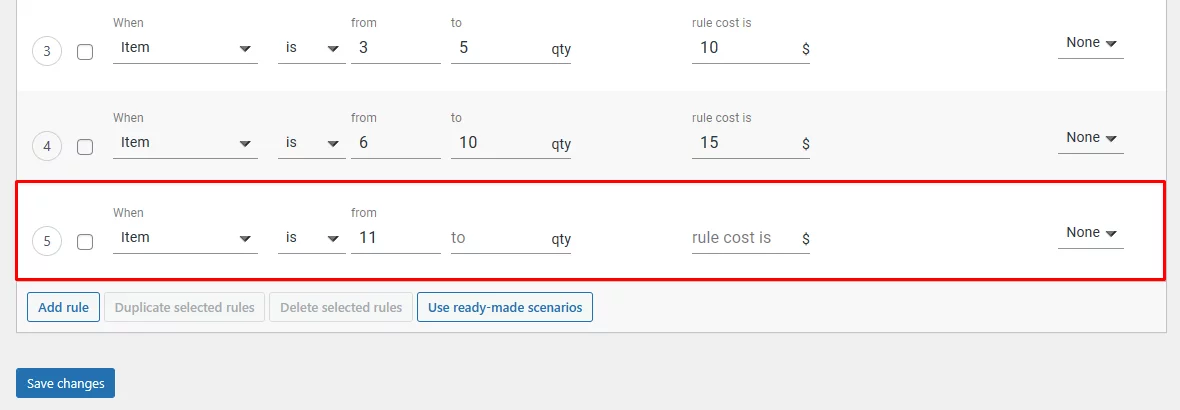
Let’s add 11 items in the front end.
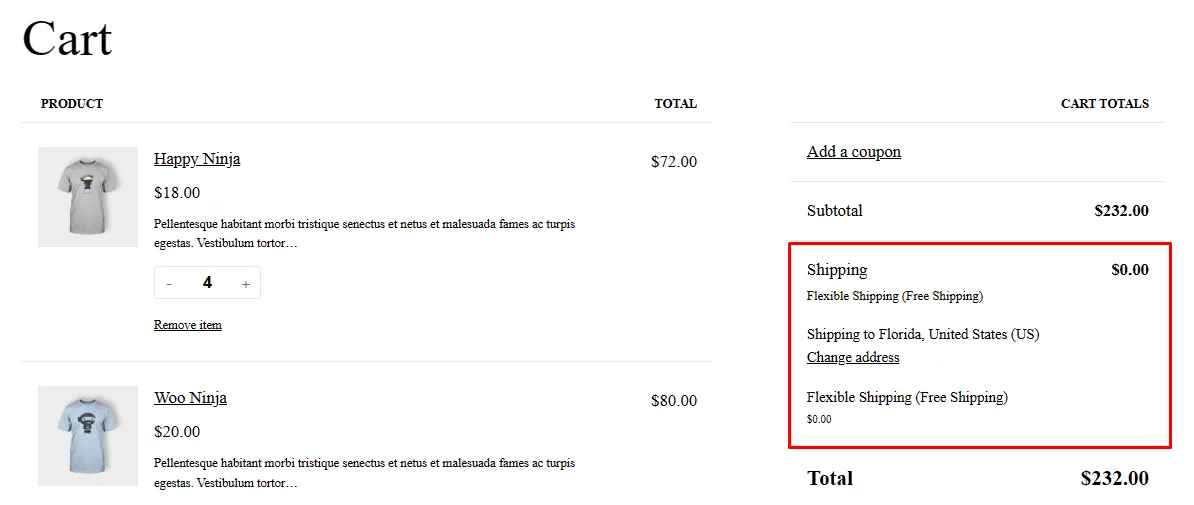
As you can see, free shipping is applied when adding 11 or more items.
You can combine a wide variety of conditions along with WooCommerce quantity based shipping to offer advanced shipping options and rates that caters to different customer needs. For example, you can combine weight-based shipping along with quantities.
Best WooCommerce Quantity Based Shipping Plugins
Here are some of the best shipping plugins for WooCommerce quantity based shipping.
Flexible Shipping By Octolize
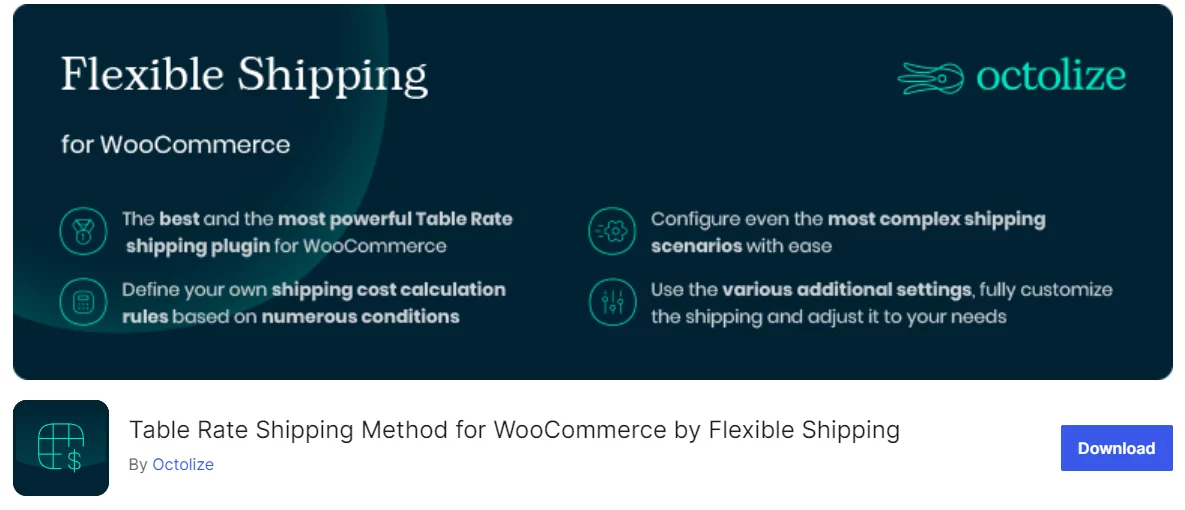
We have already seen this plugin in action. Whether you’re aiming for a WooCommerce quantity based shipping plugin or want to create advanced shipping options, Flexible Shipping By Octolize has you covered.
This plugin allows you to set up custom shipping rules based on factors like quantity, weight, cart total, and more, eliminating the hassle of manual calculations. Whether you’re offering free shipping based on order value, setting shipping costs per product, or creating complex shipping rules, this plugin has the flexibility you need.
Plus, Octolize offers extensions to integrate with shipping companies worldwide, including UPS, DHL, and FedEx, so you can display live rates on your WooCommerce site.
Key Features
- Custom shipping rules tailored to your store’s requirements
- Free shipping options based on cart value or product quantity
- Shipping costs calculated by weight, order total, item count, and more
- Support for shipping classes and WooCommerce shipping rules
- Seamless integration with other WooCommerce plugins for a comprehensive shipping solution
ShipStation
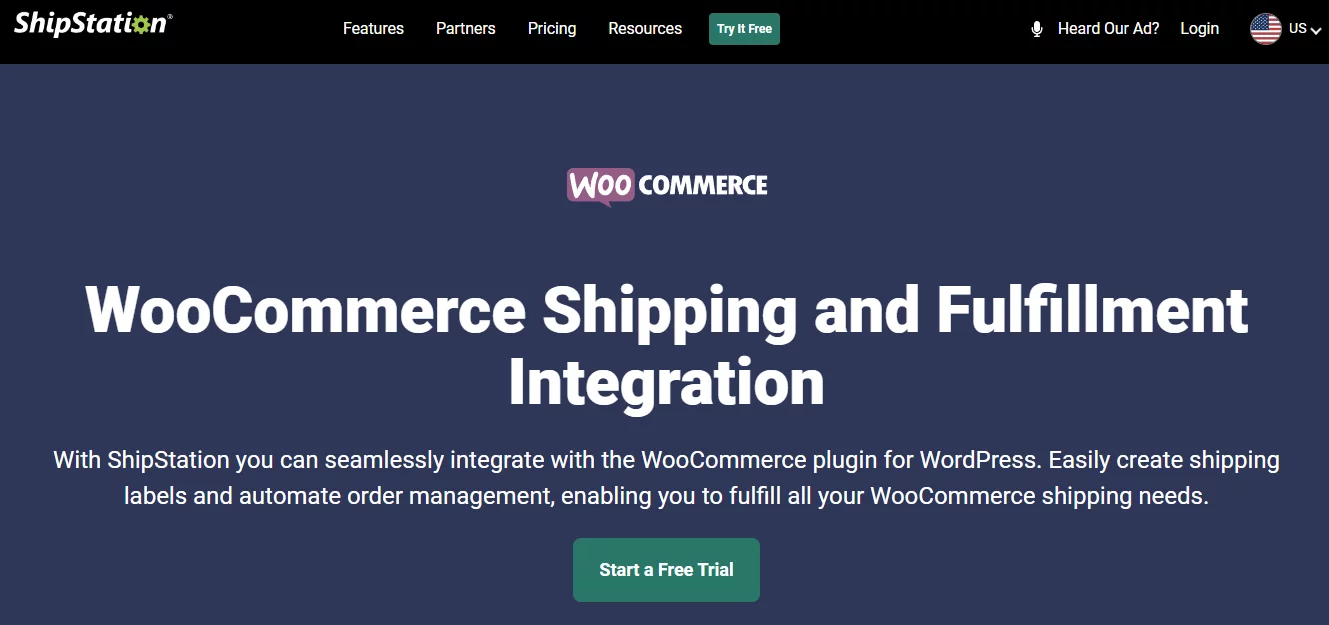
Efficient shipping management is essential for running a successful WooCommerce store, and the ShipStation plugin is designed to streamline your shipping processes. With ShipStation, connecting your WooCommerce store to the platform is quick and easy.
Once connected, you can import orders seamlessly and easily handle shipments, whether you’re shipping locally or internationally. Import detailed product information like weights and images for better organization, and customize automation rules to streamline your workflow further.
Key Features
- Easy setup and connection to your WooCommerce store
- Effortless synchronization of orders from WooCommerce and other platforms
- Import detailed product information for better organization
- Customize automation rules based on factors like Fraud Risk and Customer Loyalty
WooCommerce Table Rate Shipping
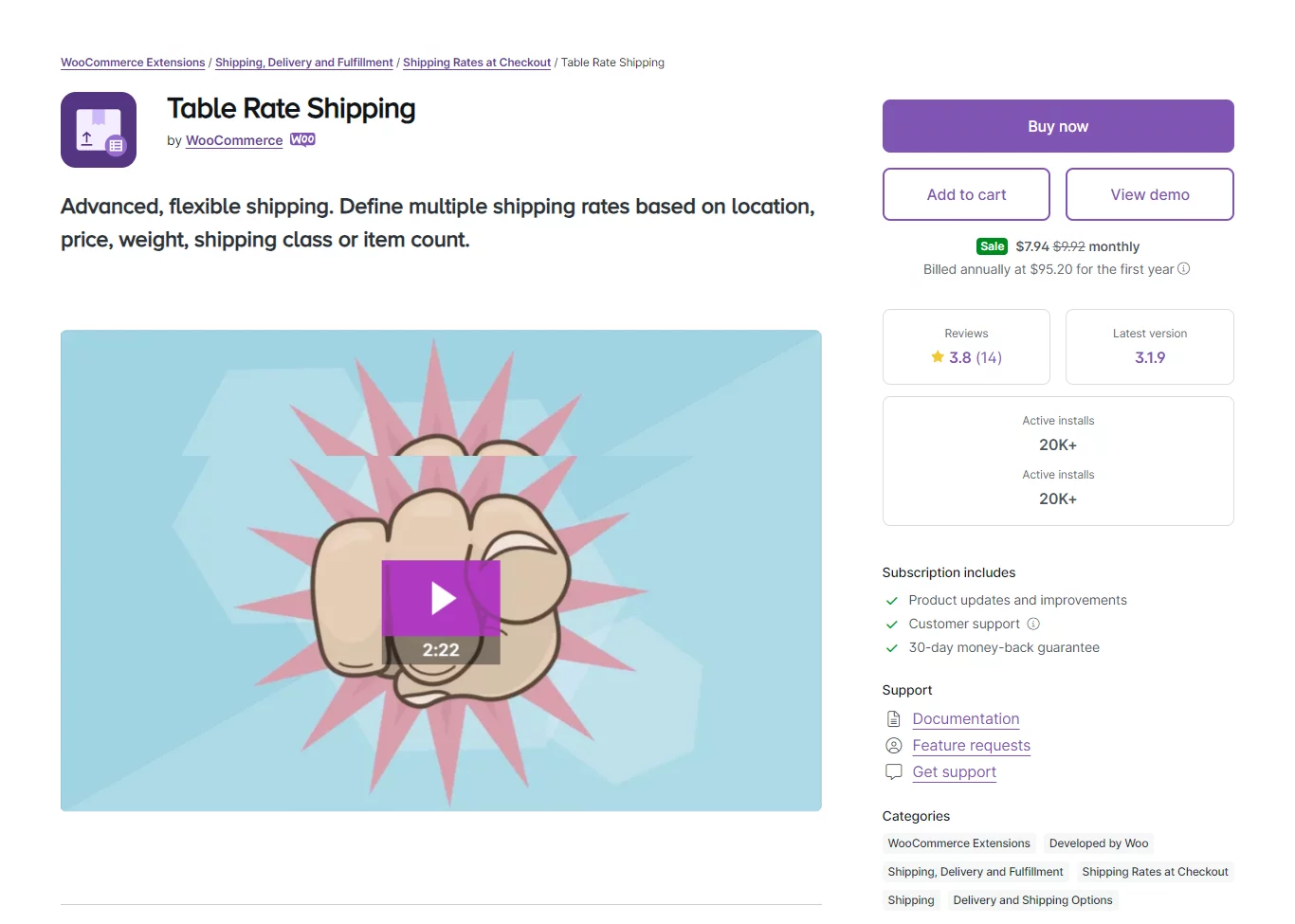
This extension enriches WooCommerce’s default shipping capabilities with highly customizable features, allowing you to tailor shipping rates precisely to your needs. Whether you’re shipping locally or internationally, you can define multiple shipping rates based on factors like quantity, location, weight, or price. The plugin even supports the use of wildcards, making it effortless to match multiple regions seamlessly.
Key Features
- Define multiple shipping rates based on location, weight, item count, and more.
- Create multiple rate tables per shipping zone to accommodate different scenarios.
- Choose from various rate calculation methods, including per order, per item, per line, or per class, ensuring flexibility in pricing.
- Set conditions based on item count, weights, and price to fine-tune your shipping rates.
- Easily manage complex data with options to duplicate, remove, and modify rates, simplifying the setup process.
- Specify costs per row, per item, as a percentage of the order total, or based on weighing units, providing granular control over pricing.
Wrap up
Having the ability to offer quantity-based shipping rates allows you to attract more customers and convert them into loyal customers. I hope this guide on WooCommerce quantity-based shipping will help you create a customized quantity-based shipping strategy that optimizes your WooCommerce store for profitability and customer delight.
