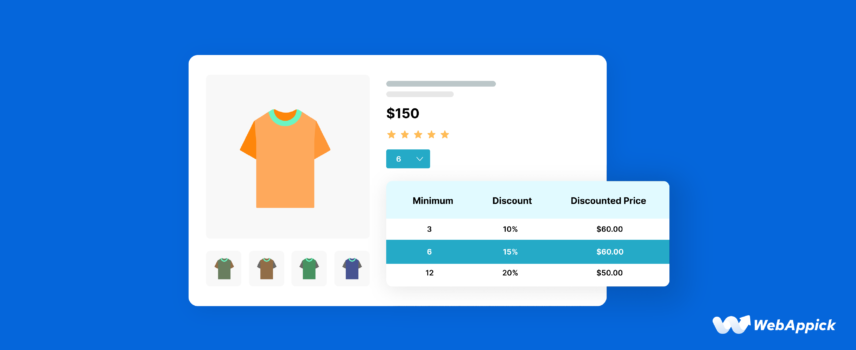
How to Setup WooCommerce Quantity Discounts (Easy Steps)
A WooCommerce quantity discount is a dynamic pricing rule that adjusts product or cart totals based on the quantity attribute of items purchased. Since core WooCommerce lacks a native for tiered quantity pricing or bulk discount logic, plugins like Disco – WooCommerce Dynamic Pricing & Discount Rules Plugin provide structured entities such as Bulk Rules, Cart Item Quantity conditions, Discount Intentions (e.g., Product, Cart, Bulk, BOGO, Free Shipping), and Filters (categories, user roles, date ranges). By combining these attributes, Disco enables automated quantity-based discounts—like “10% off 3+ items,” tiered bulk ranges, BOGO-on-quantity rules, and quantity-triggered free shipping—allowing store owners to build scalable, behavior-driven pricing strategies without code.
This guide will walk you through the steps of setting up a WooCommerce discount based on quantity and demonstrate different quantity discount strategies that can help you maximize your sales potential and provide added value to your customers.
Let’s get started.
How to Set Up Discounts for Quantity on WooCommerce?
WooCommerce quantity discounts are one of the simplest yet most powerful ways to offer savings. They are a fundamental type of discount that can serve as the foundation for a variety of discount strategies.
Think of them as the “mother discount” that can branch out into many approaches, like WooCommerce bundle offers and bulk discounts or even encouraging customers to add more to their cart for a better deal.
By leveraging quantity discounts, you can create dynamic pricing strategies tailored to different purchase volumes, which helps to incentivize larger orders and boost sales. Setting these up gives shoppers an extra reason to buy more while keeping your discount structure flexible and effective.
Let’s now find out how to do discounts for product quantity in WooCommerce. We will start with a very basic cart discount quantity WooCommerce example.
Let’s say you want to offer a 10% discount when customers add 3 or more products to their cart. To set up quantity discounts in WooCommerce, you’ll need to install a discount plugin.
We recommend using the Disco plugin. It’s free to use yet incredibly powerful, capable of handling all your discount strategies with ease.
It allows users to create dynamic pricing rules, including quantity discounts, bulk offers, and percentage-based discounts based on specific cart conditions or product criteria.
The fact that this plugin is easy to use and is free makes it accessible for businesses of all sizes. Disco offers flexibility in managing discounts which ensures a smooth setup for both simple and complex pricing strategies in WooCommerce.
Let us guide you step by step on how to set up a WooCommerce product quantity discount using this plugin.
Step 1: Install the Disco Plugin
First things first, install the plugin. Login to your WordPress admin panel and install & activate the plugin from the Plugins repository.
Step 2: Access the Disco Menu
Disco generates its own dedicated menu.
To create a WooCommerce discount for quantity, click the Create a Discount button on the Disco dashboard.
Step 3: Set Discount Type
Clicking the create button will lead you to the following page.
As we have mentioned, quantity discount is a fundamental discount type; you can choose any discount intention type and create discount based on quantity WooCommerce strategies.
For our example – “10% WooCommerce quantity discounts on 3 or more products”- let’s use the Bulk Discount option in the Discount Intention section.
Step 4: Apply Discount to Products
We are offering this discount on all products. Therefore, select All Products.
You can also set discount expiry dates from this section.
Step 5: Set Bulk Rules
Next, you need to set Bulk Rules. This is where you set your quantity discount values.
Input 3 on the Minimum Quantity and leave the Maximum empty. Empty means this discount is valid for any quantity above 3.
Select the Percentage option and input your discount value, which is 10.
Step 6: Save & Test
Finally, save your quantity discounts & pricing for WooCommerce rule. Let’s test the discount’s impact from the front end.
Add 3 or more products to the cart and check out the cart page.
WooCommerce applied the quantity discount as per your set rule.
Creative WooCommerce Quantity Discounts for Different Scenarios
Here are some creative strategies to implement WooCommerce discount price per quantity that cater to different scenarios and customer preferences:
How to Create WooCommerce Tiered-Based Bulk Quantity Discounts?
- Example: 10% off when purchasing 3-5 items, 15% off for 6-10 items, and 20% off for 11 or more.
We have already demonstrated a basic Woo bulk discount based on quantity above. This time, we are looking to offer a tiered quantity discount.
Start by selecting the Bulk Discount option again.
We are offering WooCommerce quantity discounts for all products.
Next, we need to set the following bulk rules as per our example:
- 3-5 Items: 10% discount
- 6-10 Items: 15% discount
- 11+ Items: 20% discount
Input the first set of values in the appropriate boxes. After that, click the Add More button.
Enter your second set of values and add another row for the final set.
Save your discount rule after you input your final set of values.
Let’s check the front for 3-5 item results.
For 6-10 products, here’s how the discount is applied.
For 11+ items, WooCommerce should apply a 20% discount on the total cart.
How to Create Seasonal Promotions WooCommerce Quantity Discounts?
- Example: 30% off on all items when buying 7 or more during Black Friday.
Like any other store, you want to boost your sales during the holiday season. This is a time when customers actively seek discounts, regardless of their previous purchases from your store.
Black Friday is by far the most awaited day for shoppers, as it marks the beginning of the holiday shopping season with massive discounts and deals. It’s the perfect opportunity for your store to capitalize on this buying frenzy by offering quantity discounts.
Let’s say you want to offer a massive 30% discount when your customers add 7 or more items to the cart, specifically for Black Friday on November 29th. To create this discount, we will again use the Bulk Discount option.
If you are offering this for all products, select the appropriate option.
This time, we are creating the discount rule for a specific date. Therefore, we need to specify that in the Valid Between fields.
Select and set the date and time from the following fields.
Input your quantity and percentage value.
After you save and set this quantity discount, your customers can avail of 30% discounts on 7 or more items on the coming Black Friday.
Similarly, you can set time-based discounts for other occasions as well. For example, you can set WooCommerce quantity discounts for the entire holiday season period.
How to Create BOGO WooCommerce Quantity Discounts?
- Example: Buy 2, Get 1 Free on Select Products
WooCommerce buy one get one or BOGO deals, in general, are one of the most popular and enticing discounts to shoppers around the globe. This promotion encourages customers to make a purchase by offering a free or heavily discounted second item when they buy one.
Let’s say you want to offer a special discount on your newly launched product, the “Happy Ninja T-shirt.” Customers who buy two will get one free.
To create this discount strategy, select the BOGO option.
Now, there’s catch here in the Discount section. If you want to offer a free Happy Ninja t-shirt on any 2 other product purchases, select the All Products option.
However, if you want to offer the free t-shirt only on 2 purchases of Happy Ninja t-shirt product specifically, then select the Few Products option. Search and select your product.
From BOGO Type, select Products.
Set minimum quantity, offering product, get quantity, and discount type as you can see below.
How to Create Free Shipping Based WooCommerce Quantity Discounts?
- Example: Free shipping on orders of 5 or more items.
Shipping charges are one of the primary reasons for shoppers abandoning carts. Offering Free Shipping can reduce cart abandonments and improve your overall conversion rates.
Select the Free Shipping option from the Discount Intention box. We are offering this discount on all products.
This time, we will add and use conditions to the discount rule. Disco allows you to apply a plethora of conditions to extensively personalize your discount strategies to cater to your specific needs.
To add a condition, click the following button.
Select the Cart Item Quantity condition from the Filters field.
We mentioned the discount is valid for 5 or more products. Therefore, select Greater Than or Equal and input the quantity.
Save the discount rule, then add 5 or more products to the front site. Free shipping will be applied once the threshold is met.
How to Create WooCommerce Loyalty Discounts Based on Quantity?
- Example: Customers who have previously spent at least $500 will get a 20% discount on their next purchase of three or more products.
Rewarding loyal customers will help you retain them, and WooCommerce quantity discounts can encourage them to buy more from your store and stay loyal to your brand.
We will now create a purchase history-based discount. Let’s take a different approach this time and base this discount rule solely on conditions.
Select the Cart option to make it a WooCommerce cart discount based on quantity and select all products.
Select the percentage discount type and input the percentage value in the Cart Rules section.
Now, we will add both minimum quantity and minimum purchase amount as conditions. Select the Cart Items Quantity and set it the way we set up in the previous example.
Click on the following link to add another condition.
Disco supports both AND and OR types of conditions. Using AND means users must meet both conditions, while OR requires only one condition to be met.
To set WooCommerce quantity discounts based on the $500 previous purchase history, you need to select the Total Amount Spent By Customer condition.
After that, you can set the minimum spent amount along with the Greater Than or Equal option.
Now, your loyal spending customers can enjoy a 20% discount on their next purchase of three or more products.
How to Create WooCommerce Quantity Discounts Based On Category
- Example: 10 USD off for purchasing 5 or more items in the “Hoodie” category.
In this case, we want to offer a WooCommerce fixed cart discount based on a fixed quantity and category. Start with the Cart option.
Select the Fixed discount type and enter the discount value in the following section.
Next, select the Categories condition from the filters.
Search and select the ‘’Hoodie’’ category.
Add the Cart Item Quantity condition and set your minimum quantity.
Add some products from the target category in your front store. It should apply the WooCommerce discount product with quantity when all conditions are met.
How to Create WooCommerce Quantity Discounts with Custom Codes?
To offer WooCommerce quantity discounts, you can use custom codes in combination with WooCommerce hooks. Before attempting this method, you must back up your files or use a child theme.
Here’s a step-by-step process to achieve this:
Step 1: Access Your WordPress Admin Panel
- Log in to your WooCommerce WordPress admin panel.
Step 2: Edit the Theme’s Functions File
Navigate to Appearance > Theme File Editor.
Select the functions.php (Theme Functions) file from the right-hand side.
Step 3: Add Custom Code
Scroll down to the bottom and paste your code to create WooCommerce discount price per quantity and save your changes.
Custom code for WooCommerce discount per quantity
Here’s the code we used –
// Add a discount based on product quantity
function custom_quantity_based_discount() {
global $woocommerce;
// Initialize variables
$discount = 0;
$discount_threshold = 3; // Quantity threshold for discount
$discount_amount = 10; // Discount amount per applicable product
// Loop through the cart items
foreach ( $woocommerce->cart->get_cart() as $cart_item_key => $cart_item ) {
$quantity = $cart_item['quantity'];
// Check if quantity meets or exceeds the threshold
if ( $quantity >= $discount_threshold ) {
// Calculate discount
$discount += $discount_amount * floor($quantity / $discount_threshold);
}
}
// Apply discount if applicable
if ( $discount > 0 ) {
$woocommerce->cart->add_fee( 'Quantity Discount', -$discount );
}
}
add_action( 'woocommerce_cart_calculate_fees', 'custom_quantity_based_discount' );Explanation of the Code:
- Initialize Variables: The $discount_threshold variable sets the minimum quantity required to trigger the discount. The $discount_amount variable sets the discount amount for each set of products that meets the threshold.
- Loop Through Cart Items: The code loops through each item in the cart to check the quantity.
- Check Quantity: If the quantity of an item meets or exceeds the threshold, the discount is calculated.
- Apply Discount: The calculated discount is applied to the cart as a negative fee, effectively reducing the total cart amount.
Step 4: Save and Test the WooCommerce Quantity Discount Code
Let’s jump to the front end to test our code. Add 3 products or 3 quantities of any specific product in the cart.
As you can see, a WooCommerce discount for quantity is automatically applied when 3 items are added to the cart. The discount will apply to every 3 items added to the cart.
For example –
- If a customer buys 3 items: They get a $10 discount.
- If a customer buys 6 items: They get a $20 discount.
- If a customer buys 9 items: They get a $30 discount.
Best Practices for WooCommerce Quantity Discounts
WooCommerce quantity discounts are a powerful tool to entice customers to buy more and increase your average order value. By offering discounts on multiple items, you can boost sales, encourage customer loyalty, and promote your products effectively.
However, implementing quantity discounts requires careful planning and consideration to ensure they are both effective and profitable. Let’s explore some best practices for setting up and managing WooCommerce quantity discounts.
1. Define Your Goals and Objectives
Before setting up quantity discounts, clearly define your goals and objectives.
- What do you hope to achieve with these discounts?
- Are you aiming to increase sales, promote specific products, or improve customer loyalty?
Understanding your goals will help you tailor your discount strategy accordingly.
2. Identify Target Products and Customer Segments
Determine which products or categories are most suitable for quantity discounts. Consider factors such as product popularity, price point, and customer demand. Additionally, identify your target customer segments and tailor your discount offers to their preferences and needs.
3. Choose the Right Discount Type
There are several types of quantity discounts you can offer:
- Fixed Amount Discounts: Offer a fixed amount discount for purchasing a certain quantity of a product. For example, “Buy 3 get 1 free.”
- Percentage Discounts: Offer a percentage discount on the total purchase price when a specific quantity is reached. For instance, “10% off when you buy 5 or more.”
- Tiered Discounts: Offer different discount levels based on the quantity purchased. For example, “10% off for 2-4 items, 15% off for 5-9 items.”
- Bundle Discounts: Offer a discount on a bundle of related products to encourage customers to purchase multiple items at once.
Consider the product type, customer preferences, and your business goals when selecting the appropriate discount type.
4. Set Realistic Discount Amounts and Quantities
You sure don’t want to drain your profits by trying to offer crazy amounts of discounts!
Determine the discount amounts and quantities that will be most effective in achieving your goals. Ensure that the discounts are attractive to customers without sacrificing your profit margins. Consider factors such as product cost, competitor pricing, and customer expectations.
5. Create Clear and Compelling Discount Messages
Communicate your quantity discounts clearly and effectively. Use persuasive language and highlight the benefits of purchasing in bulk. Consider using visuals such as badges or banners to draw attention to your discounts.
6. Test and Optimize
Experiment with different discount structures and messaging to see what works best for your business. Track key metrics such as sales, average order value, and customer satisfaction to measure the effectiveness of your discounts. Make adjustments as needed to optimize your strategy.
7. Prevent Discount Abuse
Implement measures to prevent discount abuse, such as limiting discounts to one per customer or restricting them to specific products or categories. Consider using coupon codes or unique discount links to track usage and prevent fraud.
8. Consider Long-Term Impact
While WooCommerce quantity discounts can be a powerful tool, it’s important to consider their long-term impact on your business. Avoid over-reliance on discounts, as they can erode your profit margins and create expectations that may be difficult to maintain.
9. Offer Complementary Products
Use quantity discounts as an opportunity to upsell or cross-sell complementary products. For example, offer a discount on printer ink when a customer purchases a printer. This can increase average order values and provide additional revenue.
10. Track and Analyze Results
Monitor the performance of your quantity discounts and track key metrics such as sales, average order value, and customer satisfaction. Analyze the data to identify trends and make informed decisions about your discount strategy.
By following these best practices, you can effectively implement WooCommerce quantity discounts to increase conversions and achieve your business goals. Remember to tailor your discount strategy to your specific needs and continuously monitor and optimize your approach.
Why Offer WooCommerce Quantity Discount?
WooCommerce quantity discounts offer a powerful tool for boosting sales and revenue in your online store. Here’s a deeper dive into the key benefits they provide:
Increased Average Order Value (AOV)
This is the sweet spot. By offering discounts for larger purchases, customers are incentivized to add more items to their cart which leads to spending more per order. This translates directly to increased revenue for your store.
Improved Inventory Management
WooCommerce quantity discount can be strategically used to manage inventory levels. Here are a couple of approaches:
- Clearance Sales: For overstocked items, quantity discounts can encourage customers to buy more. This will help you clear out excess inventory and free up storage space for new products.
- Pre-Orders and New Products: Offer quantity discounts for pre-orders of new products. This can not only generate early sales but also gauge customer demand for the upcoming product.
Enhanced Customer Loyalty
Quantity discounts can reward your loyal customers. By offering them better deals for buying in bulk, you create a sense of value and appreciation, potentially increasing customer loyalty and repeat business.
Competitive Advantage
In a crowded online marketplace, quantity discounts can help you stand out from the competition. By offering attractive bulk discounts, you can attract price-conscious customers and increase your market share.
Marketing and Promotions
Quantity discounts can be a powerful marketing tool. Promote them on product pages, banners, and email campaigns to generate excitement and encourage customers to take advantage of the deals.
Improved Cash Flow
By encouraging larger upfront purchases, quantity discounts can lead to a more consistent cash flow for your business. This can improve your financial stability and ability to invest in other areas of your store.
Flexibility and Scalability
WooCommerce offers various ways to implement quantity discounts. This allows you to tailor them to your specific needs and product types.
You can set fixed discounts, percentages, or tiered pricing structures, which give you complete control over your pricing strategy.
Data-Driven Decisions
By tracking the performance of your quantity discounts, you can gain valuable insights into customer behavior and buying patterns. This data can then be used to refine your discount strategies and maximize their effectiveness.
Wrap up
A WooCommerce quantity discount is a versatile and effective way to boost sales, manage inventory, and build customer loyalty in your online store. We hope this article will help you create quantity-based discounts efficiently and increase your conversions.
