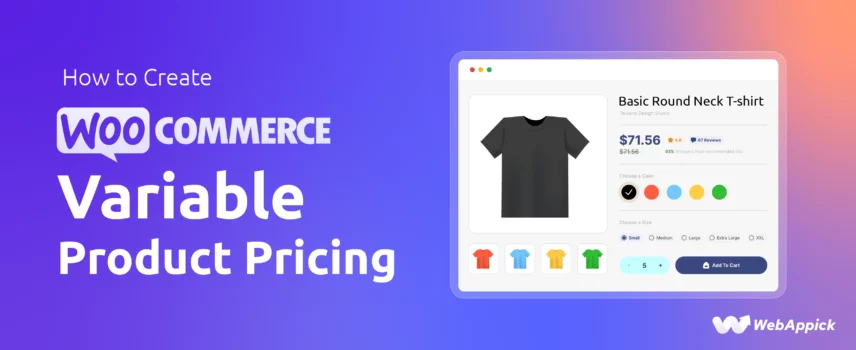
How to Create WooCommerce Variable Product Pricing (Easy Guide)
WooCommerce variable product pricing allows you to set different prices for a single product based on variation attributes such as size, color, material, or style.
WooCommerce Variable Product Pricing lets you set different prices for the same product based on attributes like size, color, or material.
By choosing “Variable Product” in WooCommerce and creating attributes and variations, you can assign unique pricing to each option, giving shoppers flexible choices while helping you manage more accurate, profit-focused pricing.
This enables flexible, attribute-driven pricing logic that reflects real-world product differences.
In this article, we will explore WooCommerce variable pricing: what it is, how to create it, and its benefits.
Let’s jump into it right away.
What is Variable Pricing in WooCommerce?
WooCommerce variable product pricing is a feature that allows you to set different prices for different variations of the same product. This is particularly useful for products that come in various sizes, colors, or materials.
By setting variable pricing, you can ensure that customers are charged the correct amount for the specific variation they choose.
How it works:
- Create product variations: First, you define your product’s attributes, such as size, color, or material. Then, you create variations based on these attributes.
- Set individual prices: For each variation, you can assign a specific price. This means that a T-shirt in a small size might have a different price than one in a large size.
WooCommerce Variable Pricing Examples:
Imagine you’re selling a T-shirt in three sizes: small, medium, and large. You can set the following prices for each size:
- Small: $20
- Medium: $22
- Large: $25
This way, customers will see the exact price for the T-shirt they want based on the size they select.
Before we dive into how to generate pricing variable product WooCommerce, it’s important to cover the following topics to better understand WooCommerce variable pricing:
- WooCommerce Product Variations vs Product Attributes
- WooCommerce Variable Product vs WooCommerce Variable Pricing
These concepts will give you a clearer foundation before setting up your variable product pricing. Let’s break them down.
WooCommerce Product Variations vs Product Attributes
Woo Product Variations and Product Attributes are two distinct concepts within WooCommerce, though they are often used together to create complex product offerings.
Product Attributes
- Definition: These are the characteristics or properties of a product, such as size, color, or material. They are used to describe the product’s features and help customers make informed choices.
- Example: For a T-shirt, attributes could be size (small, medium, large), color (red, blue, black), and material (cotton, polyester).
Product Variations
- Definition: These are specific combinations of product attributes that create unique product options. They represent the actual items that can be purchased.
- Example: Using the T-shirt example, variations could be:
- Small Red Cotton T-shirt
- Medium Blue Polyester T-shirt
- Large Black Cotton T-shirt
Relationship between Product Variations and Product Attributes:
- Product attributes define the possible variations of a product.
- Product variations are created by combining specific values of these attributes.
WooCommerce Variable Product vs WooCommerce Variable Pricing
Variable Product and WooCommerce Variable Pricing are closely related, but they serve different purposes.
WooCommerce Variable Product
- Definition: This is a product type in WooCommerce that allows you to create multiple variations of the same product based on different attributes.
- Purpose: It’s used to offer customers a wider range of choices and potentially increase sales.
- Example: A variable product could be a T-shirt with different sizes and colors.
WooCommerce Variable Pricing
- Definition: This is the ability to set different prices for different variations of a variable product.
- Purpose: It allows you to adjust pricing based on factors like size, color, or material.
- Example: A small T-shirt might be priced lower than a large T-shirt.
Relationship between WooCommerce Variable Product and WooCommerce Variable Pricing:
- Variable Product in WooCommerce creates the framework for offering multiple variations.
- WooCommerce Variable Pricing allows you to set specific prices for each variation.
In summary, WooCommerce Product Variations and Product Attributes work together to create complex product offerings. WooCommerce Variable Products provide the structure for offering multiple options, while WooCommerce Variable Pricing allows you to set different prices for each variation.
Adding WooCommerce Variable Pricing to a Product in WooCommerce
Let’s say you have a T-shirt product with different variations and want to apply variation pricing to more than one variable WooCommerce. Here’s a step-by-step guide how to add variable pricing product options in WooCommerce, which also will walk you through the steps on how to create variable product in WooCommerce
1. Navigate to the Product Creation or Editing Section
- Log in to your WordPress dashboard.
- Go to Products >> Add New to create a new product or edit an existing one.
2. Choose “Variable Product” as the Product Type
- Scroll down to the Product Data section and select Variable from the Product type dropdown.
- This will reveal additional options for creating variations.
3. Create Product Attributes
- Attributes are the characteristics or properties of your product that can vary. Let’s say your T-shirt has attributes like size and color.
- Add new attributes: Click the Attribute tab and then the Add new button.
- Enter the attribute name: Type the name of the attribute (e.g., “Size”).
- Add attribute values: Enter the possible values for the attribute (e.g., “Small”, “Medium”, “Large”). Separate the values by a “|” sign.
- Save: Hit the Save attribute button.
- Repeat: Similarly, add more attributes as needed. For this example, we have created size and color.
4. Add Variations
- Create variations: Once you’ve defined your attributes, click the Variations tab.
- Variable pricing WooCommerce Methods: You can either let WooCommerce automatically generate the variations according to your attributes or add variable products pricing WooCommerce manually.
- Choose attribute values: For each variation, select a value for each attribute. For example, you might create a variation with size “Small” and color “Blue”. We have used the automatic option and generated the variations.
5. Set Individual Prices
This is where we learn how to set variable pricing product options in WooCommerce.
- Price variations: For each variation, you can set a specific price. Click on the variation you want to set WooCommerce variable pricing and set the price from the Price sections.
- Regular price and sale price: You can set both a regular price and a sale price for each variation.
- How to change pricing on a variable product in WooCommerce: As we have seen above, you can set WooCommerce price variations based on product options or, more specifically, price variations based on specific attribute values. For example, you might charge a higher price for a T-shirt in a larger size.
- Variable pricing WooCommerce by product attributes Example: Here’s an example of how you can set WooCommerce variable pricing. We will use our T-shirt that has 3 different sizes and 4 different colors. We will set different price ranges for all variations.
- Size: Small
- Small White: $13
- Small Blue: $14
- Small Orange: $14.50
- Small Green: $15
- Size: Medium
- Medium White: $15
- Medium Blue: $15.50
- Medium Orange: $16
- Medium Green: $16.50
- Size: Large
- Large White: $17
- Large Blue: $17.50
- Large Orange: $18
- Large Green: $18.50
- Size: Small
You can adjust these prices based on your desired pricing strategy, with color or size changes slightly increasing the price for more premium or larger options.
6. Add Images (Optional)
- Upload images: For each variation, you can upload a unique image. This is especially useful for products with different colors or designs.
- Set as default: You can also set one of the images as the default image for the product.
7. Save the Product
- Once you’ve added all the necessary information, click the Publish or Update button to save your product.
Additional Tips:
- Use clear and descriptive attribute names and values. This will help customers understand the differences between variations.
- Test your product variations to ensure they are working correctly.
- Regularly review and update your product variations as needed.
By following these steps, you can effectively set WooCommerce add product with variable pricing and provide customers with a wider range of options.
Let’s check out from the front end if our WooCommerce variable products with different prices are working or not. Initially, the page will look like this –
As you can see, it’s showing WooCommerce flexible pricing options. To get the exact price of a variation combination, select the attribute variations.
For example, let’s select the Blue color and medium size of that T-shirt.
As you can see, it’s displaying the WooCommerce variable pricing you have set.
Adding WooCommerce Variable Pricing in a Product Feed
Product feed files are data files that contain all your WooCommerce product information, including prices, titles, descriptions, and other details. You can upload/connect product feeds to hundreds of channels across the web and promote your WooCommerce products to a vast audience.
Giant channels such as Amazon, eBay, Walmart, Google Shopping, Facebook, Instagram, etc. relies on product feed files to list and promote your products. Understandably you can reach a humongous audience and significantly increase your conversions and reputation as a brand as a result of product feed marketing.
In addition, ad channels like Google Shopping, Bing Smart Shopping, Facebook, etc. require product feed files to run product ads. We must mention that, in a product feed, characteristics such as title, description, price, brand, categories, etc., are known as Attributes.
However, they are not as same as the attributes for variable products. In a variable product, attributes are specific product characteristics, more like variations of a product. On the other hand, every notable information of a product including links to images and videos are also attribute in a product feed.
All the channels that supports a feed file, provides a set of guidelines and attribute list. You need to follow that while creating the feed.
If you have a WooCommerce store, simply install the plugin CTX Feed. This plugin allows you to create feed files for over 130 channels almost effortlessly.
Along with easy-to-use advanced features like channel templates, category mapping, custom fields, etc., you can also add variable products in the feed file.
How to Add WooCommerce Variable Pricing in a Feed
CTX Feed automatically populates all necessary attributes in the feed window when you select a particular channel. For variable products, there’s a dedicated dropdown at the top.
You can either select specific variations or select all variations of your product. This will also include all WooCommerce variable pricing for the products as well.
If you are creating a custom product feed and want to insert the variable product attributes manually, you do so by adding custom attributes. Click the (+) icon and add a new attribute.
Name your attribute and select your variable product attribute from the Value dropdown.
However, even if you don’t include the attributes manually, CTX Feed will always include all variations along with all WooCommerce variable pricing automatically in the feed according to your selection from the Include Variations dropdown.
Managing WooCommerce Variable Pricing with Plugins
While WooCommerce provides a basic framework for managing variable pricing, using plugins can significantly enhance your ability to customize and automate this process. Here are some benefits of using plugins:
Benefits of Using Plugins:
- Increased Functionality: Plugins often offer additional features beyond what’s available in core WooCommerce, such as advanced pricing rules, dynamic pricing, and product recommendations.
- Improved User Experience: Plugins can help create a more intuitive and user-friendly experience for both store owners and customers.
- Time and Effort Savings: By automating certain tasks, plugins can save you time and effort in managing your variable pricing.
Best Plugins for WooCommerce Variable Pricing:
Here are a few popular plugins for managing variable pricing in WooCommerce:
WooCommerce Bulk Variations Plugin
The WooCommerce Bulk Variations plugin is designed to simplify managing and displaying product variations. The most notable feature as also the name suggests is add and edit variations in bulk.
This feature makes it easier for you to handle multiple variations at once. The plugin also offers customers a user-friendly way to view and purchase variations through a grid or price matrix.
Instead of the default dropdowns, the plugin presents variations in a clear format, ideal for bulk orders. This solution is perfect for stores selling clothing, wholesale, and other products where variations play a key role in purchasing decisions.
Key features
- Add and edit product variations in bulk
- Filter variations on the product edit screen
- Apply bulk actions to selected variations
- Display variations in a grid or price matrix
- Show stock information and variation descriptions
- Replace default dropdowns with a variation grid
- Works with any theme and screen size
- Supports quantity boxes for bulk orders
- Choose rows and columns for custom layout
Variation Price Display Range for WooCommerce
The Variation Price Display Range for WooCommerce plugin helps store owners like you manage how prices are shown for variable products. By default, WooCommerce shows a price range, which can sometimes confuse customers. This plugin allows you to modify that price display format to better suit your store’s needs.
It gives you the option to show only the minimum price, maximum price, or even custom price formats. The plugin works with both variable products and grouped products, ensuring flexibility in price presentation.
Key features
- Different variation price display formats
- Show only the highest or maximum price
- Display only the lowest price
- Show price range from maximum to minimum
- Include “From” before the minimum price
- Use “Up to” before the maximum price
- Update the main price based on the selected variation
Variation Prices for WooCommerce
This WooCommerce variable pricing plugin is designed to transform the way prices for variable products are displayed in your store. Instead of the default WooCommerce price range, you can customize how prices are shown.
As a result, it ensures that your customers see clear and straightforward pricing for each product variation. This plugin makes it easier for customers to understand pricing and navigate your store.
Key Features
- Change the display of variation prices with custom formats
- List all variation prices upfront without requiring selection
- Hide the variable product price until a variation is selected
- Replace the price range separator with your preferred format
- Highlight either the minimum or maximum variation price
Wrap up
Using variable pricing in WooCommerce can significantly enhance your online store’s functionality and customer experience. By offering different variations of your products with unique prices, you can cater to a wider range of customer preferences and potentially increase your sales.
We encourage you to explore the possibilities of WooCommerce variable pricing and implement this strategy in your online store. With the right approach, you can effectively manage variable pricing and provide your customers with a more personalized shopping experience
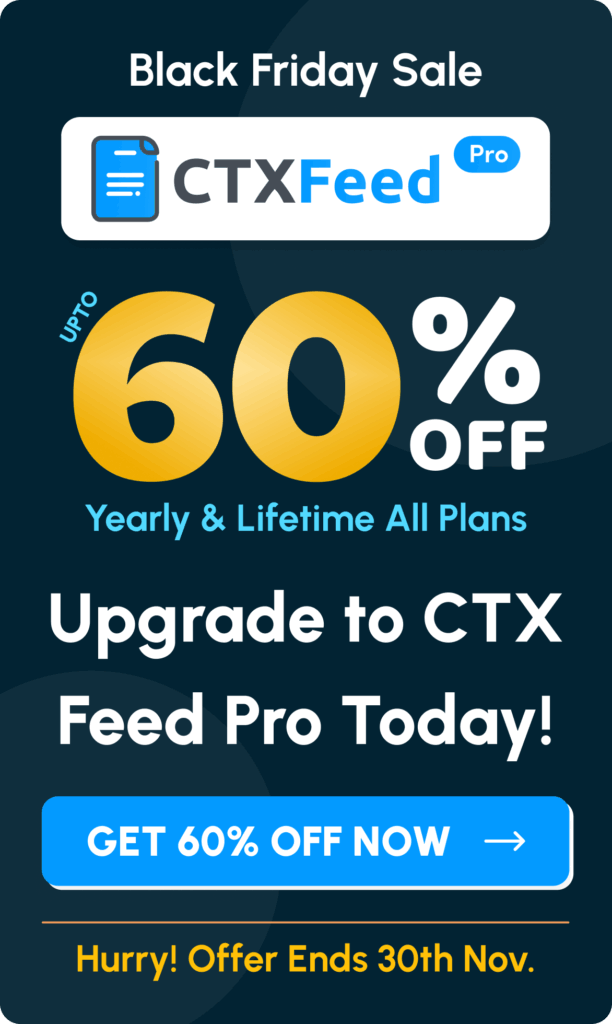
I don’t have variable product as an option. Did Woo remove this? What do I do now?
Hi! To add variable option, you would need to create the WooCommerce item as a variable item. Once you create the item as a variable, and add necessary attributes to create variables, then you will get the option to add price to the variable items. For more, you can contact us from here – https://discoplugin.com/support/