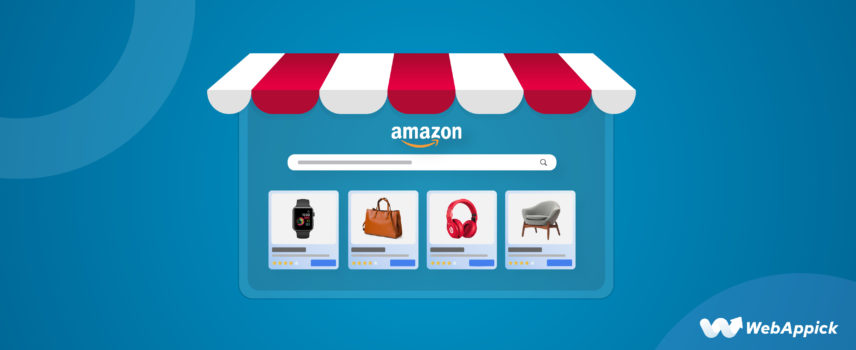
A Complete Guide to Create Amazon Product Feed for WooCommerce Store
Perhaps the word Amazon is humongous in both worlds, online and offline. One is a diverse rainforest full of species, and one is a jungle of products and shoppers.
Even if you have a WooCommerce store with a good number of customers, stat says the majority of your buyers still search or compare prices on Amazon before coming to you.
Why not jump to the competition yourself with your Woo products?
Let’s check some more statistics that can help convince you.
- Amazon has a staggering 300 million shoppers worldwide.
- In 2022, Amazon’s worldwide net sales revenue was USD 514 billion.
- There are more than 2 million sellers like you on Amazon.
- As an Amazon seller, you’ll have access to millions of buyers in more than 180 countries.
- Almost 200 million shoppers in the US alone visit Amazon’s website every month.
Therefore, listing your WooCommerce products on Amazon gives you the opportunity to reach a vast audience and increases your chance of growing your conversions significantly.
In this guide, we will walk you through the steps to listing your WooCommerce products on Amazon. We will discuss how you can create Amazon product feed with the help of a plugin called CTX Feed.
Let’s begin.

How to list your WooCommerce products on Amazon
You can practically list and sell anything on Amazon. However, the process requires some effort and expenses.
Here’s the step timeline –
Open an Amazon Seller Central Account >> Select your product category >> Download Amazon product feed CSV / inventory template >> Fill in your data >> Upload Amazon product feed.
We will also explore easier ways to generate an Amazon product feed using an Amazon product feed WordPress plugin later in the article. But first, let’s start with how to create a seller account on the platform.
How to create an Amazon Seller Central Account
Amazon Seller Central is for third-party sellers like you. You can visit the official site and start creating your account.
If you have any type of Amazon account, you can insert that email to log in or create a completely new one. After you log in, you will see the following screen.
Before you start, you need to make sure you have the following things –
- A valid government ID, such as a passport.
- An active credit card
- Recent bank or credit card statement
- Mobile phone number
There are two packages for you to choose from.
- Individual plan – Costs you $0.99 per item sold. Good for absolute beginners.
- Professional plan – Costs $39.99 per month. This is for you if you have a busy store with a good number of sales.
Firstly, you need to provide the following information –
- Business location – This is the country where your company is based. This must be correct because Amazon will be checking it.
- Business type – You will be given a dropdown of options. Most businesses fall under the ‘Privately Owned’ category. If you are just starting out as an entrepreneur, select “None, I am an individual.” If you go this route, Amazon will request your full name on the following screen.
- Your full name – Input your first, middle, and last and agree to the terms to continue.
On the next screen, you need to fill in your personal details, including –
- Your name and address
- Country of citizenship and birth
- Identity proof such as a passport or national ID
- Phone number
Amazon will send you a one-time pin code to verify your mobile number. Next, you need to input your credit card details.
Depending on your country and details, Amazon may ask you to enter your bank details as well.
Adding your store information and identity verifications
After you have supplied your credit card details and the system has validated them, Amazon will ask some questions about your product and store.
If you want to continue with your Amazon seller registration, you must provide responses to the following questions:
- Your Amazon store name. You can name it the same as your WooCommerce store name or brand. You can change it later.
- Whether or not you’re using Universal Product Codes (UPCs) (Click “Yes” if you’re unsure)
- Whether you have any diversity certifications.
- If you make and/or own the brand of the goods you are selling.
If you select “Yes” or “Some of them,” further questions will appear, such as: Do you have a trademark on file with the government for the branded goods you plan to sell on Amazon?
Click the Next button to continue.
Next up is identity verification. You need to submit the image of your passport or government ID you chose as proof in the earlier steps.
You will also need to submit a bank statement.
After submitting your paperwork, an Amazon representative will contact you via video call to verify your identity. This is required so that they can check your references and other information you submitted.
Once they verify you, you are good to go. Your account will be up and running for selling your WooCommerce products on Amazon.
Now you can download your inventory template according to your category and upload your WooCommerce products in bulk through a WooCommerce Amazon product feed.
Before we jump into those steps, we want to explain what a product feed is and how it works.
What is a product feed?
In eCommerce, a product feed is a structured data file that contains information about the products available in an online store. It is commonly used for data integration and synchronization between the store and various platforms or channels.
For example, you can use a product feed to list and display your WooCommerce store’s products on Amazon.
A product feed typically includes detailed information about each product, such as its title, description, price, availability, images, SKU (stock-keeping unit), category, brand, attributes, and other relevant data. This information is organized in a standardized format, often using XML, CSV, or JSON file formats.
The purpose of a product feed is to provide accurate and up-to-date product information to external platforms and channels. These platforms can include comparison shopping engines, affiliate networks, online marketplaces, social media platforms, and advertising networks.
By submitting a product feed to these platforms, online retailers like you can showcase their products to a wider audience and reach potential customers beyond their own websites.
Product feeds are crucial for various eCommerce marketing strategies, including:
- Comparison Shopping Engines: Product feeds enable retailers to list their products on comparison shopping engines, allowing users to compare prices and features across multiple stores.
- Affiliate Marketing: Affiliates can use product feeds to promote specific products or categories on their websites, earning a commission for referred sales.
- Online Marketplaces: Feeds help synchronize product information between an online store and popular marketplaces like Amazon, eBay, or Etsy.
- Dynamic Remarketing: Platforms like Google Ads or Facebook Ads use product feeds to dynamically display ads to users who have shown interest in specific products.
By regularly updating and optimizing product feeds, you can enhance your online visibility, increase product exposure, and ultimately drive more traffic and sales to your stores.
What are attributes in a product feed file?
Attributes in a product feed file refer to specific characteristics or properties or, in plain words, column headers of the spreadsheet. The attributes describe the products being listed.
These attributes provide detailed information about each product and help classify and organize them effectively. The specific attributes included in a product feed file can vary depending on the platform or channel receiving the feed, but here are some common attributes found in eCommerce product feeds:
- Title: The name or title of the product.
- Description: A brief overview or detailed description of the product.
- Price: The price of the product, including any discounts or special offers.
- SKU (Stock Keeping Unit): A unique identifier for each product variant or option.
- Availability: Indicates whether the product is currently in stock, out of stock, or available for pre-order.
- Images: URLs or file paths pointing to images of the product.
- Brand: The brand or manufacturer of the product.
- Category: The category or classification of the product.
- Attributes/Features: Additional product-specific details, such as color, size, material, weight, dimensions, etc.
- Variants: Information about product variations, such as different sizes, colors, or models.
- URL: The URL of the product page on the eCommerce website.
- Shipping Information: Details related to shipping costs, methods, and regions.
- GTIN (Global Trade Item Number): Universal product identifiers like UPC, EAN, or ISBN.
- Condition: Describes the condition of the product, such as new, used, refurbished, etc.
- Reviews/Ratings: Customer reviews or ratings for the product.
These characteristics give a full picture of the product and help platforms and channels understand it and show it to potential customers in the right way. It’s important to follow the guidelines and requirements for attributes that are specific to each platform or channel to make sure compatibility and the best visibility.
Amazon product feed requirements
Different channels have different guidelines and attribute requirements you need to follow to submit a feed file to those platforms. For example, here’s the attribute list Bol.com asks from you.
- EAN
- Condition of product
- Name of product
- Product Description
- Product image
- Product count in stock
- Price
- Delivery method
- Delivery time
You must include these attributes in your feed in order for Bol.com to accept your product listings. Other channels may ask for different attributes according to their product page layout.
You can generally find a product feed attribute and guideline from channels documentations. However, Amazon is a mammoth marketplace with a staggering number of categories.
You have to work a little to find out the exact feed requirements for your products. Let’s find out how.
How to download feed requirements from Amazon
Amazon has actually made it easy for you to find out the exact Amazon product feed specifications for your Woo products. You just need to know your way around it.
Log in to your Amazon seller’s account and go to the Inventory menu. Hover over to the Add Products via Upload option and click it.
We don’t have any Amazon marketplace product feed prepared yet. So we will jump to the Download An Inventory File tab.
From this tab, you can search and find your WooCommerce product’s categories and select them.
Once you are done, click the Generate Template.
It will download your Amazon product feed WooCommerce template with all necessary attributes and guidelines.
Amazon product feed example
Here’s an Amazon product feed template file for a clothing brand. You will notice there are multiple tabs on a feed template file.
Instructions
This tab provides detailed instructions and guidance on how to fill out the template correctly. It may include information on formatting requirements, data entry guidelines, and specific instructions related to clothing products.
Make sure to read and follow these instructions to ensure accurate data submission.
Images
This tab is used to manage and specify the URLs or file paths of the product images. Each row represents an image associated with a specific SKU or product.
You can enter the URLs or file paths in the appropriate columns to ensure that the correct images are linked to your clothing products.
Example
This tab typically contains example data that showcases the proper structure and formatting of the template. It serves as a reference to help you understand how to input your clothing product information correctly.
You can use this tab as a visual guide when populating the data in the other tabs.
Data Definitions
This tab provides definitions and explanations for each column or attribute present in the template. It helps clarify the purpose and expected values for each field.
You can refer to this tab to understand the meaning and context of specific columns, ensuring accurate and consistent data entry. If you want to create an Amazon product feed manually from scratch, this is the tab that will help you with the attribute list and how to insert them.
Template
This is the primary tab where you enter the product-specific data for your clothing brand. It typically contains columns representing attributes like SKU, title, description, brand, price, size, color, material, and other relevant details for your clothing products.
Each row represents a separate product information. This is where you need to copy and paste your WooCommerce product information.
Valid Values
This tab lists the valid values or options for certain attributes that have predefined values or specific requirements.
For example, if you have a column for “Size,” this tab may provide a list of acceptable size values such as Small, Medium, Large, etc. It helps ensure that you enter accurate and compatible values for the attributes.
These tabs collectively provide the necessary guidance, structure, and reference material for populating the Amazon inventory template file for your WooCommerce brand. Pay attention to the instructions, utilize the example and data definitions, and ensure that the data you enter in the template aligns with the provided guidelines.
This will help ensure your products are accurately represented on the Amazon marketplace. This is a straightforward way for beginners to create an Amazon product feed and list their products on the marketplace.
However, for larger and busy stores, this can create a number of challenges.
Challenges for creating and uploading an Amazon product feed manually
Let’s say you have a WooCommerce store with almost or over 100 products. You are doing pretty well and have earned a reputation as a rising brand.
You constantly add new products, update your existing ones, and run special promotions for different occasions and seasons. Now like any other reputed brand, you want to create a brand store on Amazon as well and want to list your WooCommerce products on the marketplace.
You want to increase your reach and promote your products to a vast audience. Amazon is definitely the best place to grow your brand’s reputation and increase conversions.
However, you need to make sure your prices and other product data information are the same and accurate across all your platforms. Otherwise, you will lose the faith of your customers, and all your efforts will go in vain.
So, in your Amazon product listings, you will need to display the same data as you display on Woo pages. In order to do that, you will need to input the same data in your WooCommerce Amazon product feed file.
Now, manually copy-pasting such a large volume of data can be time-consuming and prone to errors. Also, when you run special promotions, you will need to resubmit a feed with a price and quantity Amazon template.
And when you stop the promotion and return to your original rates, you will also need to update them in Amazon listings. This already sounds like a lot of work.
Overall, copy-pasting your Woo product data to an Amazon feed file can be a nightmare to manage manually. Therefore, you need to look for a more automated solution that can save you time and keep the accuracy of your information.
You can do that with a WooCommerce Amazon product feed plugin like the CTX Feed.
CTX Feed – WooCommerce Amazon product feed plugin
The CTX Feed plugin by WebAppick is a powerful tool that simplifies the process of generating and managing product feeds for your WooCommerce store. With its feature-rich functionality, this plugin offers an excellent solution for seamlessly integrating your store with various marketing channels and maximizing your product visibility.
Most importantly, you will never need to copy-paste your WooCommerce product page information to a feed file when you use this plugin. CTX Feed will automatically collect all your product data according to the attributes.
Here are some notable features of the plugin.
Ease of use and setup
Setting up the plugin is straightforward, thanks to its user-friendly interface and intuitive controls. The installation process is quick, and the plugin seamlessly integrates into your WooCommerce dashboard.
The configuration options are well-organized and clearly explained, making it easy to customize your product feeds according to your specific requirements.
Feed customization
One of the standout features of CTX Feed is its extensive feed customization capabilities. The plugin provides a wide range of attributes to include in your product feed, such as title, description, price, availability, images, SKU, and more.
You can easily select the desired attributes, map them to their respective fields, and tailor the feed format to match the requirements of different platforms.
Support for multiple channels
The plugin supports integration with numerous marketing channels, including comparison shopping engines, affiliate networks, social media platforms, and advertising networks.
CTX Feed supports an impressive 130+ channels. It has pre-made templates for these channels.
This broad compatibility ensures that your product feed can reach a wider audience, increasing your chances of driving traffic and sales.
Additionally, the plugin allows you to generate feeds in multiple formats, such as XML, CSV, and TXT, accommodating the requirements of various platforms.
Advanced filtering and rules
CTX Feed offers advanced filtering and rule-setting capabilities, enabling you to refine and optimize your product feeds. You can create specific rules based on attributes, categories, prices, stock status, and more.
Additionally, you can also exclude certain product categories or products. You can remove all your stock-out products with a single setting.
This flexibility allows you to tailor your feed to specific target audiences and optimize your product listings accordingly.
Scheduled feed updates
Keeping your product feed up to date is crucial for accurate and timely information distribution. This plugin allows you to schedule automatic feed updates, ensuring that your feeds are synchronized with your store inventory.
You can set update intervals, after which your feed files will be updated.
This feature saves time and effort by eliminating the need for manual updates, enabling you to focus on other aspects of your business.
Support and documentation
The developers provide excellent support for the CTX Feed plugin. Their documentation is comprehensive, providing step-by-step instructions and troubleshooting guidance. In case of any issues or queries, their support team is responsive and helpful, ensuring a smooth user experience.
CTX Feed is a feature-rich plugin that simplifies the process of generating and managing product feeds for your WooCommerce store. Whether you are an eCommerce beginner or an experienced seller, this plugin is a valuable asset for expanding your online presence and driving more traffic and sales.
Key features
- Allows you to create a complete custom Amazon product feed
- Supports 130+ channels.
- Offers built-in templates for all channels.
- Automatically updates all your feed files at set intervals.
- Straightforward and easy to use.
- Offers advanced filtering options to create specific feed files.
- Allows you to create a product feed for unlimited products.
- Automatically collects your WooCommerce data to generate feed files.
Price
CTX Feed has a popular free version available in the WordPress repository. Besides that, you can get a lifetime license as well. The pro version comes in different annual packages.
- Single Site – $119.00
- 5 Sites – $199.00
- 10 Sites – $229.00
How to create an Amazon product feed using CTX Feed
We have already downloaded the Amazon product feed template from inventory. There you can find the required attributes you need to insert in your feed file.
You can then create and assign those attributes using CTX Feed for the plugin to collect your WooCommerce product data according to those.
Log in to your WordPress admin panel and install the plugin.
Click on Make Feed.
Here’s what the new window looks like.
From the Template dropdown, select a custom template.
Select your file type.
CTX Feed will automatically populate some common attributes at the bottom.
Let’s remove them and start from scratch.
Here are some common attributes you must submit when creating an Amazon product feed.
- Product Title
- Product URL
- Product Category/Product Type
- Price
- SKU
- Image URL
- Brand
- UPC/EAN
- Product Description
- MPN
- Shipping Cost
- Bullet Points/ Key product features
- Height
- Length
- Weight
- Width
- Item Package Quantity
- Model Number
- Keywords
- Other Image URL
We will review only some of them, but you will get the whole idea by the end of it.
Creating custom attributes for Amazon product feed
Click on Add New Attribute to add a new attribute field.
Generally, an Amazon product feed contains the product category or type first. Name your attribute – Product Type and from the Value field, select the appropriate WooCommerce field.
Category taxonomy in your WooCommerce store may or may not match Amazon’s category tree. When you downloaded the inventory template, you already saw if it matched or not.
You can adjust this in multiple ways. You can also directly set a static value if you have one single category. CTX Feed also has options to create custom category mapping for different channels.
Next, create a field for the product name or title. You may have noticed in the inventory template that there are some field name parameters for all labels.
For example, for product type field name is feed_product_type. You need to use these field names in these forms when you create a feed file manually.
For example, if you are creating an Amazon XML product feed, then you need to insert the data like this –
< feed_product_type >
<![CDATA[ Clothing]]>
</ feed_product_type >
The beauty of CTX Feed is that the plugin has integrated all of these field parameters under the attribute values. You only need to select the type and value and write the label.
We have added a few more options in a similar way.
Once you are done, you can click the Update and Generate Feed button. CTX Feed will automatically collect all your WooCommerce product data and generate the file for you.
Adding custom fields and adding filters
There are certain fields you will come across different channel asks, which you won’t find on WooCommerce product pages. Without these fields, those channels will not accept the feed files.
For example, Amazon asks attributes like EAN, UPC, MPN, Brand, etc. which don’t exist on WooCommerce product pages. Amazon will not accept your product listing without these fields present in the feed.
Therefore, you must add that information to your feed and WooCommerce store. One way of adding those custom fields is by adding codes or using custom field plugins like ACF.
However, that requires technical skills. Fortunately, CTX Feed is there to rescue you. It already knows what custom fields different channels may require.
So it has integrated them into its settings. Go to CTX Feed>>Setting and click on the Custom Fields tab.
For example, let’s enable MPN and save settings.
If you now go to any of your product pages, you will find the MPN input field under Product Data>>Inventory tab.
You can also create complete custom fields and label them the way you need and input value. Let’s say, for example, you want to create a separate field for the Model name.
Enable a custom field from the settings.
Input value in product pages.
Now in the feed creation window, add a new attribute. Name it and select that custom field as a value.
From filter settings, you can exclude specific products or create an Amazon product feed for specific categories or product conditions.
How to upload Amazon product feed
After you generate the Amazon product feed using CTX Feed, go to Manage Feeds. Here you will find your feed list.
Along with the feed list, you will also find the update interval settings. This is the time after which all your product feed files will be updated automatically.
From different settings, you can edit, regenerate, view, and download your Amazon product feed file. For channels that support URL/HTTP/FTP connections, CTX Feed offers to connect them through the feed URL.
Download your new Amazon product feed file and go back to your Amazon Seller Central account. Again, go to Inventory>>Add Products via Uploads.
This time stay on the first screen. Select your file type, which in most cases is inventory files for specific categories.
Choose your file and click on upload. Amazon will take some time, depending on your file size.
After everything is done, Amazon will give you the list of products you uploaded. They will also show error reports in case there are any.
Finally, Amazon will display your WooCommerce products by fetching data from your Amazon product feed.
Benefits of selling WooCommerce products on Amazon marketplace
Selling WooCommerce products on the Amazon marketplace provides a multitude of benefits that can significantly enhance your eCommerce business.
Here are the key advantages in detail:
Expanded customer reach
Amazon boasts one of the largest customer bases globally. By listing your WooCommerce products on Amazon, you gain access to millions of active shoppers who visit the platform regularly.
This expanded reach can result in increased sales and brand exposure.
Increased sales potential
Selling your WooCommerce products on the Amazon marketplace offers opportunities for sales growth. Amazon has a vast customer base and high traffic volume.
Amazon’s reputation as a trusted and reliable marketplace helps instill confidence in customers. This increased trust leads to a higher likelihood of conversion and more sales.
Enhanced brand visibility
Amazon’s marketplace serves as a discovery platform for customers searching for products across various categories. Listing your WooCommerce products on Amazon increases your brand’s visibility, allowing potential customers to discover and engage with your products.
Prime membership advantage
Utilizing Amazon’s Fulfilled by Amazon (FBA) service for your WooCommerce products makes them eligible for Amazon Prime. Prime members, who enjoy benefits such as fast and free shipping, are more likely to purchase Prime-eligible products, giving your listings a competitive edge.
Trust and credibility
Amazon’s established reputation as a trusted eCommerce platform works in your favor when selling your WooCommerce products. Customers feel more secure buying from Amazon.
This is especially true if they are unfamiliar with your independent store. Selling your WooCommerce products on Amazon boosts trust and credibility for your brand.
Fulfillment services
Amazon’s FBA allows you to leverage its extensive logistics infrastructure for storage, packaging, and shipping. This streamlines your order fulfillment process and ensures reliable and efficient delivery to customers, freeing up your time to focus on other aspects of your business.
International expansion opportunities
Amazon operates in multiple countries, enabling you to expand your business globally. Selling your WooCommerce products on Amazon’s international marketplaces provides access to new customer bases in different regions, facilitating international growth and diversification.
Marketing and advertising capabilities
Amazon offers robust advertising options, such as Sponsored Products and Sponsored Brands. These advertising features allow you to promote your WooCommerce products to targeted audiences within the Amazon ecosystem, driving visibility, traffic, and sales. There are many Amazon agencies that can help with advertising campaigns of the store.
Customer reviews and ratings
Amazon’s customer review system provides social proof for your WooCommerce products. Positive reviews and high ratings build trust and credibility, influencing potential customers’ purchasing decisions and increasing the likelihood of sales.
Seller support and resources
Amazon provides extensive resources, tools, and support to assist sellers in managing their listings, optimizing product pages, and navigating the Amazon marketplace. Access to seller support can help resolve issues quickly and effectively, ensuring a smoother selling experience.
Competitive Insights
Selling on Amazon allows you to gather valuable competitive insights. You can analyze competitor activity, pricing strategies, and customer behavior to refine your own business strategies and stay ahead of the competition.
Cross-promotion opportunities
Amazon’s platform facilitates the cross-promotion of related products. When customers browse or purchase one item, Amazon suggests complementary or similar products, increasing the chances of additional sales.
Frequently Asked Questions (FAQs)
A feed file on Amazon is a structured data file that contains information about your products. It includes details such as product titles, descriptions, prices, stock availability, images, and other attributes. This file is uploaded to Amazon’s system to create or update product listings on the Amazon marketplace.
You can create products one by one on Amazon. However, if you want to add products in bulk, you will need to submit a product feed file.
Wrap up
By using the Amazon marketplace to sell your WooCommerce products, you can reach Amazon’s huge customer base, benefit from its trusted reputation, and take advantage of the many resources and services it offers. These benefits can help you increase sales, raise brand awareness, and grow your business in the eCommerce space as a whole.
Hope this article on Amazon product feed was of help to you. Let us know if you have more technical questions related to the topic. Our team is always ready to answer all your queries.

