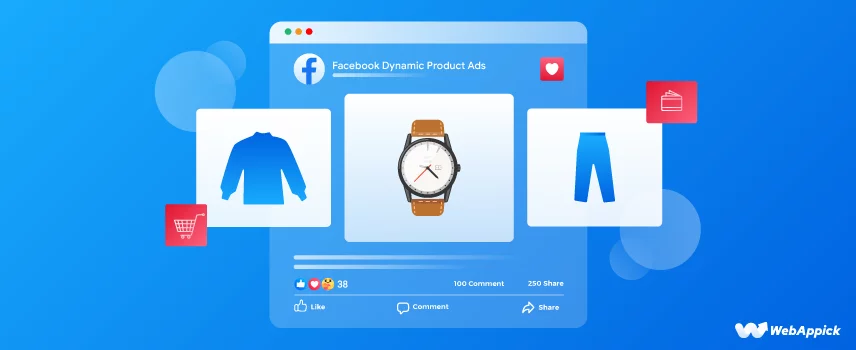
Dynamic Product Ads on Facebook: The Best Way to Maximize Your Marketing Impact
Welcome to the future of targeted social media marketing, an era ruled by dynamic product ads on Facebook (DPAs). Here, the magic of personalized advertising meets the power of automation, ultimately revolutionizing when, where, and how eCommerce businesses engage with their audiences.
DPA is not just about throwing random products at the face of your audience; rather, it’s about presenting them with irresistible offers at precisely the right moment, leading to higher conversions and ROI.
Wondering how? That’s what we’re discussing today!
Join us as we dive deep into the world of DPA ads on Facebook. Together, we’ll explore what DPAs are and how exactly they work as well as how you can leverage dynamic product ads to supercharge your marketing efforts.
Buckle up, it’s about to get personal (and profitable too)!
So, what are dynamic ads on Facebook?
What is a dynamic product ad, you ask?
Well, in contrast to a static product ad that remains the same no matter who sees it, a dynamic ad is a collection of ads that interchange automatically.
These auto-changing ads on Facebook and Instagram are commonly known as Meta Dynamic Ads, catalogue Ads, Meta Dynamic Product Ads, or simply Meta DPA ads.
Simply put, A Dynamic Product Ad (DPA) on Facebook isn’t a single ad, but rather a template for personalized product recommendations.
Imagine it as a smart billboard that adapts its display for each passerby. The power of DPAs doesn’t end with static images, rather they can switch between multiple media formats.
What sets DPAs apart from traditional ads is their dynamic nature. They automatically show the most relevant products from your catalog to your users based on their past interactions with your website/app.
I’m sure you’ve faced situations like this: a potential customer browses your website, checks out a pair of sneakers, but then vanishes into the digital abyss, leaving you hanging, never to be found again.
Frustrating, right? In the US alone, the average cart abandonment rate is nearly 70%. These are all bottom-of-the-funnel customers who haven’t gone through with the purchase!
But what if you could magically reappear in front of them, showing them those exact sneakers in their Facebook feed, along with other styles they might love?
This is exactly what Facebook dynamic ads do, and it has started a digital revolution in social media marketing!
Don’t take my word for it!
According to a series of studies, the results of Facebook dynamic product ads are nothing less than jaw-dropping! Businesses that use DPA have reported:
- 76% increase in average order value (Facebook, 2022)
- 47% lower cost per acquisition (Shopify, 2023)
- 53% higher conversion rates than static ads (Kenshoo, 2023)
- 41% lower cost per purchase (Huda Beauty, 2024)
- 55% higher return on ad spend (Nattōme, 2024)
Sounds crazy, right? Well, it’s not!
You can also utilize the untapped potential of dynamic ads on Facebook to elevate your marketing game and get amazing results. If you want to know how to follow through.
How Do DPAs Work?
Now, let’s dive into the intricacies of how Facebook’s dynamic product ads work.
Imagine this: You are planning to buy a new MacBook Air to improve your professional workflow. Also, you’re looking for a used one, as getting a new one might be out of your reach at this moment.
You talk with a colleague about this, maybe browse one or two websites that sell used MacBooks; and the next thing you know, your newsfeed is surely crawling with loads of MacBook ads from different sellers, all with similar offers you’re looking for!
Now, you are wondering, how do those sellers know specifically what I’m searching for, right? Let’s explore how all these work!
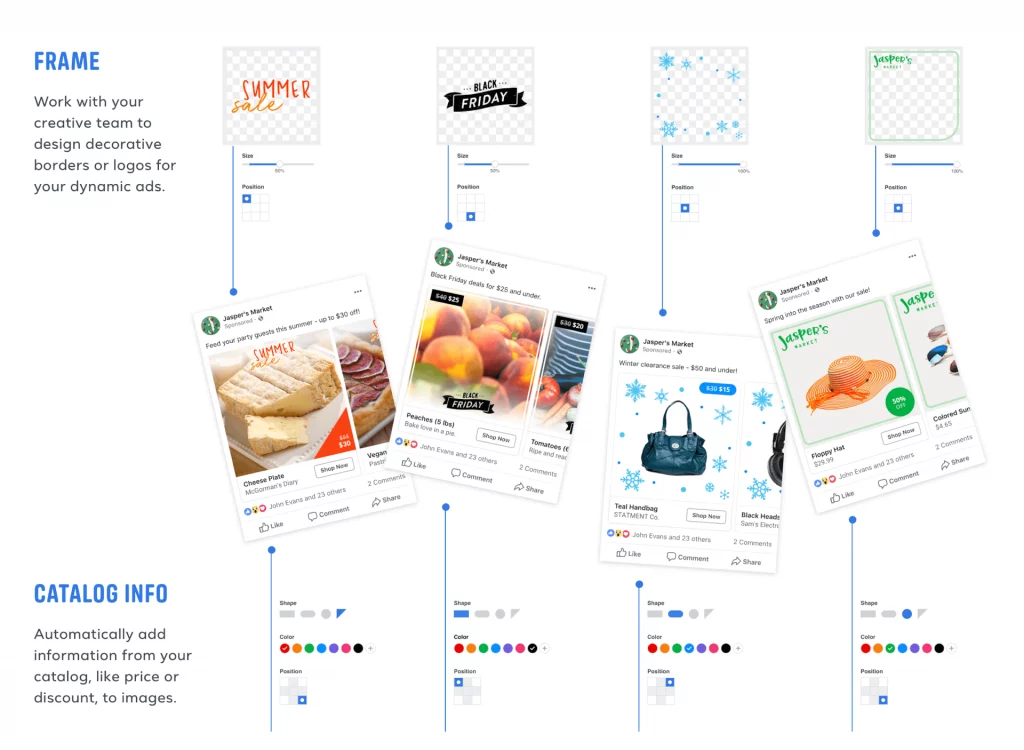
Two things are crucial for a perfect ad placement: a comprehensive product listing, and Facebook’s search engine. Facebook collects data from every action users take on their website/app and uses that data to specifically target the right audience.
That way, Facebook can deliver highly personalized ad content. This is how it all goes down –
- Step 1: You provide Facebook with your product catalog with all the necessary information.
- Step 2: Facebook tracks your digital store and your users through Facebook Pixel or the Facebook SDK (Software Development Kit, for mobile users).
- Step 3: Meta’s ad algorithm matches the data from Facebook Pixel with your product information to create highly targeted ad campaigns.
- Step 4: Facebook optimizes those ads with pre-made templates to match each specific user’s interest, preference, and intent.
- Step 5: Meta then displayed different versions of those ads throughout their ad network as recommended accessories. It also collects user data (demography, behavior, interest, up- and cross-sell opportunities, etc.) to further optimize the ads.
- Step 6: Facebook continuously monitors the performance of all those different ad templates to figure out which provides the best result. Over time, the ad algorithm deciphers the winning template and showcases the most successful combinations to the most receptive audience.
Dynamic Vs Traditional Ads: The Key Differences
In this head-to-head comparison, on one corner, we have the classic contender, traditional ads, offering precise control and personalization freedom.
In the other corner, the agile challenger, DPAs, wield the power of automation and user-specific recommendations to connect with the user explicitly on a more personal level.
Let’s figure out which ad works the best for whom, and why.
Traditional Ad Campaigns
Traditional ads are mostly static, meaning they don’t change. Banner ads, native ads, and pop-ups are great examples of traditional ads. This was the primary way to showcase your products to your target audience.
In traditional ad campaigns, you had to manually select your target audience, create individual ads with specific images and copy, perform A/B testing, and set your budget and bidding strategy.
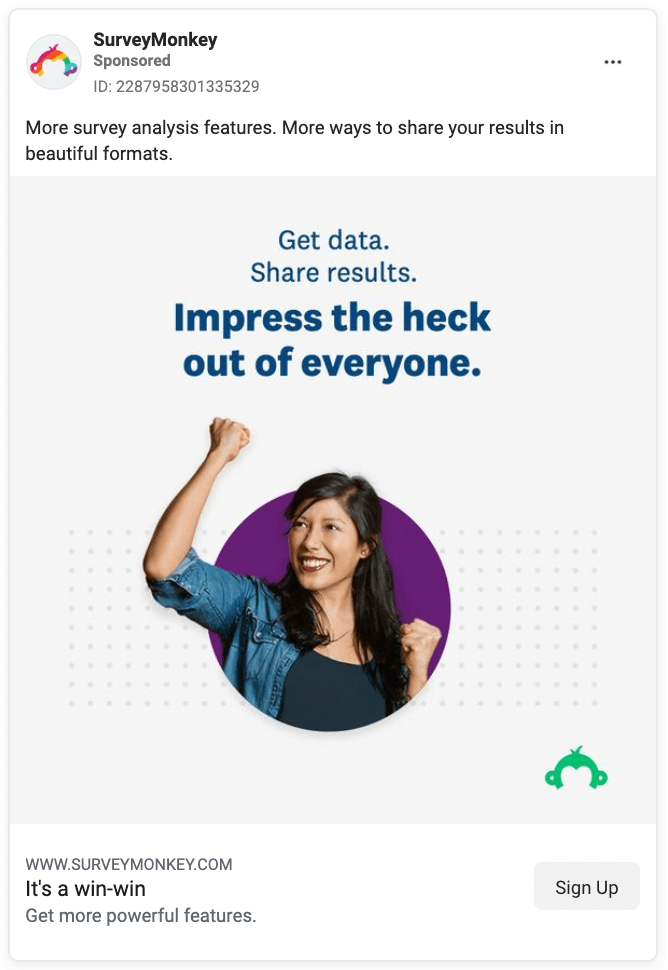
Also, you had to offer the same products or messages to a broad audience group. Creating personalized ads mostly depended on the marketer’s skillset and experience.
However, this also provided marketers with superior control over their ad campaigns. This approach is great for precise targeting, direct brand messaging, or non-product promotions.
Dynamic Product Ads (DPAs)
In contrast to manual targeting and fixed content, dynamic product ads use Facebook algorithms and data-driven adjustments to create highly specific ads that can change their content in real-time. Instead of sharing a set ad, you use an ad template that changes with customer data.
Facebook’s parent company, Meta launched a new type of ad campaign in early 2022 called Advantage+. Think of it as the evolved version of dynamic product ads, offering a streamlined and simplified experience.
DPAs utilize the power of automation and the vast amount of user data Meta collects to create personalized ads for each specific type of audience. This takes out the guesswork from the ad creation workflow, saving you time, effort, and resources, while also boosting your eCommerse sales.
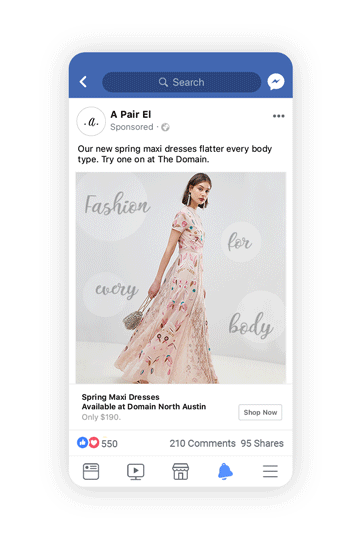
So, why are dynamic product ads such a big deal?
That’s because, despite being automated, DPAs can potentially reach a more qualified audience with highly targeted ads, increasing your conversion rate, ROI, and CTR.
Also, DPAs can efficiently re-target users who viewed specific products on your site, reminding them about their interests later on. This helps to reduce abandoned cart rates, driving revenue.
All in all, this is the perfect approach for eCommerce businesses that manage a large inventory and want personalization, efficiency, and sales through retargeting.
For a better understanding, here’s a chart showcasing the key differences between traditional and dynamic product ads on Facebook:
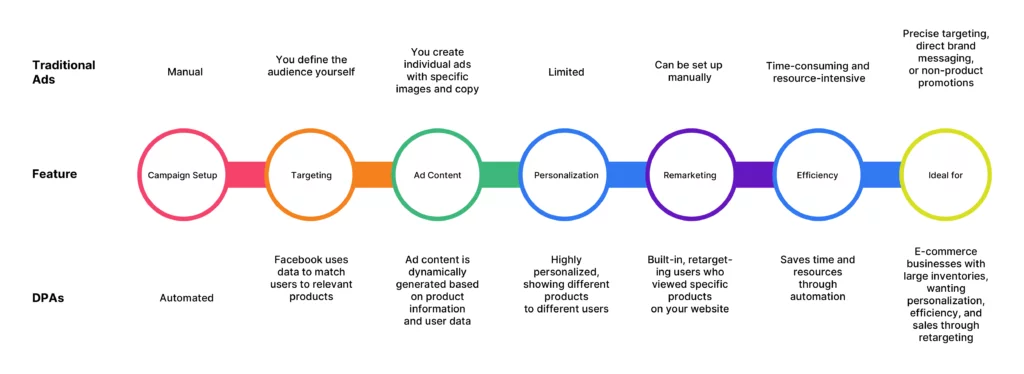
The Benefits of Using Dynamic Products Ads on Facebook
Tired of one-size-fits-all ads that fall flat?
Imagine showing your website visitors exactly what they’re looking for, right when they’re most interested. That’s the magic of Facebook Dynamic Product Ads (DPAs)!
Basically, they combine the power of personalization and automation to showcase your products to the right people at the right time, boosting engagement and driving sales.
Nowadays, Facebook DPAs are considered no less than the future of targeted marketing. Wanna know why?
Let’s dive into the ways dynamic product ads (DPAs) can revolutionize the way you market your products.
- DPAs allow your ads to be highly specific and targeted, generating more Click-through Rates (CTR).
- DPAs are more likely to grab user attention and drive purchases compared to traditional ads.
- DPAs excel at retargeting website visitors who have previously interacted with your products, encouraging them to complete the purchase.
- DPAs automate the ad creation process, saving you time and resources.
- Facebook’s algorithm continuously analyzes performance data and optimizes ad delivery, ensuring your ads reach the most receptive audience
- While DPAs leverage automation, you can still refine your audience by specifying demographics, interests, or behaviors relevant to your ideal customer.
- DPAs are perfect for businesses with extensive product inventories managing their ad creation and targeting efficiently.
- DPAs provide valuable data on user behavior and ad performance, allowing you to refine your marketing strategies.
- DPAs can be scaled up or down based on your budget and campaign goals, offering flexibility for various marketing needs.
- By targeting the right audience with relevant products, DPAs can potentially lead to lower acquisition costs (CPA) and a better return on investment (ROI).
? Read more here about how you can drive your sales with Facebook Dynamic Product Ads.
How to Set Up Facebook Dynamic Product Ads?
Okay, so far, I’ve had a general idea of what Facebook/Meta DPA ads are, how they differ from traditional ads, and why they’re considered the future of targeted marketing.
But how do I create a dynamic ad on Facebook, you might be wondering at this point. Well, your wait is over! Let’s walk you through the step-by-step process of creating a sample Facebook DPA ad campaign.
Follow the below-mentioned 7-step guide for creating highly targeted dynamic product ads on Facebook.
Step 1: Set Up Your Business Manager
It’s a no-brainer that you need a Facebook business page, a business manager account, and an ad manager account to run DPA campaigns.
To set up your Facebook business manager account, you’ll have to –
- Visit the Facebook Business Manager website.
- Sign in to your existing Facebook account, or create a new one.
- Next, provide your full name and a valid business email address to verify your account ownership.
- Once you’ve filled in all the required information, simply click the “Submit” button to create your account.
- Check your email inbox for the confirmation link and confirm your account
- Now, add your business details (name, address, website, phone number, etc.) following the on-screen instructions.
- Add your Facebook page(s) to your account. All of your pages and ad accounts will count as business assets. In Business Manager, navigate to “Business assets” > “Pages” and click the “Add Pages” button.
- In the next window, you’ll have options to either claim an existing page or create a new one.
- Then, add your ad account to your business manager. From the dashboard, click “Add Ad Account” and provide the necessary information (name, time zone, currency, etc.).
- If you have team members or partners, update the access options. You can either assign full or partial control depending on the role.
Step 2: Install the Facebook Pixel
The next step in your project is to install Facebook Pixel into your account.
Now, what is a Facebook pixel, am I right?
Don’t worry. It’s nothing fancy. The Facebook Pixel, now renamed as the Meta Pixel, is basically a small piece of code you install on your website.
It acts as a powerful tool for tracking user behavior and measuring the effectiveness of your Facebook ad campaigns.
? Read more: How to Set Up Facebook Pixel for WooCommerce Store
- This is how you install Pixels on your Facebook page(s) and/or website (s).
- Click on ‘Business Settings’ from your Events Manager dashboard.
- In the left menubar, click and expand the Connect Data Sources menu. You’ll see ‘Pixels’ along with other options. Click over it to open the pop-up installation window.
- Enter a name within 50 characters. For easy setup options, you can also provide your website URL in the designated box.
- Although most people ignore it, we recommend you click the terms and conditions before hitting that ‘continue’ button.
- On the next page, click on the “Set up the Pixel Now” option.
- (For Websites) ç. You can either manually copy the entire code snippet and paste it between the <head> and </head> tags of your website’s HTML, use a third-party application to do it automatically, follow specific instructions sent to your email, or use an event setup tool. We’re going to manually install the code snippet into our website.
- Click on “Continue Pixel Setup” once the code is installed. Once complete, verify your Pixel installation through the “Send Test Event” option. You can also use various browser extensions for the job.
- (For Pages) Connect your Pixel to your Ad account following a similar process. Instead of copy-pasting the code, you’ll be able to select your newly created Pixel from the list and click “Add”.
- Now, select the events on your Facebook page you want to measure through Pixels. There are a bunch of events for every action your visitors take on your page. For example:
- View Content – monitors your content on the product pages
- Add To Cart – monitors when a visitor adds one or more items to their cart
- Purchase — monitors when a customer confirms their purchase
- Lead – monitors when someone subscribes to your service
- Video View – monitors when someone watches a video on your page
? Here’s a video tutorial if you’re interested in a more practical approach:
? Pro Tip: Remember, you can only add up to 100 pixels with your Meta Business Manager account. Also, as Pixel takes time to collect data, giving it a couple of days will provide the optimum result.
Step 3: Create Your Product Catalogue
We’re all done with the prerequisites. Now, let’s dive into the process of creating a product Catalogue and your desired ad campaign. The process is as follows:
- Click on All Tools from your Meta Business Suite dashboard. This will open a new window containing a variety
- Scroll down to select “Commerce” from the list of tools.
- In the next window, click the “Get Started” button.
- The next page will give you two options. You can either choose to create a shop, or a catalogue. For our guide let’s select “Create a Catalogue”, and click the “Get Started” button below.
- Select E-Commerce from the next menu. Choose whether you want to sell online or local products, and hit Next.
- Next, you’ll be asked to either upload your eCommerce Product Feed or directly get data from your existing partner platforms (like Shopify, WooCommerce, etc.). We’ll select the “Upload product info” and click the “Create” button below.
- That’s it. Your product catalogue has been created. You’ll see a confirmation window after a successful completion. To open and edit the catalogue in your commerce manager, click the “View Catalogue” button below.
- To add products into your newly created catalogue, click on the “Items” tab under the Catalogue menu. Select the “Add Item” Button on the top-right corner of the window.
- There are multiple ways you can add product info to your catalogue. Select the one that best suits your needs. The options are given below:
- Manual – Manually add your products one by one.
- Data Feed – Use plugins like CTX Feed to automatically generate your product feed
- Partner Platform – Import existing product feed directly from platforms like Shopify or WooCommerce
- Pixel – Use your Pixel code snippets to automatically collect product info from your website.
- Choose your preferred method to upload product data and hit next. Today, we’ll be uploading our product data through a feed as this is the easiest way to upload multiple product information. Click here for a more in-depth guide on how to add products to Facebook catalogues. [internal link — New content idea]
- You can either manually upload your feed or provide a Feed URL/RSS Feed to complete the uploading. We already have a feed created on our device, so we’ll browse the file from our device and hit next.
- Next, give your product feed a name, select your preferred currency, and click the “Upload” button below.
- You’ll see a cool animation while your data feed is being uploaded. The time will depend on the size of your inventory. The larger inventory you have, the longer it’ll usually take. Please wait a bit while the system imports all of your product information.
Once all of your product data is imported, you’ll see a session report where all the updated information about the session will be displayed. It’ll also show you all the issues and errors with the product info that you can change. If you want to check all the items, click on the “Items” tab.
Now, you can start working with segmenting your products into different sets. You’ll have the option to either manually select the products, or you can also use the filtering options to create your desired product sets.
Step 4: Create a New Campaign
Sheesh! That was a lot, right?
Don’t worry. The hardest part is over.
Now, let’s move on to the fun part – creating a new DPA campaign. Here, we’ll create and customize our dynamic advertising campaign for the optimum result. Here’s how to do it –
- Go to your Ads Manager dashboard.
- Click on the green “+ Create” button under the “Campaign” tab to create a new campaign.
- A pop-up window will show up showcasing different goals for the ad campaign. There will be a dropdown menu with options labeled “Auction” and “Reservation”. Keep this as an auction.
- You’ll have the option to raise awareness, increase traffic/engagement/leads/sales, and promote app downloads. For our intended purpose, select the sales option and click the “Continue” button below.
- In the next window, FB will suggest you choose a campaign setup. You’ll notice that the “Advantage + Shopping campaign” template has been selected already. This will streamline your campaign creation process, but to show you all the intricacies involved, we’re going to choose the manual sales campaign.
Step 5: Set The Parameters
Congratulations! Your very first Ad campaign has been created. Now, we need to optimize it to make it dynamic and set other parameters as per our needs. To do this, in the new campaign window –
- Type in a name for your new ad campaign. You can also make it a template by clicking the button beside it. Leave the below section as it is, because they aren’t related to eCommmerce. They are for defining some special cases.
- You’ll notice there are a couple of sections below. You can use those sections to enable A/B testing, optimize your objective, and set an advanced campaign budget. However, for the sake of simplicity, we’re going to leave the sections as they are and click on the next button below to optimize the ad further.
- On the next page, we’ll optimize ad sets. The campaign hierarchy goes like this: Campaign > Ad Set > Ad. In this stage, we’ll give our ad set a name, and select where the conversion should take place. You can choose between your website, app, both, Whatsapp, or messenger.
You’ll also be able to adjust your performance goals depending on what you select on the conversion location. In the section below, select the pixel you created from the dropdown before moving onto the next section. If you haven’t set up Pixel already, you’ll have the option to create one now.
- In the section below, choose your budget and schedule for the campaign. Set how much you want to spend on your ad sets, and how long you want your campaign to run.
- Define your audience in the next section. You can filter your audience by demographic information like country, age group, gender, language, and many more.
Or you can also use Meta to automatically find your audience based on your input. You can target an audience with demographic data, interest, behavior, and meny more.
- The last section here will allow you to fine-tune your marketing strategy. This includes ad placement, brand safety, content exclusion, and more. Here, Facebook will suggest automated “Advantage + Placements”. You can also set that up manually, but we’re going to trust Facebook on this. You can leave the rest options to Meta as well.
That’s it! We’re done here! Once you are happy with all the settings, Go to the Ad Sets tab by clicking the “Next” button in the lower right corner.
Step 6: Optimize the Ad Format
Now that your meta dynamic creative ad campaign has been created, it’s time to optimize individual ad sets. It was a good practice to test out multiple ad sets containing multiple individual ads for manual ad campaigns. This allowed marketers to figure out the best-performing combination.
However, as we’re going to depend on the FB algorithm to automate these tasks. It’s better not to have more than 2-3 ad sets running at any given time. Also, you can only have one individual ad inside an ad set.
Don’t worry. You can also test out a multitude of different targeting options. However, as Meta is going to test out a lot of variables, it’s better not to load the system with more variables. The best practice would be to test it out in small batches over time.
Anyway, let’s move on to individual ad optimization. Here’s a rundown of what you’ll need to do –
- Give your ad a name in the top section. You’ll see that the “Partnership ad” is turned off. Turn this on if you want to collaborate with other brands or people. Once you click this on, you’ll be asked to provide the partnership ad code. For our purpose, leave that as it is. Also, don’t forget to click the live preview on just beside this section.
- Select your business page from the next section. You can also connect your Instagram account.
- In the “Ad Setup” section, you’ll see that the “Catalogue +” option is turned off and manual upload is selected for the creative source. Don’t worry, Meta will do that for us. And as for the format, select “Carausal” if you want this ad to be a slideshow, and “Collection” in case you want provide a fullscreen mobile shopping experience. Today, we’re choosing “Carausal”.
Meta will also recommend opt-in for the “Multi-advertiser ads” setting, which will increase your ad’s exposure to people looking for similar products.
- The next section is named “Ad Creative”. Here, you’ll be able to upload up to 10 images and/or video cards of your product. Each card will contain a headline, a description, and a target website URL.
- The dropdown below will allow you to edit the placement of each individual element within the Meta platform. For Facebook, you’ll have the option to place your ads in a multitude of options.
- In the next part, you can add up to 5 simple primary texts for your ad and a custom Call To Action (CTA). Choose the one that best suits your needs.
- The next section is named “Destination”. You can either send people to your website/page/Whatsapp from your ad, or you can take Meta’s help in providing a seamless, mobile-optimized “Instant Experience”. If you don’t have an “Instant Experience” set up, you can also create a new one here. We have a detail guide on creating an awesome Instant Experience as well.
- The last section is for tracking your results. Meta will, by default, track your Website events. If you also want to track app events, click on the box.
- In case you want to go with the “Collection” approach in the Format, all the other settings are exactly the same except two things:
- In the Ad creative section, you only need to provide a primary text, and a catch headline. Meta will take care of the rest, and
- You must have an “Instant Experience” set up.
Step 7: Review and Launch Your Campaign
And that’s about it. You’re done with all the technicalities of creating your first of many FB dynamic product ads. By this far, you should have a complete DPA campaign ready to hit the market. Give yourself a pat on the back, you deserve it!
All that is left for you to do is to go through everything once more, and once you are content with everything, hit that green “Publish” Button. You can also review your ad settings and preview from the “Review” tab. Here’s what that’ll look like:
For a more immersive experience, click on the “Advanced Preview” button. This’ll show you all the possible variation and placements for your DPA ads, and your can edit them to your likings. You can see the in-depth analysis at any time from your Ad Manager dashboard. You’ll be able to see all the variations Meta will create for your ads, as well as filter them by text, multimedia, or other attributes.
Once you hit that Publish button, Meta will start showcasing your ads to people from your targeted group and people searching for similar products.
So, are you ready to take your marketing game to the next level and ensure that your ads don’t just grab attention but also drive sales?
Pro Tips on Facebook Dynamic Product Ads Optimization
So, now that you’ve created your first DPA marketing/sales campaign on Facebook, is that all?
Do you leave everything else up to Facebook? I mean, you surely can, but should you?
We don’t think so. At the end of the day, the FB algorithm is just a digital machine that runs on pre-defined commands. Additionally, it’s still in its development phase. So while you can leave your ad performance to automation, we don’t recommend it.
For example, Meta will showcase the product photos you upload. But it can magically turn a low-quality image into a high-quality one, right?
There is still a lot you can do to fine-tune your dynamic FB sales/marketing campaign. Below here is a list of Facebook dynamic ads best practices and PRO Tips you can use to optimize the result of your campaigns:
- Ensure your product feed is accurate, complete, and updated regularly.
- Use high-quality, eye-catching, and mobile-optimized product images, titles, and hooks.
- Verify that your Meta Pixel is correctly installed and functioning
- Utilize existing customers, lookalike audiences, and those with specific interests relevant to your products for maximum outreach.
- Create specific ad sets targeting different customer segments based on different criteria.
- Try retargeting those who have already interacted with your brand once.
- Craft compelling ad copy that highlights the benefits of your products for the end users.
- Experiment with various ad formats (single image, carousel, collection) to see what resonates best with your audience.
- Utilize automated bidding strategies like conversion optimization to ensure your ads reach the users most likely to convert.
- Track key metrics like impressions, clicks, and conversions to understand how your DPAs are performing.
- Don’t be afraid to experiment and refine your strategies. Leverage A/B testing strategies for the optimum result.
- Create a sense of urgency and encourage quick action using time-sensitive promotions.
- Create a convenient shopping experience through Meta’s “Instant Experience”.
- Optimize your FB/meta Catalogueads for multi-language for broader reach.
- Utilize ad extensions to provide a seamless user experience
- Include reviews in your DPAs where applicable
Over To You
In the ever-evolving landscape of digital marketing, Facebook Dynamic Product Ads (DPAs) stand out as a game-changer for e-commerce businesses aiming to make a lasting impact. As we’ve explored, DPAs offer a powerful combination of personalization and automation, allowing businesses to reach potential customers with tailored product recommendations based on their browsing behavior.
By harnessing the prowess of DPAs, businesses can not only capture the attention of their target audience but also drive meaningful engagement and conversions. With statistics showcasing significant improvements in click-through rates and cost-effectiveness, it’s evident that DPAs hold immense potential for maximizing marketing impact and driving tangible results.
That’s it for today. Through this in-depth guide, we’ve tried to provide a bird’s eye view of what dynamic product ads on Facebook are, how they work, why should you use DPA, how to set up a DPA campaign on Facebook and how you can optimize your dynamic products ads for the best result. I hope this guide proves to be helpful.
Whether you’re a seasoned marketer looking to enhance your advertising strategy or an e-commerce entrepreneur striving for growth, integrating Facebook Dynamic Product Ads into your marketing arsenal is a decision that can take your online business to the next level.
Embrace the dynamic nature of DPAs, personalize your advertising approach, and watch as your marketing efforts translate into real, measurable success. Facebook DPAs help you target the right customers with the right products, driving more sales for your business.
Thank you for reading this far. Feel free to share your thoughts, experiences, and recommendations in the comment box below. We’ll see you guys on another blog post. Till then, take care. Happy online business to you.

I have found a lot of information about dynamics ads. Thanks, guys.
We always try to share an informative article with our readers. Keep in touch to get the latest one.
Yes Facebook dynamic ads growing day by day
Yes, it is growing rapidly.
Every blog is so informative and tech relevant. It’s really true that benefits of Facebook dynamic product ads is huge !
Yes, especially in 2021 is becoming more efficient & effective.